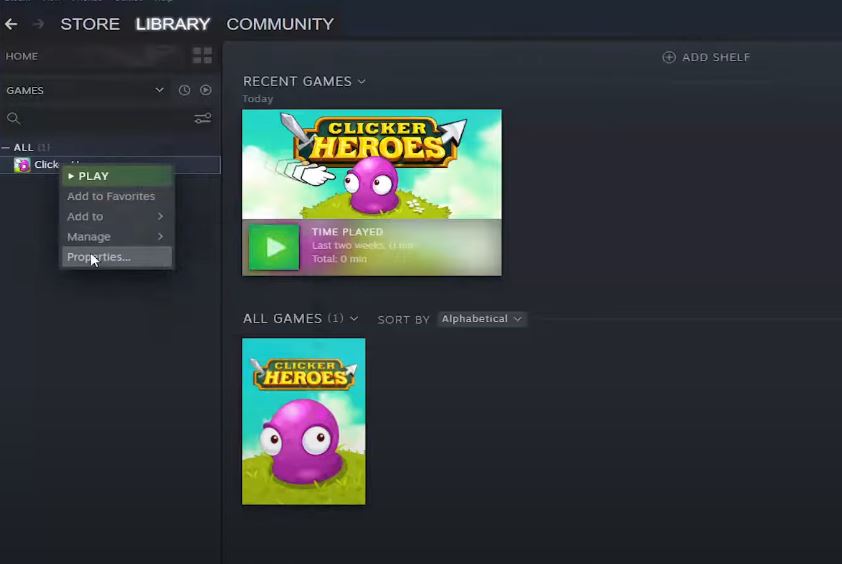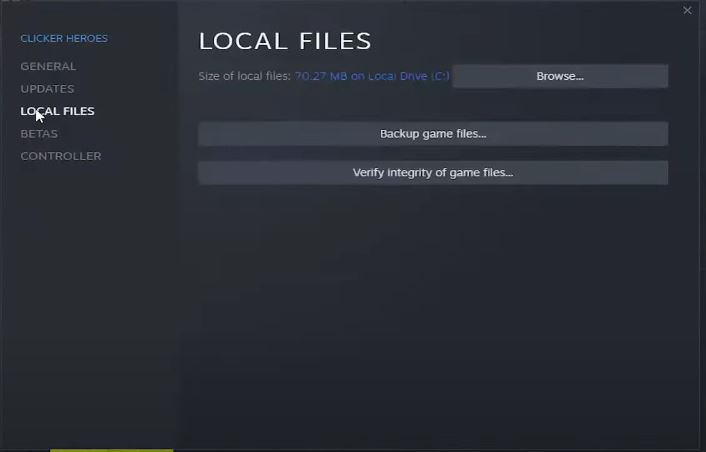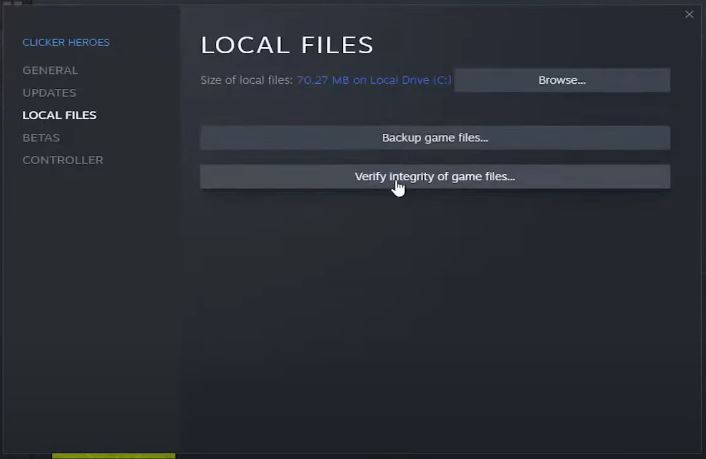Users face the Error Code Baboon after they disconnect while playing Destiny 2. This error has been received with mixed responses from Official Destiny support officials and the issue is mostly pointed towards network issues. If you’re a Xbox One user then you might want to read about the frightening black screen error.
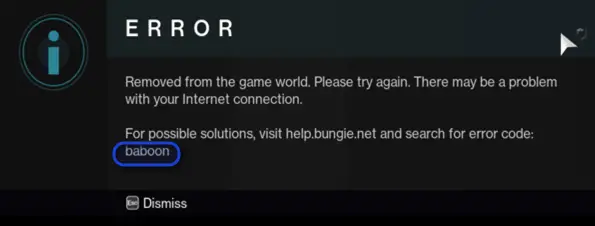
What causes Error Code Baboon in Destiny?
According to Bungie, the error is because of networking issues and occurs due to packet loss or disconnections between your home network and Bungie servers. Wi-Fi Hotspot network connections can also be the reason for this error as they experience blips or connection loss.
Bungie suggests switching from Wi-Fi to a wired network for consistent data flow but the error is still reported by many users.
How to Fix Error Code Baboon?
There are various workarounds for Baboon do note that none of them are concrete. The situation varies from setup to setup. The following are verified by the online community and tested in our labs as well.
Power-cycle Network and Playing Equipment
DNS (Domain Name System) is a naming system used for entities hosting web content like servers and computers. If your router’s DNS contains old data and it isn’t getting refreshed over time, it can cause the Baboon error message. Here are the steps to perform a complete power cycle.
- First, make sure you quit the game before doing this.
- For both Xbox and Play station, press and hold the Power button on the front until the console turns off.
Force Closing PS5 and Xbox - Next, unplug the power cord from the back of the Xbox.
Power Cord - Also, unplug the ethernet cable. Then go to your modem and router and disconnect the power from both. Disconnect the cable input also.
Unplugging Ethernet and Power Cable from the router - After waiting for 5 minutes, press and hold the power button of the console for a few seconds. By disconnecting everything, are making sure all temporary data is removed.
- After waiting for an additional 5 minutes, connect everything back in.
- Now try launching the game and see if the issue is resolved.
Verify Game Files
Sometimes game files can end up corrupted or missing, this can be caused due to unknown reasons. So to repair damaged files on your PC, follow these steps:
- Open Steam.
- Right-click on Destiny 2 in your library.
- Then press the Properties option.
Properties option - Navigate to the Local Files tab.
Local files tab - Finally, click Verify Integrity.
Verify files
Check with your ISP
A majority of users experienced actual internet outages by their ISP (Interner Service Providers). If your ISP is experiencing difficulties in its IT infrastructure, the issue may get propagated to your console.
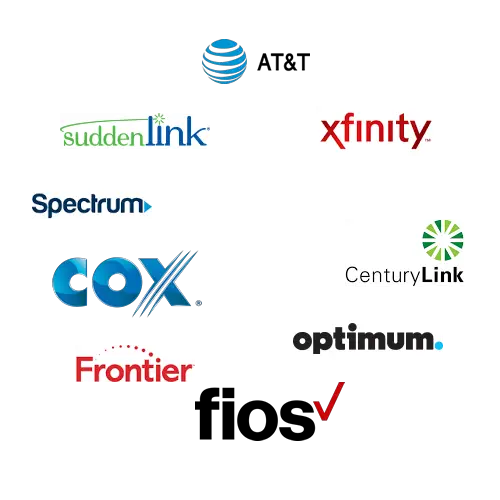
If you are experiencing the error message when you changed your internet provider, chances are that the infrastructure is experiencing losses and is not able to handle the information handshake with Destiny servers. Give a call to your ISP Support and check if the issue is on their end.
Change Router
A router not supporting the incoming and outgoing requests by Destiny might be causing issues as well. Some lower-end routers are not able to handle this information handshake and eventually, you start getting disconnects with Error code Baboon.

If you have an old router, try replacing it and see if this does the trick.
Final Words
To sum it error code baboon in Diablo 2 is an annoying problem that rises due to network issues between the user’s network and the Bungie servers. There are a few ways to tackle this issue but there is no guaranteed fix. Bungie recommends switching to a wired network and power cycling the console. You can also try checking in with your ISP or replacing your router. If nothing seems to work then all you can do is contact official support and wait for their response.