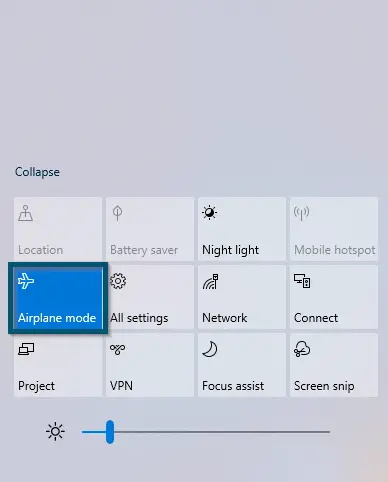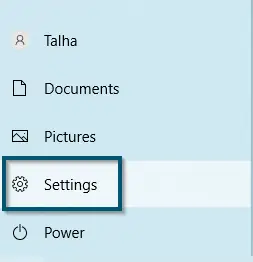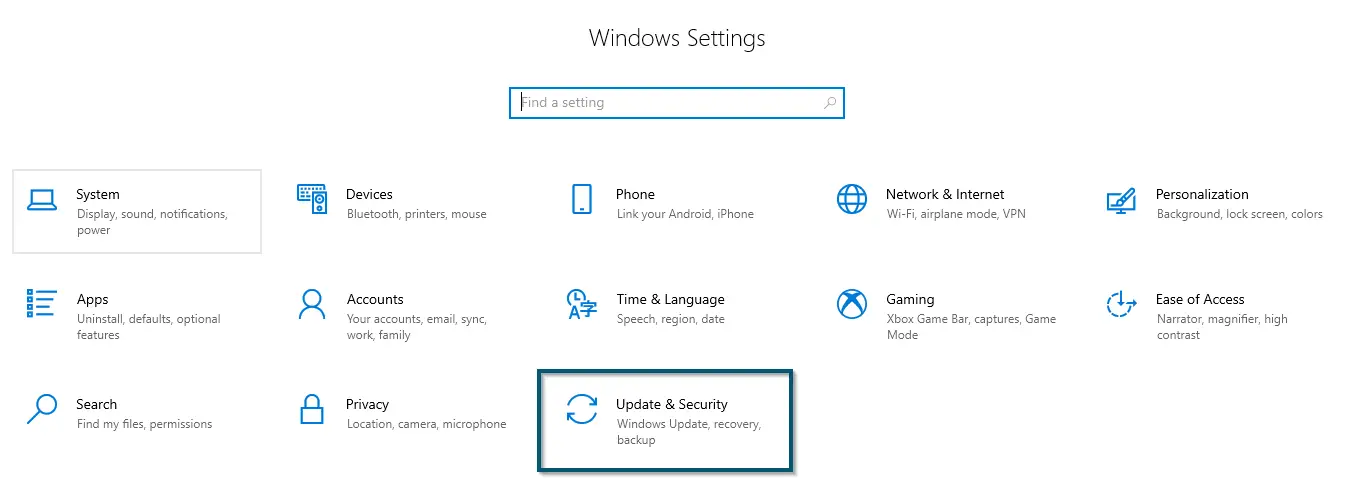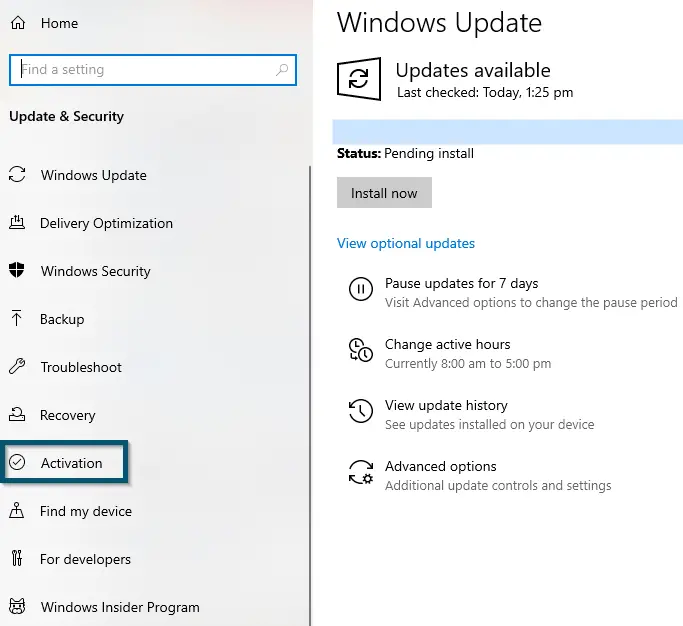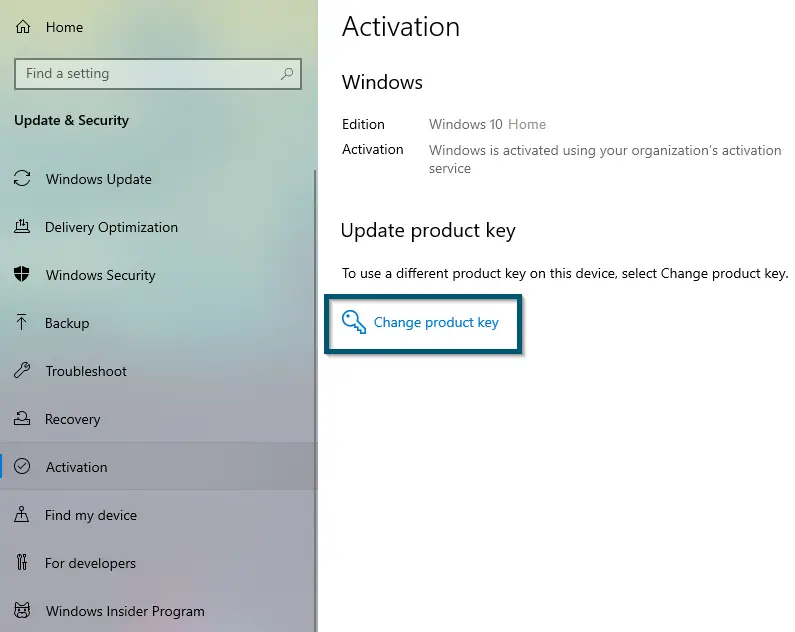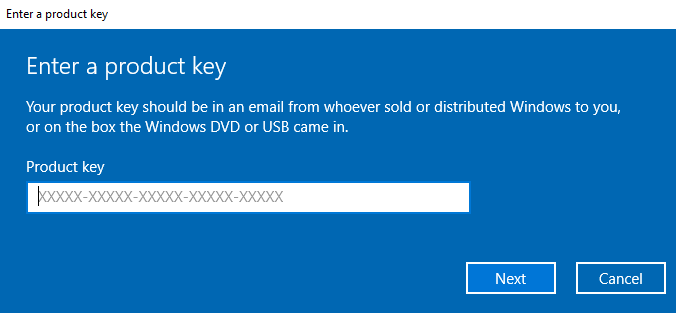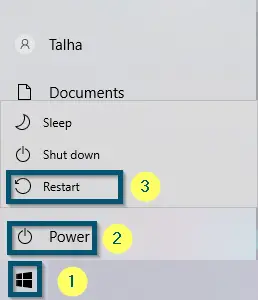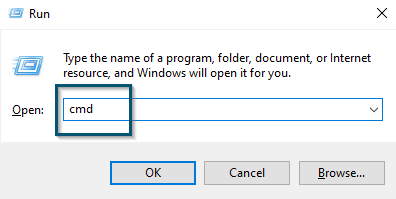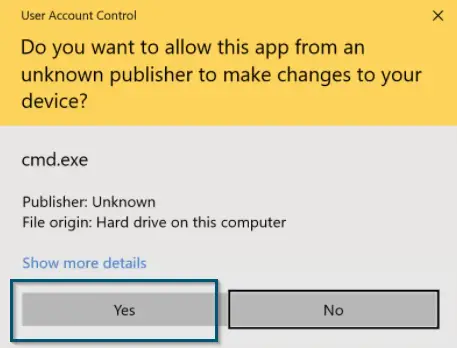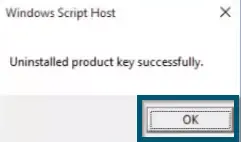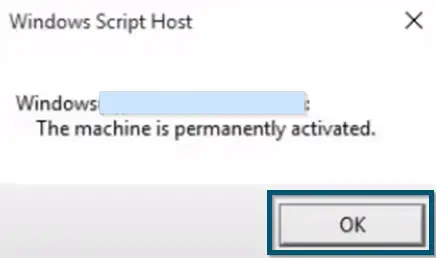Unlike error code 0x80070035 error code 0xc004f050 is a frustrating error and when you encounter this error the following message is displayed: ‘The product key you entered didn’t work 0xc004f050’. This is a Windows 10 error message and Microsoft has also addressed this problem. It mostly occurs when the activation servers can’t find the entered product key in the registered copies’ database.
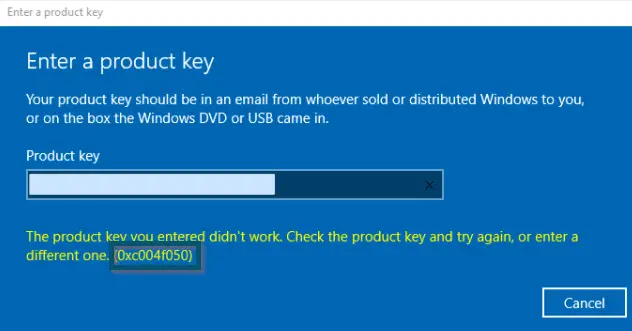
The same error message also occurs, if you perform a clean wipe of your operating system before upgrading from either Windows-7, Windows-8/8.1 to Windows-10, or Windows-Server 2016 to Windows-Server 2019.
Why Does This Error Message Occur?
The error message: ‘The product key you entered didn’t work 0xc004f050’ isn’t specific to Windows 10 only because some people have faced this error on Windows Server 2016 or 2019 as well. However, the reasons for the occurrence of this error message are common among these operating systems. So, let’s look at those reasons.
- If you use the wrong product key for Windows activation, this error message will occur.
- This error message can also occur due to the busy activation servers. For example, if you have upgraded your system from Windows 7 or Windows 8.1 to Windows 10 and you’ve entered the correct Windows 10 product key, but still, the system shows this error message, then the busy activation server might be the reason for its occurrence.
- If you’ve faced this error message on attempting to activate Windows 10 Enterprise Evaluation version, then this error message might occur due to incompatibility with the license agreement of Microsoft. Because the Enterprise Evaluation version isn’t 100% compliant with Microsoft’s licensing agreement. So, Microsoft doesn’t recommend doing this.
- If you aren’t using a legitimate version of Windows 10 or Windows Server 2016/2019, then this error message will occur.
- This error message can also occur because of the major hardware changes before a system upgrade. For example, if you’ve used a free upgrade offer to upgrade to Windows 10 and you’ve made some hardware changes to your system like replacing the motherboard before upgrading, then this error will occur. Because Windows 10 can activate itself, but due to the hardware changes, it won’t.
How To Disable/Fix Error Code 0xc004f050?
Since this error message is the most common activation error message among Microsoft users, there are several ways to fix this. So, let’s see the Windows 10 activation error 0xc004f050 fixes.
Inserting Generic Product Key
If you previously owned a Windows 7 or Windows 8/8.1, but you’ve wiped that OS and installed Windows 10 on your system and are facing this error message, then inserting a generic product key will fix this issue. So, follow the following steps for fixing the error message ‘The product key you entered didn’t work 0xc004f050 home to pro.’
- First, you’ll go to the ‘Action Center’ that is present at the bottom-right corner of the screen and click it.
Clicking the ‘Action Center’ icon for opening the side-panel - This will open a side panel and from here, you’ll click the ‘Airplane mode’ to enable it.
Enabled ‘Airplane mode’ Option - Once you’re offline, then you’ll go to the Start menu and click the ‘Settings’ option to enter the ‘Settings’ window of Windows 10.
Choosing the ‘Settings’ Option in Start Menu - In the ‘Settings’ window, you’ll enter the ‘Update & Security’ option.
Choose the ‘Update & Security option in the ‘Settings’ window - In the ‘Windows Update’ window, you’ll go to the ‘Activation’ option from the side options.
Choosing the ‘Activation’ option from the side-panel - This will take you to the ‘Activation’ window and from here, you’ll click on the ‘Change product key’ option.
Clicking the ‘Change product key’ option - This will open the ‘Product key’ window. So, you’ll see the following window:
Product Key - Now, you’ll enter the generic product key by choosing one from the following entries:
Note: These are generic product keys, not actual ones. These are freely available on Microsoft’s official website.
Windows-10 Enterprise edition: NPPR9-FWDCX-D2C8J-H872K-2YT43 Windows-10 Home edition: TX9XD-98N7V-6WMQ6-BX7FG-H8Q99 Windows-10 Home Single Language edition: 7HNRX-D7KGG-3K4RQ-4WPJ4-YTDFH Windows-10 Pro edition: VK7JG-NPHTM-C97JM-9MPGT-3V66T
- Once you’ve inserted the key and clicked the ‘Next’ button, the system will change your operating system edition to the inputted key edition. But keep in mind that these keys are only for evaluation purposes and Microsoft recommends purchasing keys from valid resources.
- Now, you’ll reboot your system by going to the ‘Start menu < Power < Restart’ options.
Restarting the system - After the system restarts, you will enter the legitimate product key of your Windows 10 edition.
Hopefully, this solution will fix this error message. But if this method didn’t work for you, then you can try the next one.
Inputting The Key Through CMD
If the above method didn’t work for you and still, you’re facing the error message on inputting the product key, then try to input the key via CMD. So, follow the following steps
- First, you’ll press ‘Windows + R’ to open the Run dialog box and type ‘cmd.’
Typing ‘cmd’ in the ‘Run’ dialog box - Then, (instead of pressing enter) you’ll press the ‘Ctrl + Shift + Enter’ keys to open the command prompt as administrator.
- You’ll select ‘Yes’ for opening the ‘Command Prompt’ as an administrator in the next window.
Choosing ‘Yes’ for running CMD as administrator - Now, you’ll first uninstall the current product key by typing the following command and pressing the ‘Enter’ key for executing this command.
slmgr.vbs /upk
- This will open a dialog box, which will confirm that Windows has successfully uninstalled the product key. So, you’ll just click the ‘OK’ button to close this dialog box.
CMD’s confirmation message for uninstalling the product key - Now, you’ll input the following command and press the ‘Enter’ key for executing this command.
slmgr.vbs /ipk XXXXX-XXXXX- XXXXX- XXXXX- XXXXX
Note: In the above command, you’ll replace the ‘XXXXX- XXXXX- XXXXX- XXXXX- XXXXX’ with your legitimate product key
- After this, you’ll activate the product key by typing the following command:
slmgr.vbs /ato
- When you’ll press the ‘Enter’ key, the CMD will show the following dialog box, which will be a confirmation of permanent activation of Windows:
CMD’s confirmation message for permanent activation of windows - So, you’ll press the ‘OK’ button for closing the dialog box.
This method will surely fix any error code regarding Windows activation. Even if you’re facing this error message while upgrading from Windows Server 2016 to 2019, this method will still prove useful.
Final Words
To sum it up, the Windows activation error code 0xc004f050 is a frustrating error that can prevent you from using your Windows seamlessly. This can occur due to many reasons like using the wrong product key, high traffic in activation servers, and using a fake version of Windows among others. Fortunately for you, we have compiled a few solutions to this problem. You can try to use a generic product key or use CMD to insert your product key. Using this article you can easily solve this issue.