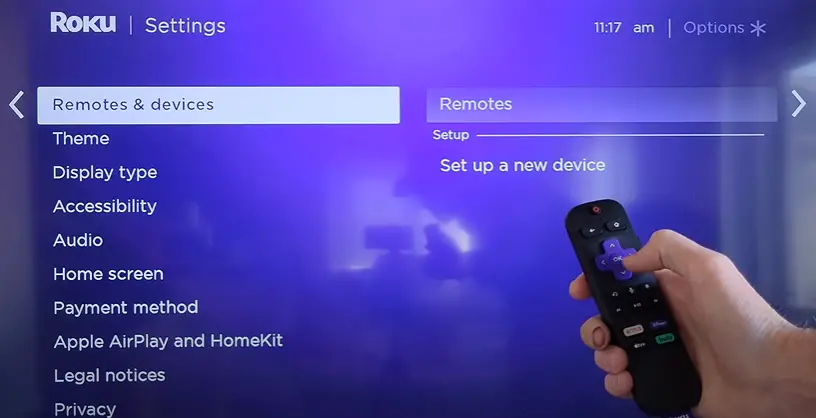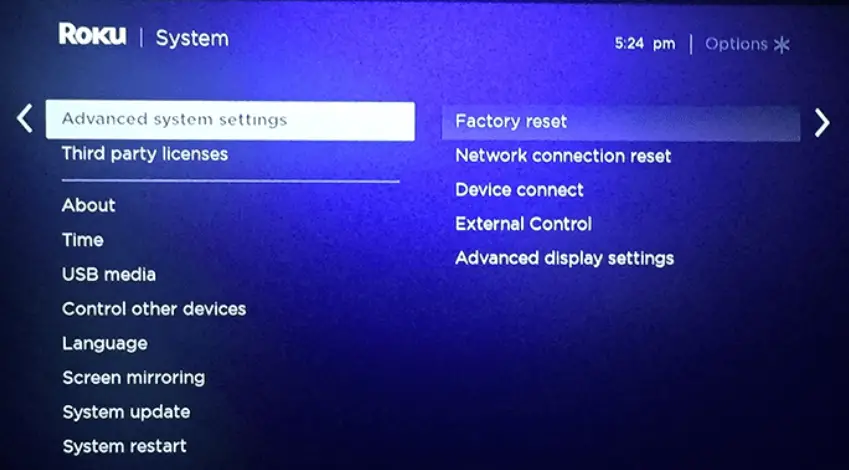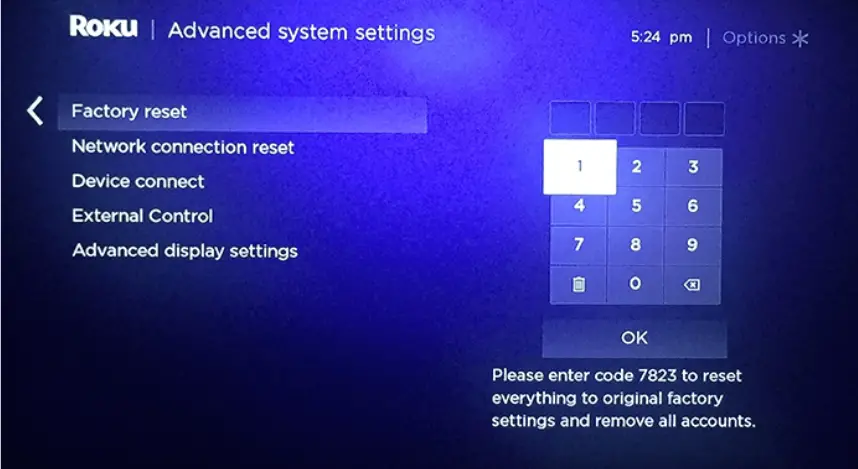After the 10th update, Roku users reported that their Roku remote volume was not working. It was unable to control the volume of their devices or TVs. Engineers at Roku have publicly acknowledged this bug and directed some workarounds to mitigate the issue. However, it should be noted that the volume not working in Roku isn’t specific to this update only.
In some cases, the issue is random and re-appears after a while. This might also occur if you connect your Roku to your TV set for the first time.
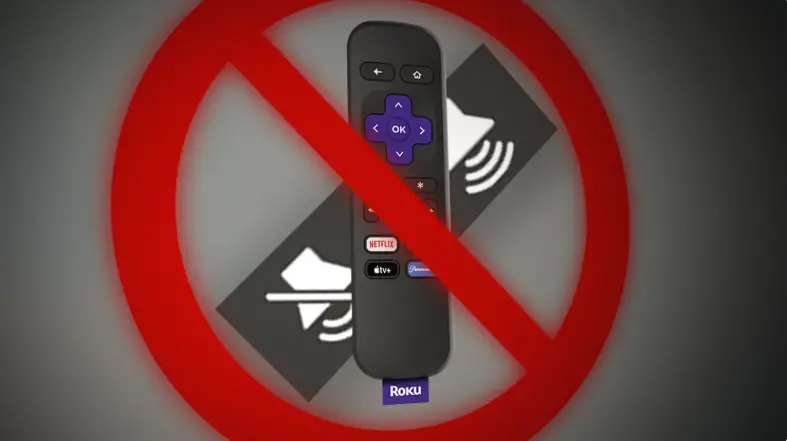
In a nutshell, the volume in Roku doesn’t work due to incompatibility between software versions of the remote and the device. Also, if your TV doesn’t support the CEC of the Roku device, it won’t be able to communicate fully and the volume module will be left out.
Highlights
- Updating & Setting up the Remote for TV – This is recommended by a lot of Roku users, the steps to set up the remote for Tv are mentioned down below.
- Press the Volume Up and Down at the same time – This will help restore the mute, volume, and power buttons functions.
- Re-programming the Remote for TV – There are numerous cases where the remote that is currently connected to the TV has some settings in an error state.
- Power cycling Remote + Roku – During the process, all the modules in the remote are restarted and temporary data stored in them is removed.
- Resetting Enhanced Remote – In the case of an enhanced remote, you should consider performing a reset to clear out any misconfigurations.
- Checking for Batteries Health – There are numerous instances where weaker batteries might make other parts of the remote work but the volume button doesn’t.
- Permission to control TV volume – This is specific to some TV models where you have to explicitly grant permission to control the TV volume.
- Making sure CEC is Enabled – CEC has the option to block any commands from third-party electronics to change the current state of the TV.
- Resetting Audio Receiver – These receivers play the role of correctly intercepting the audio and routing them properly to the proper audio channels.
- Check if another Remote is Controlling the Sound – You might be surprised to find that the remote is causing an unexpected issue, such as muting the sound.
- Test Roku Remote on another Device or TV – It will let you see whether the issue lies with the remote, the Roku, or a third-party device such as a sound bar or AVR (receiver).
- Ensure that Roku is not Overheating – You need to look for bright red LED lights on the front panel of your Roku Ultra.
- Factory Reset Roku – Be aware that doing so will erase your personal preferences and reset all previous settings to their original factory state.
- Contact Roku Support – They will be able to provide personalized assistance.
Types of Remotes
There are two types of Roku remotes:
- Infrared remote
- Enhanced remote
The benefit of the enhanced remote is you can point it anywhere and use it. In comparison, the infrared remote has to be pointed at the Roku module in a clear line of sight. If you are experiencing an issue with an infrared remote, try changing your batteries. In the case of enhanced remote, follow the steps below.
Causes of Roku Remote Volume Not Working
Here are some of the most common causes of why the volume doesn’t work from your Roku remote.
| CAUSE(S) | EXPLANATION(S) |
|---|---|
| Bad Software Update | The 10th software update was known to break the volumes module. |
| Internal modules are in an error state there-there | There are also cases where the internal modules in your Roku remote are in an error state. When this is the case, they don’t communicate properly, so issues like this arise. |
| Option to control Volume disabled There | e is a specific option in your remote settings to control the volume of the TV. Having this disabled can remove the functionality to control sound. |
| Old Batteries | If the remote doesn’t have enough juice to power its communication, it will miss out on some modules; like the volume adjustment in this case. |
How to Fix Roku Remote Volume Not Working
Here are our findings on how to fix the problem. Start with the first one and work your way down accordingly. As not all of them might apply to you. So, let’s tackle this issue head-on!
Updating & Setting up the Remote for the TV
The software version 10 broke the Roku remote’s module of volume control. This was a known problem and after a while, a software update was released to fix the problem. Even though we still got reports of some users facing the Roku remote volume button not working volume issue, the majority of the users found the problem solved after the latest fix.
Follow the steps to perform the update:
- Navigate to Settings and then click on System.
- Next, select System Update and then click Check Now.
- If there is an update present, you will be asked to confirm the update by clicking on the dialogue box.
After the update has been installed, restart your TV system, and wait for a few minutes. Now, we will set up the Roku remote to control the TV.
- Navigate back to Settings and click Remotes & Devices.
- Select Remotes and click on your remote.
- Now click Set up the remote for the TV control.
Setting up Remote for TV - Follow the on-screen instructions to complete the setup.
Remote connected to the TV - You should be able to use the volume now if the issue was regarding the software bug.
Follow the on-screen instructions to complete the setup. You should be able to use the volume now if the issue was regarding the software bug. You might even be asked to select your Tv brands and model from a list. However, if your Tv brand is not listed then you should consult Roku’s support resources.
Once this setup is complete, you can test whether the volume control is now working as it should. You can simply use the volume buttons on the Roku remote to adjust the volume on your TV. Lastly, go ahead and reset both your Roku device and your TV. Then check if the Roku remote volume button not working issue has been resolved.
Press the Volume Up and Down at the same time
This solution requires you to press the volume up and down at the same time. This will help restore the mute, volume, and power buttons functions. This is a lock feature, as pressing the volume up and down at the same time it disables the buttons and so they can not be used.

If your Tv can not change the volume through CEC, then we think that this feature was intentionally programmed this way. CEC commands are given through Bluetooth and executed directly by Roku through HDMI. The Volume and Mute buttons are way easier to accidentally press and could be an unlisted feature to prevent accidental presses.
I hope this simple solution will resolve the issue of your Roku remote not working. Otherwise, you can continue reading as we have more solutions in store for you.
Is Roku WiFi not working? Read ‘Can’t connect to the internet’- Roku Error Code 009 [Fixed] and Roku Not Connecting To WIFI [Solved And Explained].
Re-programming the Remote for TV
Another quick workaround is to re-program your remote to work with your TV. There are numerous cases where the remote that is currently connected to the TV has some settings in an error state. Here, recalibrating the remote to work with your TV might fix the Roku remote volume button not working problem.
- Navigate to Settings and then click on Remote & Devices.
Click remotes and devices - Select Remote and then select the remote that you are using.
- Now, click Program TV and recalibrate/reprogram the remote. See if this fixes the problem.
This should fix the volume, if not do not worry. Try the following solutions mentioned below.
Power cycling Remote + Roku
The first thing to try is power cycling your remote. Sometimes the modules in your remote may go into an error state. Because of this, they might not communicate properly and you will experience issues with modules such as Volume One.
In this case, simply power cycling the remote will solve the problem. During the process, all the modules in the remote are restarted and temporary data stored in them is removed. When they start fresh, they can re-initialize everything.
- Take out the batteries from your Roku remote.
- Now press and hold the power button for 10 seconds. Also, unplug your Roku device.
- After waiting for a minute, plug everything back in and check if the issue is resolved.
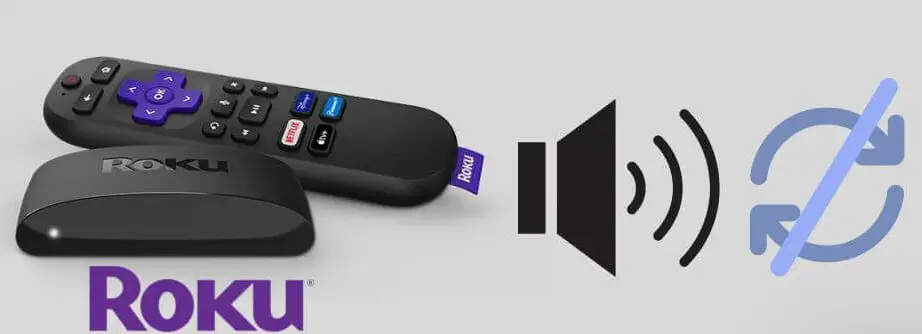
Resetting Enhanced Remote
In the case of an Infrared remote, you only need to power-cycle your remote. In the case of an enhanced remote, you should consider performing a reset to clear out any misconfigurations. Do note that you might have to repair your remote again.
- Perform the power-cycling procedure and then open Roku.
- When the home screen appears, press and hold the reset button present in the battery section of the remote for 10 seconds.
Resetting Roku Remote - A pairing process will start and the pairing light will start flashing. After the pairing process is complete, check if the issue is resolved.
Checking for Batteries Health
Another thing to make sure of is that your batteries are in good health. There are numerous instances where weaker batteries might make other parts of the remote work but the volume button doesn’t. There is only one way to confirm and that is to replace the pair with a pack of new ones.

After changing your battery, restart your TV and check if the issue is resolved.
Permission to control TV volume
Another quick thing to check is whether you have permission to control the TV volume. This is specific to some TV models where you have to explicitly grant permission to control the TV volume. Follow these simple steps to do this:
- Navigate to Settings and Remotes.
- Now, if your model has the option to enable volume buttons to work for the TV.
- If it has, enable it, restart the system, and see if this solves the problem.
Making sure CEC is Enabled
CEC (Consumer Electronics Control) is a mechanism in TV systems that has the option to block any commands from third-party electronics to change the current state of the TV.
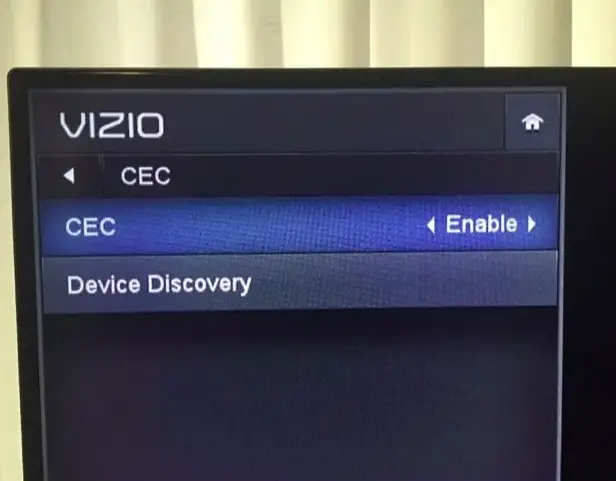
In simpler words, Roku is considered a consumer electronic device plugged into the TV. If your TV has an option that restricts the consumer electronics from changing its state (like the volume), the TV will not be responsive to your commands.
Here, is a Roku Support Article explaining more about CECs and how to enable them.
Resetting Audio Receiver
Some TV devices have audio receivers in their systems. These receivers play the role of correctly intercepting the audio and routing them properly to the proper audio channels. They also control sound systems like Home Theatre or Dolby Surround.

If you are using such a system, consider hard resetting your Audio Receiver and see if this solves the problem of your Roku remote volume not working. We came across numerous users and this solved the problem.
Check if another Remote is Controlling the Sound
If you are experiencing difficulty adjusting the speaker volume with the remote, it may be worth checking the remote for your TV or external speakers. You might be surprised to find that the remote is causing an unexpected issue, such as muting the sound or having the volume turned down.
By checking if indeed another remote has control of the sound you can discover whether or not the remotes for third-party speakers are the culprit. Do note that yes, your smart Tv remote does count here.

Test Roku Remote on another Device or TV
Doing this to your Roku remote & Roku streaming player on another Smart TV or monitor will allow you to restart the Roku device (since you’re unplugging it). It will also let you see whether the issue lies with the remote, the Roku, or a third-party device such as a sound bar or AVR (receiver).
If the Roku remote volume buttons work when you test it on another TV or a different Roku Streaming Stick, then we know the culprit is the Roku device or pairing configurations and not the remote.
Ensure that Roku is not Overheating
Roku overheating could lead to some very odd errors surfacing such as the Roku remote volume button not working. To check if the Roku streaming player is overheating you need to look for bright red LED lights on the front panel of your Roku Ultra. However, other Roku devices such as the Roku stick overheat less as they do not supply as much power and have more limited capabilities.
You will typically receive a warning message from Roku that says “The device is overheating”. You can fix this in these two ways:
- Roku secret temperature screen.
- By visiting go.roku.com/tempcheck.
There are a few common reasons why a Roku device may overheat. One is if it is placed in direct sunlight or an enclosed area with little ventilation. Additionally, if a Roku Ultra is situated on top of a gaming console like a PlayStation or Xbox, it may be more susceptible to overheating.
Also, if you are on a very advanced streaming setup, such as a 4k movie stream via Plex, then the tasks may be very demanding. This can then lead to overheating in theory.
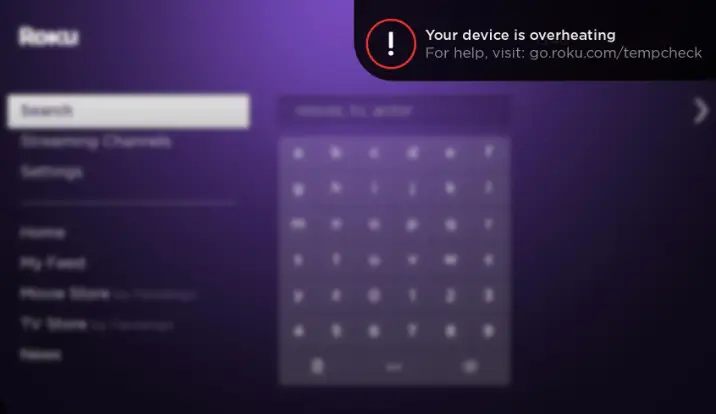
Factory Reset Roku
If you’ve exhausted all other options and the volume on your Roku still isn’t working, your second-to-last resort is to factory reset the device. However, be aware that doing so will erase your personal preferences, unlink your Roku account, and reset all previous settings to their original factory state.
You can reset your Roku either by using the remote or the hardware reset button on the device. Simply follow these straightforward steps:
- Click the Home button on the Roku remote.
- Then select Settings.
- Navigate to System.
- Press the option of Advanced system settings.
- Select Factory reset.
Click on factory reset - Then finally choose the Factory reset everything option and follow the on-screen prompts.
Confirm the Factory Reset
On the other hand, if you want to perform the factory reset by using the hard reset button, here are the steps you should follow:
Contact Roku Support
If none of the above solutions work, use this as a last resort. As reaching out to Roku’s customer support is a good idea if you’re experiencing issues with your Roku remote’s volume control. They will be able to provide personalized assistance and guide you through troubleshooting steps that are specific to your device and situation. Here is how you can contact Roku support:
- You can visit the official Roku support website. Then navigate to the “Contact Us” section, where you’ll likely find options to chat with a support representative or submit a support request.
- Roku might even offer phone support, depending on your region. Thus, you should look for a customer support phone number on the Roku website or within your device’s packaging.
- Some regions even offer live chat support through the Roku support website. This can be a convenient way to get immediate assistance.
- Lastly, you can always check Roku’s official social media accounts. Sometimes, companies provide support through platforms like Twitter or Facebook.
When you reach out to Roku support, make sure to have your Roku device model and remote type handy. Also, be ready to explain the issue you’re experiencing in detail. The more information you can provide, the easier it will be for them to help you effectively.
Please keep in mind that Roku has a supportive team that can assist you with a range of issues and walks you through official troubleshooting procedures. Additionally, they can guide any potential warranty coverage or replacement options if required. Now, hopefully, your Roku remote volume not working issue will be resolved.
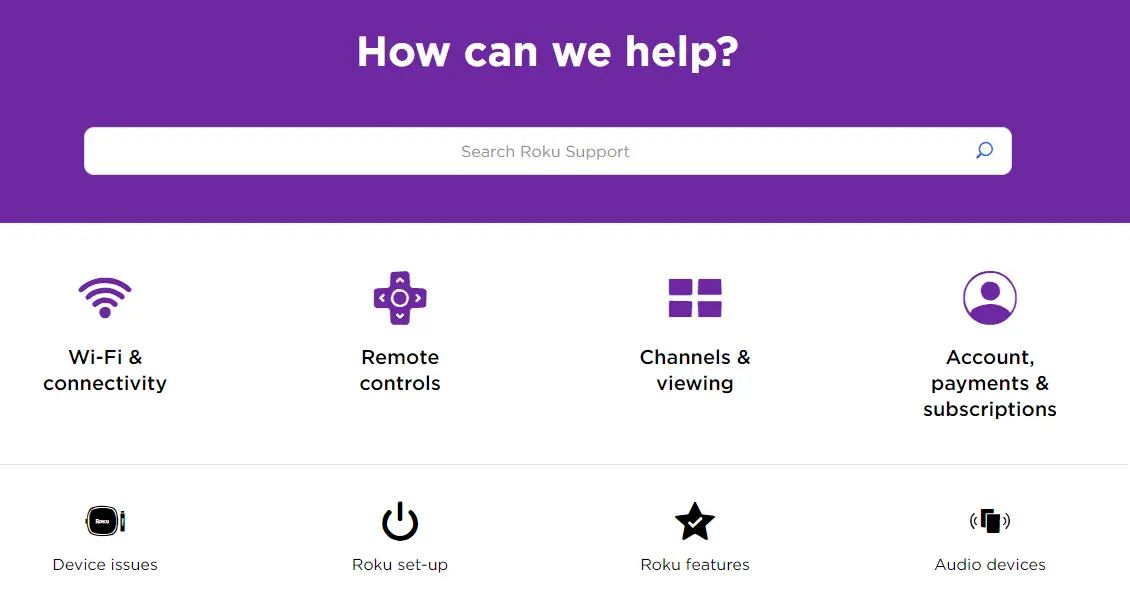
Workarounds When Nothing Works
If none of the above methods worked for you in restoring the volume control functionality, you can attempt the following workarounds. They are not ‘fixes’ but will help you work around the issue of your Roku remote volume not working and control the volume on your TV.
Solved: Roku Error Code 014.40
Use the Roku App
Roku also has a mobile application that can be used as a remote to control Roku. According to our testing, it has decent speed and can perform all the functionalities that are present in the remote. It is available on both Android and iOS.
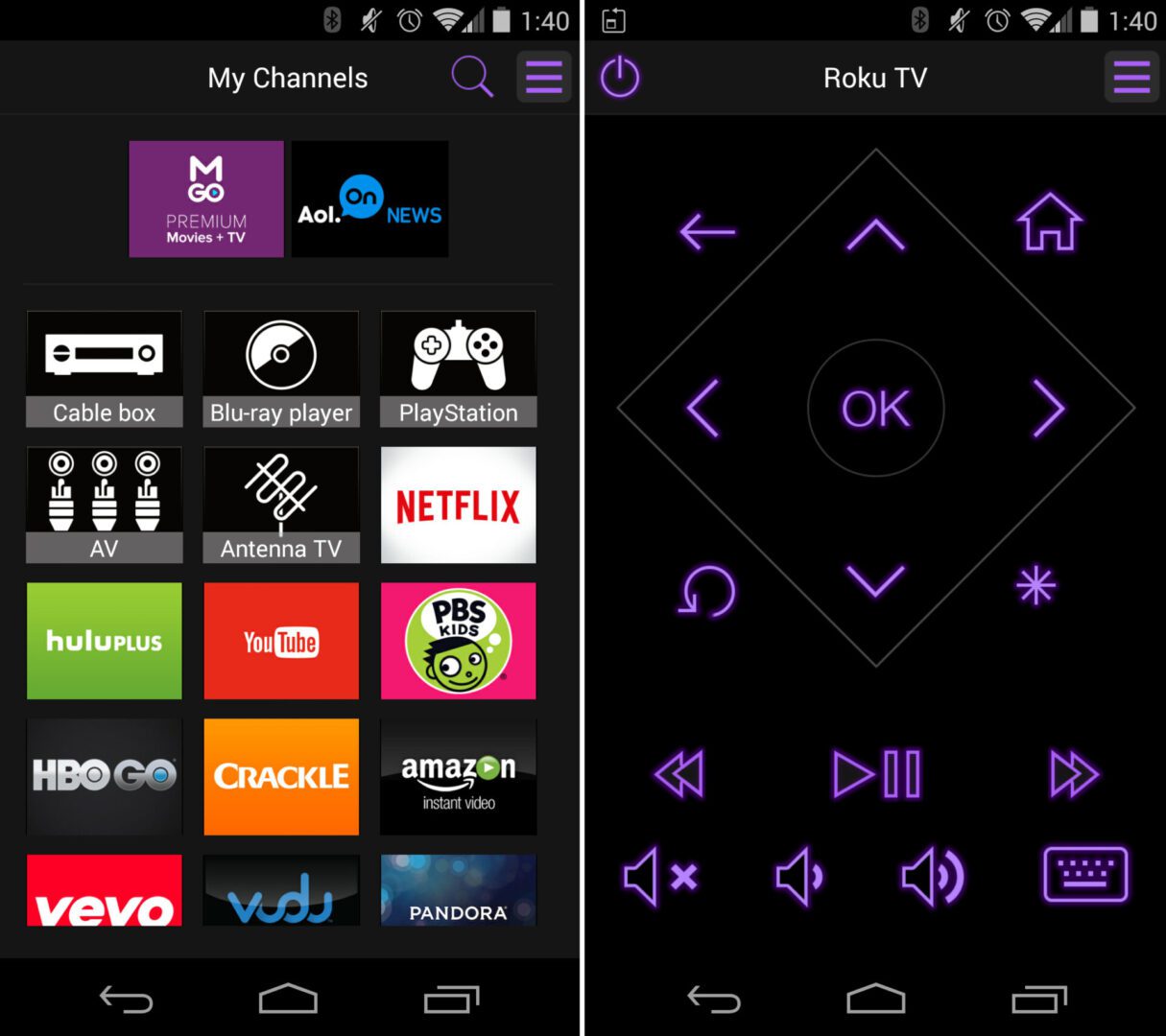
Here, if your remote isn’t getting fixed, you can download this application, log in using your credentials, and control Roku from here. Take a detailed look at Roku’s official mobile app.
Reinstall Roku App
This is applicable only when your Roku application isn’t working as well or is glitched out. A simple workaround for this is to reinstall the application. This will replace all the corrupt modules and replace them with a fresh copy from the servers. Ensure you have your login information as you will be required to input it.
Go to the Secret Platform Menu
Accessing hidden menus might be a method some users find helpful to use. However, it is not an official or supported way of troubleshooting issues with Roku devices. So, we recommend you exercise caution when attempting such actions, as they can sometimes lead to other problems. Follow the steps below to do this:
- To go to the “secret” platform menu, hit the following buttons in sequence. Home five times, FF, pause, RW, pause, and FF.
- Then go to the RF Remote menu.
- Go to the Over The Air (OTA) Update Menu.
- Now, go to the OTA Firmware Update.
- Click on Update the firmware.
- Finally, click exit.
Do note that before attempting any hidden menu procedures, we recommend you try the above official troubleshooting steps first. As these “secret menus” are not officially supported by Roku but have resolved this issue for many users. They may not work with all Roku models, so be careful.
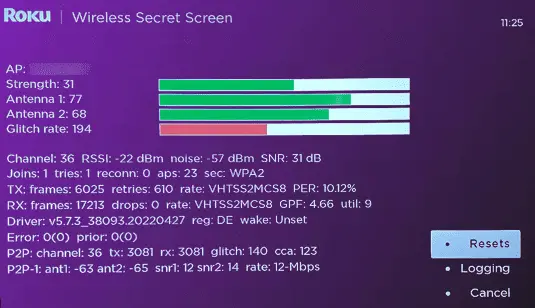
How to Prevent Roku Remote Volume Not Working
To avoid any problems with the volume control of your Roku remote, you can take the following preventive measures:
- Frequently check and replace the batteries in your Roku remote. As weak batteries can lead to remote malfunctions. So have fresh batteries.
- When setting up your remote for TV control, follow the manufacturer’s instructions carefully. Properly pairing the remote with your TV helps prevent future issues.
- Keep your Roku device’s software up to date. Software updates often include bug fixes and improvements that can help prevent remote issues.
- Treat your remote with the utmost care to prevent physical damage that might impact its functionality.
- Whenever possible, use official Roku accessories. Third-party remotes or accessories might not be fully compatible.
- Gently clean the remote’s buttons and sensors to prevent dust and debris buildup that could affect performance.
- Avoid exposing the remote to extreme temperatures or high humidity levels.
While these practices can help minimize the chances of the Roku remote volume not working, it’s important to remember that technology can be unpredictable.
Helpful Guide: Roku Error 014.50 [Solved And Explained]
Final Words
Addressing Roku remote volume problems can improve your streaming experience. Whether through re-pairing, software updates, or expert support, resolving these issues ensures seamless control over your Roku device’s audio. So happy streaming!