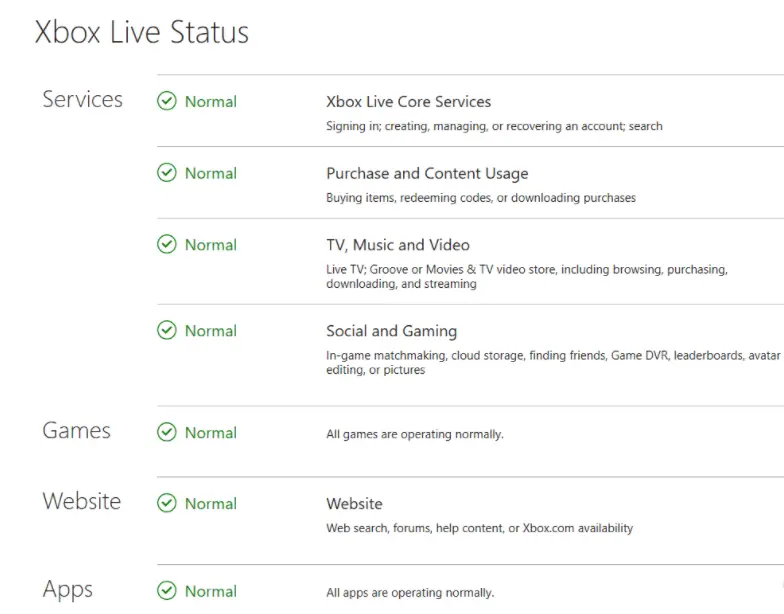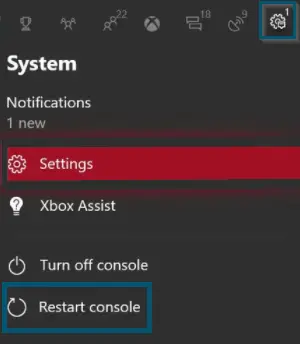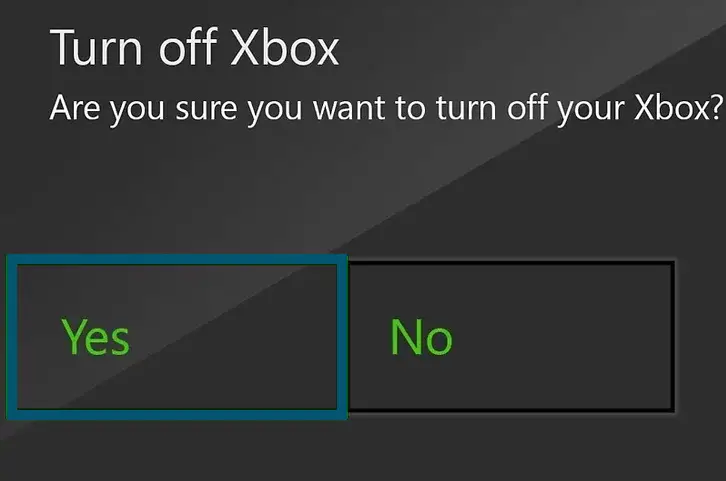The Xbox error code 0X97E107DF is a common problem faced by Xbox users. Similar to the Xbox error 831188fe, it occurs in Xbox One and indicates a temporary issue with licensing validation when the live service of Xbox is trying to launch the game.
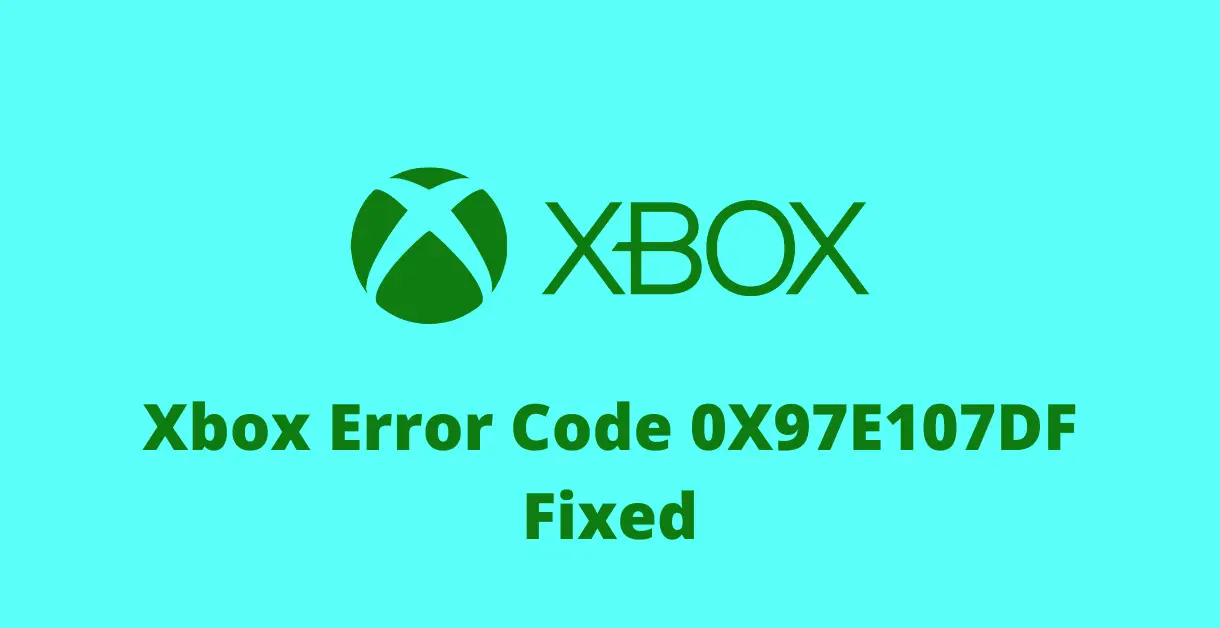
This error message occurs while trying to start some game on the Xbox One console and Xbox shows the error code Xbox One 0x97e107df in the following way:
Something went wrong
Give it another try. If this happens again, visit xbox.com/errorhelp and enter the following code 0x97e107df
Several users have faced this error code and there are different use cases of Xbox One error code 0x97e107df.
What Causes Xbox Error Code 0X97E107DF?
The major reason for the occurrence of Xbox One error 0x97e107df is the outage of Xbox Live services and there’s nothing you can do in that scenario except wait for this issue to resolve from Microsoft’s end. Sometimes the network error can also cause 0x97e107df in Xbox One and it should be your priority before applying any solution.
How to Fix Xbox Error Code 0X97E107DF?
There are several ways to fix the 0x97e107df Xbox error code. But only a few of them have fixed this error code for users.
Pre-requisite: Checking Your Internet Connection and Network Bandwidth
As we’ve mentioned, network error can also cause this error code. So, before applying any error-fixing method, checking your internet connection should be your priority.
Plus, “Xbox recommends using at least a 3Mbps internet connection” and if that is not your case, then you should contact your ISP (Internet Service Provider) for increasing the network’s bandwidth. However, if your network’s bandwidth meets the network requirements of Xbox, then let’s check the main solutions for fixing this error code.
Checking the Xbox Live Status
The most reasonable explanation for the occurrence of Xbox error 0x97e107df is the down Xbox servers. Here is an example of a response by Xbox officials.
- First, you’ll open any browser.
- Then, you’ll paste the following link into your browser and press the ‘Enter’ key to enter the official webpage of Xbox Live Status.
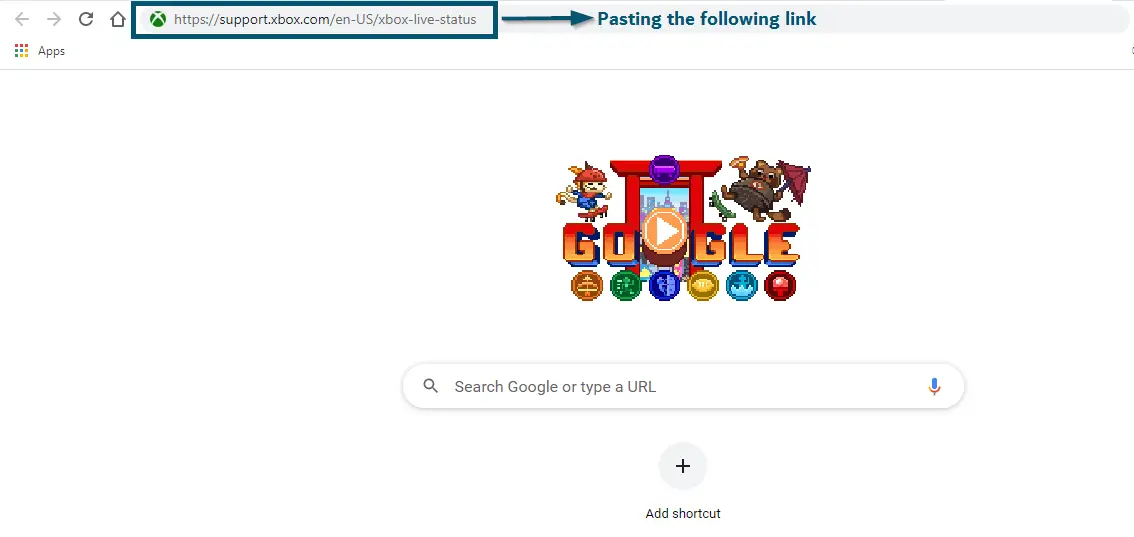
- If the services are not working in your region, then you can report this issue with the help of the Twitter Support account. And there’s nothing you can do about this issue because only Microsoft can resolve this issue.
Check Status
However, if the services are working fine in your region, then your Xbox console should work normally. But if it’s not, then try the next method.
Restart Your Console To Resolve Xbox Error Code 0x97e107df
Whether you’re facing error code 0x97e107df or any other error code with your Xbox console, the safest and easiest way to fix that error code is to restart your console. It’s the safest method because you don’t need to change any settings. So, try the following steps.
- First, you’ll press and hold the ‘Xbox’ button on your controller for 3-4 seconds.
Power Button - This will open the Power Center of Xbox and from there, you’ll head over to the ‘System’ tab and choose the ‘Restart Console’ option.
Restart Console - Then, a confirmation message will appear and you’ll choose the ‘Yes’ option to restart the console.
Confirmation message
Note: You can also choose the ‘Turn off console’ option in Step 2. But if you have chosen the ‘Turn off console’ option, then you’ll have to wait for 2-3 minutes for turning off the console again
After your console restarts, then you’ll check whether restarting the console has fixed the error code 0x97e107df with your Xbox or not.
Clear The Alternate MAC Address
If the above two solutions do not work for you then you must clear your alternate MAC address. This will allow your device to mimic some other device, doing this will let you bypass the control of servers.
- Press the Xbox Button on your controller, then press Settings.
- Then press the Network Settings and then Advanced Settings.
- Finally, select the “Alternate MAC Address” option and then choose Clear.
Now just restart your Xbox and see if the error has been resolved.
Conclusion
Xbox error code 0X97E107DF is a pretty common problem that many players have encountered when trying to launch a game. It is usually caused by a problem with your licensing validation or some issue with the Xbox Live servers. In this guide, we have outlined three main solutions to this problem. These include checking the Xbox Live status, restarting your console, and clearing your alternate MAC address. If none of the solutions work you can try to contact Xboc support for more help. Hope we helped you solve this issue.
If you’re an Xbox user then check out: