The Xbox Error Code 831188fe is much like the Xbox error code 0X97E107DF in the sense that both errors occur due to a problem with Xbox Live. However, the latter is mostly caused by an external issue unrelated to the user. Error Code 831188fe is basically an error depicting that there’s a problem with your account.
Xbox Error Code 831188fe is quite common and is a result of issues with the Xbox Live profile or the Xbox Live service. This causes problems while signing in, downloading content, and accessing features of the console. It can also be caused by problems with your internet connection or a bug in your Xbox Live account itself.
Highlights
- Xbox Error Code 831188fe pops up when there’s an issue with your Xbox Live profile or there’s a bug in your console.
- In order to fix this error, you should check the stability of your network connection and make sure it is up to par.
- At times the error pops up due to scheduled maintenance or service. You can check for any Service alerts from the Microsoft Xbox page, and simply wait till the wait time is over and continue playing.
- Invalid security information may also be a cause thus you should check your Microsoft account security information and make sure it is all up to date and has at least two methods of verification.
- Another cause is a rapidly changing IP address. Simply download a VPN and login to your Microsoft account using the VPN. Change the password. This should fix the issue,
- You can also try to delete and then redownload your Xbox Profile. You can do this from System Settings, Storage, and then Profiles. To redownload simply go to Settings and click Download profile. This often fixes the issue.
- Another route is to clear the cache on your Xbox Console from Storage Settings. You can also reset your Xbox from Storage Settings, Hard drive, and then Format device. This tends to remove the bug and reset your Xbox.
- Restarting your Xbox console can also fix this issue at times.
- If all these fixes don’t seem to fix your error, there might be a problem with your device. Contact Xbox support for this.
Causes of Xbox error code 831188fe
In order to fix the Xbox error code 831188fe for good, we look into the causes of this error. Most of these reasons are resulting from a bug from the user’s side and are easily fixable.
Bad internet connection
Most times the underlying reason behind this error is, in fact, an unstable or weak internet connection. This tends to prompt the console to display the error message.
Xbox Live Service Alert
The issue can also be caused by the Xbox Live server being temporarily down due to scheduled maintenance or due to any problems.
Network or Firewall Restrictions
Network connectivity issues may arise if there are any Network restrictions, or if your Xbox Live is being blocked by your firewall.
Account Malfunction
The root of this error can also be your Xbox Live profile becoming outdated or having any incorrect information.
Pending System Updates
Your console could be displaying this error if your system requires an update but it has been pending. This may cause issues with Xbox Live features.
Changing IP address
If Xbox detects your IP address constantly changing they may block your IP address and this will trigger this error to pop up.
Solutions for Xbox error code 831188fe
Now that we’ve understood why exactly this error takes place, we can tackle the error head-on with the efficient solutions given below.
Check your Internet Connection
Your internet connection might be weak or disconnected and this could be the reason why the error is displayed on your Xbox. Here is a step-by-step detailed walkthrough on how to check your internet connection.
- The minimum download speed in order for Xbox Live to connect is 3.5mb/s. Ensure your results are up to par with this. If not you will have to connect with your internet service provider (ISP) and ask them to bump it up to at least 3.5 for basic connectivity.
- You may also try to Restart your router and see if the connection improves. On your device, there will be a power-on button. Click it to turn the device off and wait a few minutes before turning it back on. You may also Restart by simply unplugging and replugging the device.
Check for Service Alerts
Another possibility for this error is the servers being down due to scheduled maintenance. A service alert should be generated for this.
- Go to the Xbox Live Status page.
Xbox Live status page - Here you can cross-check which features are up and running with the status key.
- You can ask to be informed when the issue is resolved by clicking Notify Me and choosing a method to be notified.
the Notify Me option
Update your Security Information
Due to outdated or false personal information, you may not be able to access Xbox Live and this error might be showing up.
- On your computer, Go to Manage your security info and sign in with your Microsoft account. Ensure the Microsoft account you are adding is the same as the one on your Xbox.
- Carefully check all your personal information including phone numbers, email addresses, and any security questions.
- Moreover, if any of these are outdated or incorrect make sure to update them rather than deleting them. By deleting you will be locked out of your Microsoft account.
- Make sure to have at least two methods of verification for your account. A phone number and an email address are recommended.
- You can also visit the Microsoft account security information page for more information about the security measures.
Use a VPN to Change Password
A changing IP address can cause your Xbox Live account to be blocked by Xbox Support. In order to fix this issue you’ll need to use a separate IP address to log in to your Microsoft account and change the password.
- Install a VPN or use this free VPN extension.
- Connect to the VPN and head to the Microsoft Account Support page.
- Log in with the account that is signed in on your Xbox.
- Click on Change Password.
Change Password - Enter the security details required and change your password.
- Sign in to your Xbox again and Check if this error persists.
Delete and Redownload Your Xbox Live profile
At times Deleting and Redownloading the Xbox Profile can fix any errors that were present and give you a clean slate to work with. Below is a comprehensive explanation of how to implement this solution. If still unclear head to this guide on how to delete your Xbox profile.
- Press the Xbox Button on your Controller.
- Go to Settings and Select System Settings.
Settings and System Settings - Select Storage and All Devices.
All devices are shown in Storage - Select Profiles and Select the Profile you are logged in with.
Profile Settings - Select Delete and then Delete Profile Only.
Delete Profile Only display. - Press the Xbox Button on your controller again.
- Select Download Profile.
Download Profile in Settings - Select Download Profile again.
Download Profile - Add the Microsoft account associated with your Xbox profile.
- Check if the error is still there.
Clear System Cache
- Press the Xbox Button and go to System.
- Select System Settings and then Storage.
Navigating to System Settings from Settings - Select any device and Select Clear System Cache.
clear system cache - Confirm this action.
confirmation for clearing cache - Restart your console.
- Check if the error remains.
Reset your Xbox Console.
In case your console is still displaying this error, you can try resetting your Xbox and trying again. Users have reported that this has worked for them.
- Go to Settings.
- Go to System Settings and then Storage Settings.
Navigating to System Settings from Settings - Select Harddrive and then Device Options.
All devices are shown in Storage - Select Format.
- Confirm this action.
Confirm Formatting the Console - Enter the Console Serial Number.
- Wait for your Xbox to finish resetting and then enter your information as prompted.
Power Cycle your Xbox Console
Power cycling is the action of turning off and turning on a device or any piece of hardware. It basically means this error might be solved by rebooting or restarting the console.
- Unplug your Xbox from the power outlet.
- Wait up to a minute.
- Plug your Xbox back in.
- Turn your Xbox on.
- Check if the problem persists.
Contact Xbox Support
Lastly, if none of these solutions work, it is likely that it may be a problem with your Xbox itself and you will need to contact Xbox support for further guidance.
Prevention Guidelines
- Keep your Microsoft account security information updated, and keep your account protected. Make sure any credit card information is provided and there are no pending bills.
- Keep clearing your cache on your console. this helps disrupt any bugs from showing up in the first place.
- Keep up to date with service alerts so you are not inconvenienced and know exactly what game or which feature is currently disabled.
- Make sure to keep your internet network stable and contact your ISP regarding internet stability and speed in order to prevent any future issues.
- In the case this error pops up frequently, contact Xbox Support and ask for help so all these steps do not have to be repeated again n again.
Also Read: Xbox One Black Screen (Explained and Fixed)
Final Words
In short Xbox Error Code 831188fe is a very common error so we’ve included all the solutions that were found helpful by users facing the same issue. Moreover, you can use the prevention guidelines given above to save yourself from the annoyance of having an unknown error pop up as you’re getting comfortable.
FAQs
Why is my Xbox not signing into my account?
This happens usually when your Xbox isn’t connected to the network properly or the network connection is unstable. It could also occur due to Xbox Error Code 0x8027025a.
How to fix Xbox Error Code 0x8027025A?
The Xbox error code 0x8027025a occurs when a user tries to sign in. This can be fixed by Power cycling the Xbox, Soft resetting it, or clearing the reserved space. These are explained in much detail and also provide a step-by-step guide on how to fix this error.
How do I fix a corrupted Xbox account?
An Xbox account may get corrupted while transferring the account between Xboxes or devices. In order to fix it, all you need to do is delete your Profile from Xbox and download it again. You can scroll up to solutions and find a step-by-step tutorial on how to do this.
Next
- ‘Something Happened on Our End’ in Microsoft Store – Explained and Fixed
- How to reset Netflix on different platforms

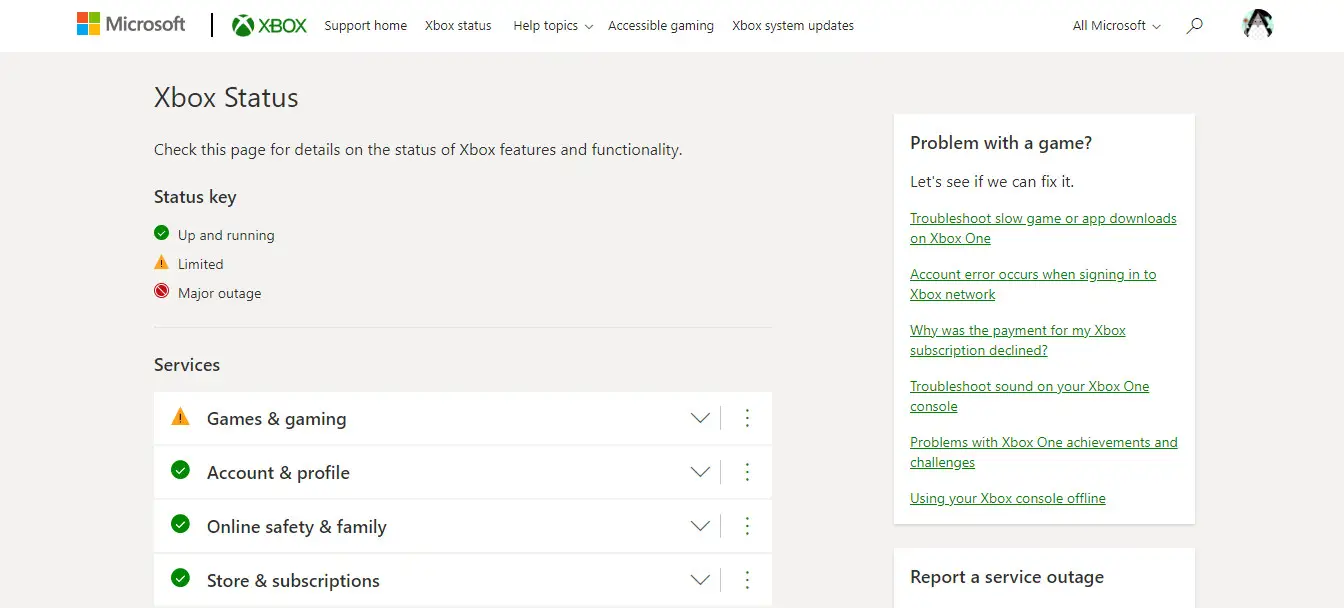
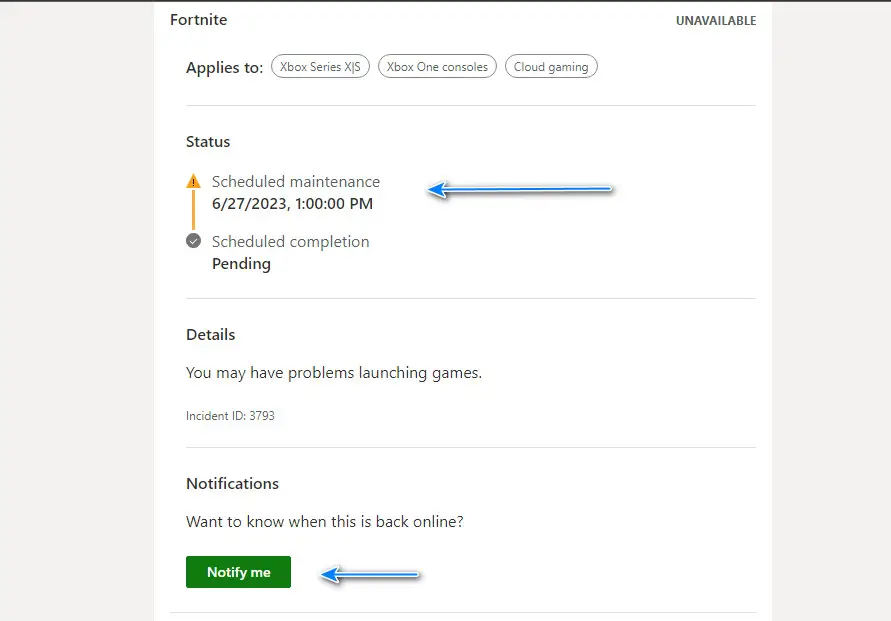
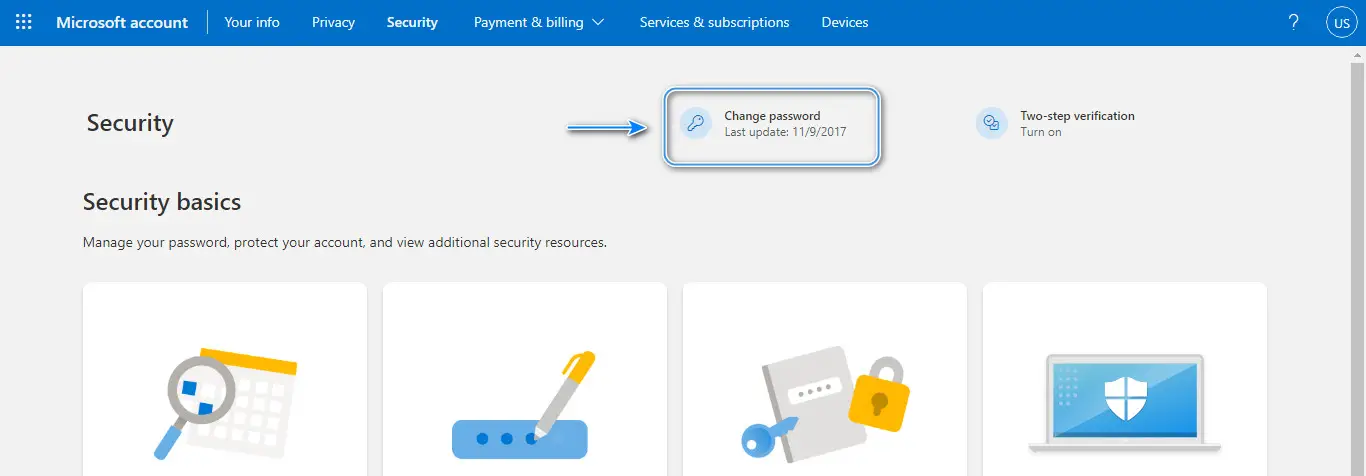
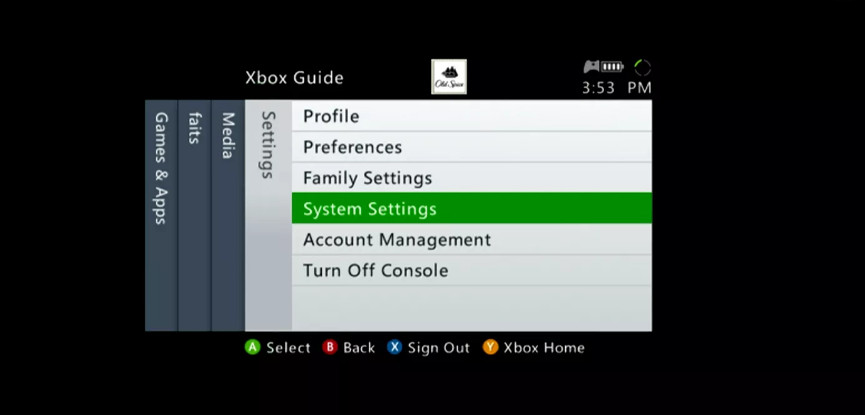
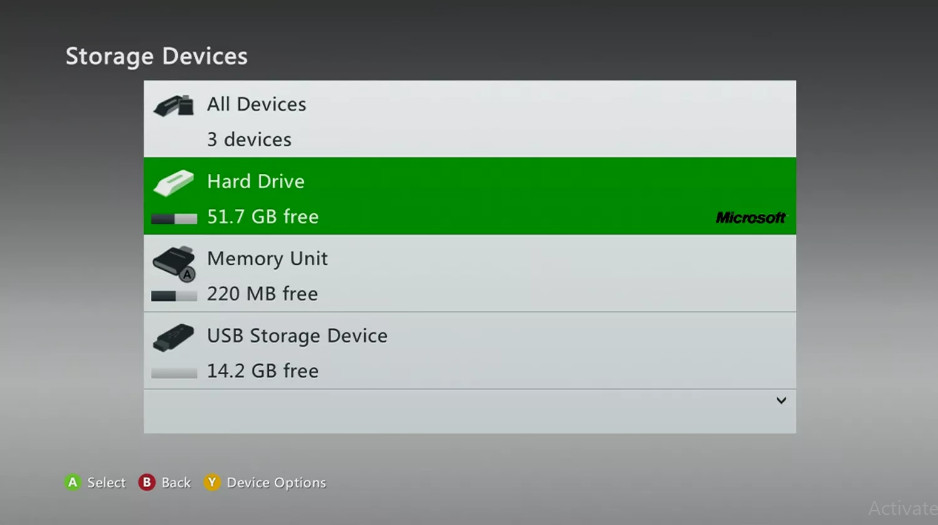
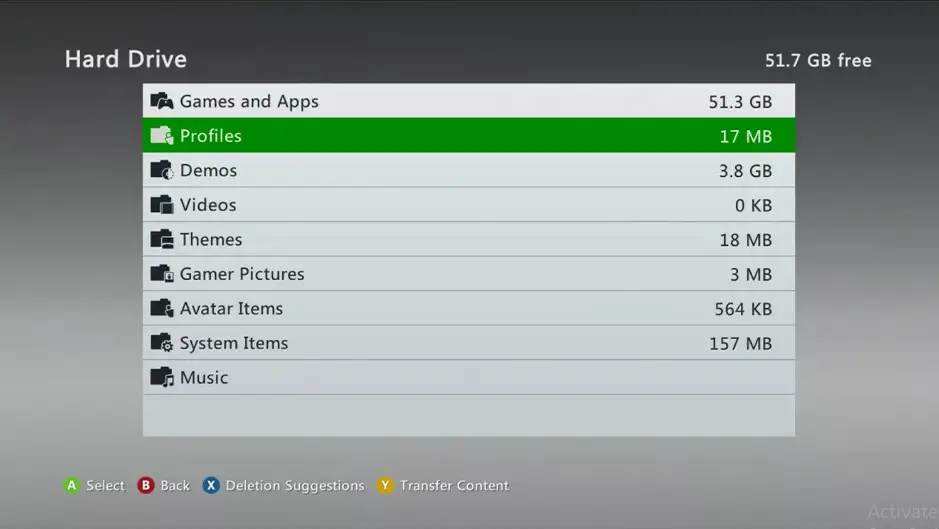
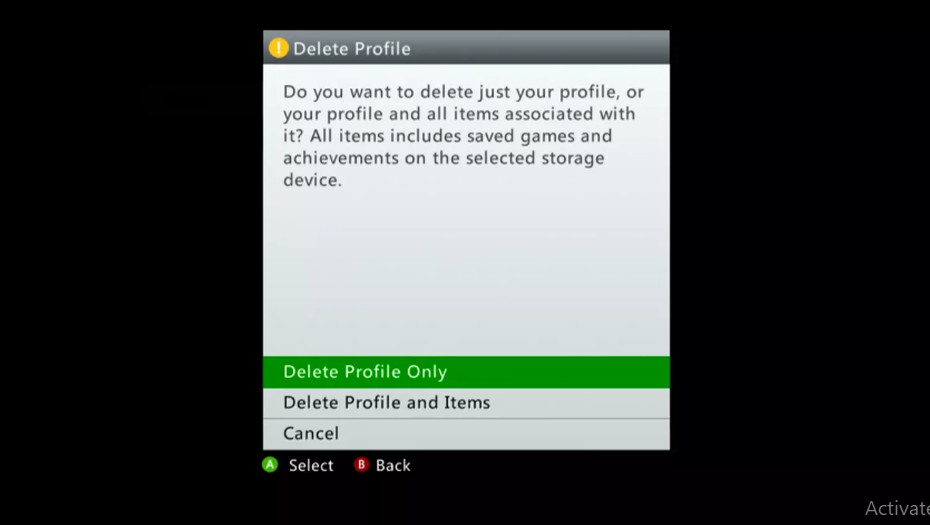
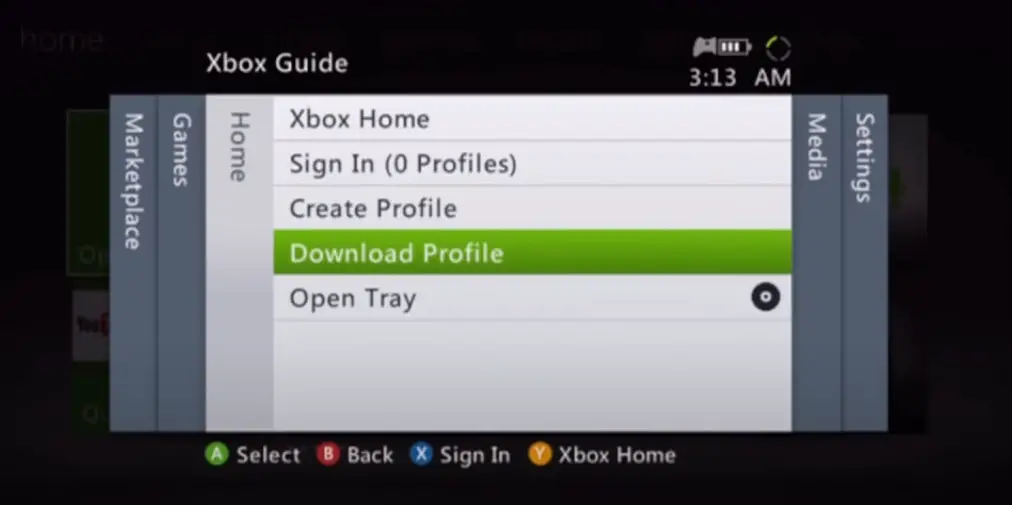
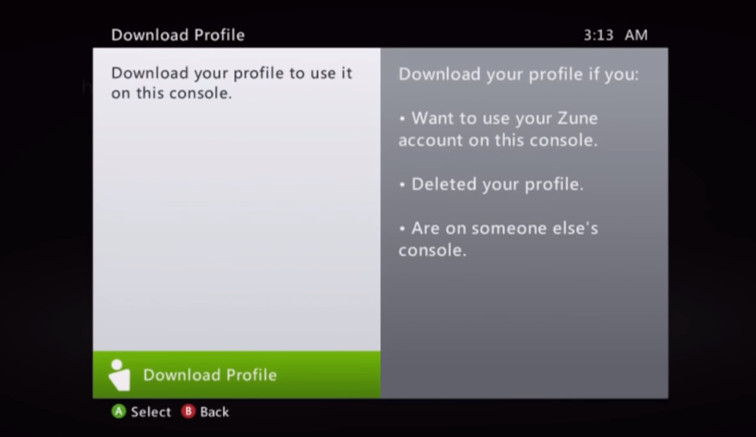
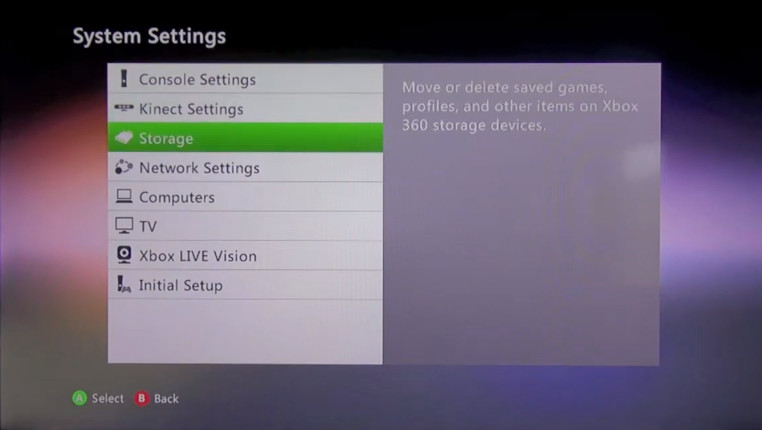
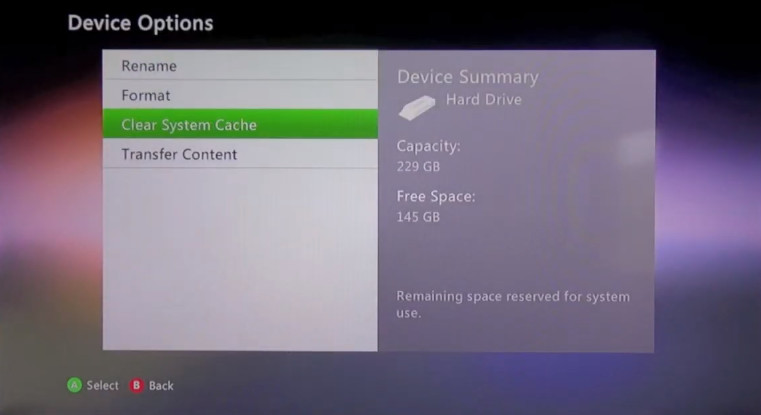
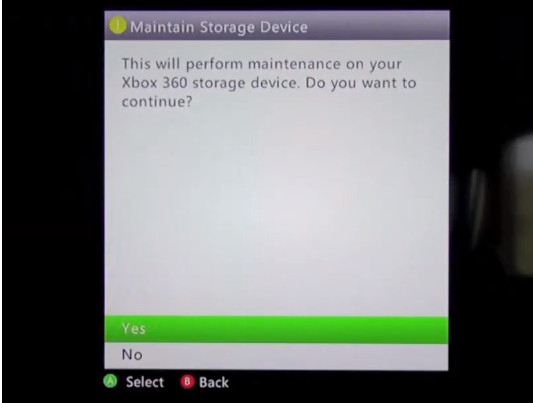
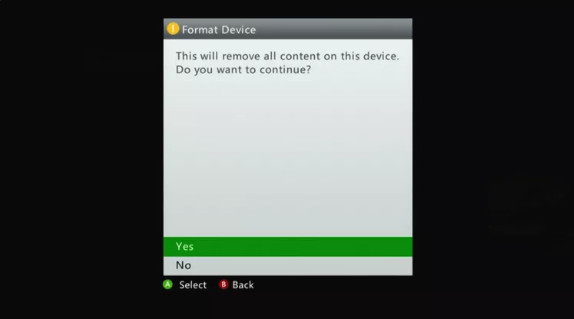
One of the best articles I have come across to resolved this issue. I been facing this challenge for quick sometime now