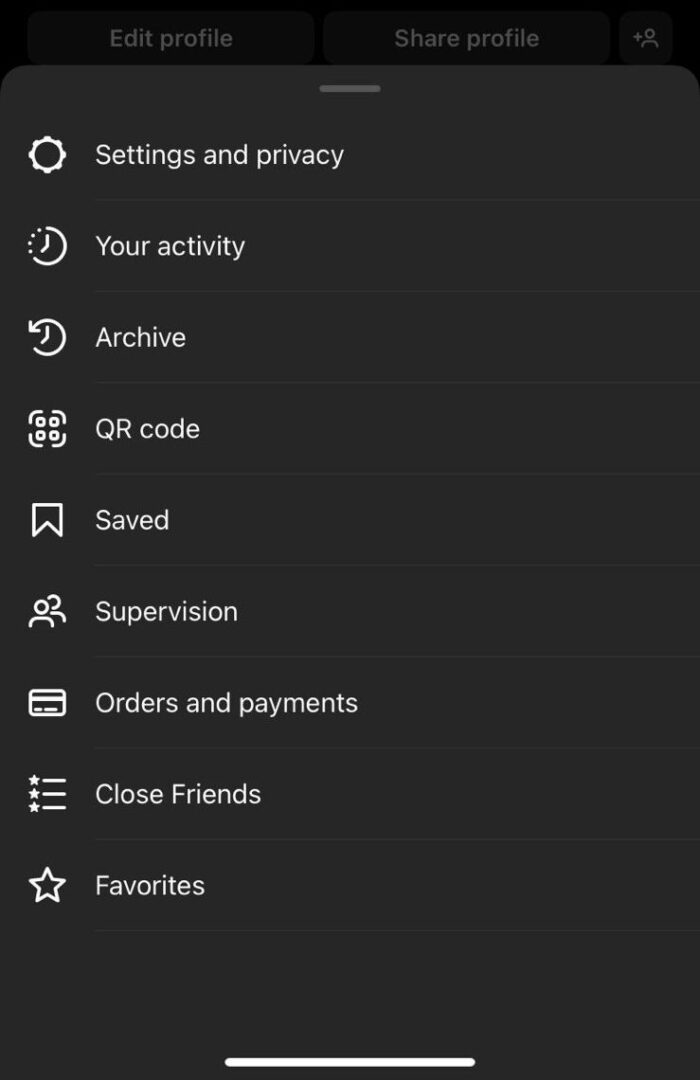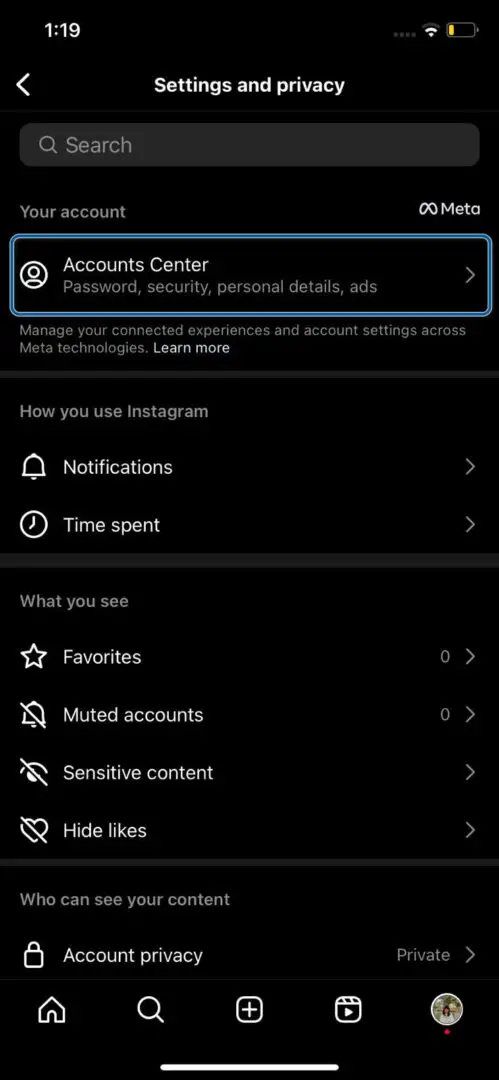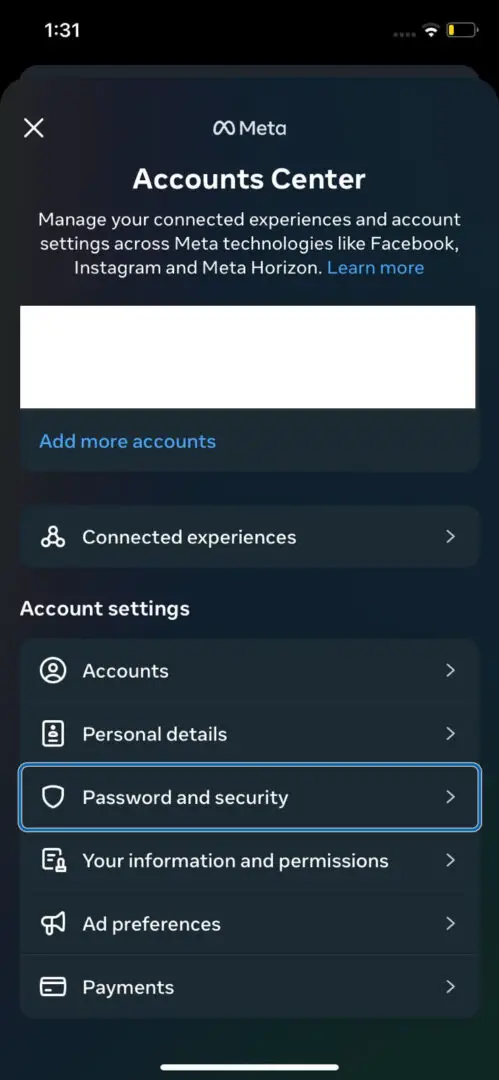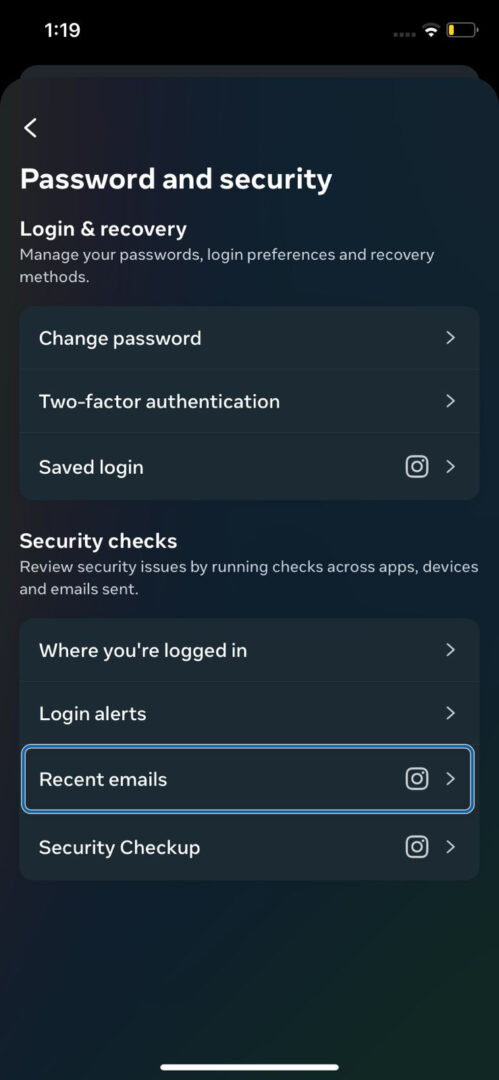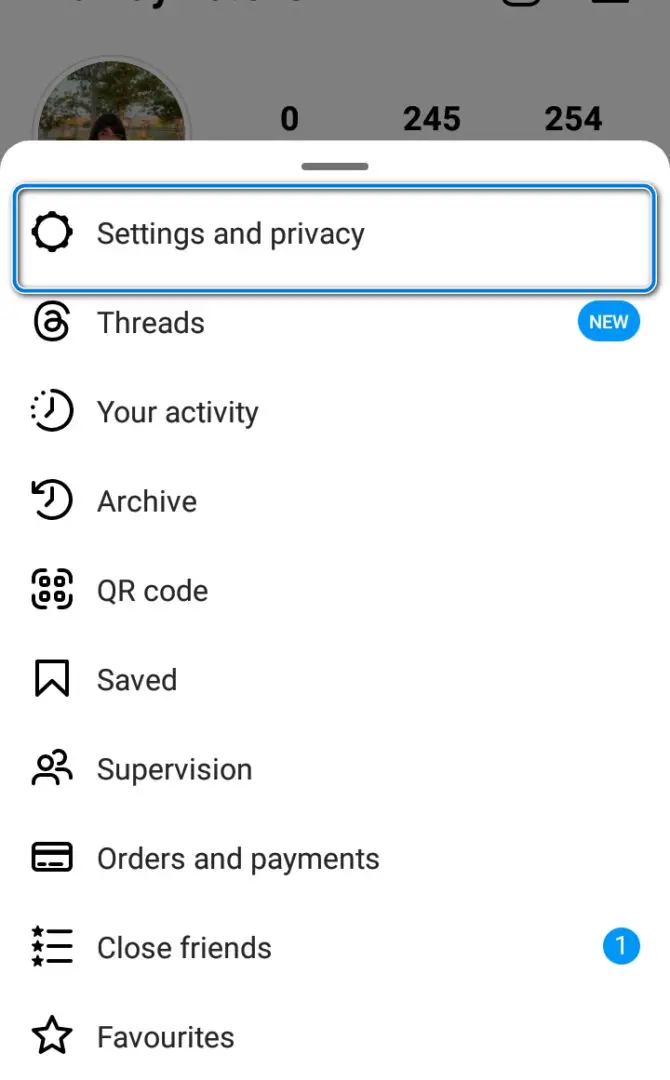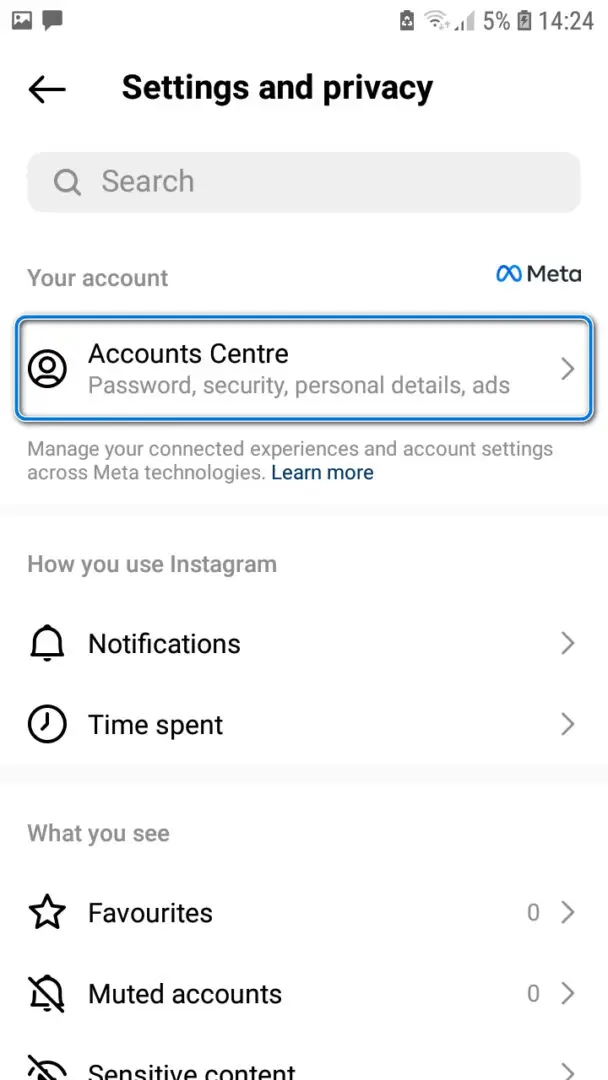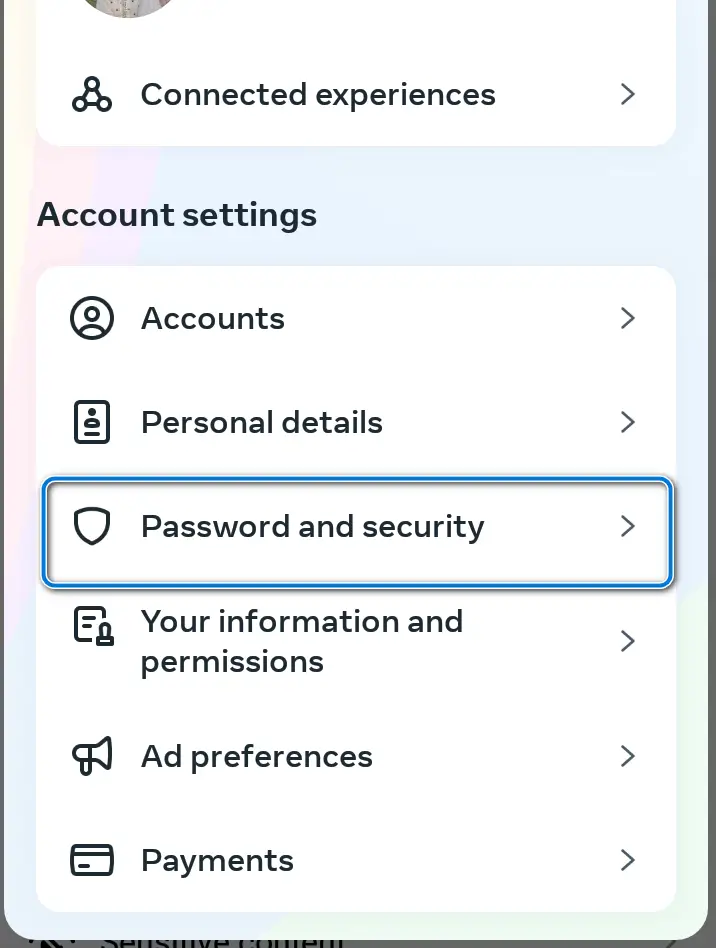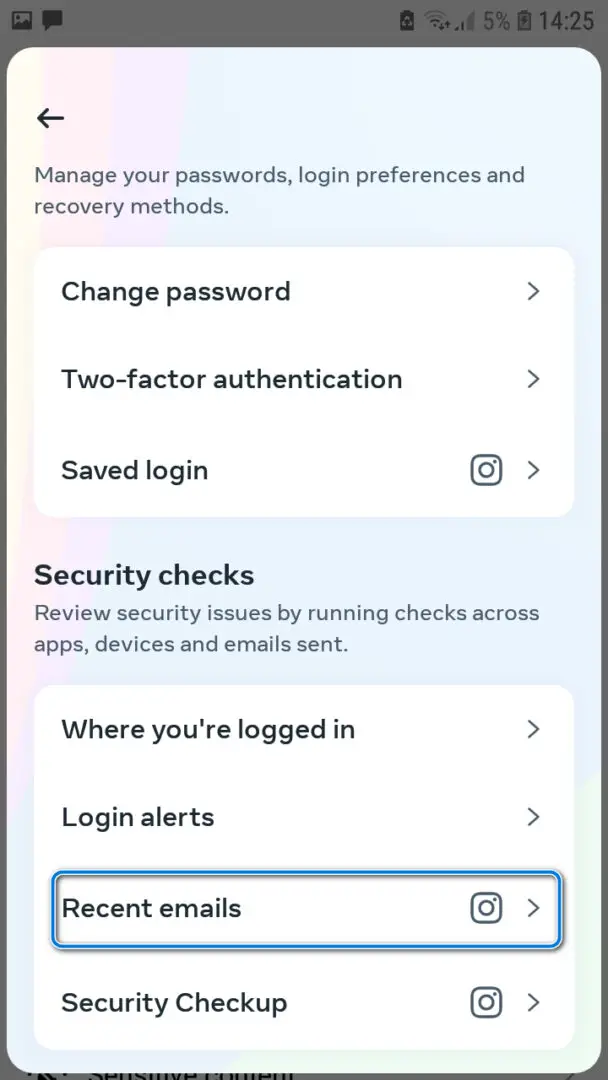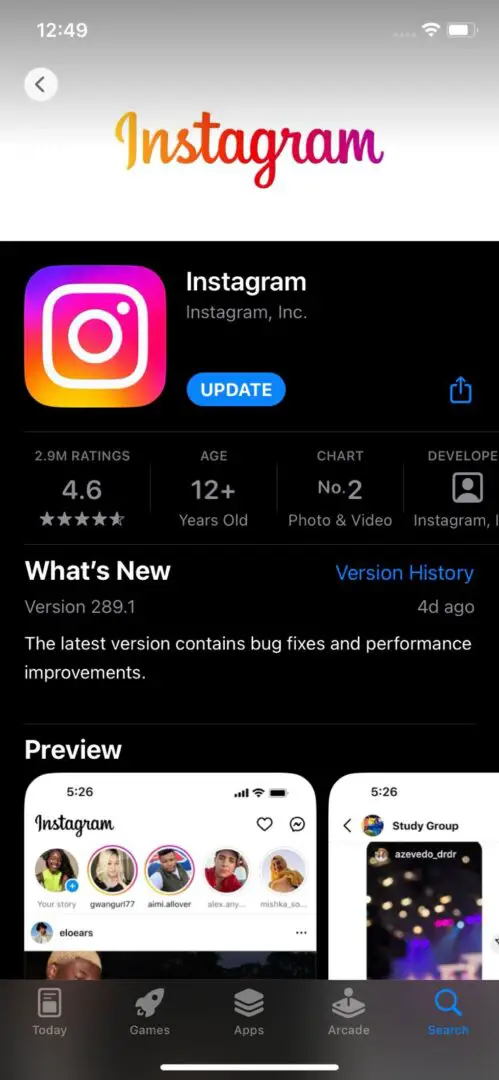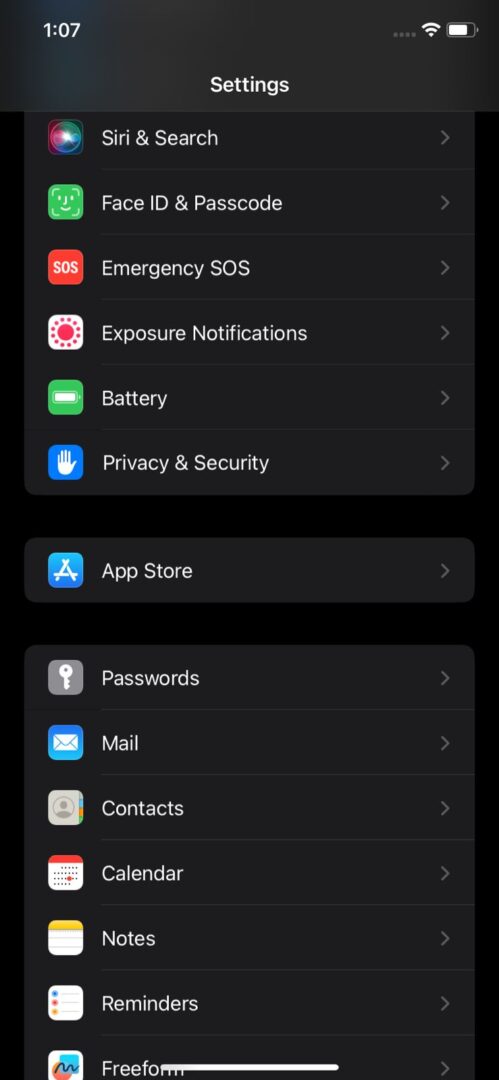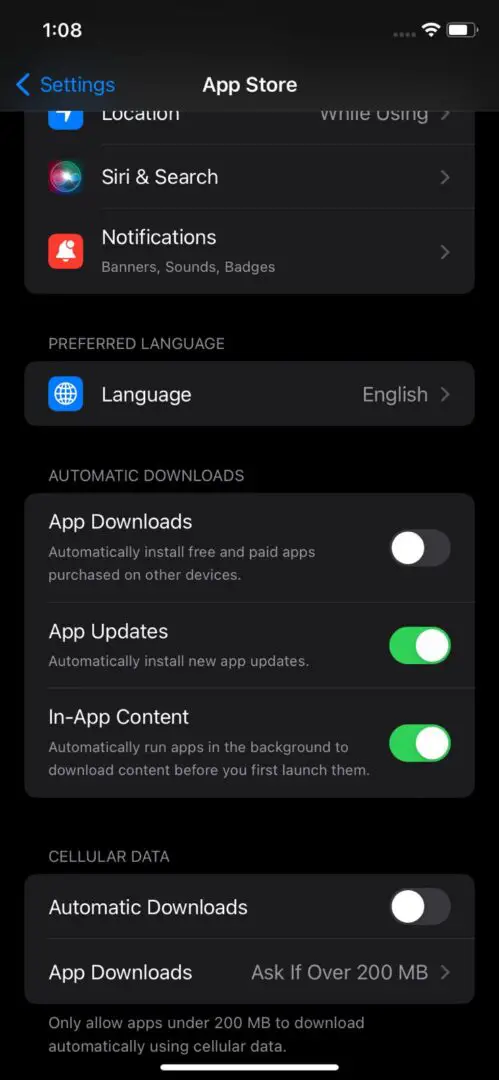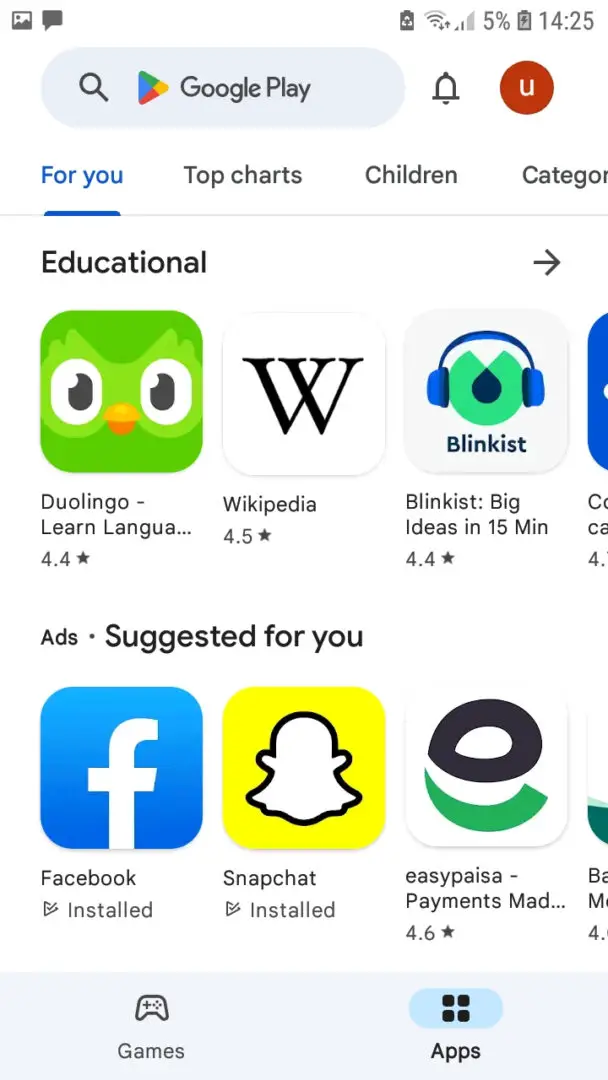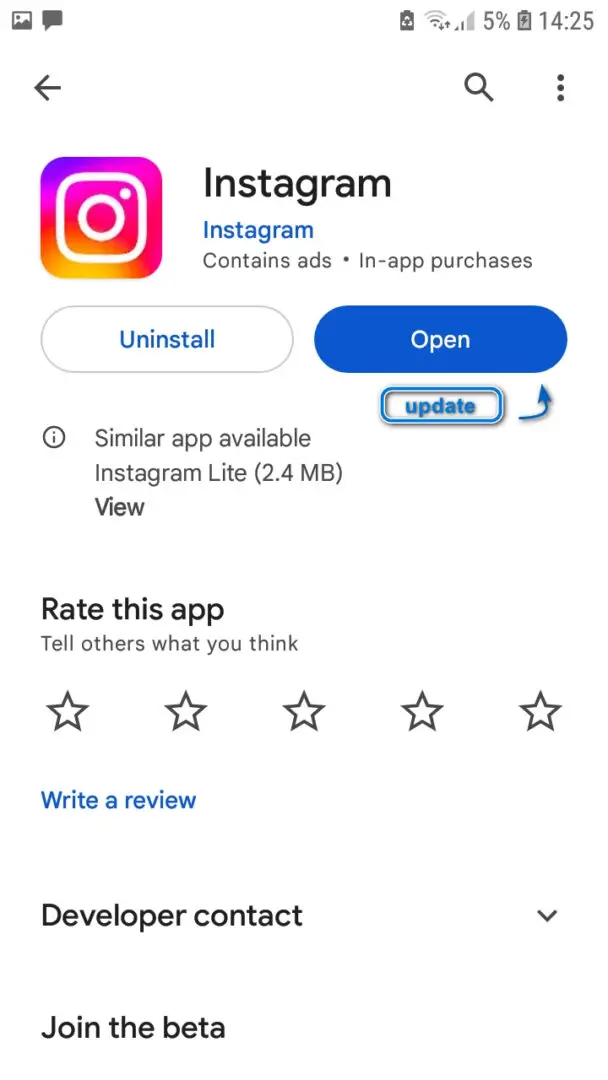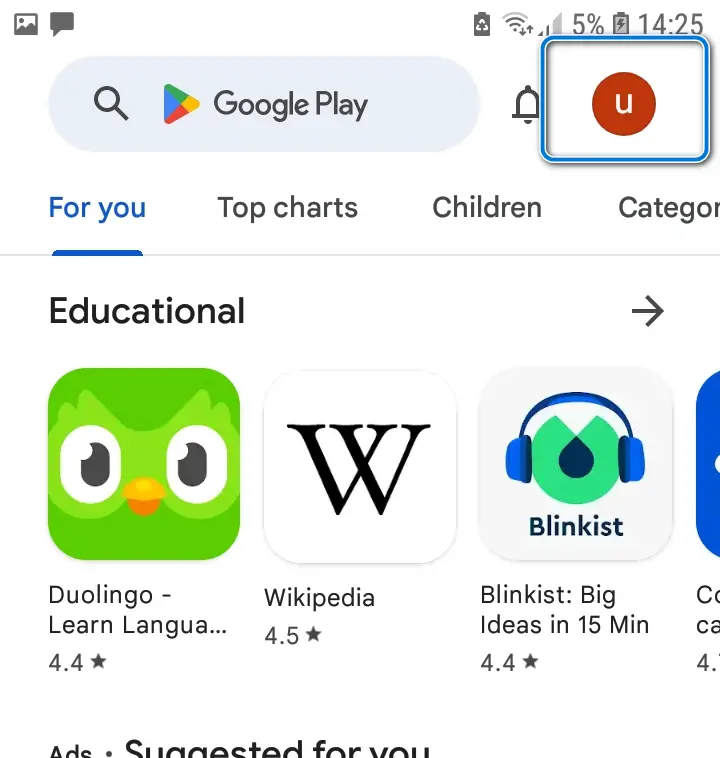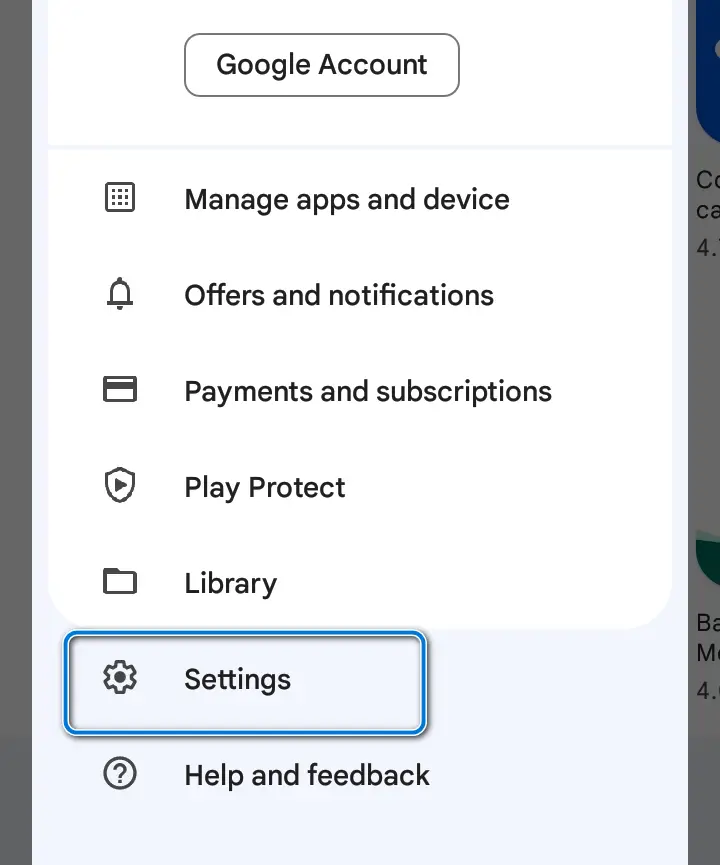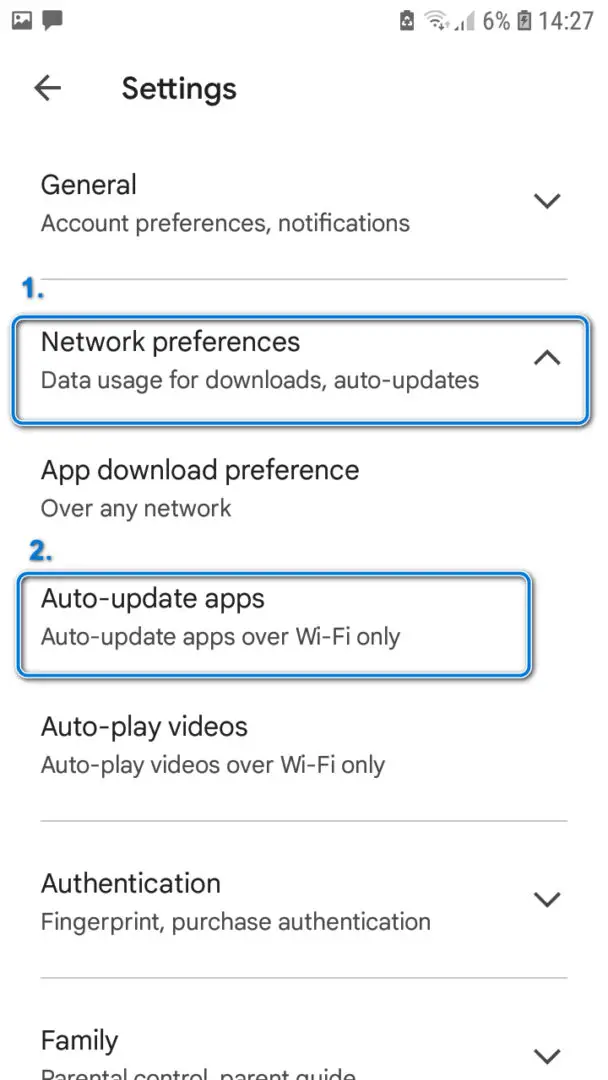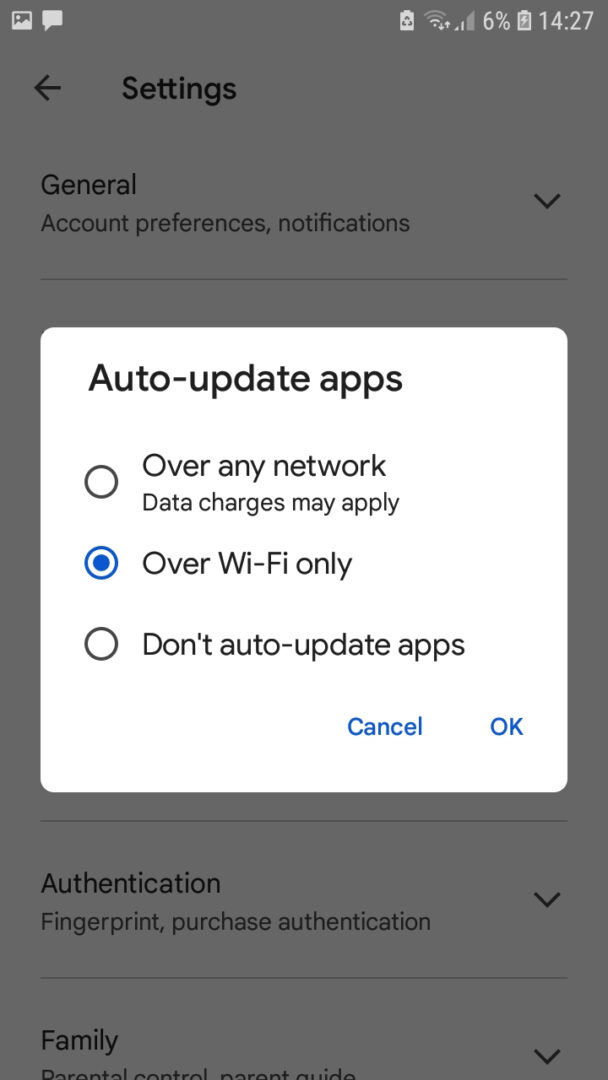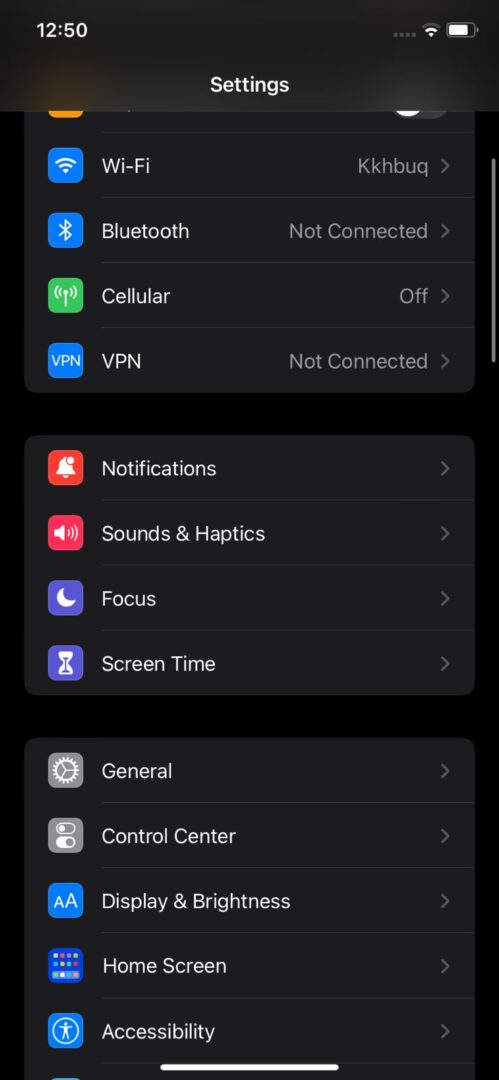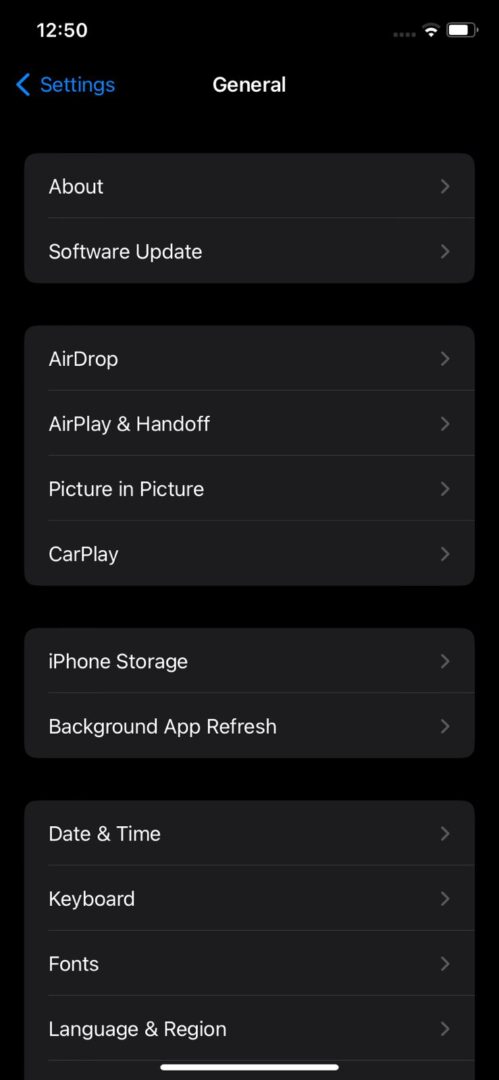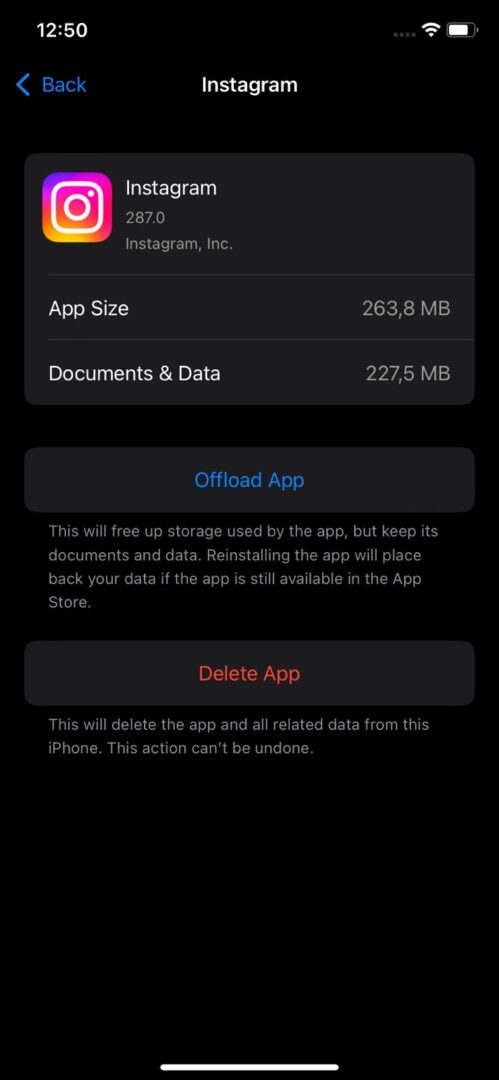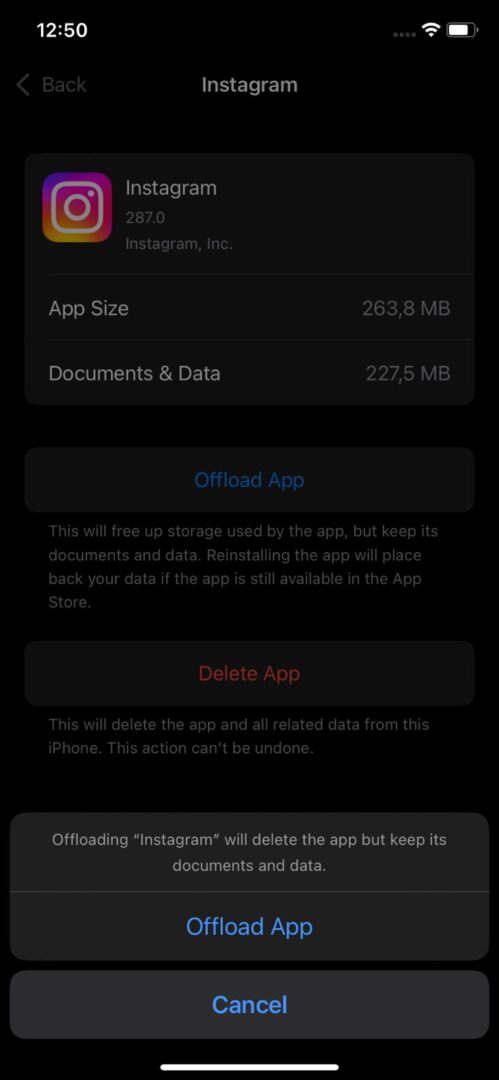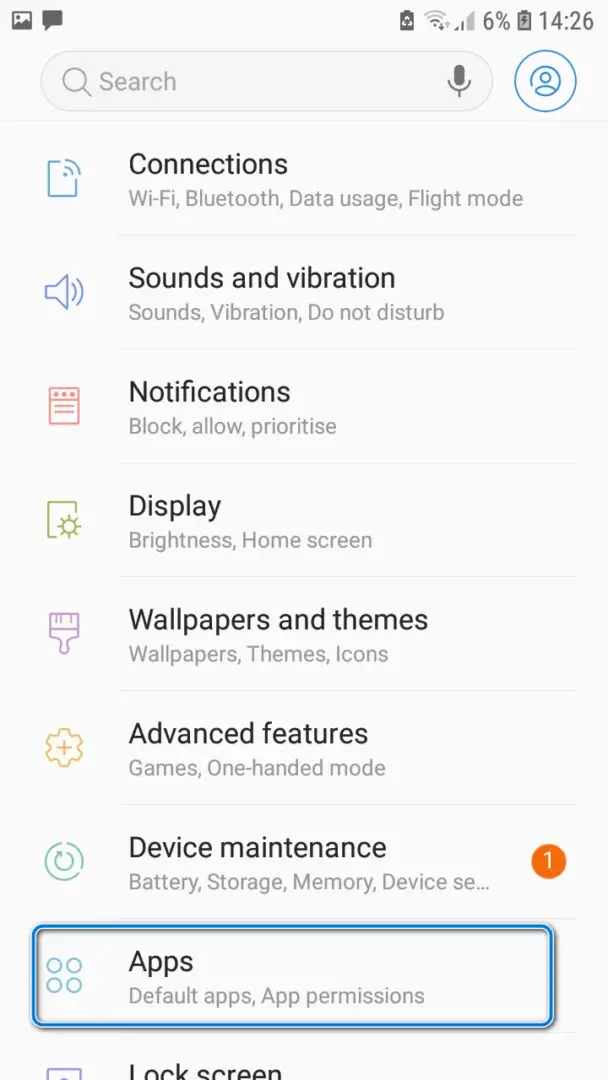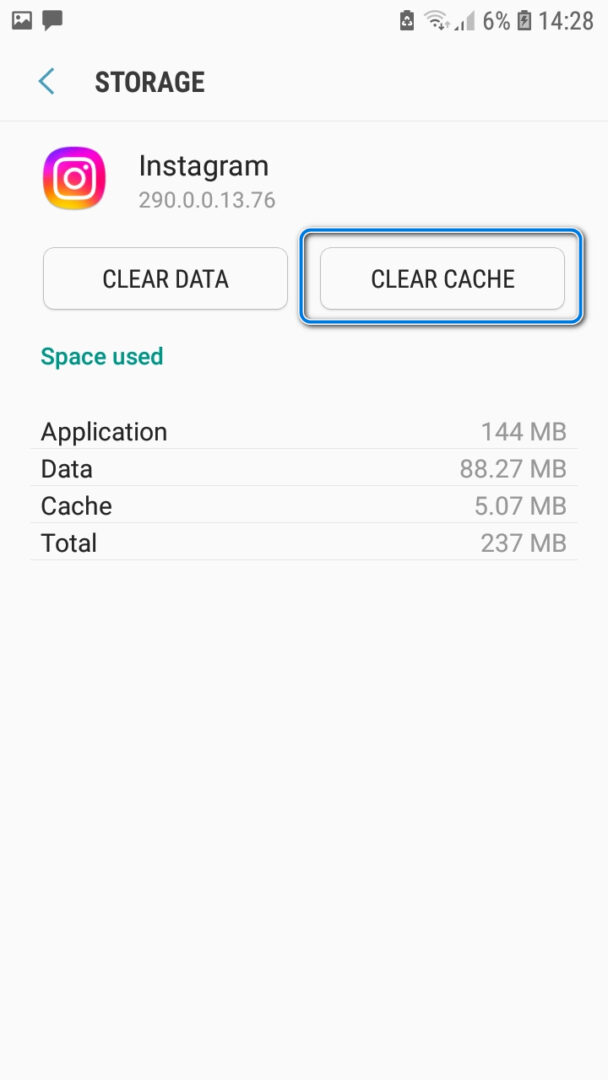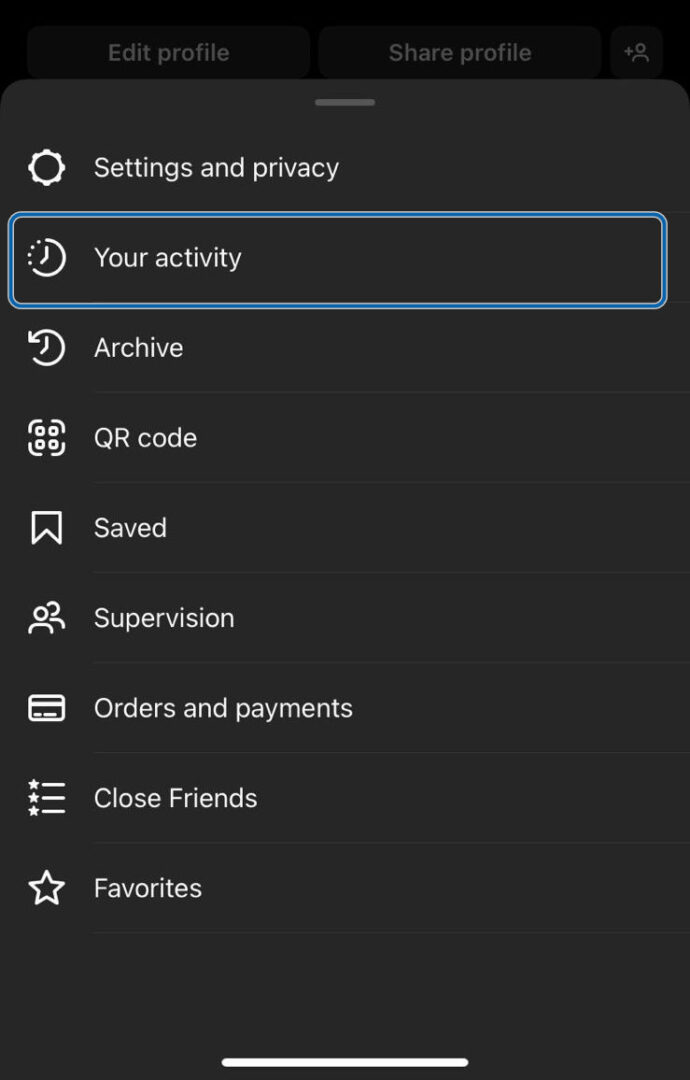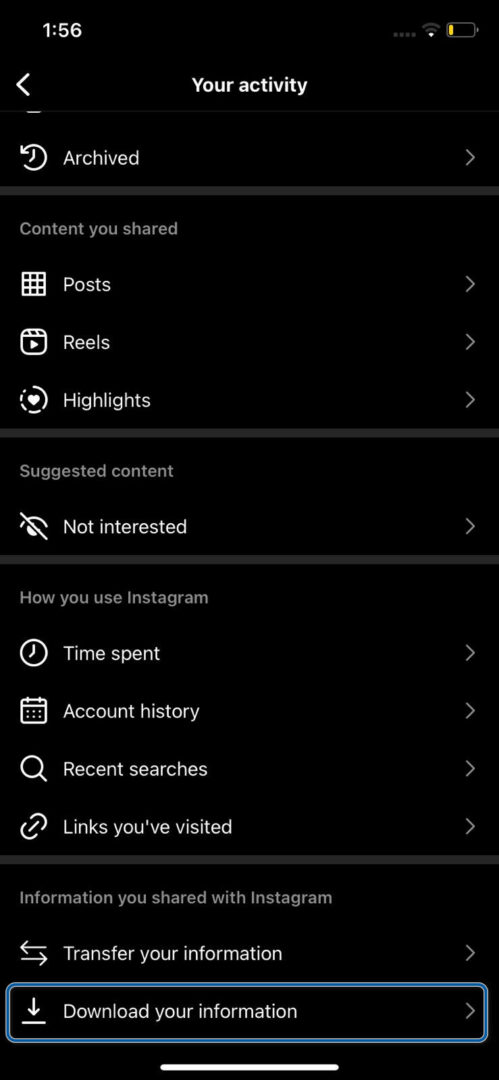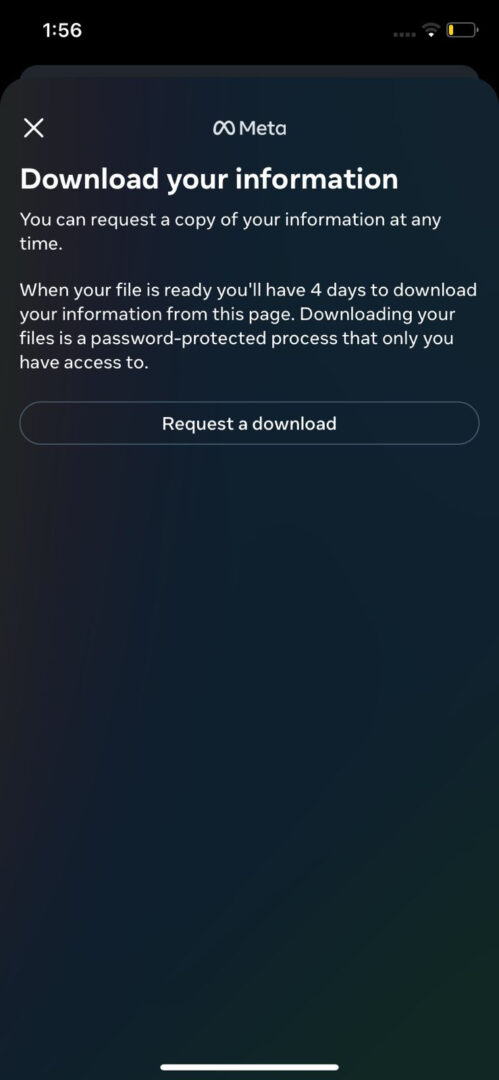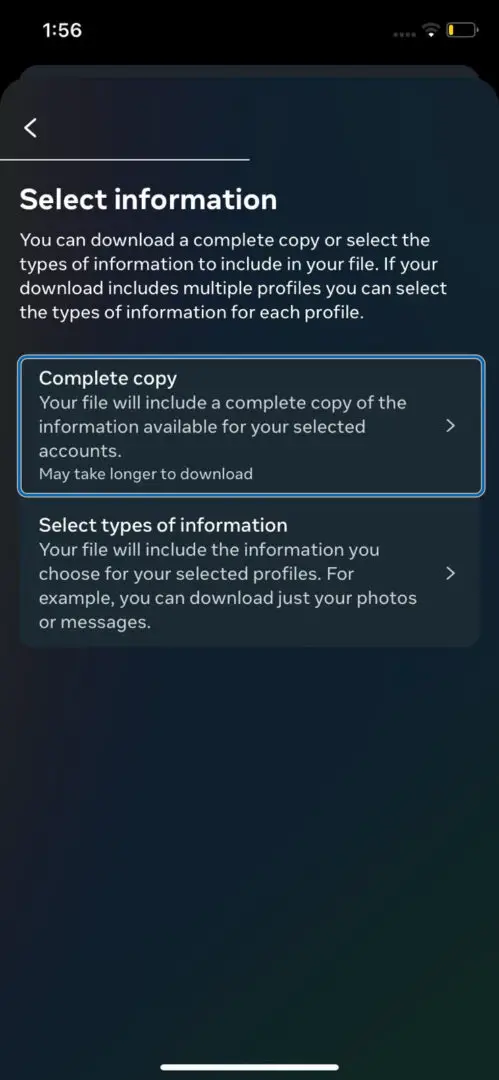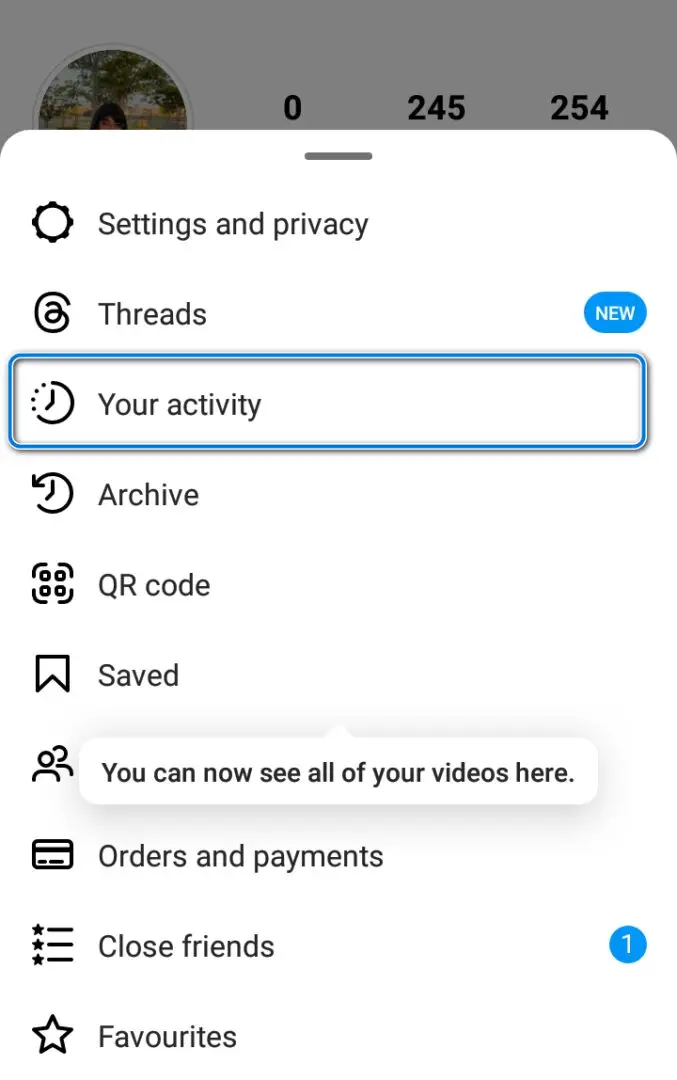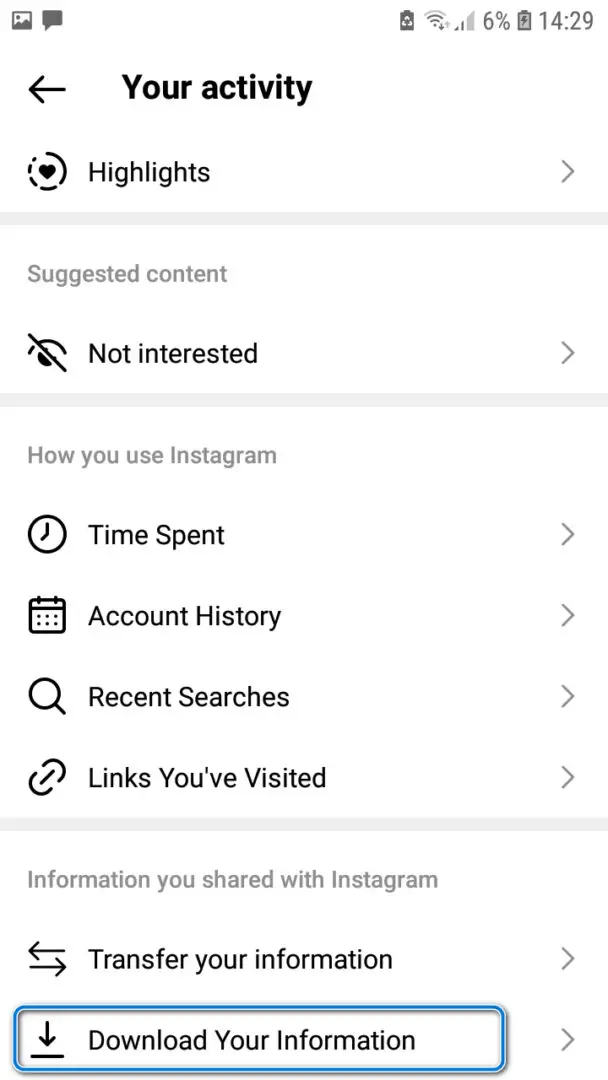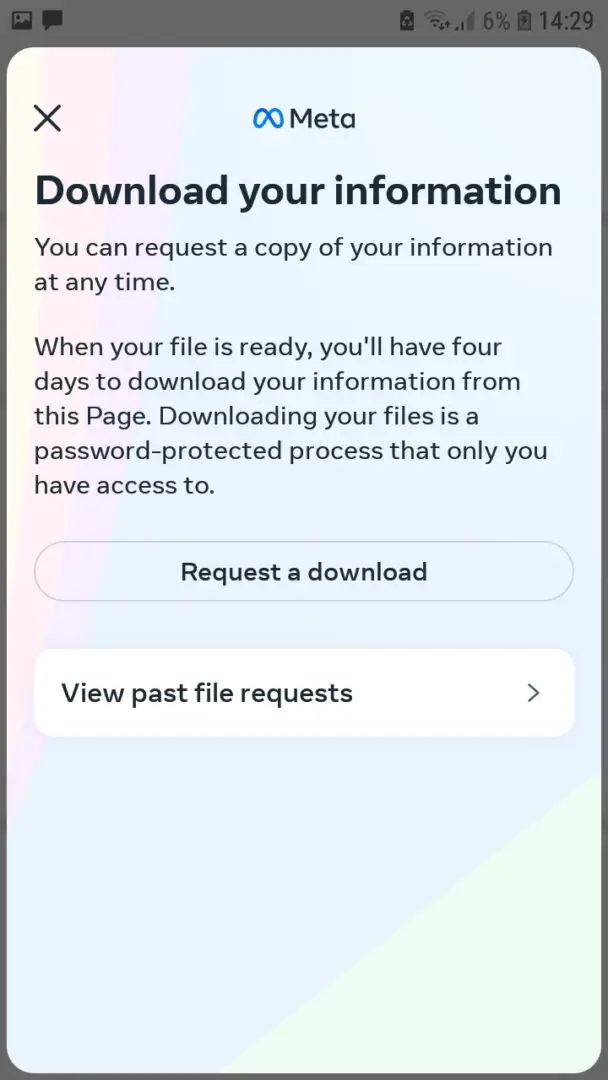Feedback Required Instagram is an error faced by many Instagram users. Much like the Facebook Marketplace not Loading issue, Facebook required Instagram also shows up when you have been placed under a ban, your app is outdated or some guidelines have been breached.
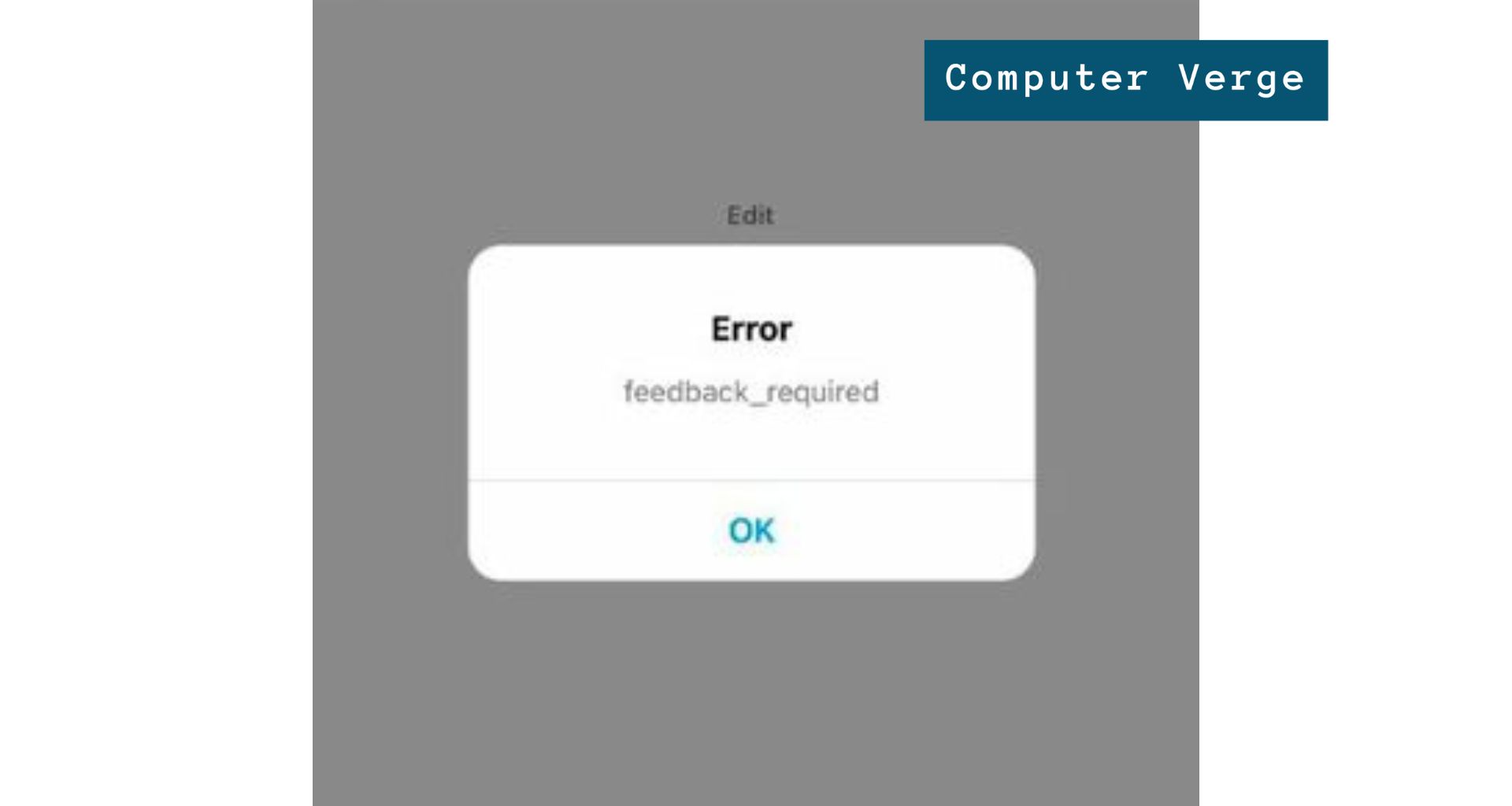
Feedback Required Instagram usually occurs while trying to post a comment or caption a photo. It is a temporary block placed in order to prevent spam. It’s an indication that your account has been banned temporarily due to any suspicious activity. This can be easily solved in minutes and you can take a look at the prevention guidelines below so it does not occur again.
Highlights
- Feedback Required Instagram is an indication that your account may have been banned due to any guidelines breached.
- It can also occur if your app is outdated. For this, you can simply Go to your App store, Search for Instagram and Update it. You should also keep auto updates on so you don’t face this issue again.
- Before diving into solutions, you should check if the Instagram server is up and fully functional. At times the problem is with the server and not your account.
- Cache can also cause errors at times so you should try clearing it or offloading the App and see if the problem is solved.
- Ensure you have not violated any of the Instagram guidelines, and then request an appeal. You could also wait the 24-48 hours of restriction or simply switch your network to cellular to trick the application into continuing normally.
- You can also try reinstalling the app or using Instagram on a browser to fix this error. At times this tends to solve it.
- If you are still stuck with the same issue, you can try accessing your Instagram data from Options, Your activity, Downloading your information, and then requesting data.
- It is best to prevent this from occurring in the first place by managing your screen time and ensuring your activity on Instagram has not exceeded any human limits.
Solutions To Feedback Required Instagram
Now that we’ve familiarised ourselves with the reasons behind this error, we can swiftly fix it. Below are given ample solutions for you to try.
Check Instagram Server
The app could be malfunctioning due to too many users trying to access the server. In order to check if it is indeed a server issue, you can head to the server status page and confirm if it’s a problem on their end. If it is, all you can do is wait until they solve it.
Check your email
Instagram will have sent you an email letting you know that you’ve breached their guidelines. In order to check if you have received any email follow the steps below.
For IOS:
- Go to Settings and Privacy.
Instagram Settings - Select Accounts Center.
Accounts Center in Settings - Select Password and Security.
Password and Security in Accounts Center - Now Click on Recent emails.
Locating Recent emails - Now follow the instructions if you have received an email regarding this issue.
For Andriod:
- Go to Settings and Privacy.
Settings and Privacy on Instagram - Select Accounts Center.
Activity Centre on Android - Select Password and Security.
Password and Security on Andriod - Now Click on Recent emails.
Recent emails option on Andriod - Follow the instructions given in the email.
Switch to Mobile Data
Instagram may have blocked your IP address temporarily and this can be solved by simply switching to mobile data and checking if the error still occurs. By switching networks, you can also rule out it being a network issue. The error might be occurring due to a lousy internet connection. If indeed it is an unstable internet connection, simply restart your router.
Delete Instagram and Reinstall after 48 hours
Due to this error being a temporary error, deleting the app and waiting a while can eradicate any problems causing this error to pop up once you download the app again. It is to note that only the application will be deleted not your Instagram account. Many users have reported that this fixes the issue; However, It is also to note that your drafts will be deleted once you delete Instagram.
Use Instagram on a Browser
Another possibility is that there is an error in the app and that may be the underlying cause behind this error.
- Go to the Instagram Login page on any browser.
- Enter your details and Log in.
- Check if the problem exists here as well.
Update your App
An outdated app might be causing this issue as well. In order to check and update your app, follow the steps given below.
For IOS:
- Go to the App Store.
App store - Search for Instagram.
Instagram on App Store - Click on Update.
- Now go to Settings.
iPhone settings - Scroll down and Click on the App Store.
App Store Settings in iPhone - Toggle Auto Updates.
For Andriod:
- Go to the Play Store.
Google Play Store - Search for Instagram.
- Click on Update.
Instagram on Play Store - Now go to home on the Play Store.
- Click on Profile on the upper right of the screen.
The home screen of Google Play Store - Select Settings.
Google Play Store Profile - Select Network Preferences and then Auto-Update Apps.
Google Play Store Settings - Select Over WiFi Only.
Auto Update over WiFI
Offload the App or Clear the Cache
You can try to clear the cache (for Androids) or Offload the app (for IOS users). This helps get rid of unnecessary accumulated cache which may be causing problems.
For IOS:
- Go to Settings on your iPhone.
iPhone Settings - Navigate to General.
General Settings in iPhone - Select Iphone Storage.
- Find Instagram in the Apps and Select it.
Instagram App Settings - Click on Offload App and wait for it to show the “Reinstall App option.”
Reconfirm this action. - Click on Reinstall App.
- Wait for it to Reinstall and then try using the app.
For Andriod:
- Go to the Settings App.
- Select Apps.
Apps in Settings - Scroll down and find Instagram.
- Click on Clear Cache.
Clear Cache on Android
Access your data
Users have reported that this issue goes away as soon as you access your data or request your data.
For IOS:
- Go to Options.
- Select Your Activity.
Your Activity on Instagram - Scroll down and Select Download your information.
Locating Download your information - Request information.
Confirming request - Select Complete Copy.
Confirming the type of request - Now exit the app and restart your device.
For Android:
- Go to your Instagram Profile.
- Select Your Activity.
Your Activity in Instagram Settings - Scroll down and Select Download your Information.
Request Download option in Your Activity - Reconfirm your Download.
Request Download - Restart your device.
Decrease your Activity
You may need to decrease your activity on Instagram and limit the content that you are posting. Instagram has strict rules regarding hashtags and comments spam. You may get blocked due to this.
If you are spending more than the allotted time on Instagram, this error may be due to that and you will need to limit your screen time. This can occur due to overloading servers that enable auto restriction on accounts with too much screen time.
Prevention Guidelines
Our goal here is not only to understand this error and figure out the solution that works for you but also to make sure you’re not inconvenienced by this error again. For this purpose, we’ve added some preventative measures below.
- Ensure you do not spam comments or likes. This can lead to Instagram assuming you are a bot and disabling your account.
- Take a look at Instagram Guidelines and try to not exceed any hashtag limits. Naturally, any violation can lead to a banned account.
- Make sure your app is up to date and has no errors. You can make sure of this by checking for updates and clearing the cache.
- Your internet connection must be stable. You will need to contact your Internet Service Provider (ISP) in order to upgrade your Internet package.
- Keep up to date with emails from Instagram about any problems or issues so that you can tackle these problems with time on hand.
- Make sure your activity on Instagram is within limits. At times servers will get overloaded by too much usage and will restrict your account from further actions.
Related Reads: Tinder not Connecting to Instagram – Explained and Fixed
Conclusion
Feedback required Instagram is a common issue and has been addressed quite well above along with all the possible fixes for this. Please take a look at the prevention guidelines above in order to escape this error from befalling you ever again.
FAQs
We have answered the most important FAQs below.
How long does Instagram suspend your account?
The suspension usually lasts around 24-48 hours. You can try filing for appeals and also contacting customer service for a lesser suspension time. You can read more about how to carry this out here.
How do I know if Instagram banned me?
As you log in you should see a message from Instagram letting you know that your account has been disabled. You can follow the instructions they have provided for further information about your ban. There is also a whole Reddit page dedicated to these bans and solutions, you can access the page and inquire further.
Related Reads: Reddit Error 403 (Forbidden) – How To Fix It
Where can I email Instagram for help?
You can contact Instagram on the email [email protected] and call them at 1-650-543-4800; however, it is hard for you to get a response from them. You can try their online help center as well.
Read more:
- How to Change Date of Birth or Age on Tiktok
- Tinder Not Connecting To Instagram [FIXED]
- Tinder Error A 42901 [EXPLAINED & FIXED]
- PS4 Error Code E-8210604A – Explained and Fixed
- Doordash Error 99 – [Fixed]