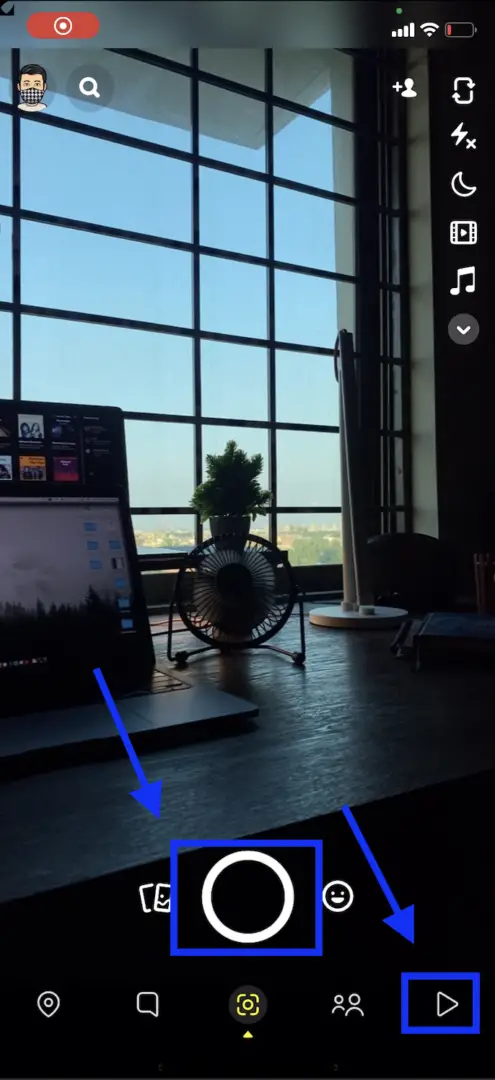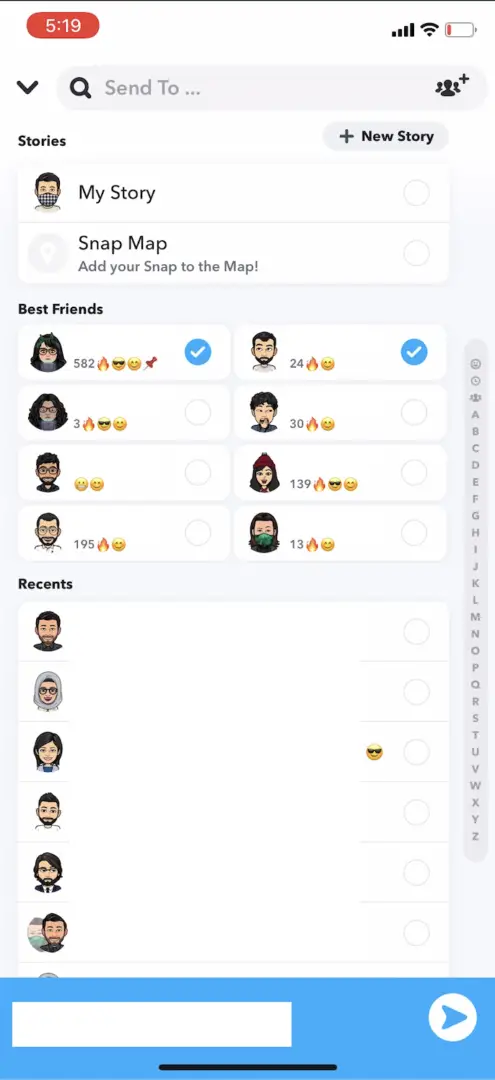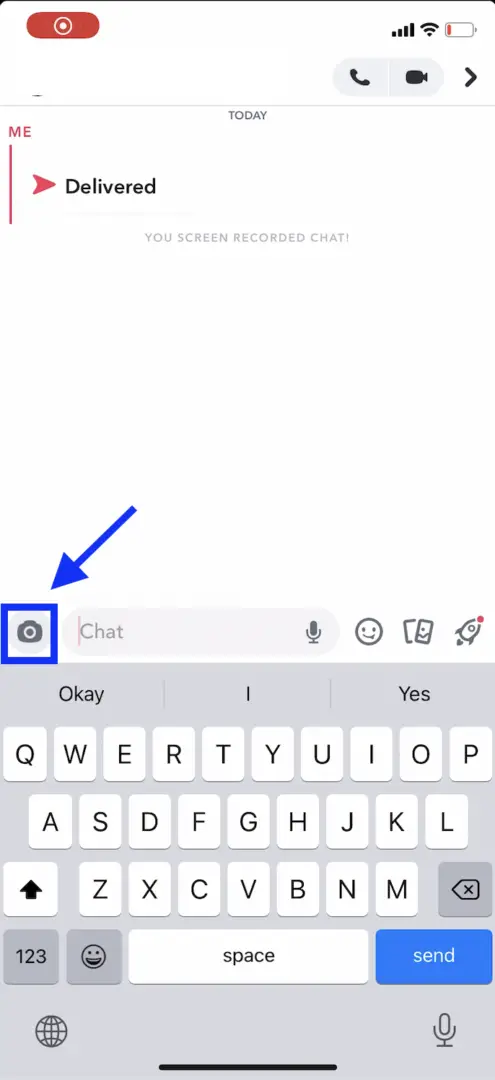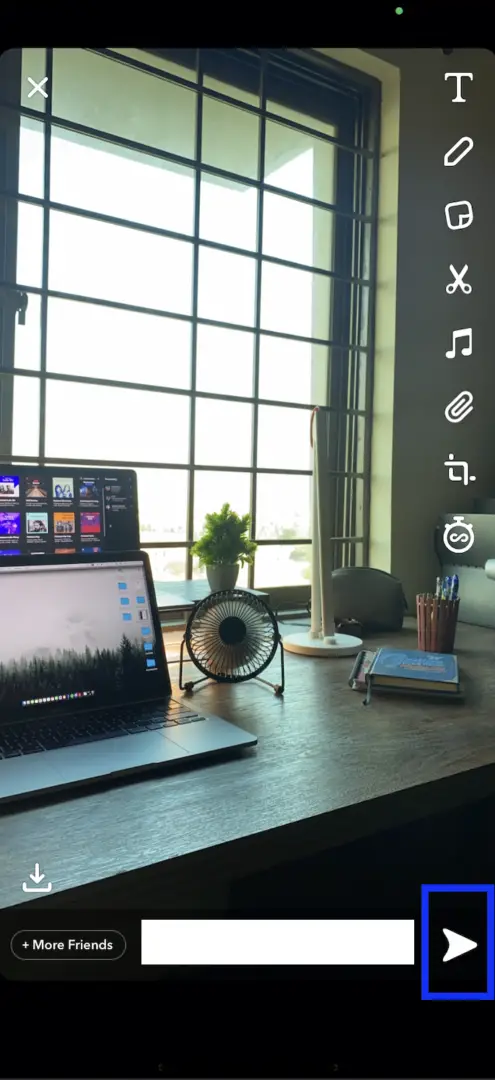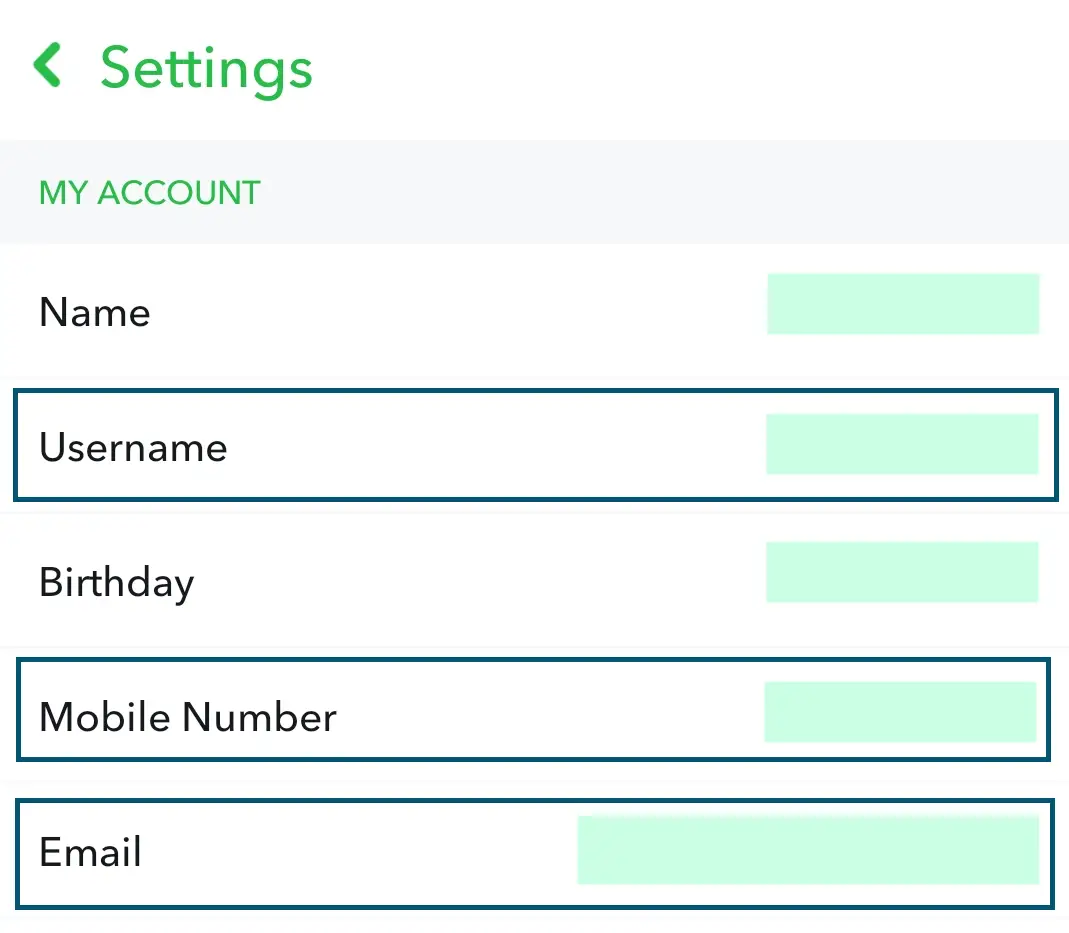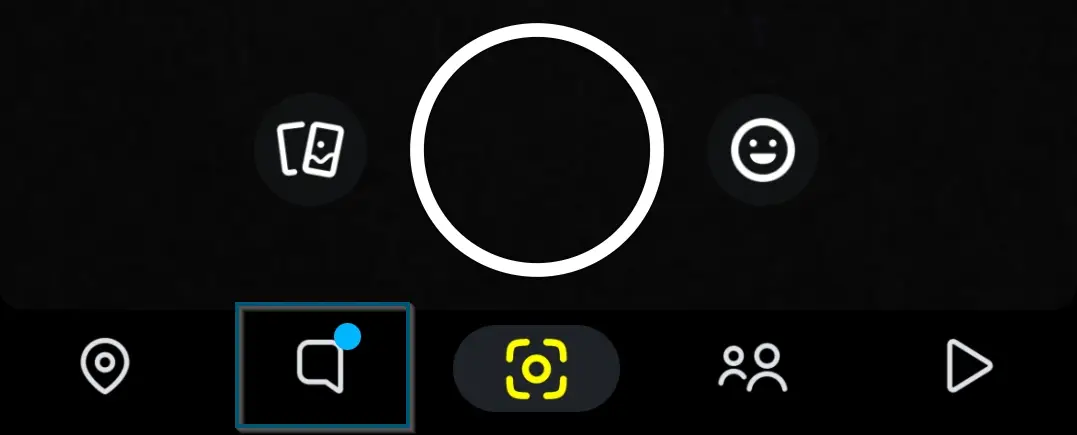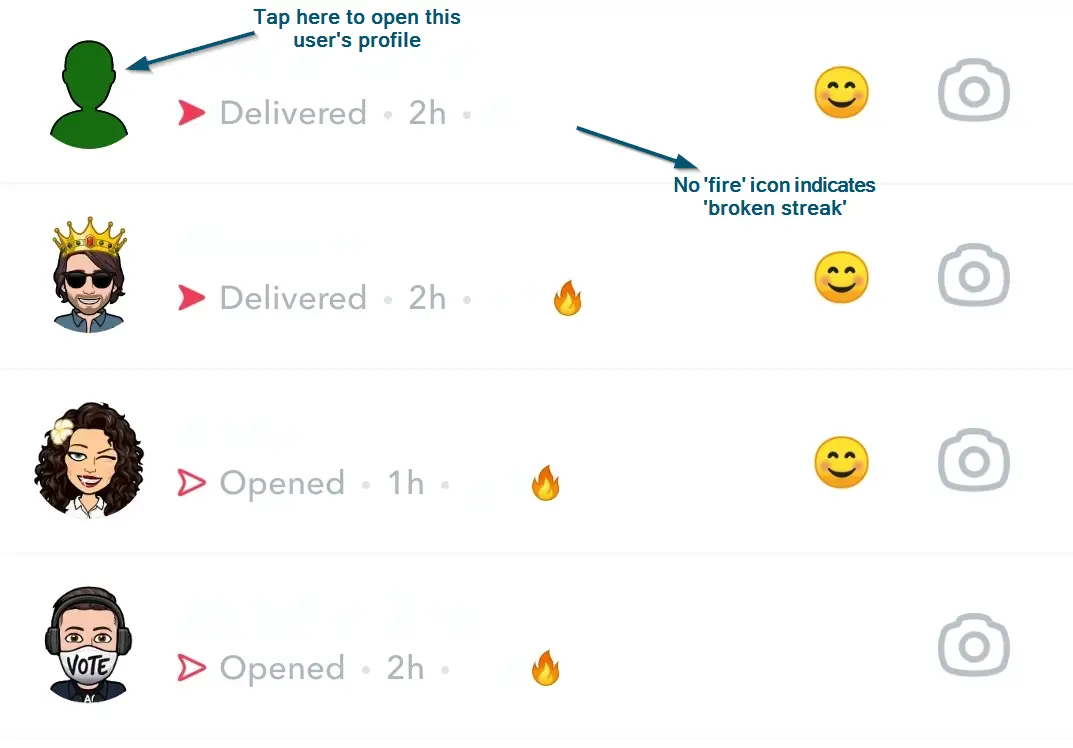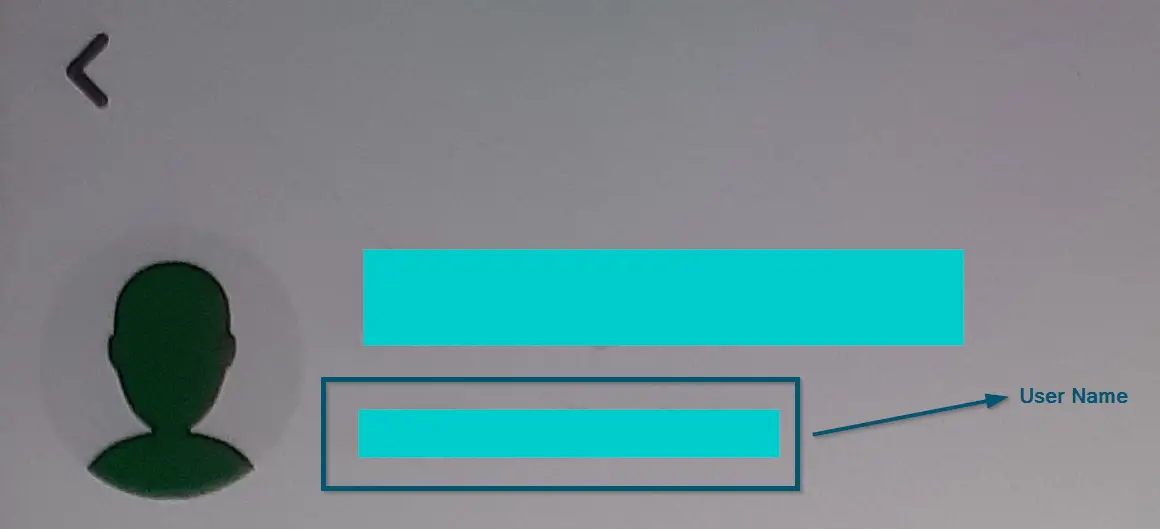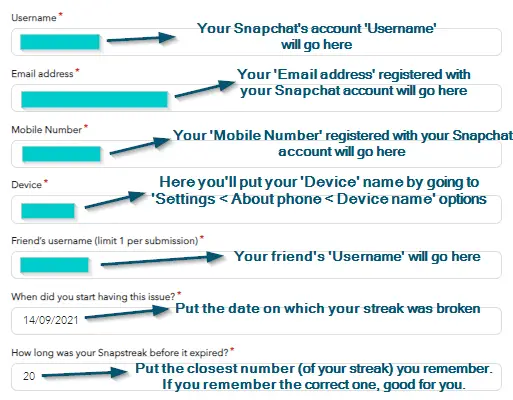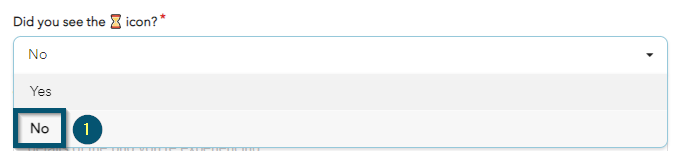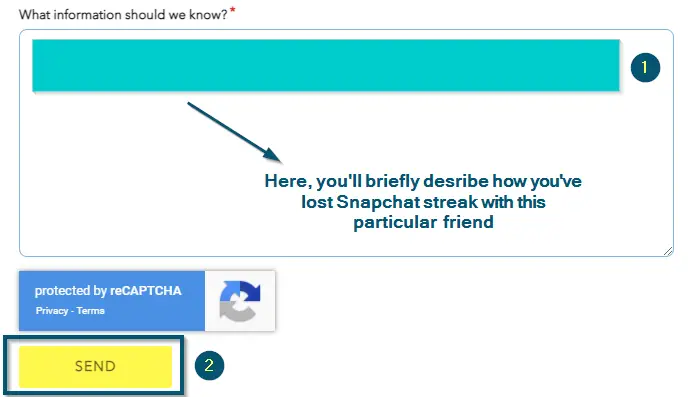Whether you’re a daily Snapchat user or you use this application on and off, you might have heard about the word ‘streak.‘
What is a Snapchat Streak?
In Snapchat, it refers to sending a Snap (not via Chat or texting) in 24 hours at least once to another person. When you send Snaps consecutively for 3 days, you will get the fire emoji 🔥 appearing alongside their chat. The ‘Streak’ refers to the number that appears alongside the 🔥 emoji.
“I have a Streak of 600 with Alice”
Snapchat streaks (aka Snapstreaks) are have proved to be an excellent form of their own communication. In a single streak, 2 people stay connected by sending at least a single picture each day. This approach was innovative in itself as it allows users to communicate without typing anything.
How to Start or maintain Streaks on Snapchat?
You can send Snaps in two ways on Snapchat.
Snap button
You can use the Camera directly (the middle button) and send it to a bulk of friends:
- Open your Camera and take a picture. Then, click on the send button present at the bottom-right side of the screen.
Sending a snap after taking a picture from the camera - Next, select the recipients and click on the arrow at the bottom-right to finish sending the snap.
Selecting recipients and sending a snap
Chat
You can also click the camera icon in the chat. This will open the camera from where you can take the picture.
- Open a chat with a friend. Next, click on the camera icon to open the camera.
Opening Camera through Chat for sending a snap - Now take a snap and click on send icon.
Taking a snap and sending through chat
How are Snapchat Streaks Broken?
To keep the Streaks going, both Snapchatters must send a Snap to each other every 24 hours. If either of them don’t, then you will see a warning in the form of an hourglass.
This hourglass ⌛️ remains for a maximum of 4 hours before it vanishes and so does your streak. If you manage to Snap once before that time period, your streak will be saved and the timer will reset.
How to Restore a Snapchat Streak – the Procedure?
The procedure for how to recover your Snapchat streaks involves several steps. So, we’ll divide this procedure into two sections. This way, it’ll be easier to follow for you guys.
Data Collection
- First, you’ll open the Snapchat application on your smartphone.
- Then, you’ll tap on the ‘top-left corner’ of the screen where your ‘Bitmoji’ appears. It will open the homepage of your Snapchat profile.
Tapping on the (User Profile) ‘top-left corner’ on the screen - Now, you’ll tap on the settings icon, which is appearing in the ‘top-right corner’ of the screen.
Tapping on the ‘Settings’ icon - Once you’re on the ‘Settings’ page, then you’ll remember your ‘Username,’ ‘Mobile Number’ and ‘Email’ because we will need these details later.
Selecting the ‘Username,’ ‘Mobile Number’ and ‘Email’ to remember
Note: We recommend writing down this information because often people forget that. But if you can remember, that’s good for you
- Now, you’ll go back to the home screen of Snapchat and select the Snapchat streak option from the bottom navigation bar. This will open a new window where all of your chats will appear.
Choosing the ‘Snapchat Streak’ option from the bottom navigation bar - From here, you’ll select that friend’s profile (by tapping on his/her Bitmoji) with whom you want to recover your Snapchat streak.
Opening the ‘User Profile’ of that user with whom you want to recover your Snapchat streak
Note: Typically, Snapchat indicates the streak with the ‘🔥’ (fire) icon. So, it will be the one where there’s no fire icon
- This will take you to the profile page of your friend and again, you’ll remember his/her ‘Username.’ Snapchat displays the ‘Username’ under the main ‘Name’ of the user.
Selecting the ‘Username’ of the friend (with whom you want to recover your Snapchat streak) to Remember
Using the Collected Data on Snapchat Website
- Now, you’ll head over to the following link to reach Snapchat Support:
https://support.snapchat.com/en-GB/i-need-help?start=5695496404336640
Note: We recommend using a smartphone browser because this is a smartphone application. But even if you use a desktop/laptop’s browser, it won’t make a difference because the procedure will be the same
- Once you’ve reached the required webpage, then you’ll select the option that says ‘I’ve lost my Snapstreak.’ (By default, this option will automatically be selected because we have directly reached the Snapchat streak support page. But you should choose this option if it’s unchecked in your case)
- After that, you’ll scroll down and fill out the following information according to the information you’ve remembered/noted down.
Filling the required information to restore the Snapchat streak - Next, you’ll choose the ‘No’ option from the drop-down menu because if you choose ‘Yes,’ then your Snapchat streak might not recover.
Selecting the ‘No’ option against ‘Did you see the ⌛ icon?’ option - After that, you’ll briefly describe how you’ve lost your Snapchat streak with this particular user and tap on the ‘Send’ This will send a request to Snapchat regarding the Snapchat streak disappeared.
Briefly describing how the streak got broken and then, tapping on the ‘Send’ button
Note: If it asks you to fill the captcha first, then do it
- Now, you’ll wait until Snapchat sends you a confirmation email about your Snap Streak’s recovery. It will look like this:
A confirmation email of Snapchat streak recovery Note: Typically, Snapchat instantly replies to your Snapchat streak’s recovery request. However, it may take up to 24 hours as well.
- If you go back to the chat section of Snapchat, you can see that Snapstreak has recovered.
Snapchat streak recovered successfully