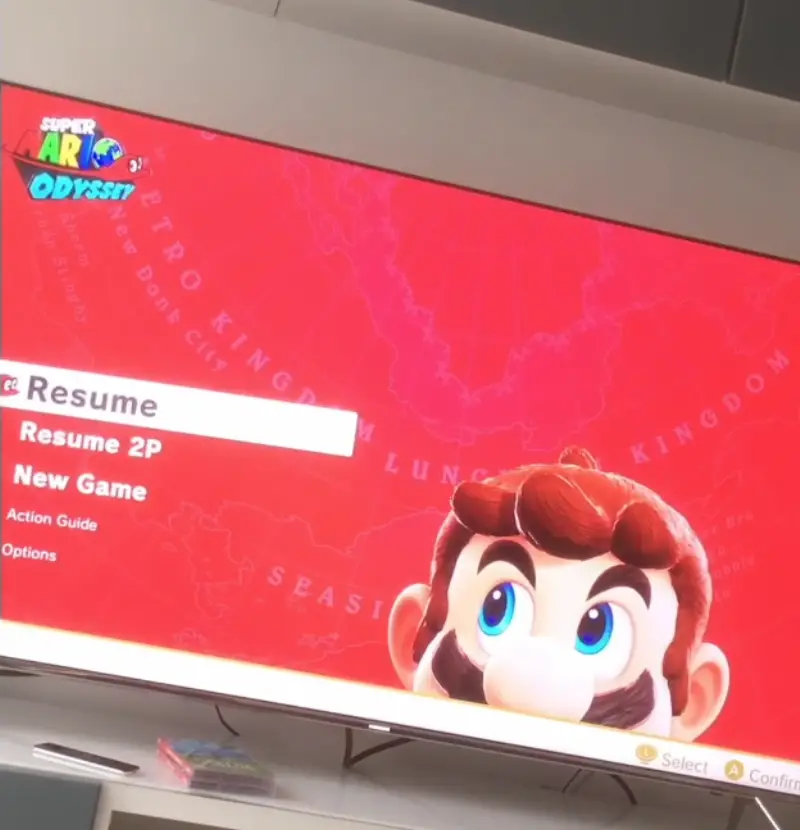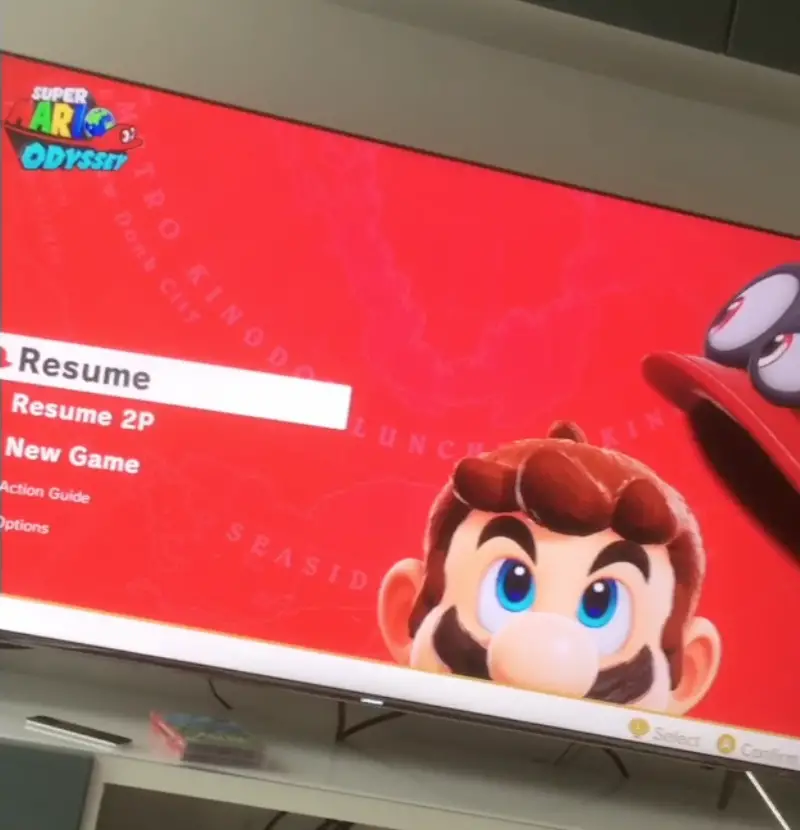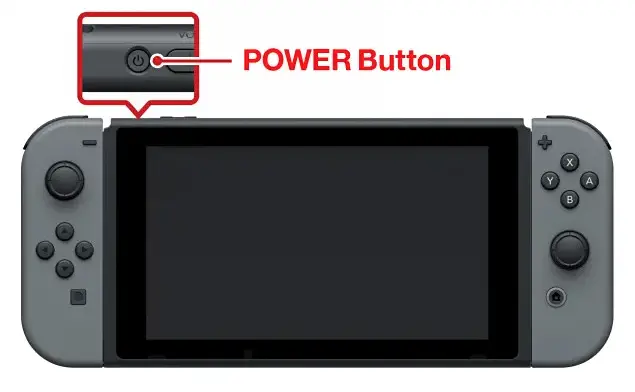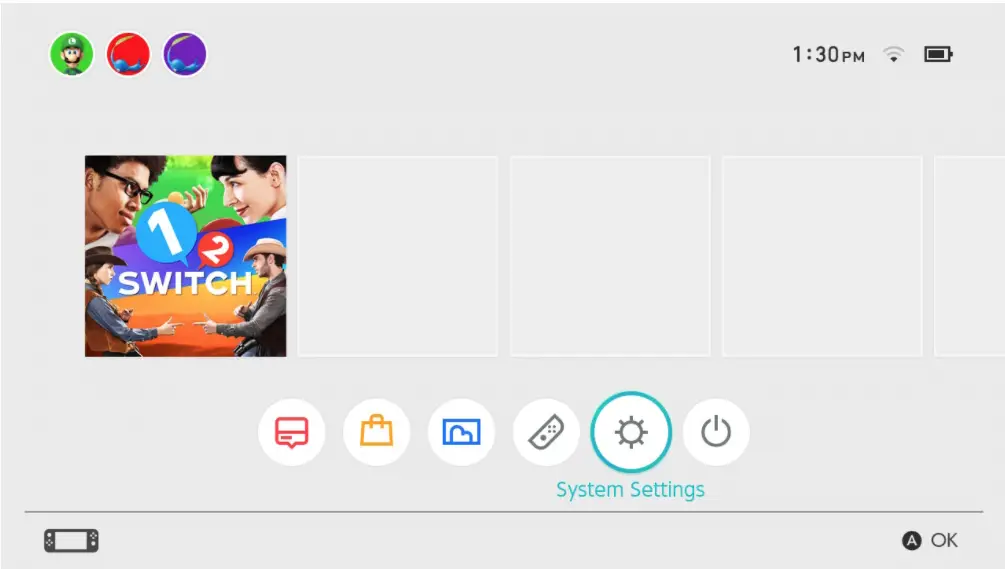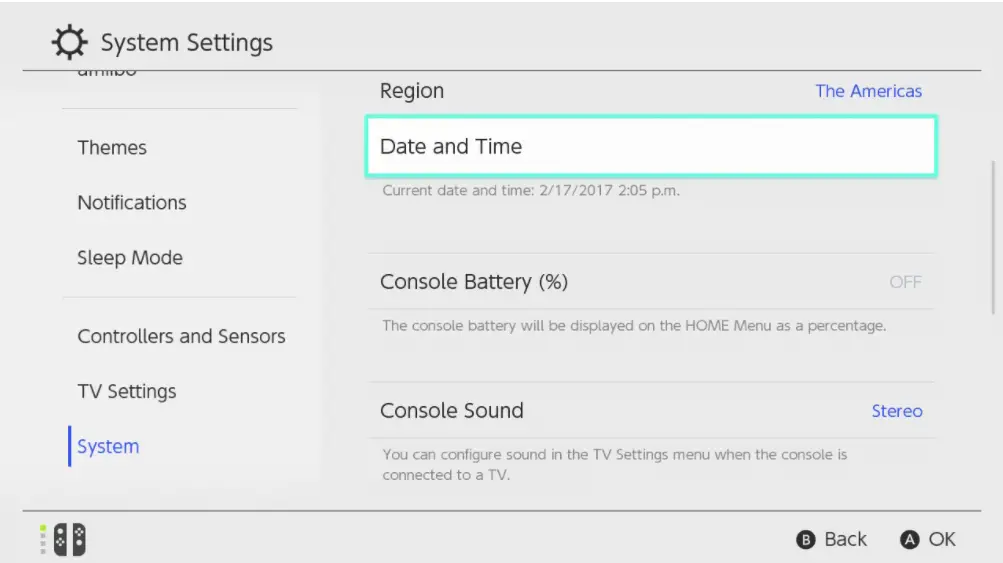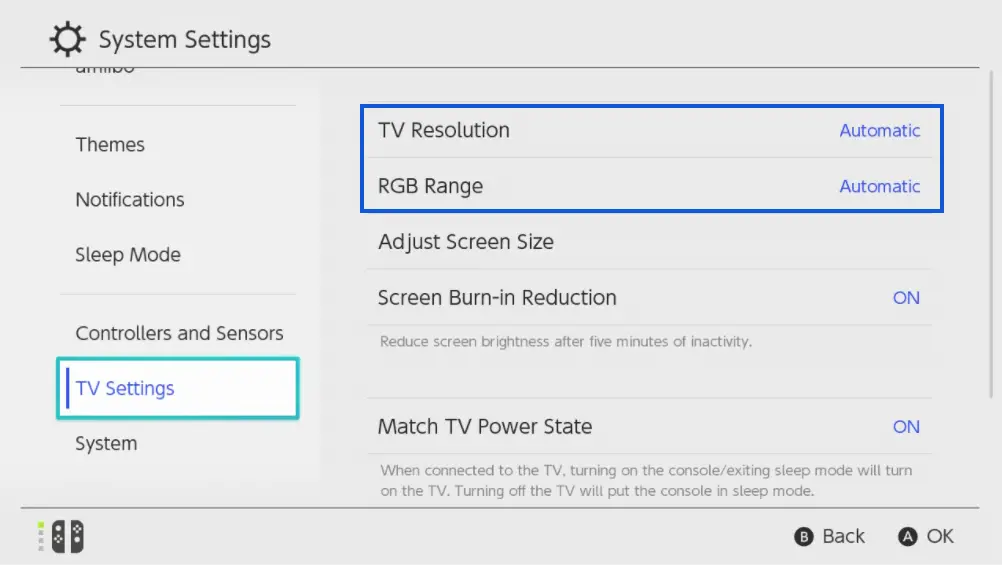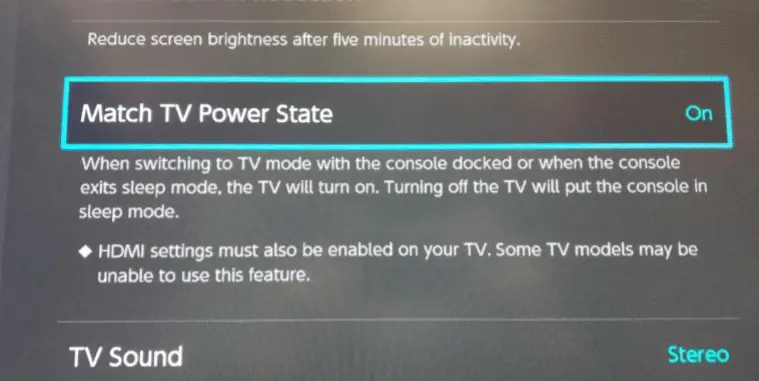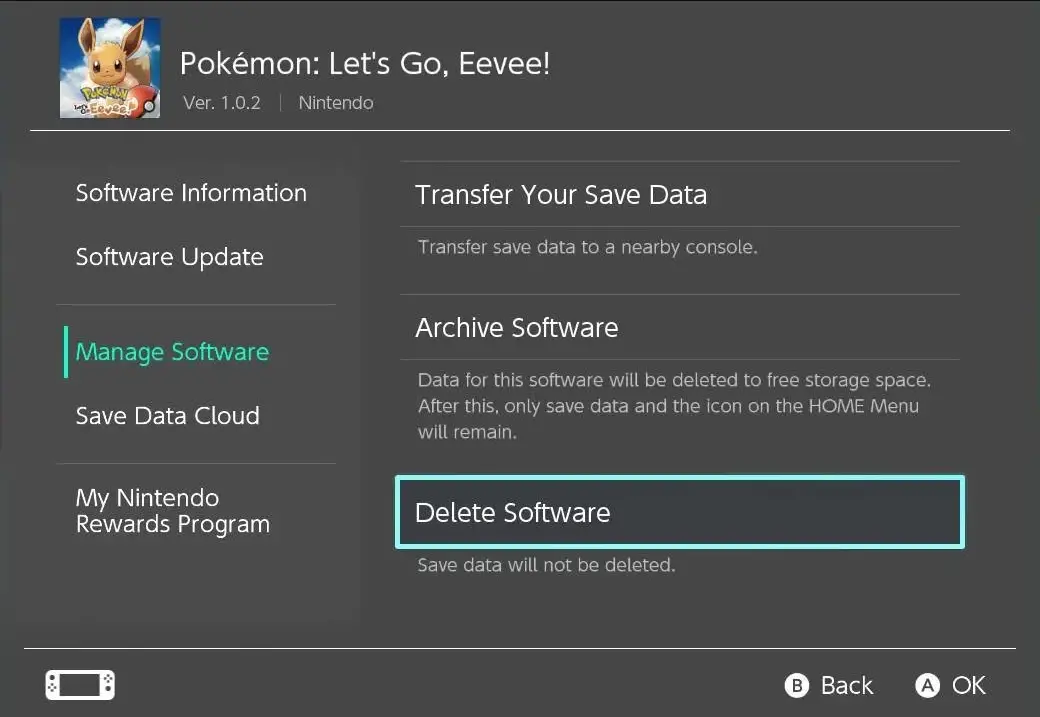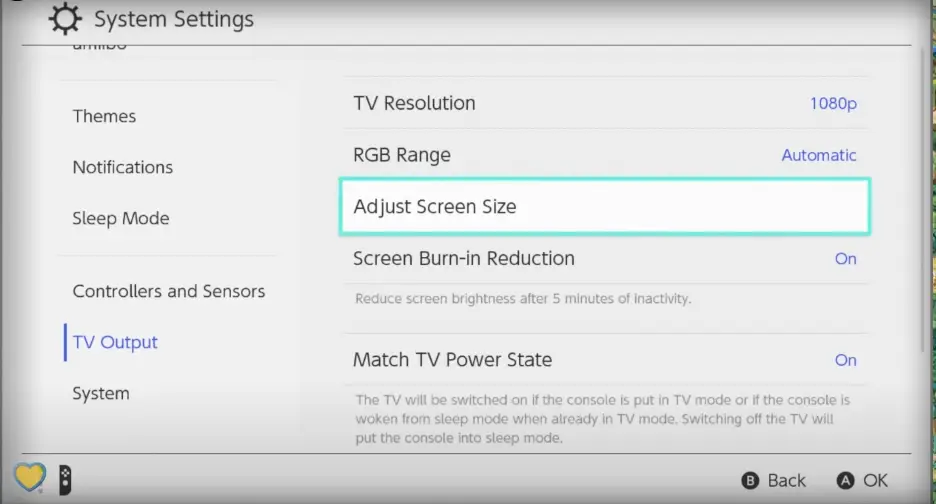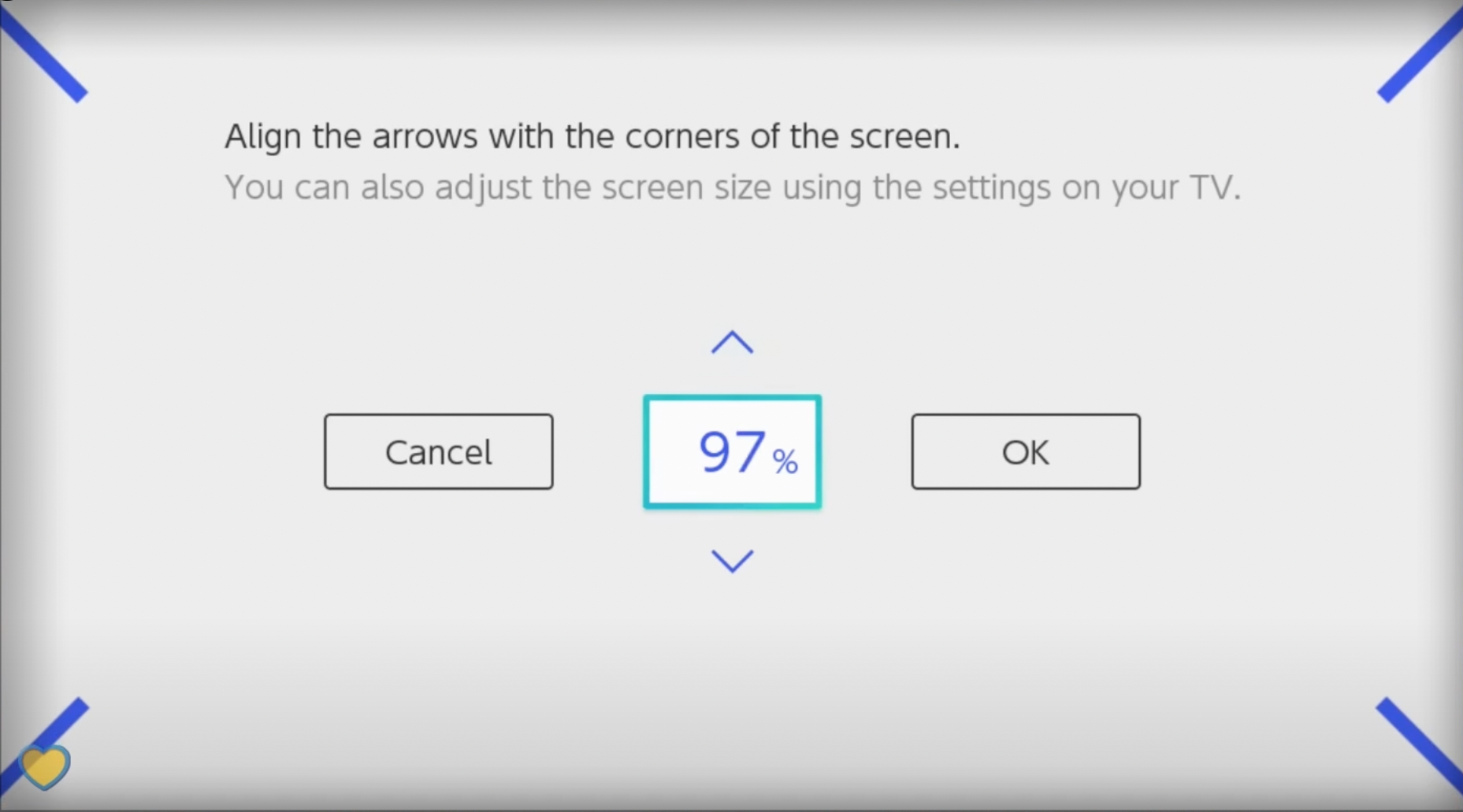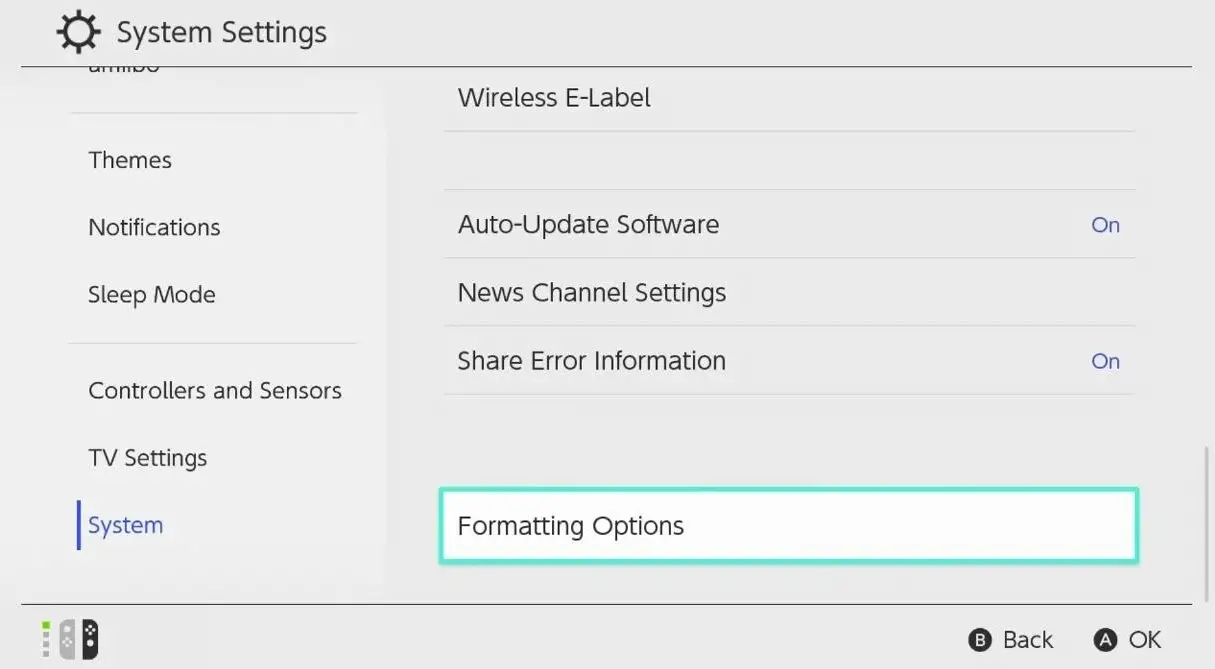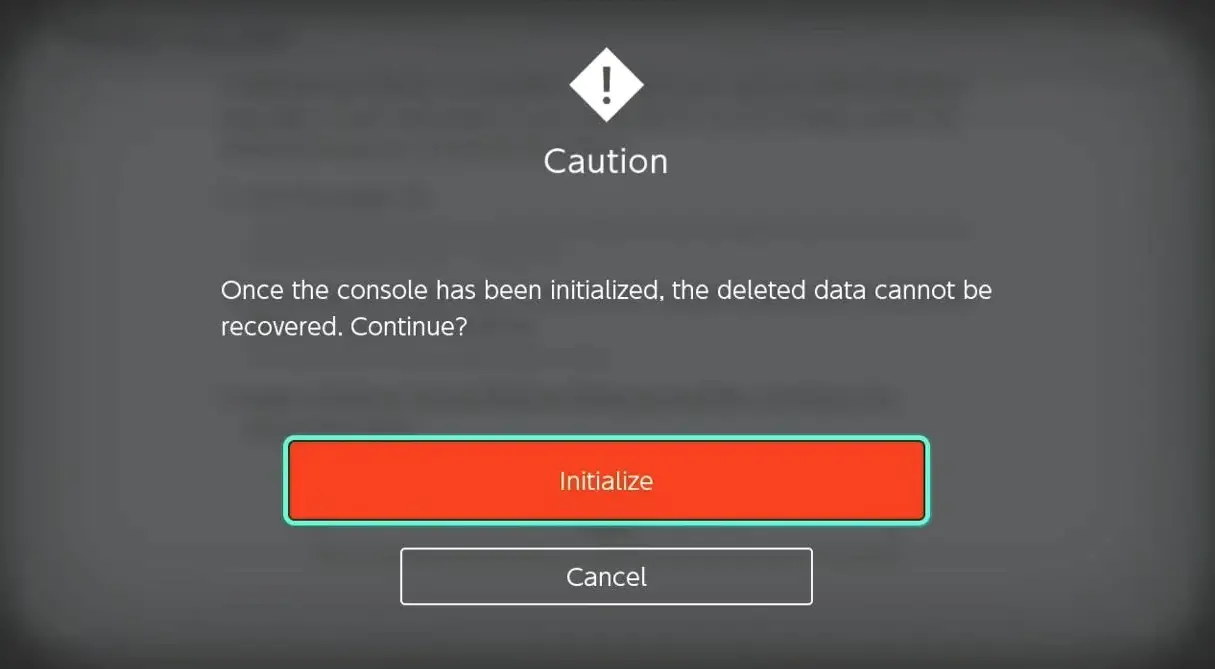Users face a black screen on Nintendo Switch in two cases:
- The screen becomes black for a second before getting normal
- The screen is black for an indefinite amount of time. You are not able to see what’s being displayed on the screen in this situation.
Both of these use cases are very common and have been a known problem for the platform for a couple of years now. Mostly, the causes are software related as we will see down below. Although in some cases, hardware like HDMI cables can also play their part. You might face the black screen in both, the console and the TV if your console is docked.
Today, we are going to talk about what causes users to see a black screen on their Switch on their TVs like Samsung, TCL, etc. Then, we will go through workarounds to fix this problem. These workarounds are tested by real users such as you who were also experiencing the same problem.
What causes the Black Screen on Nintendo Switch?
Here are some of the main causes why this occurs:
- Internal modules in Error state
- Fluctuation in Electricity
- Bad HDMI connecting cable
- Resolution and RGB settings
- Incorrect order of installation and wire-setup
- Internet transmission problems
- Incorrect time on the machine
On top of these reasons, you also might be experiencing a hardware problem or damage. As we can see, we have a fair share of hardware and software problems both.
How to Fix the Black Screen in Nintendo Switch?
We’ll start with the simplest solutions and work our way down. Make sure that you have your Nintendo account ID at hand along with the password.
1. Power Cycle the System
This is the first step you should do when troubleshooting this issue. Power cycling is an act where you completely turn off the system. Then, we drain the residual power so all the modules have their memory wiped clean. After the system is started again, all the modules are initialized from scratch. This fixes any misconfiguration that the console might be facing.
- Turn off all the devices including the Switch, the TV, and other external devices.
Turning Off Nintendo Switch - Take out the power cable of the TV. Now, press and hold the power button for 5 seconds before releasing.
- Now, wait for 2 minutes before turning everything back on.
Check if the issue is resolved when everything is turned on again.
2. Synchronize Time
The time on your console doesn’t just provide you with time. Instead, it is also used when communicating with different services and internal APIs of Nintendo. If your time isn’t in sync and is wrongly configured, the system will get into an error state and display the black screen for an indefinite period of time.
This is a known problem and is not just limited to Nintendo Switch. Here, in this case, make sure that the local time in which you are at is synced with the time in Switch. Here is the process of how to fix the time:
- Navigate to System settings from your home screen.
System Settings in Switch - Scroll down and click on System next.
- On the right-side, you will be able to see Date & Time. Click it.
Date & Time settings in Switch - You can either Synchronize your clock via the internet or set the time manually. In both cases, make sure that the time is in sync with where you are located (in some cases, the account location).
3. Changing Resolution and RGB Range
Even though the resolution that is outputted from Switch should automatically adjust to the TV’s resolution, there are known instances where certain TV brands fail to keep up and show the black screen. In this scenario, we can try changing the resolution and the RGB range and see if this does the trick.
The resolution you should change into varies a lot depending on your situation. If the resolution is at its maximum, try going lower. And vice versa if it is lower. Here is a table of the resolutions that you can set:
| Resolutions Available | RGB Colour ranges Available |
|---|---|
| Automatic | Automatic |
| 1080p | Full Range |
| 720p | Limited Range |
| 480p |
- Navigate to Home in your Nintendo Switch and click on the System Settings icon.
- Next, scroll down and then select TV Settings.
- Now, on the right side of the screen, you will see all the different settings that you can change.
Changing TV Resolution and RGB Range
Change the resolution according to your case. Either to 1080 or 720. We also recommend changing the RGB Range to Limited. If due to any reason this doesn’t work, you know how you can revert all the changes.
4. Disabling ‘Matching TV Power State’
Matching the TV Power State is a nifty feature that allows you to control the power state of the Switch and your TV simultaneously. If you turn off Switch, the TV will automatically shut down. If you turn on the Switch, the TV will also turn on.
This improves the user experience a lot as you don’t have to control two remotes at once. However, we’ve received feedback that this option was seen to be causing the black screens in multiple instances. Here, we can try disabling the option and see if this does the trick. If this doesn’t work, you can always revert the changes using the same process.
- Navigate to System settings and then select TV settings.
- On the right side, you will see the option of Match TV Power State.
Turning off Matching TV Power State - Click on it and turn it off.
- Save changes and exit. Restart your computer completely and check if the issue is resolved.
5. Reinstalling the Game
If you are experiencing a black screen on only one game, chances are that that game’s installation is corrupt or is missing some of its essential files. Even though the games are downloaded with proper checksums and other mechanisms to make sure they are complete, there are instances where the installation is in an error state or some modules are corrupt.
Here, try reinstalling the game completely and downloading the game from scratch. See if this fixes the problem for you. Here are the steps on how you can reinstall the game.
- Navigate to the game you are trying to uninstall either by navigating to it or going through All software.
- Once at the game, click the + or – button. This should bring up Manage software option.
- Now, select Delete software. This will remove the game from your console.
Deleting Software from Switch - Power cycle the system as we did earlier and reinstall the game. See if this fixes the problem.
6. Checking for Electricity Issues
Another possible issue can be the fluctuation of electricity. Here, users notice the black screen appearing whenever there is an electric operation. Like the compressor of the refrigerator turning on or someone turning on the light. The screen flashes momentarily almost at the same instance when the electric action is done.

Here, in this case, your approach should be to plug in the Switch directly to a power outlet or use a better extension. If this doesn’t work, you should purchase some extensions which come with a voltage stabilizer. These extensions absorb the fluctuation and make sure that everything is constant.
This is a very common problem and is most prevalent in homes with old wiring.
7. Changing the HDMI Cable
HDMI cable is the main connector that is used between your console and the TV. We’ve received reports from users where even the HDMI cables which came with Switch were problematic and were not able to support 4K resolution without issues like these.

This is a known problem with the in-box HDMI cables. In this case, either try to use another HDMI cable or if you can’t try that immediately, consider changing the HDMI ports. You can easily find high-quality HDMI cables on Amazon. Before buying, make sure they are compatible with your console and TV’s specifications.
8. Connecting Switch to TV in Specific Order
Another bizarre workaround we came across was connecting Switch to your TV to follow the exact order of connecting cables as was mentioned in the user manual.

This is a very weird workaround as it doesn’t matter whether you put on your left or right shoe first; you should be able to walk in both cases. However, the same isn’t the case with Switch. According to several user reports, connecting the dock in the specific order as was mentioned on the Nintendo Support page fixed the problem for them.
Follow the exact order as mentioned on Nintendo’s support page. Once done, check if the black screen appears again.
9. Manipulating Internet Access
Some users faced issues where they saw a pattern that whenever the game was launched and it was searching for the internet, Switch starts encountering black screens. This is true for black screens in both the console and on the TV through the Dock.
In some cases, users experienced a black screen with the game’s sound in the background. Here, the black screen remains indefinitely and the user is blind to see anything else on the screen. Here, we will use a workaround that worked for many users and manipulate the internet access.
- Disconnect the internet connection.
- Now launch the game that you are trying to play.
- After the game is launched and on the main screen, turn on the internet while the game is still open.
- Once Switch has internet access, see if the problem is fixed.
10. Changing Switch Screen Size
Another workaround that works for a lot of people is changing the screen size of the TV output. This is an extension of the resolution workaround that we performed. You might be experiencing the problem because of the difficulty in scaling the output of Switch to your TV. Each manufacturer is different and you might experience problems because of this.
- Navigate to Home in your Nintendo Switch and click on the System Settings icon.
- Next, scroll down and then select TV Output.
- Now, on the right side of the screen, click on Adjust Screen Size.
Adjusting Screen Size in Switch - Now, reduce the screen size. If it was 100%, take it down to 97% and test if these settings work. You can also increase the size if it was very low earlier.
Changing Screen Size in Switch - Tinker around the number before moving on to the next solution if this doesn’t work.
11. Hard Reset Switch Console
If none of the above methods work, you can try hard resetting the Switch console and see if this does the trick. It might be so that your Switch has internal glitches or some of its modules are in an error state that they are unable to get out of. When we factory reset the console, all the settings inside the console will be erased. You will have to log into the console again as well with your ID and re-download the games.
This is a very lengthy process and takes a lot of time but if none of the above methods work, we might as well try our luck here.
- Open your Switch and navigate to System settings.
- Once at the settings, navigate down and click on System.
- Now, scroll to the bottom and click on Formatting options.
Formatting options in Switch - Here, click Restore Factory settings. You will be asked to input your PIN as well.
Initializing Factory Reset in Switch - After the factory reset is complete, log back in and see if the black screen issue is resolved.
12. Checking for Hardware Issues
If even resetting to factory settings doesn’t work, you should make sure that your Switch doesn’t have any hardware problems. If you bought it from a third-party vendor, it might be possible that you have defective equipment. Either way, if you have a warranty, you can claim it at a Nintendo support store.
If not, you can still get it checked and see if there are any hardware problems.
Contacting Customer Support
If nothing worked for you, you should move on and contact Nintendo’s customer support. Make sure that you have your ID and console information at hand.
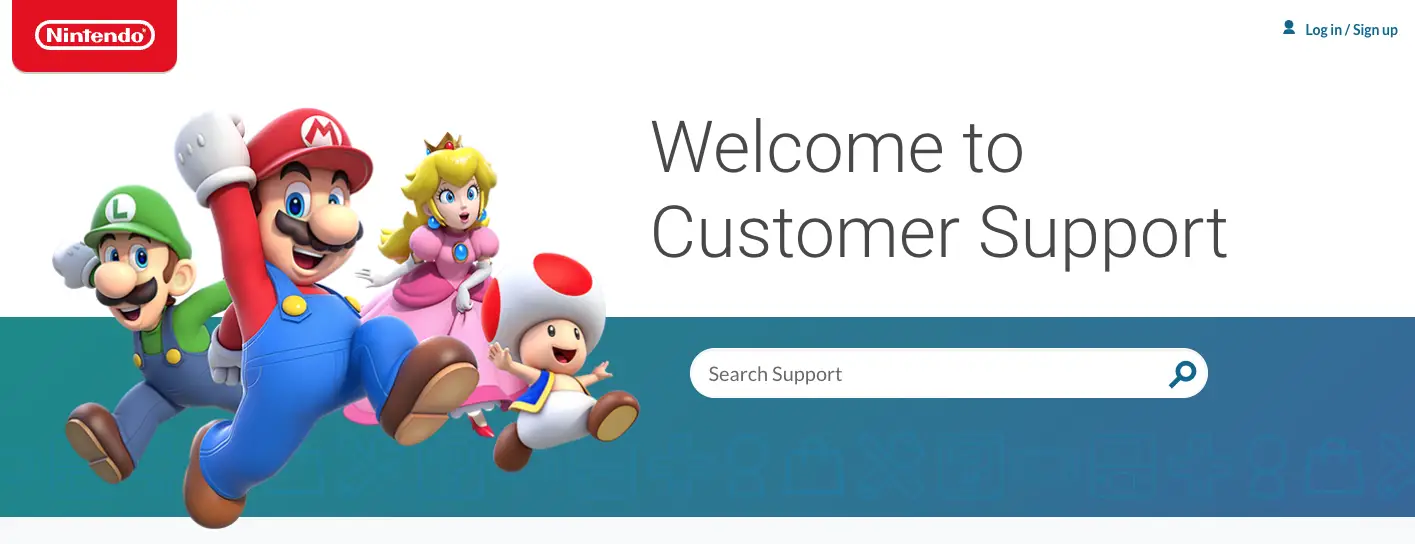
You can contact support through their official page. Explain the situation and the instances when you get the black screen.