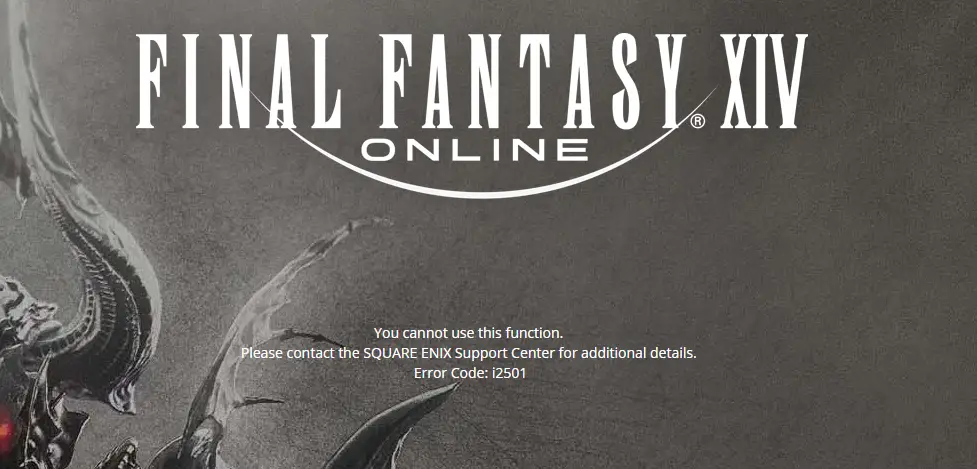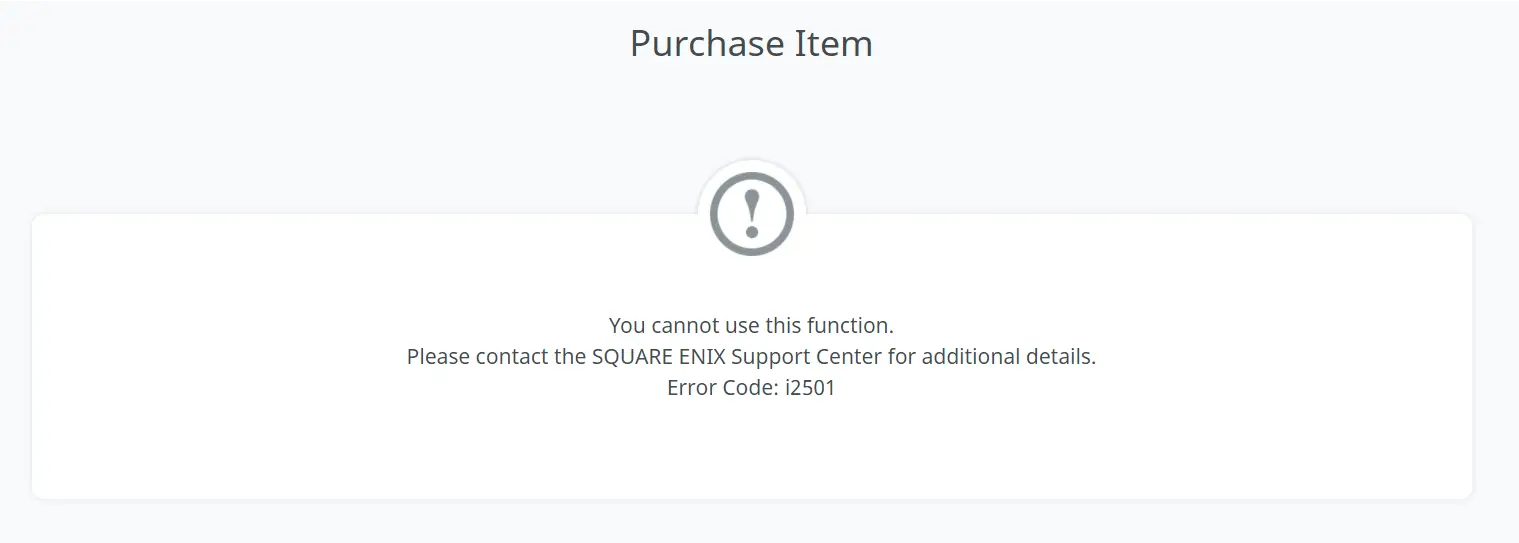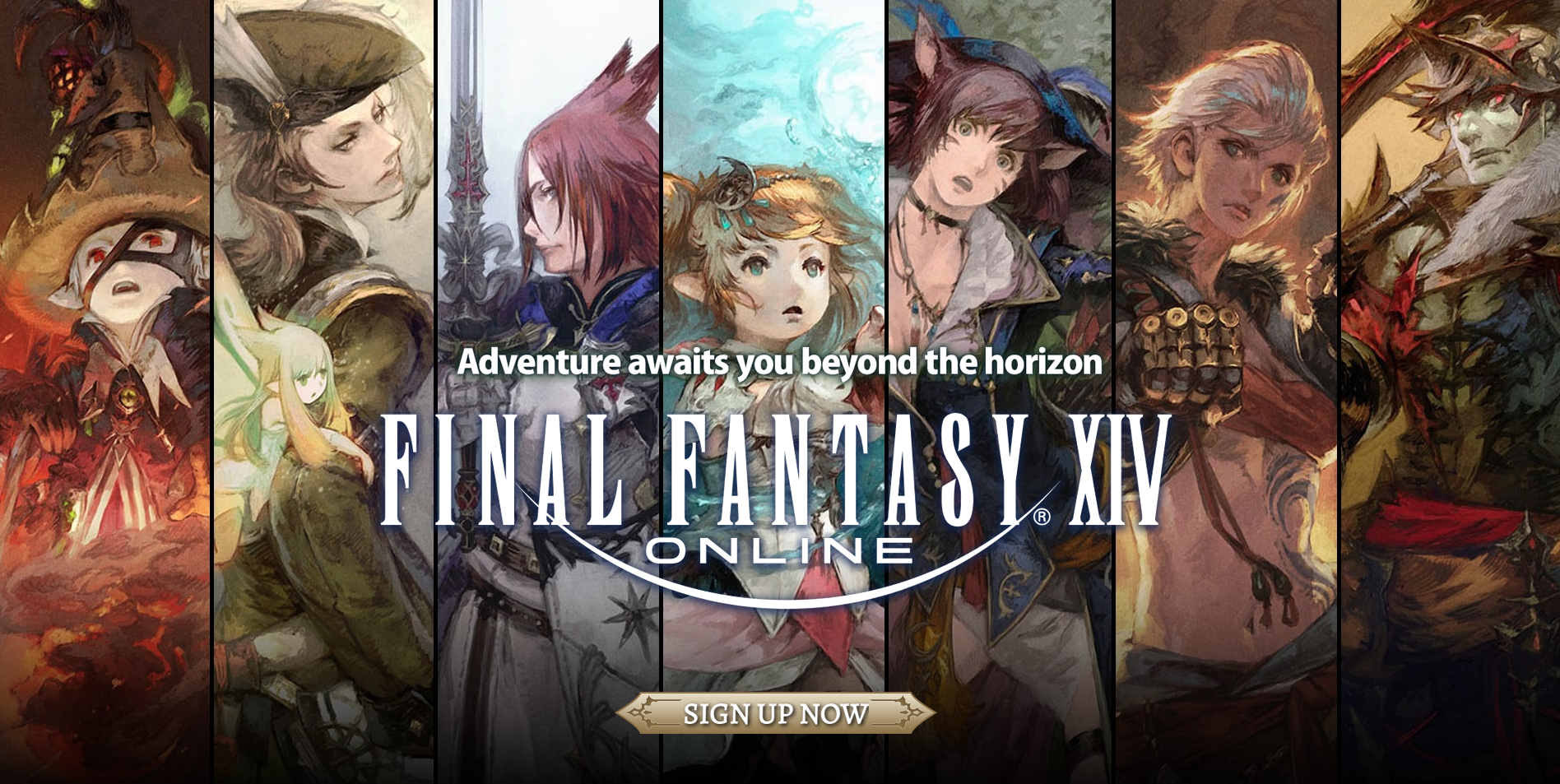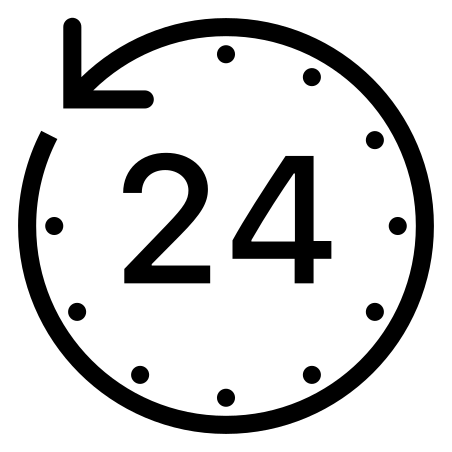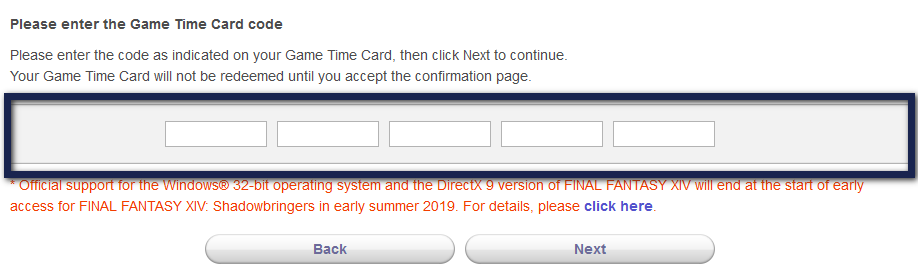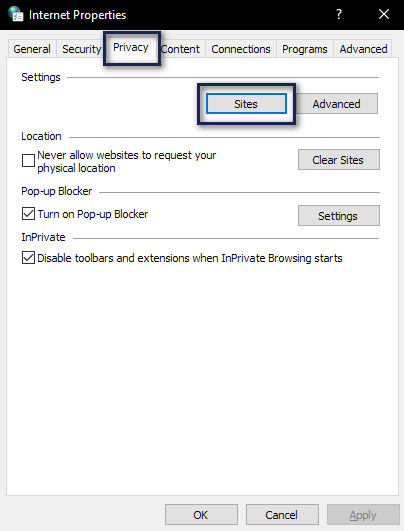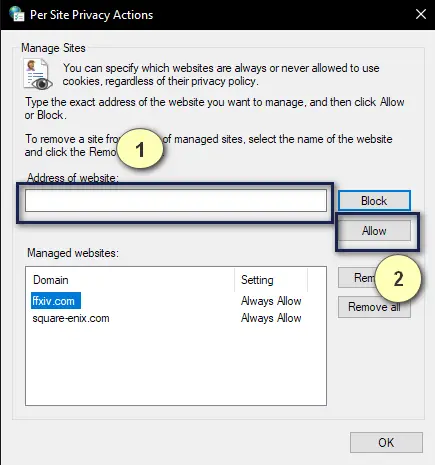Error Code i2501 occurs in popular PC games like Final Fantasy XIV which are hosted on the Square Enix platform because your IP address or your account was flagged by the platform’s security and is barred from making transactions. This also occurs if the key you are using is meant for a different location than the account in which you are entering it.
The full Error message is:
You cannot use this function. Please contact SQUARE ENIX Support Center for additional details Error Code: i2501
Use-cases of Error Code i2501
The Error code i2501 occurs in two main scenarios and workflows:
- During Registration: The i2501 occurs during the registration process mostly because the region of the key you are entering and the account you are linking two are not of the same region. This is also true if you are using VPN services.
Error Code i2501 - In the Mog Station (in Final Fantasy): If you get the error message when making a purchase or when availing of a service, it probably means your account or payment method is blocked from making transactions.
Error Code i2501
Both of these scenarios are also listed in detail in FFXIV Official Error Code Wiki and in Square Enix Support.
How to Fix Error Code i2501?
There are a number of verified workarounds for this error message as posted by communities like Reddit. However, do note there isn’t any solid fix for this error by support officials of Final Fantasy and Square Enix.
Pre-requisites
Before we move on to solid workarounds, try the following tips. One of these might work and solve your issue without the hassle of following lengthy solutions.
- Change your Internet Connection and ISP.
- Make sure the voucher code you are entering matches the region you are trying to activate it in.
- Turn off your VPN and Proxies if you are using any. This includes network filtering tools as well.
- Try using an Incognito tab and see if this does the trick.
Using Mobile Data During Registration
The first workaround which worked for almost all users was using your mobile device. If you are creating an account through a PC, attempt at switching to your smartphone and make sure you disable your Wi-Fi.
This removes the scenario where your Wi-Fi is having issues during registration because the security systems are rejecting the network configurations. Your smartphone’s 3G/4G has its distinct IP address and will rule out these issues instantly. Once the registration is complete, you can switch back to your primary machine.
Registering The Game and The Account On Trial Website
If you are attempting to use the free trial offered by FFXIV, you can try registering the account and the registered account on the Trial portal of the game.
These are two different processes. Make sure that you follow the registration process through your smartphone and your 3G/4G network as explained in the previous method.
- Register the game normally through your smartphone.
- Once done, navigate to the Final Fantasy Trial Website and register the newly-created account there. Make sure you choose the Platform screen.
FFXIV Free Trial - Now check if you get a Welcome email from the platform. This will confirm that your account has been successfully created and is ready to play.
Wait for 24 hours
Users experienced i2501 a lot when they were trying to upgrade to a full game after checking out the trial period. Particularly, this error message keeps popping up during
the transaction through Visa or Mastercard. A workaround for this issue is to wait at least 24 hours.
You can add an additional hour just to be on the safe side. Don’t attempt any kind of transaction and try to fight the urge to try again. Once the 24-hour period is over, you can attempt at completing the transaction and hopefully, the error will be resolved.
This is a known workaround suggested by Square Enix support as well in official forums. It seems there is a mechanism that blocks your transaction because of ‘extra’ security checks and resets the 24-hour timer every time you try to make a purchase.
Purchase a Game Time Card
FFXIV and Square Enix also has game time cards which allow you to add game time by entering the time card instead of paying for a subscription otherwise using Visa and Mastercard methods through the official website. This is a nifty workaround if you are getting this error message when you are trying to process your payments.
- Purchase a Game Time Card through any retailer. However, make sure that it is trusted. You can check out Amazon in your country; they seem to have authentic ones without any issues during activation.
FFXIV Game Card - Next, navigate to the MogStation and log in using the Square Enix account which you are using to play FFXIV.
- Once logged in, select Manage Service Options.
Manage Service Options Important: Make sure that the correct service account is selected.
- Now, click on Add Game Time Card option under the heading of Subscription Renewal.
Add game time – FFXIV - Enter the Game Time Card code that you acquired through the card.
Enter Game Time Code - Click on Next and follow the remaining redemption process. Now try playing the game with the added game time and see if the issue is resolved.
White list FFXIV in Internet Properties
A fellow Redditor also came across another workaround that helped solve the error message which also seems to work if you are accessing the game through Steam. According to him, he used Fiddler (a web-debugging proxy tool) when launching FFXIV through Steam and pinpointed the URLs to which the request wasn’t getting through properly. These are:
frontier.ffxiv.com ffxiv-login.square-enix.com
We can make sure that these domains are always allowed to use cookies and cache in your Internet settings and see if this does the trick.
- Press Windows + R to launch the Run application, type ‘inetcpl.cpl‘ in the dialogue box, and press Enter.
- Once Internet Properties are opened, select the Privacy Tab and then click on Sites under Settings.
Site Privacy Settings - Now, copy-paste the URLs mentioned above one by one and click on Allow.
Whitelisting FFXIV URLs - After you’ve done this for both of them, save the changes and exit. Restart your computer and see if the error is cleared.
Contacting Support
If none of the above methods work, you should try creating a ticket and talking to a Square Enix support agent. This is a very known error and they can probably guide you on the next steps if none of the above workarounds don’t work.
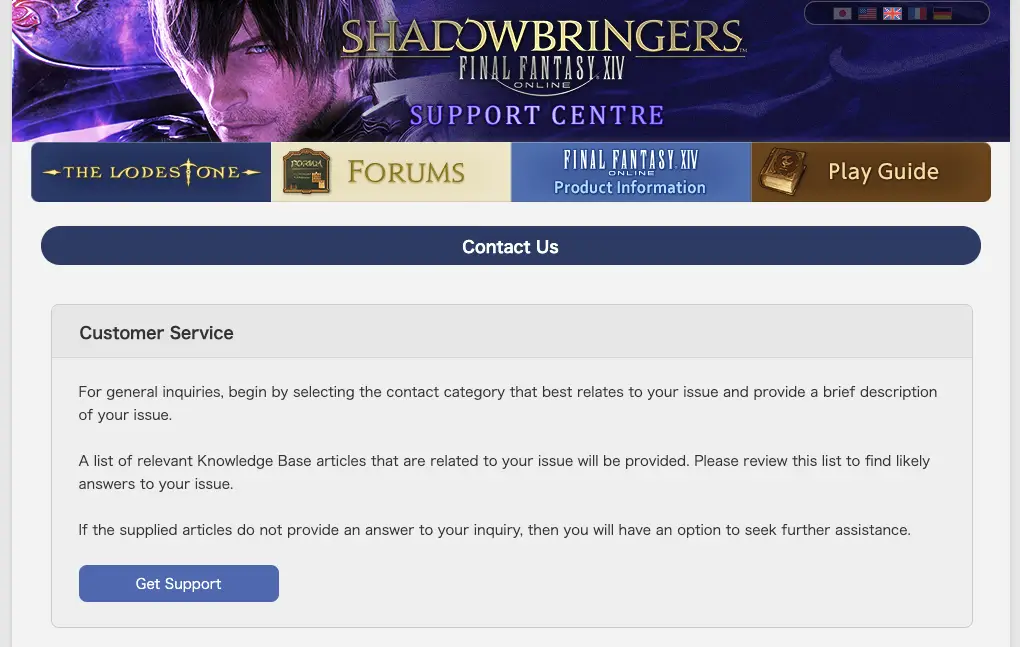
If the support asks you to wait, do tell them that you’ve already done it for 24 hours. Then they will escalate the issue and will attempt to manually solve the issue with your account.
Final Words
Error Code: i2501 can be frustrating for players but there are several ways you can deal with this issue. From mobile registration to game time card purchases and whitelisting URLs. You can even contact customer support if nothing else seems to work.