Facebook Marketplace doesn’t work or has bugged features primarily because of application or device problems. Almost all cases can be traced back to these reasons. It is a rare case that the marketplace undergoes an outage as Facebook has a very high uptime.
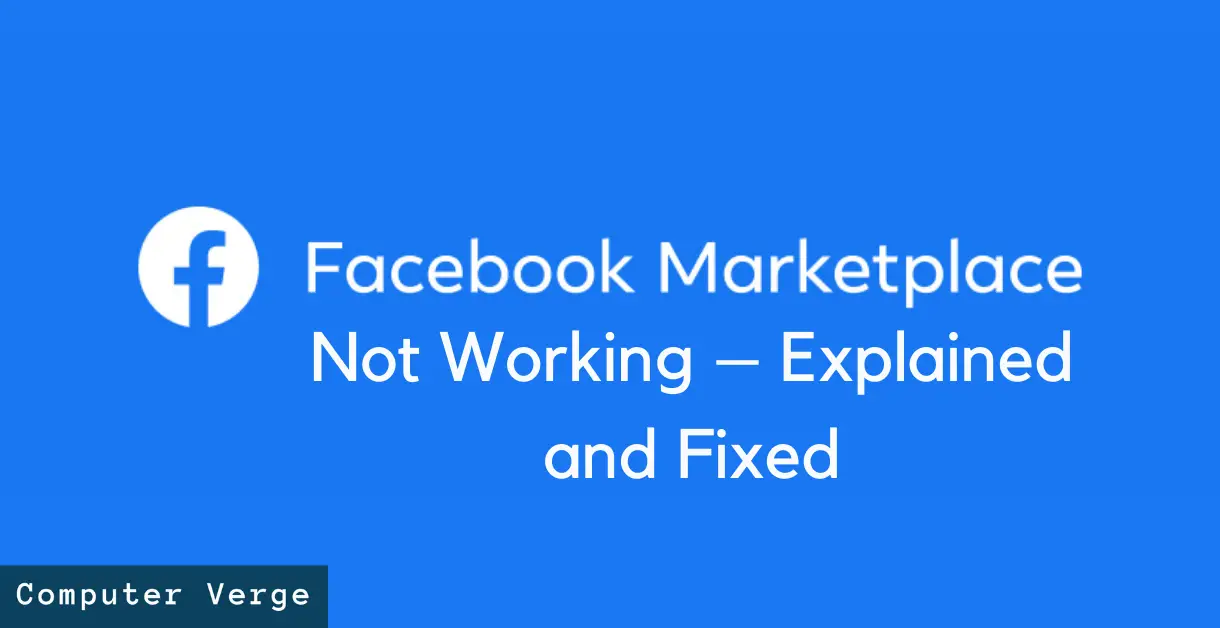
Workarounds
As mentioned before, this issue has several variations. So, the reasons and solutions for this issue are different for each of its variants. That is why we recommend reading the description of the solution first before trying.
Variation # 1: ‘Publish’ Button Grayed Out
Sometimes, when you create an ad in Facebook Marketplace, you can’t publish that ad because the ‘Publish’ button is disabled (or grayed out). Here, the platform keeps your ad in the draft.
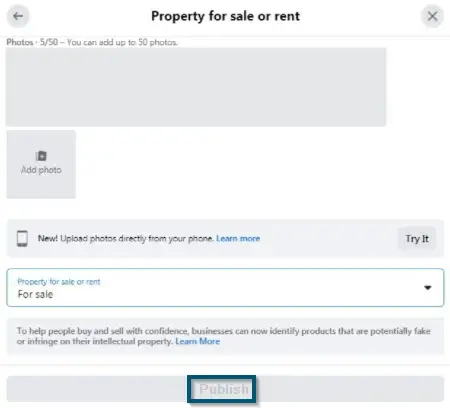
Fulfilling Eligibility Criteria
First of all, check whether you have a small audience or not because Facebook Marketplace allows you to post the ad through your page only if you have more than 1000 likes. We recommend reading the Commerce eligibility requirements of Meta.
Using Smartphone App instead of a Desktop
If the first step did not prove useful for you or your page has 1000+ likes, but the ‘Publish’ button is still grayed out, try the smartphone application of Facebook Marketplace.
Facebook Marketplace seems to be more stable on smartphones rather than desktop platforms. That is why people mostly report Facebook marketplace not working on PC. Download the iOS or Android application according to your smartphone type and try the ‘Publish’ button from there.
Variation # 2: ‘No Listings Found’ for the Searched Item
Sometimes, when you search for something on Facebook Marketplace and; it shows the ‘No Listings Found’ error, this might be an issue with your Facebook account. Because as reported by several users, they have faced this error message on both smartphone and desktop versions of Facebook Marketplace.
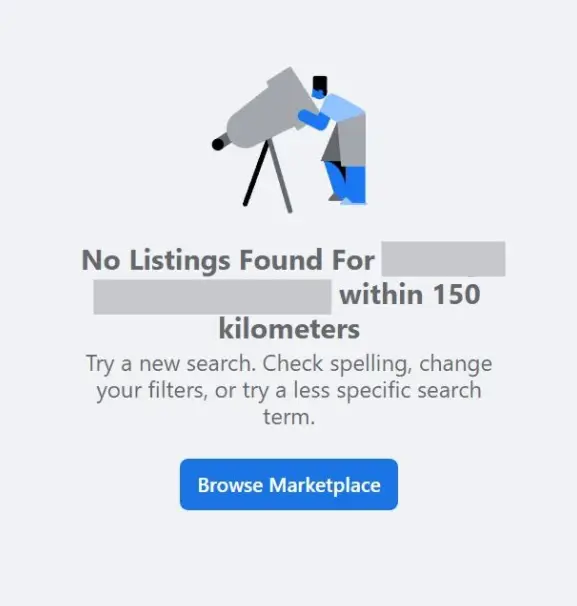
Use another account
If the scenario mentioned above represents your case, use another account and search for the same item from the other account. If search results appear, your account is the culprit.
Here, contact Facebook support regarding your account.
Variation # 3: Photos of the Listed Items for Sale are not Appearing
For Web-based users
In Facebook Marketplace, when you click on a listed item, the platform takes you to another screen where you can view the description and picture(s) of that item. But sometimes, Facebook Marketplace doesn’t show the picture. If this is your case, try this solution. Otherwise, move to the next one.
Using a Different Browser
This issue mostly occurs due to some glitch in the picture encoding or CSS sheet, meaning that you might be using an outdated or unsupported browser.
You can either use Google Chrome or Mozilla Firefox. Although Facebook’s help center recommends using Microsoft Edge, we don’t recommend it because several people have faced this issue with Internet Explorer and Microsoft Edge.
If the above solution doesn’t work, you can also try the iOS or Android application of Facebook and check whether the problem persists or not.
Variation # 4: Unable to Zoom-in on the Pictures in Facebook Marketplace
For iOS Applications
Sometimes, users can’t zoom in on the pictures of the ads posted on the Facebook Marketplace iOS application. This is also pertinent with iPad users where the marketplace doesn’t work at all.
Update the Application
Most likely, this is an issue from the developers of the iOS application of Facebook. But you can check whether an update is available to the Facebook application or not. If yes, update your application and check whether it fixes the issue or not.
Reinstall the Application
If the above solution doesn’t work for you, try reinstalling the application. This solution will also work if you are facing the message: ‘An unexpected error occurred’ on Facebook Marketplace.
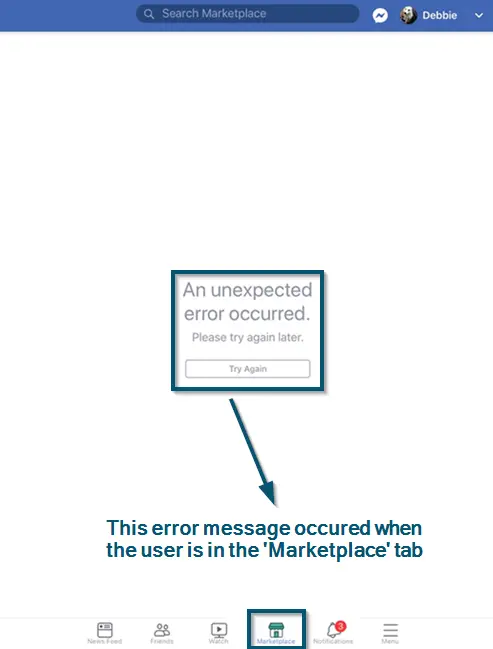
If the above two techniques have temporarily fixed your issue, you can also reset your device because this technique is the most effective one amongst the iPad users facing this issue.
Conclusion
If none of the solutions has proved useful for you, the issue is at Facebook’s end. So, contact Facebook’s help center regarding your situation and only they will be able to help you.

