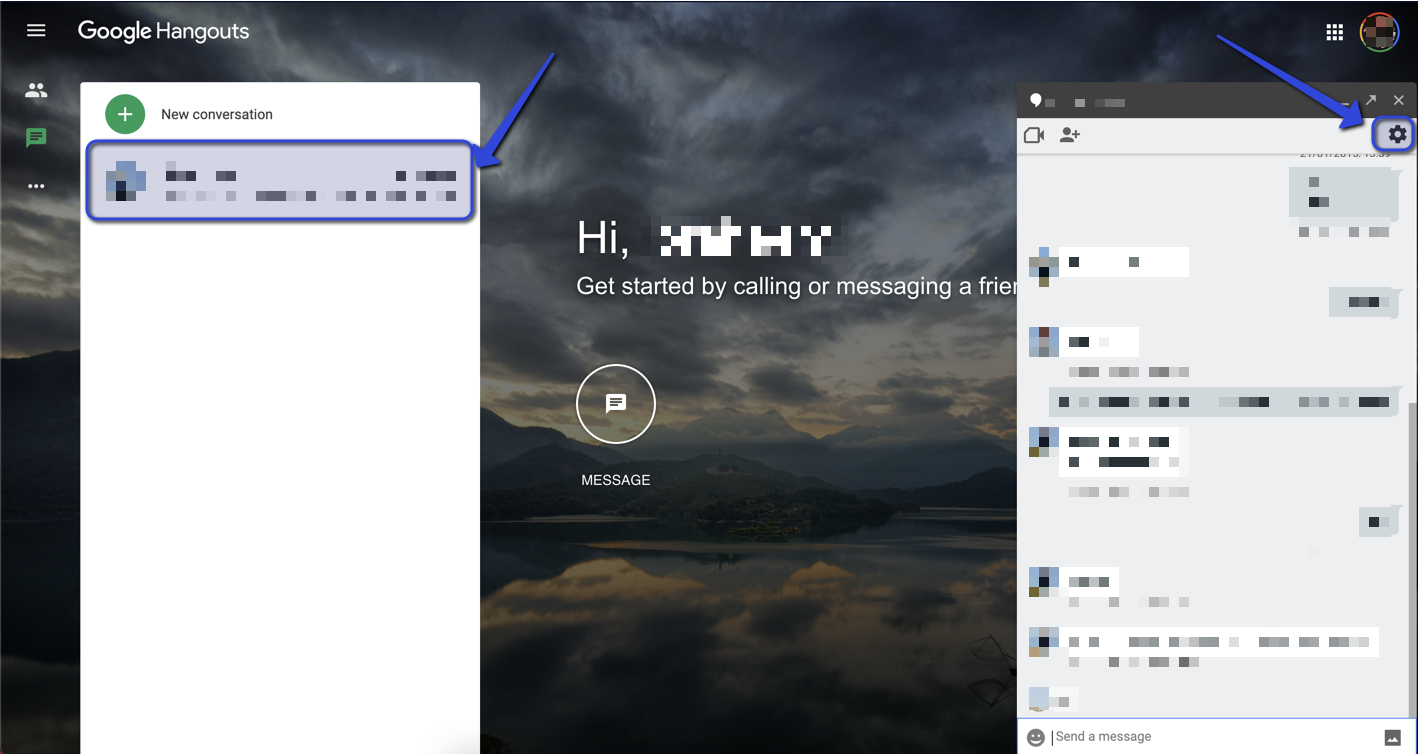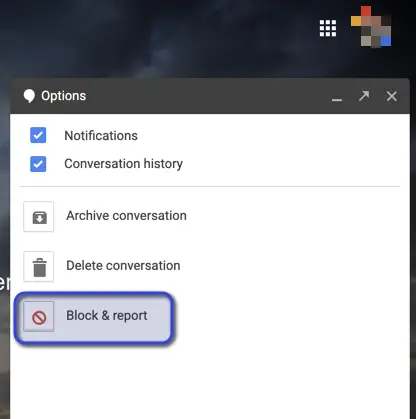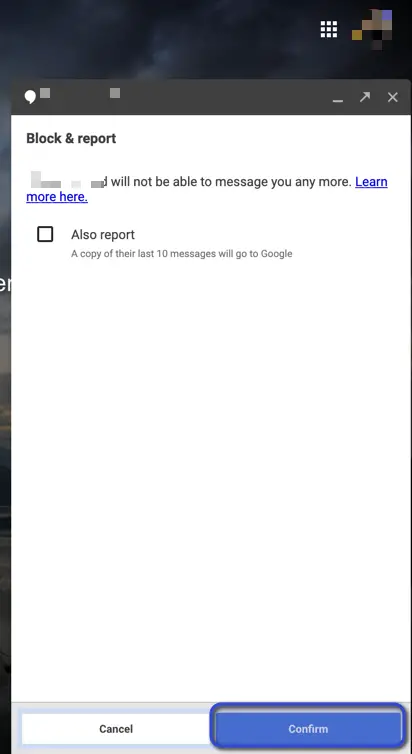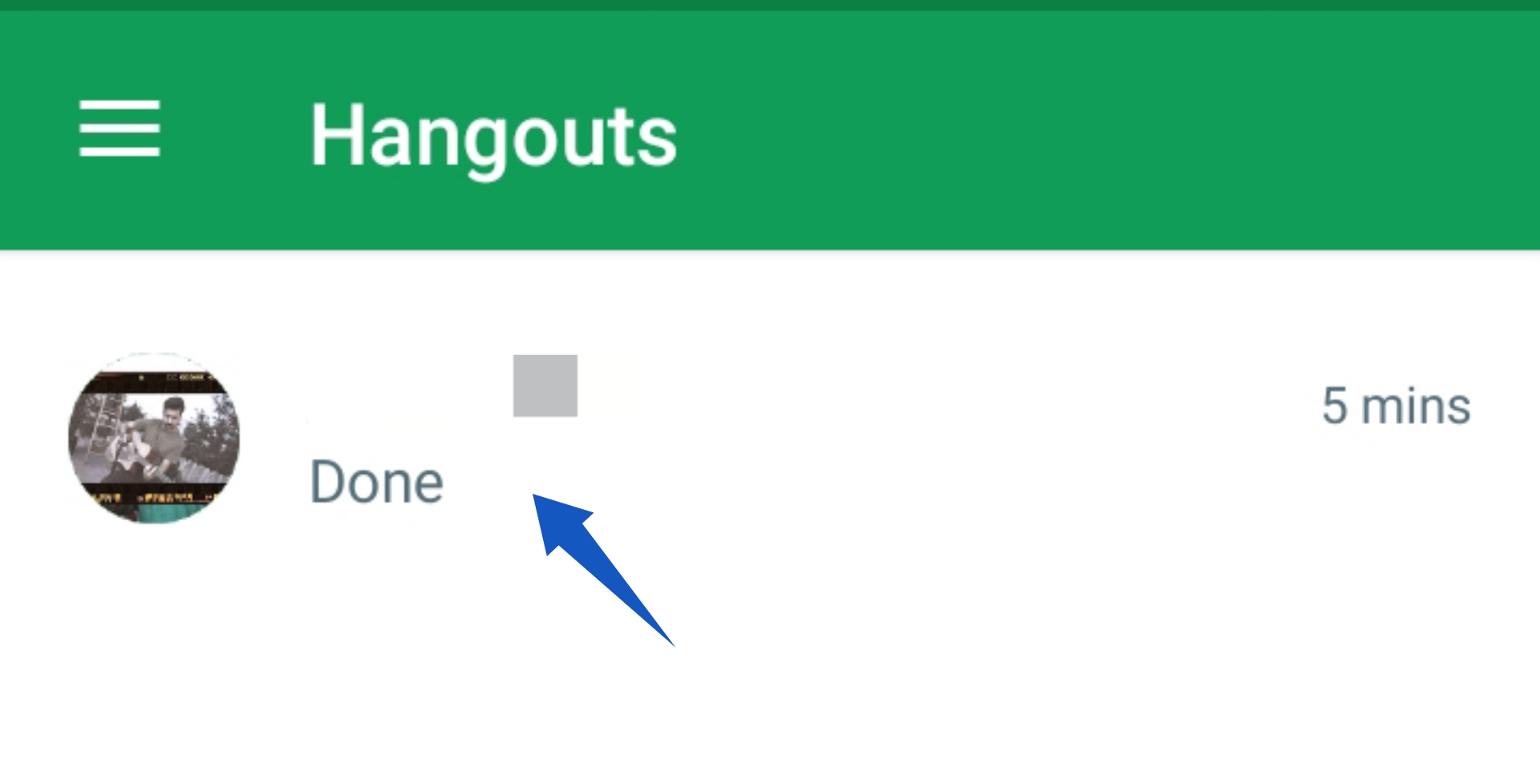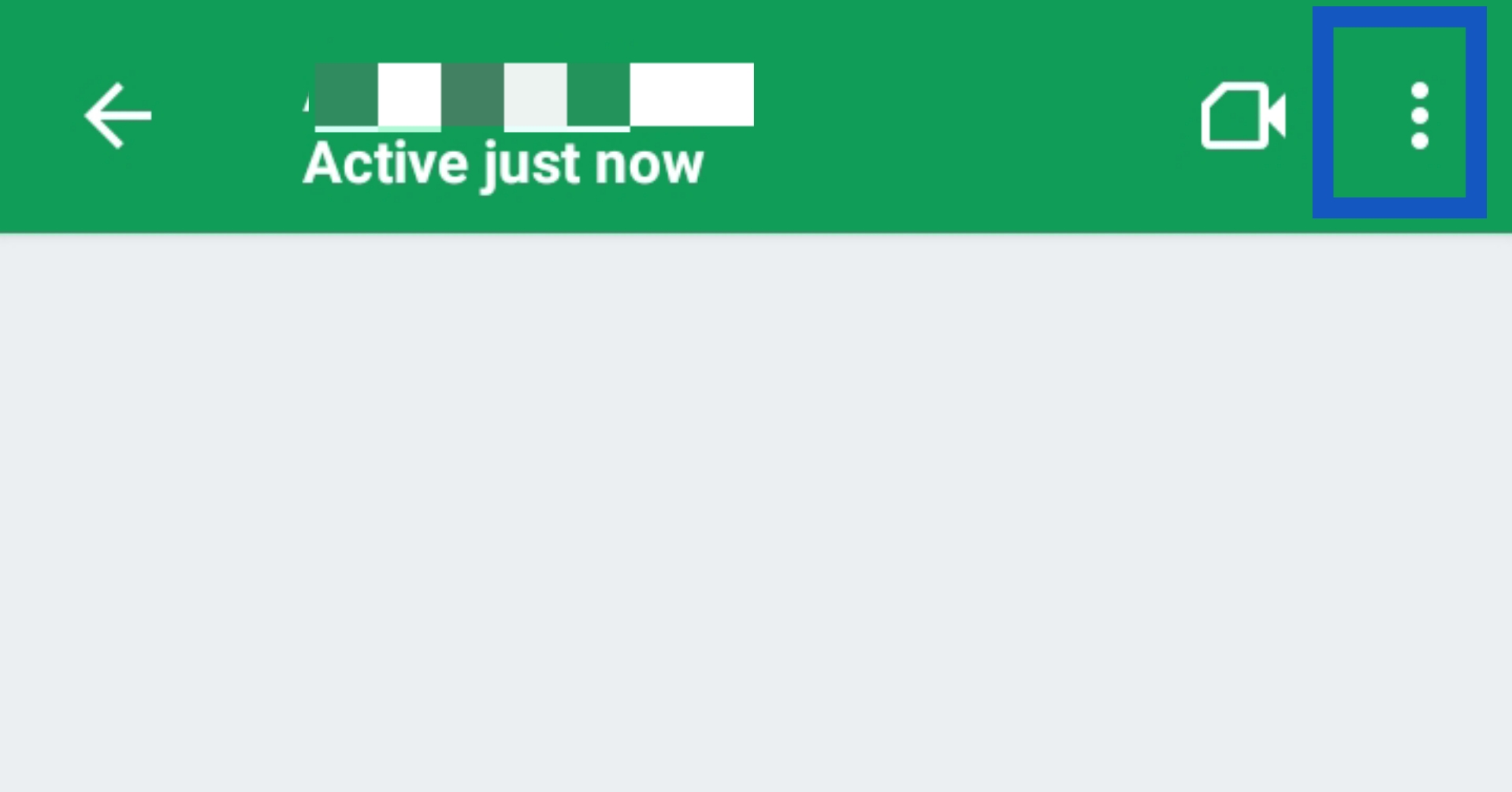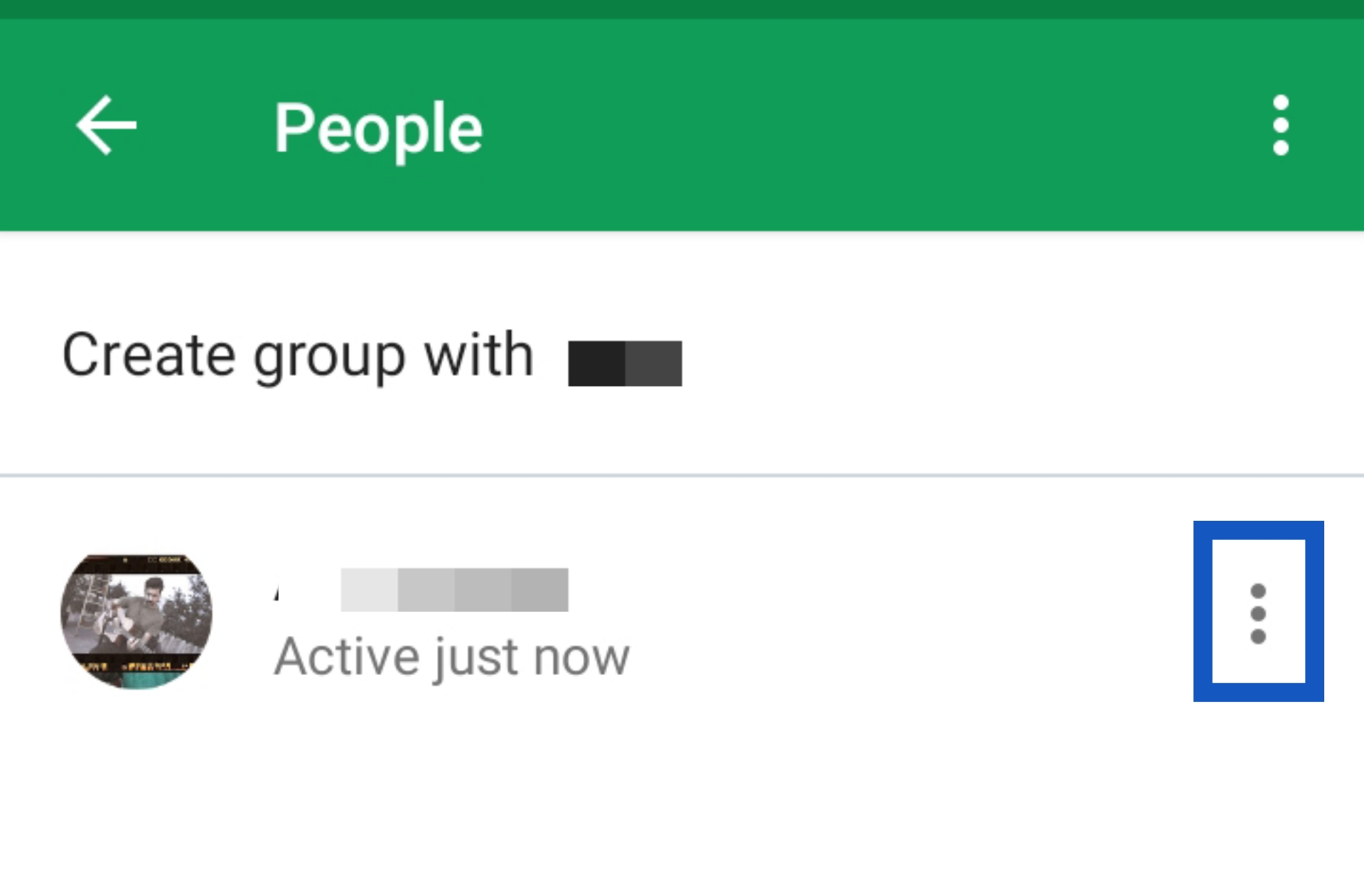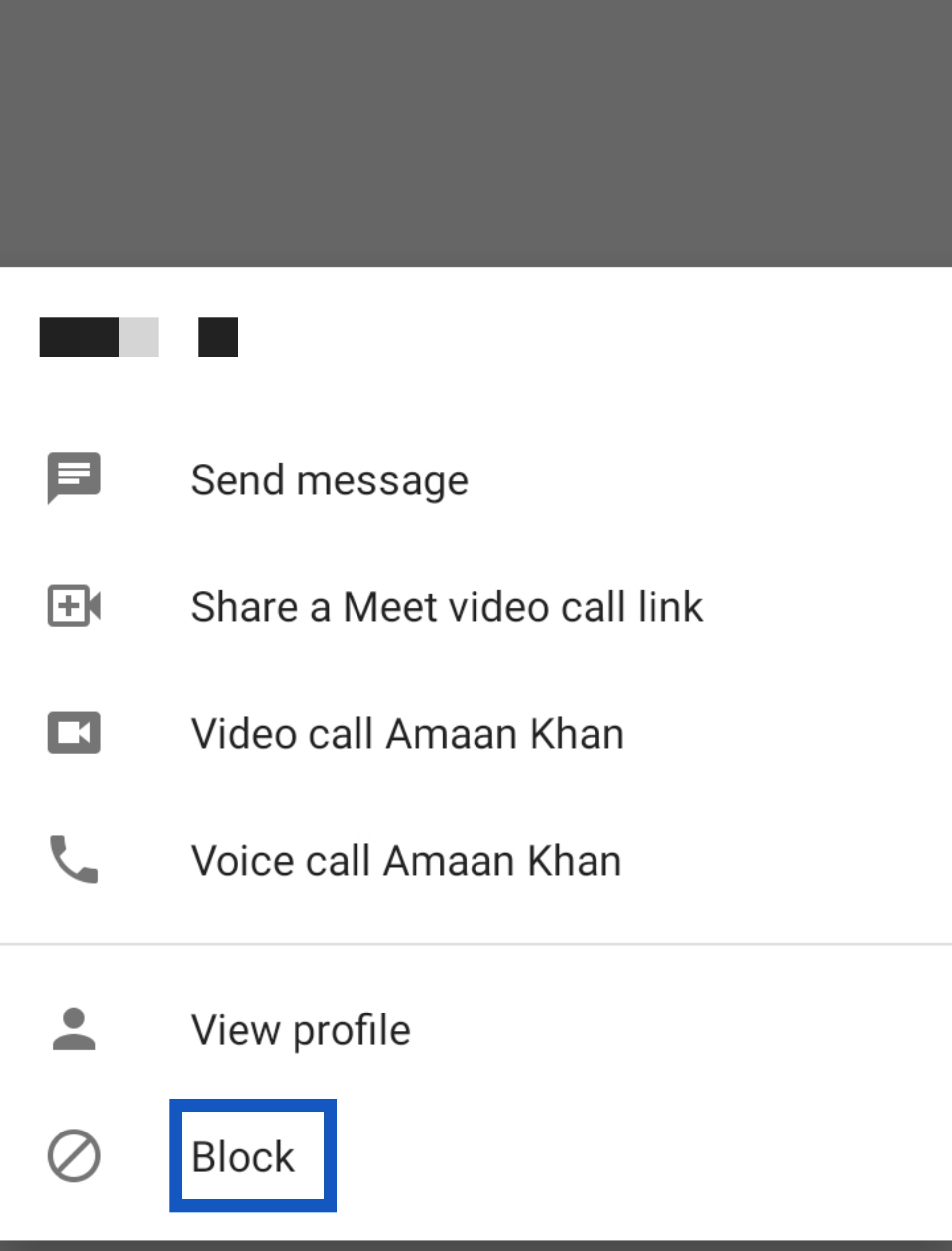Google hangouts, like other apps, allow users to block specific people they are chatting with. The blocked person will not be able to contact you or send any message but keep in mind that the blocked person will be able to see if you are active or not.
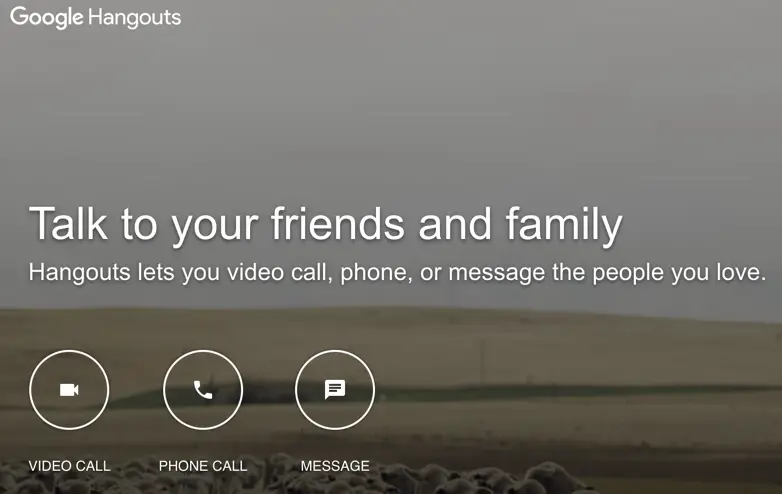
You can block someone on both desktop and mobile applications of Google Hangouts. Once blocked in one platform, the user will be blocked on your account and won’t matter whether you access the Web app or the smartphone application.
How to Block a Person in Google Hangouts on Desktop
The process is pretty simple. All you have to do is open the chat of the person you want to block; go to options and select Block & report. Just follow the detailed steps given below:
- Go to the Hangouts Web app and make sure you are logged in to your account.
- Select the person you want to block from either the recent chats on the left side of your screen or your contacts section.
- A chat window will pop up on the bottom right of the screen. Select the gear icon in the chat window to open Options.
Selecting Contact to block – Google Hangouts - Select the last option, Block & report from the options menu.
Block and report contact – Hangouts - The user will be asked if he/ she also wants to report the selected person. Note that reporting the person will send your last 10 messages from the conversation to Google.
- Select confirm to block the selected person from Google Hangouts.
Blocking a Person in Hangouts
If you decide to unblock any person from your blocklist, open the Google hangouts setting from three lines on the top left side of the screen. In settings, scroll down to the Blocked people option. Unblock the person by selecting unblock next to the person’s name. The selected person will be unblocked.
How to Block a Person on Google Hangouts on Mobile App
The process is slightly different depending on whether you have an Android device or an iOS device, but the main concept is still the same.
Open the person’s chat, select options, tap on people, choose the Block option and that’s it; the selected person will be blocked from your Hangouts account. Let’s see the step-by-step guide on how to block someone on hangouts on mobile apps.
- Open the Google Hangout app on your smartphone and Tap on the person you want to block from recent chats.
Tap on the chat you want to block - The chat screen will be opened, tap on three dots on the top right to open the options menu.
Tap on three dots in top right corner - Tap on People and then tap on three dots next to the person name you want to block.
Tap on three dots of the person you want to block – Hangouts - Select the last option Block from the menu.
Select block from the Hangouts Person menu - The selected user will be blocked.
Note: Don’t forget that blocked users on hangout will still be able to check if you are online or offline, but won’t be able to send any messages until you unblock them.