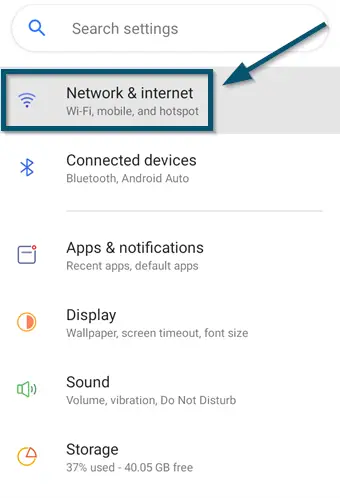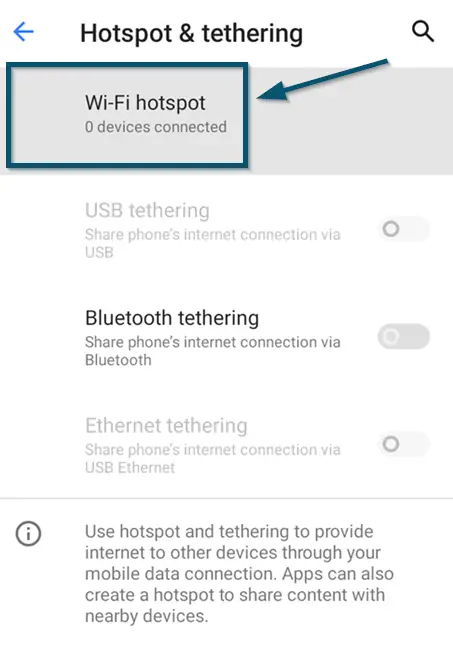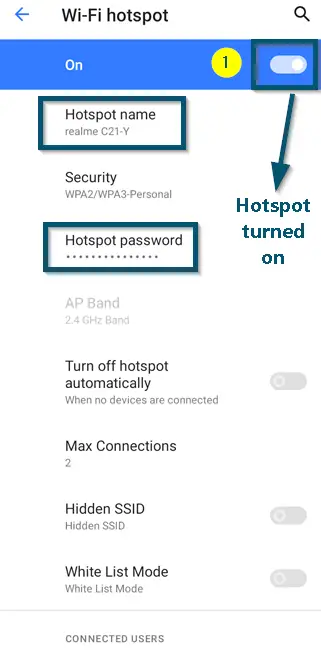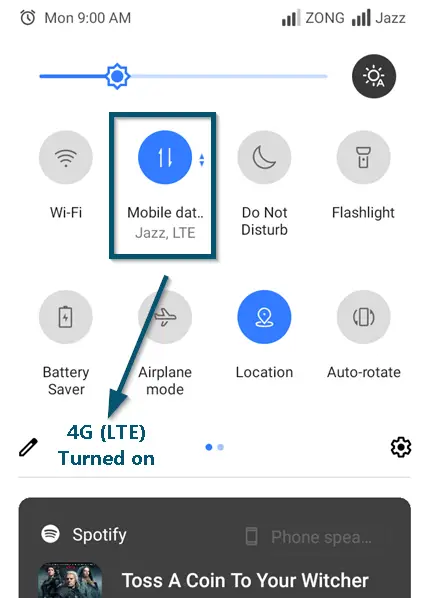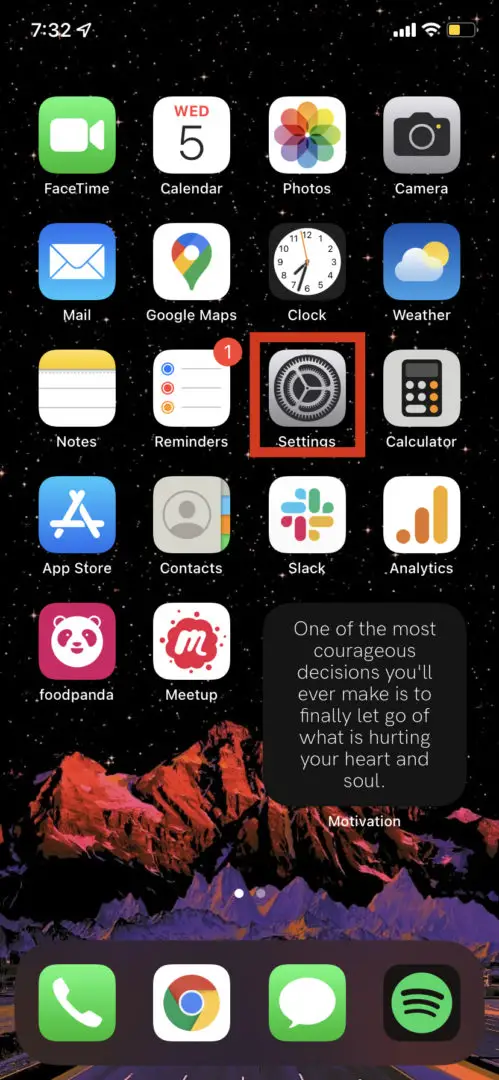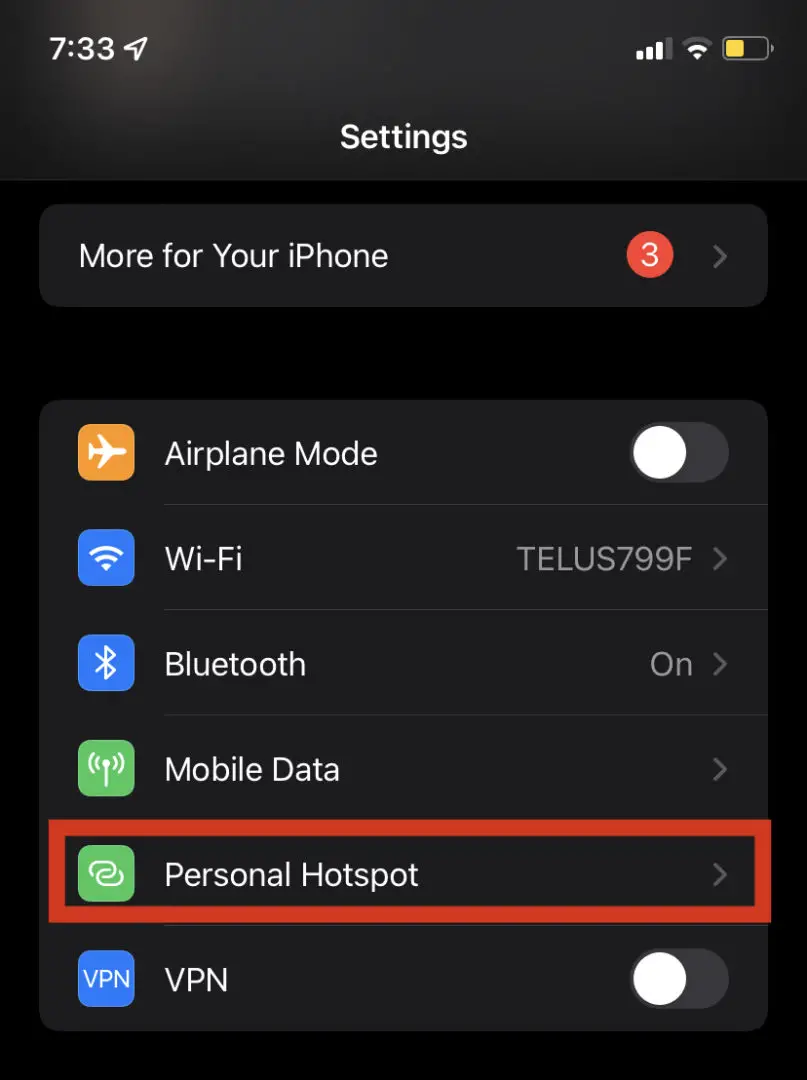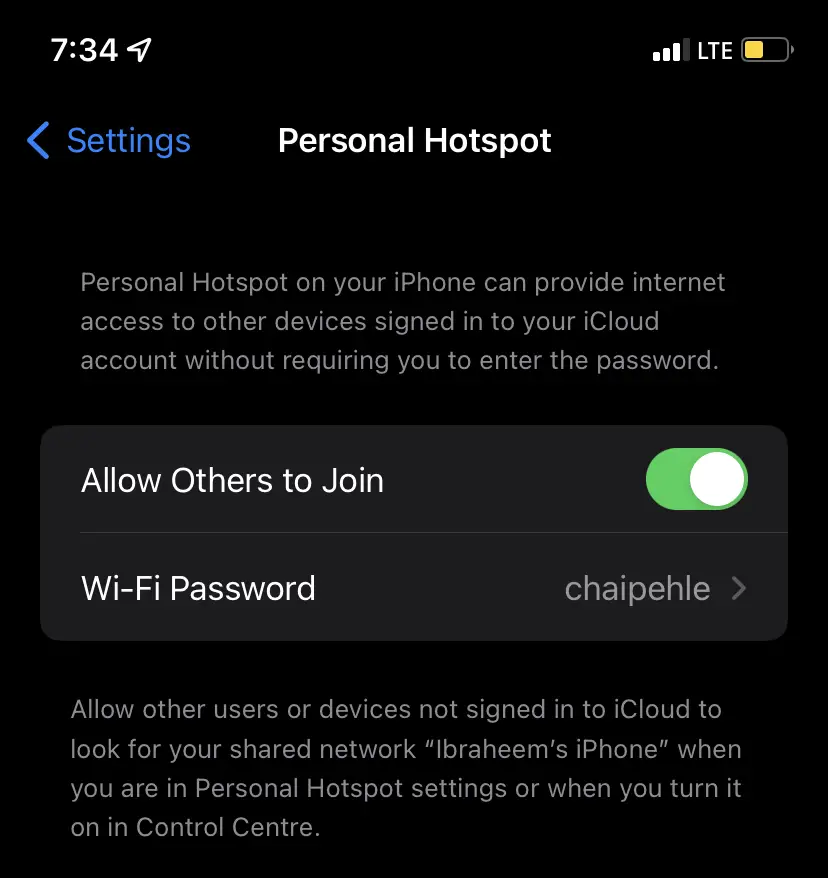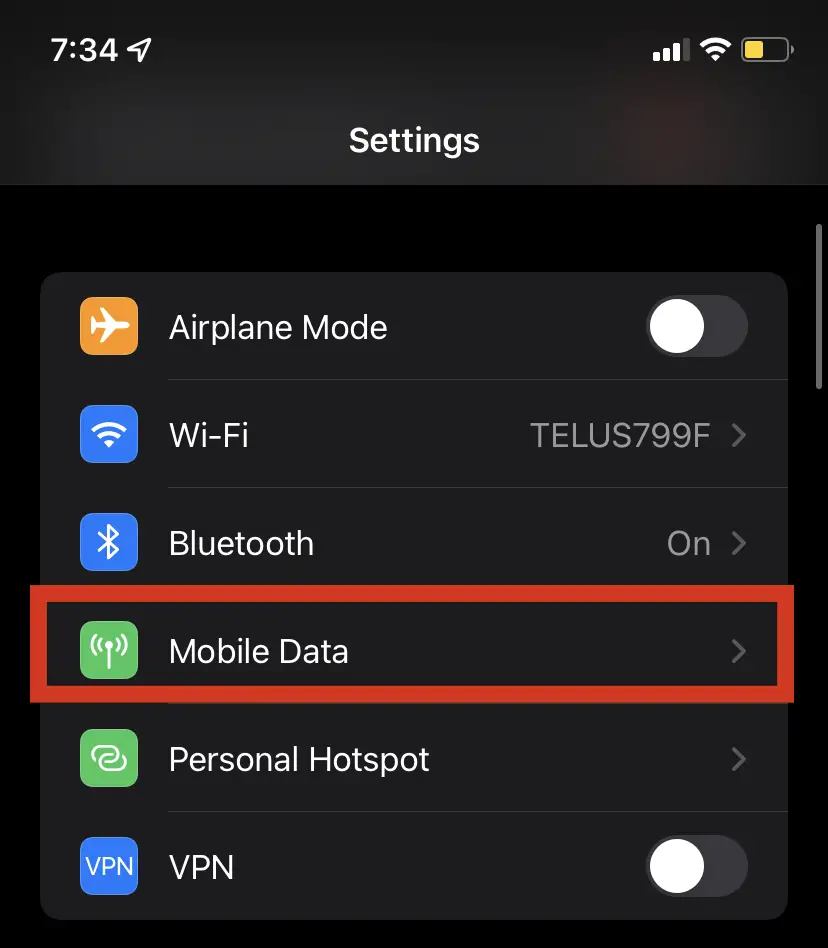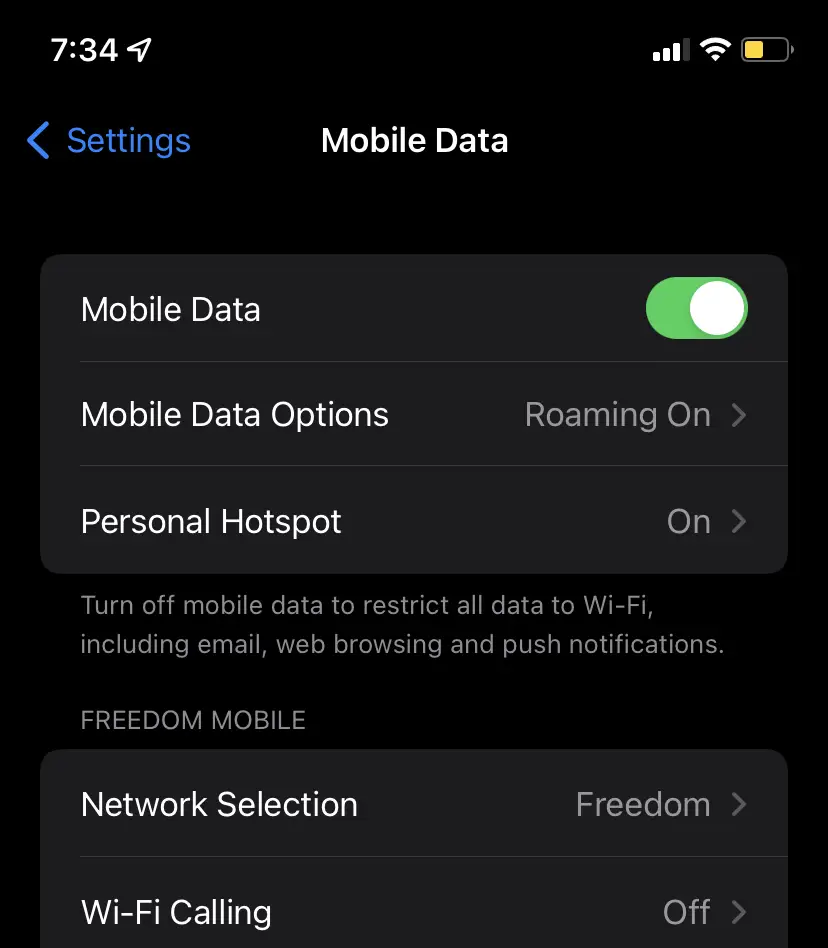A mobile hotspot is a wireless connection created by smartphones where their network internet connection is used and a Wi-Fi is created. This is just like any other Wi-Fi connection and can be connected by other computers and devices.
What is a Mobile Wi-Fi Hotspot?
A ‘mobile Wi-Fi hotspot’ turns a mobile device into an internet router so others can use their mobile’s Wi-Fi to connect to it. This technology is not operating system dependent. You can create a Wi-Fi Hotspot on Android and even iOS users can connect to that.
However, you will need to enable the ‘Cellular’ or ‘Mobile’ data to allow others to enjoy the Hotspot service.
Steps:
Below are the steps for each smartphone operating system and how to create a Wi-Fi hotspot in them.
For Android Devices
- First, go to the ‘Settings’ of your smartphone and choose the ‘Network & internet’ option.
Tapping on the ‘Network & internet’ option in the ‘Settings’ window - After that, choose the ‘Hotspot & tethering’ option and on the next screen, tap on the ‘Wi-Fi hotspot’ option.
Tapping on the ‘Wi-Fi hotspot’ option - Now, turn on the toggle of the ‘Wi-Fi hotspot’ option.
Turning on the toggle to turn On the Wi-Fi hotspot
Note: If you don’t know the name and password of your ‘Wi-Fi hotspot,’ note down these entries because you will need this information to connect other devices to this hotspot
- Once the hotspot is on, connect your mobile device to 4G (or LTE).
Connecting the smartphone to 4G (or LTE)
For iOS Devices
- First, tap on the ‘Settings’ icon on your home screen.
iPhone Settings - Then, tap on the ‘Personal Hotspot’ option to open hotspot settings.
Personal hotspot settings - Once you are in the ‘Personal Hotspot’ screen, turn on the toggle against the ‘Personal Hotspot’ option.
Turning on Personal Hotspot
Note: Depending on the iOS version, the name of the toggle in Step-3 might change. So, some users will see the ‘Allow Others to Join’ option.
- Now, go back to the main ‘Settings’ page and tap on the ‘Cellular’ option.
Mobile data option - Then, turn on the toggle in front of the ‘Cellular Data’ option.
Enabling Mobile Data