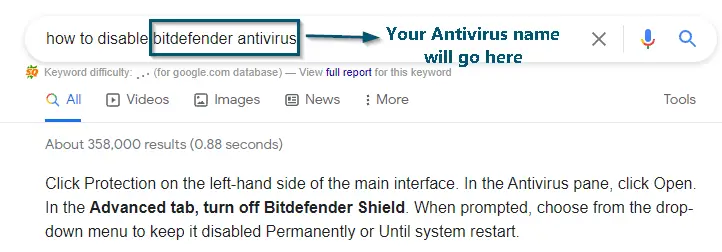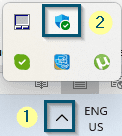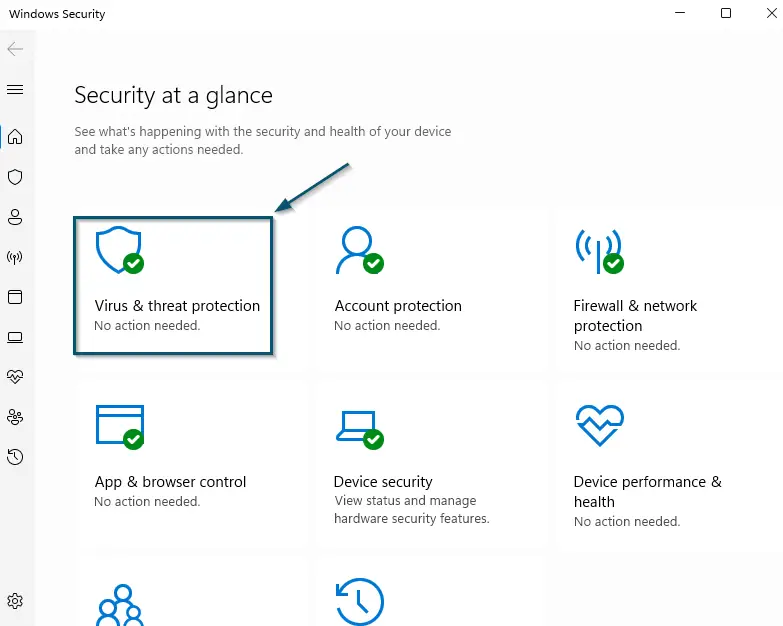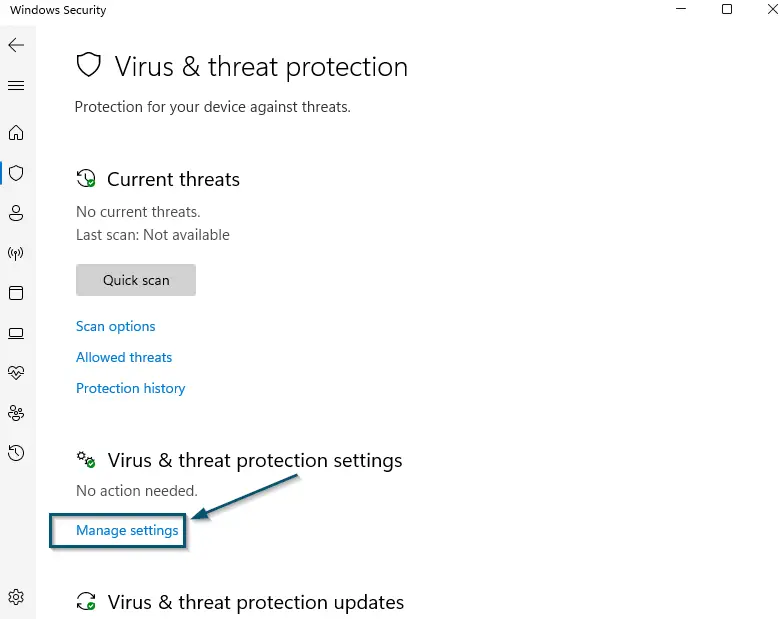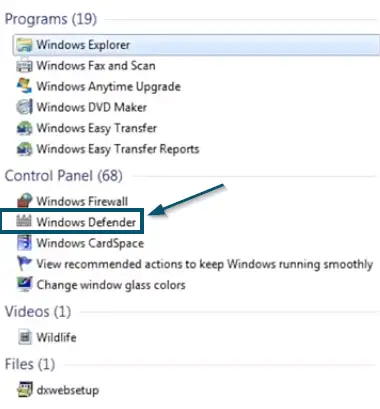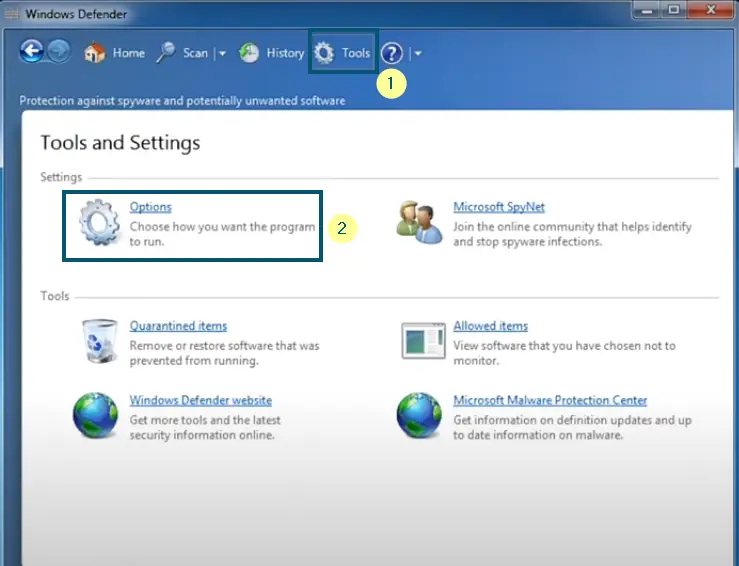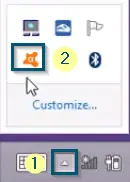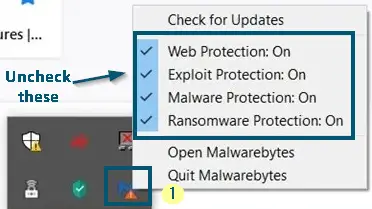People turn to renowned Antivirus programs like Avast and Malwarebytes to protect the security of a computer system. But sometimes, Antivirus programs can be quite frustrating because they often interfere with the files required for the proper functioning of an application or game. That is why people disable their Antivirus programs. So, if you want to know how to disable your Antivirus temporarily, then you’re in the right place.
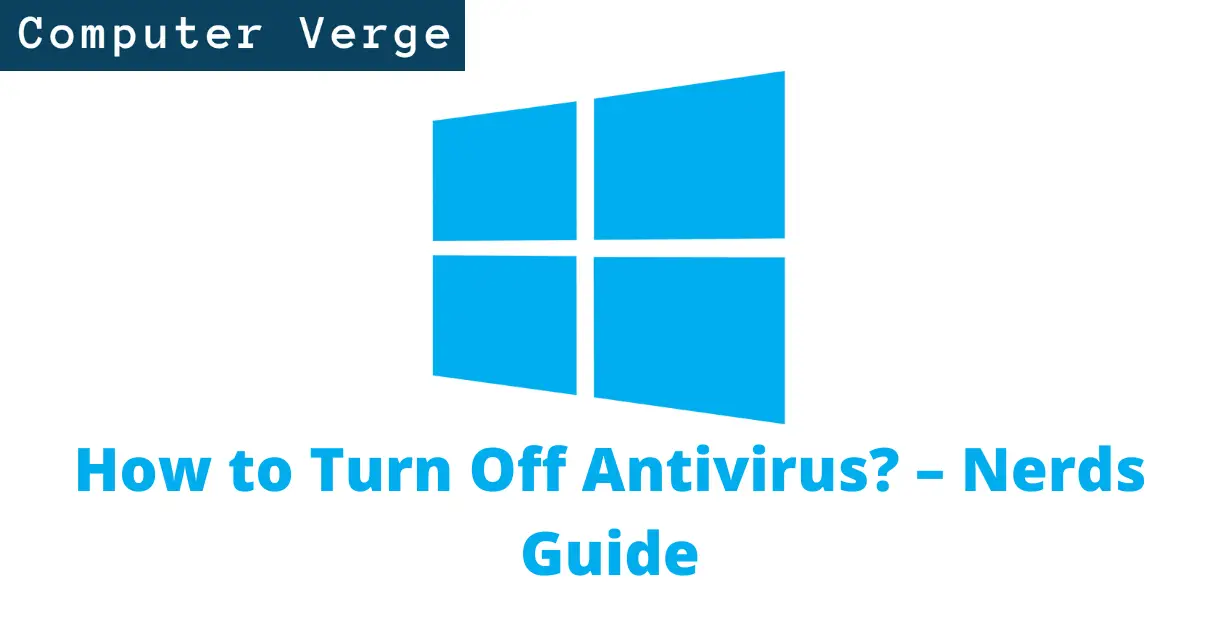
Today, we will discuss the easiest method to disable an Antivirus. We will cover the most popular ones in this guide, such as Windows Defender, Avast, and Malwarebytes.
But if you’re not using the mentioned Antivirus programs, this guide will still come in handy because we will share a method through which you can disable any antivirus. So, without any further ado, let’s begin.
How to Disable Your Antivirus Temporarily – the Procedures
This guide will prove handy for you, irrespective of your Windows version. But keep in mind that your user interface and options arrangement might be different.
Windows Defender in Windows 10
First, we will discuss the procedure of Windows Defender. Although it doesn’t conflict with game files mostly, if you still want to disable it, then try the following steps.
- First, navigate to the right side of the ‘Taskbar’ and click on the ‘^’ (Show hidden icons) option.
- This will release an upper menu and choose the ‘Windows Defender’ icon from that menu.
Opening the ‘Windows Defender’ from the ‘Taskbar’ - Now, click on the ‘Virus & threat protection’ option.
Clicking on the ‘Virus & threat protection’ option - Then, choose the ‘Manage settings’ option under the ‘Virus & threat protection settings’ section.
Choosing the ‘Manage settings’ option inside the ‘Virus & threat protection settings’ section - In the new window, disable all (Real-time protection, Cloud-delivered protection, Automatic sample submission, and Tamper Protection) options.
Windows Defender in Windows 7 & 8
- First, search the ‘Windows Defender’ in the start menu and click on the ‘Windows Defender’ option.
Clicking on the ‘Windows Defender’ option from the ‘Start menu’ - Now, click on the ‘Tools’ option from the options appearing at the top and then, click on the ‘Options’ inside the ‘Tools and Settings’ window.
Clicking on the ‘Tools’ option from the options appearing at the top and then, clicking on the ‘Options’ inside the ‘Tools and Settings’ window - A new window will open and then, uncheck the ‘Use real-time protection (recommended)’ option inside the ‘Real-time protection’ window.
- After that, click on the ‘Save’ button.
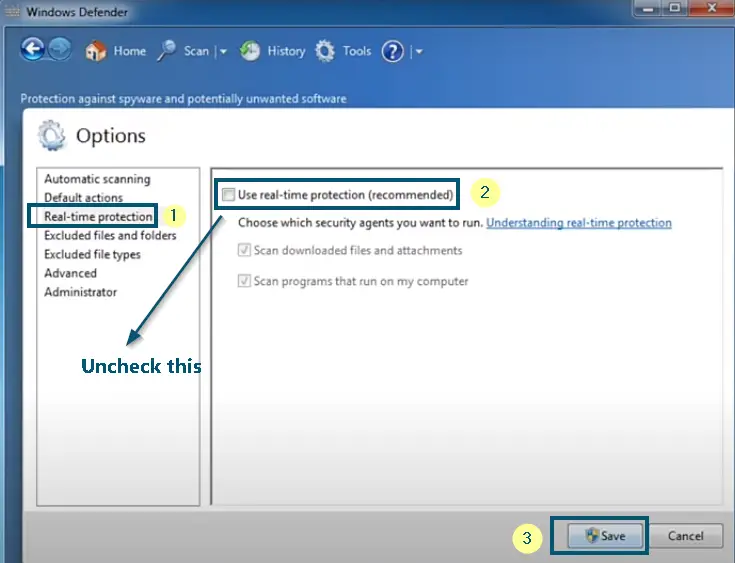
Avast Antivirus
Whether you’re using Windows-7, Windows-8, or Windows-10, and you want to turn off Avast antivirus, then try the following steps.
- Again, navigate to the ‘Show hidden icons’ (^) option in the ‘Taskbar’ and right-click on the ‘Avast’ (or your Antivirus) icon.
Opening the ‘Avast’ Antivirus from ‘Taskbar’ - A new menu will appear. So, choose the ‘Avast shields control’ option and then, choose the ‘Disable permanently’ option.
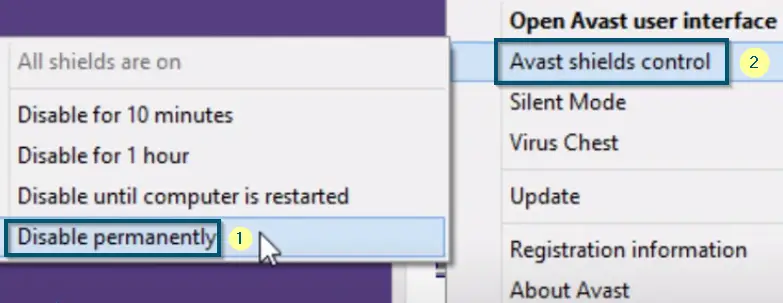
Malwarebytes
In this method, we will disable the Malwarebytes Antivirus.
- Navigate to the ‘Show hidden icons’ (^) option in the ‘Taskbar’ and right-click on the ‘Malwarebytes’ icon.
- This will open an upper menu. So, uncheck all the options and it will turn off the Malwarebytes protection.
Unchecking all the options of Malwarebytes from the ‘Systray’ icon
Other Antivirus Programs
If you’re using some other Antivirus program, then you can google the procedure of that Antivirus in the following way.