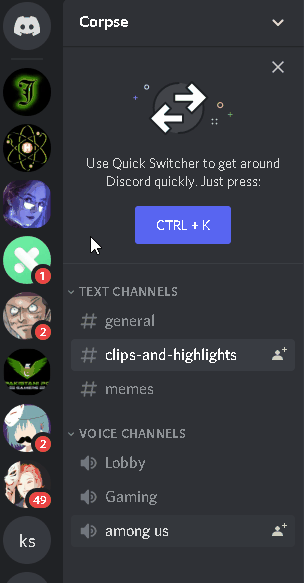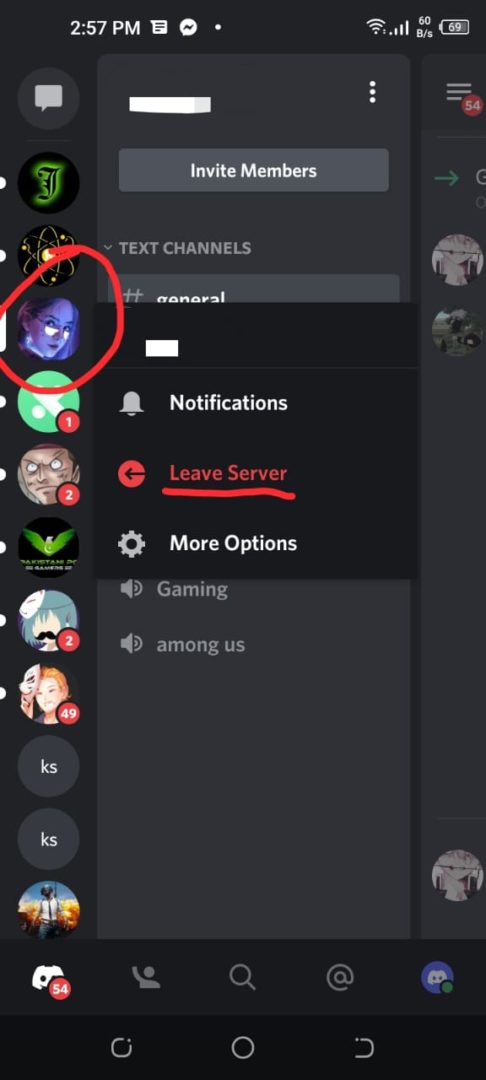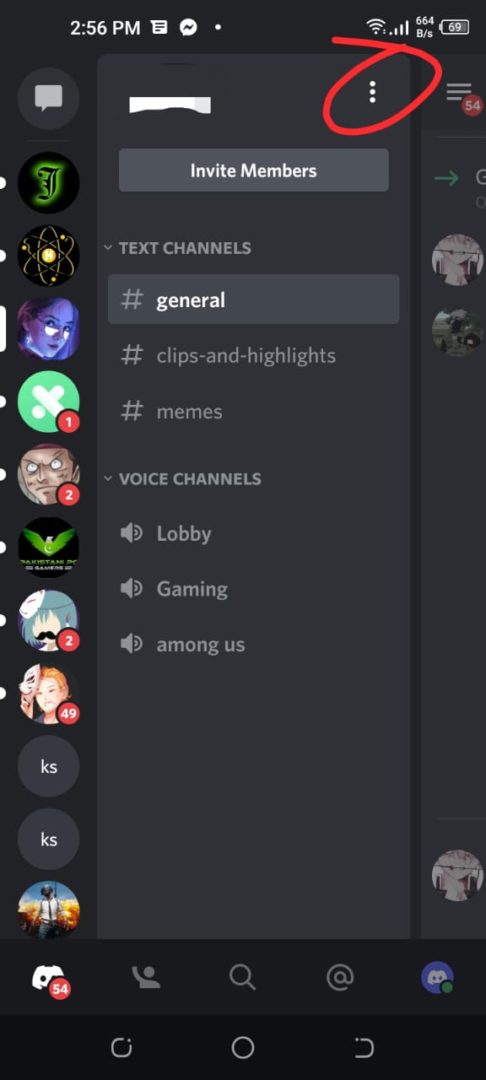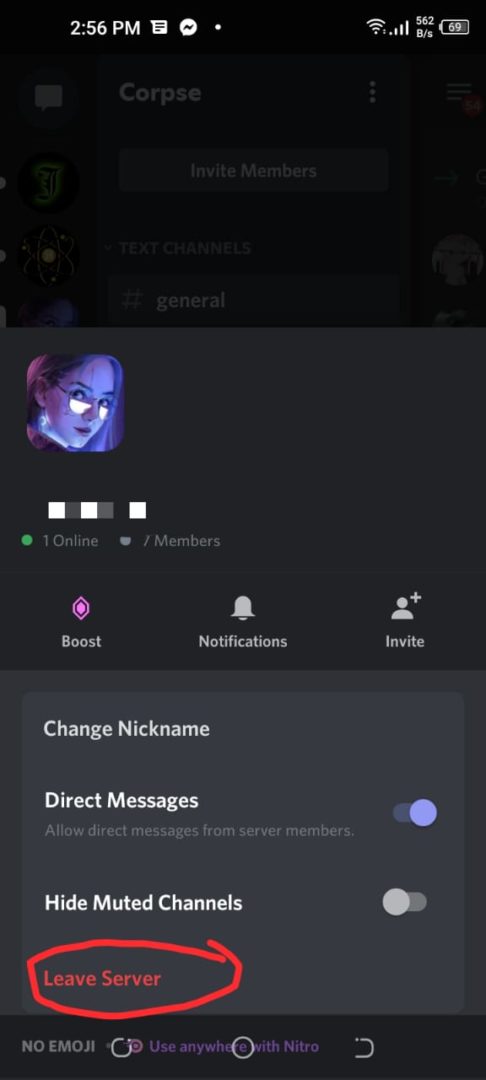Servers in Discord are essentially chat rooms where you can invite people, make channels, and much more. They are similar to what we have in Slack. ‘Servers’ can be created by anyone and people can be invited by the Server Administrator.
Leaving a Discord can easily be done by accessing the Server options. The process is pretty straightforward and almost similar for Desktop and Smartphone applications.
How to Leave a Discord Server on Windows / Mac Applications
For this method, you need to log in to your Discord account and select the server you want to leave. Let’s look at the detailed steps below:
- Login to your Discord Account and select the server you want to leave from the left panel of the Discord application.
- Click the server name, located at the top left of the screen.
- A menu with many options will open; tap on the last option Leave server and that particular server will be left.
Steps to leave the server – Discord - You will not be a member of that server anymore and thus, you will not be able to see it in the server’s list anymore.
Leaving a Discord Server on iOS / Android Applications
It is a similar process in smartphone applications in iOS and Android.
- Enter your Email/ Username and password to log in to your Discord account.
- Select the server you want to leave from the left panel where all server icons are shown.
- There are two ways to leave the server on mobile devices, first is to press and hold the icon of the server until the options pop up.
Hold Icon and then leave server - From options select the Leave server option to leave it.
- The second method is to tap on the server icon and select the triple dot (options) next to the server name.
Click on three dots - A similar menu will pop up and you can select the Leave server option to leave the server.
Touch leave Server - You will not be a member of that server anymore and thus, you will not be able to see it in the server’s list anymore.