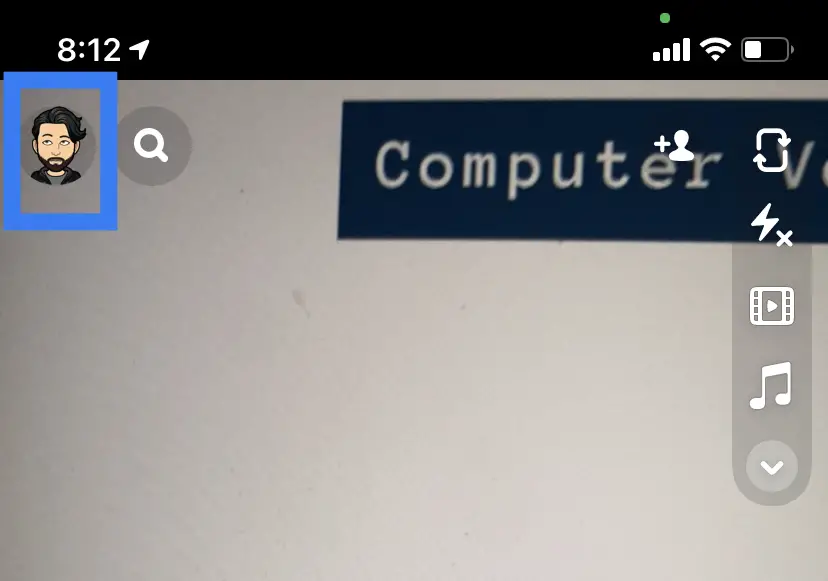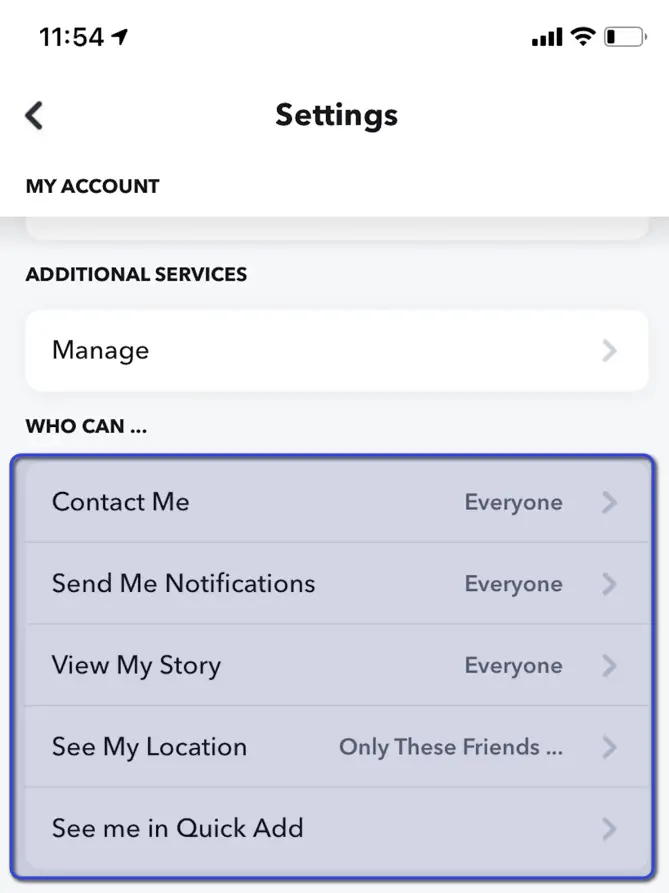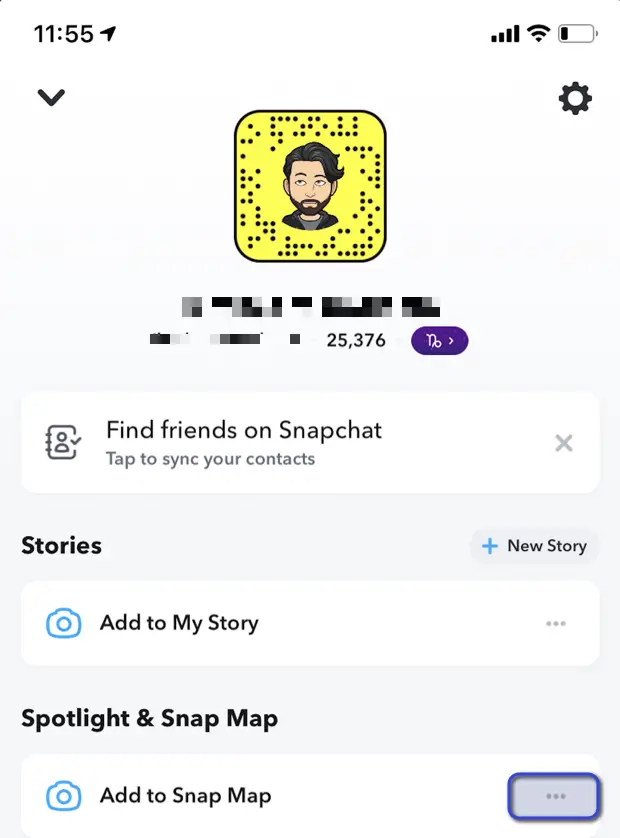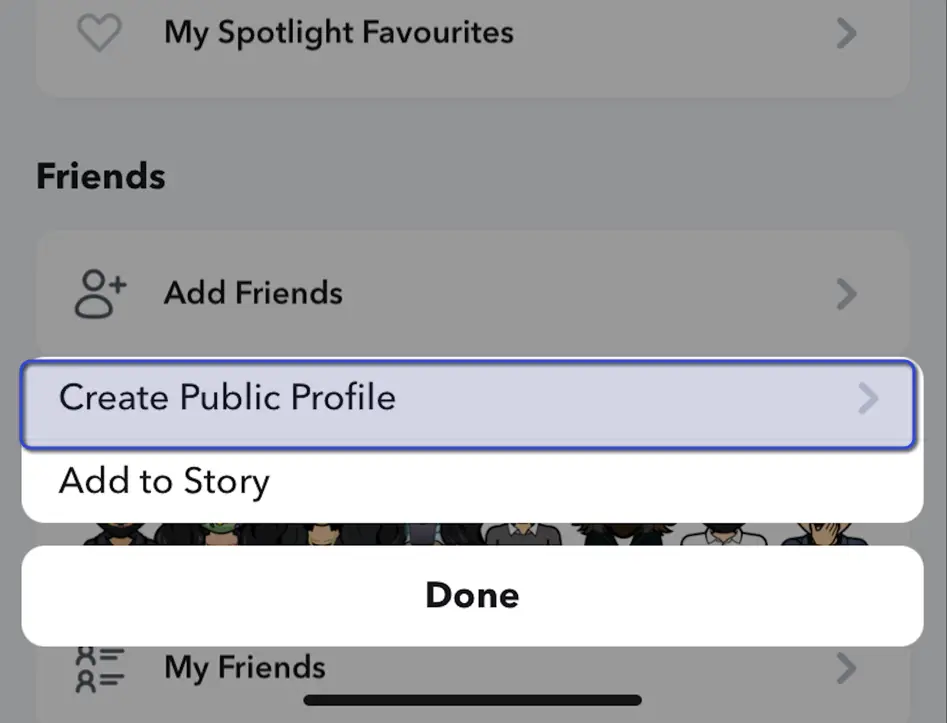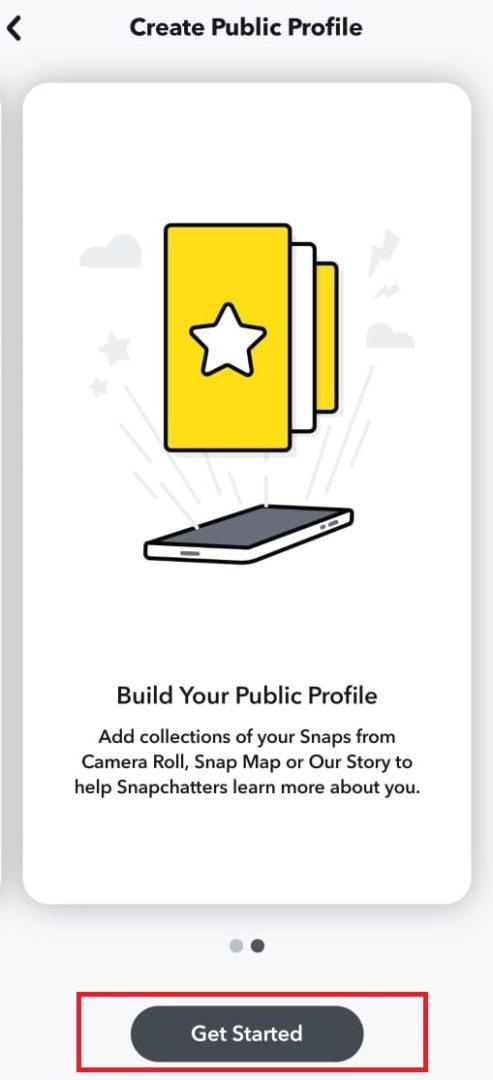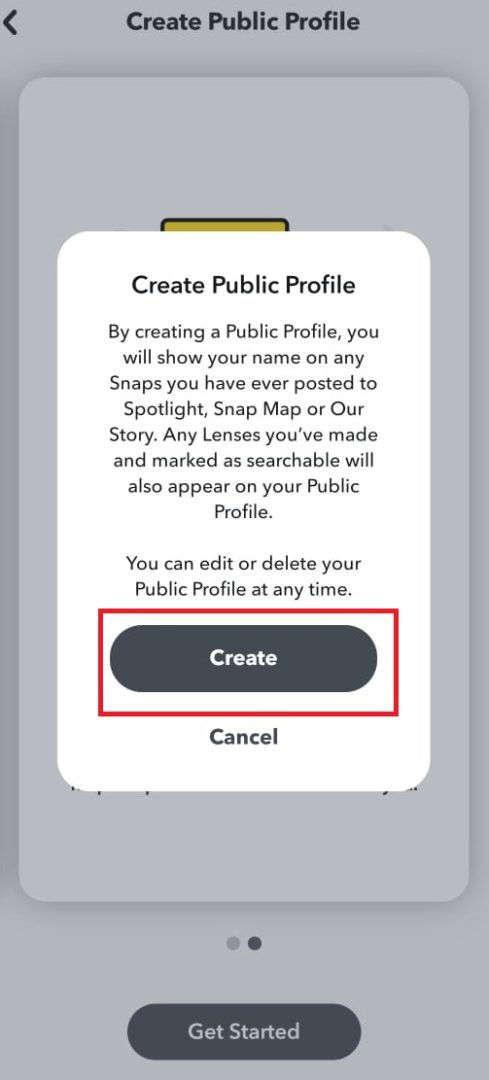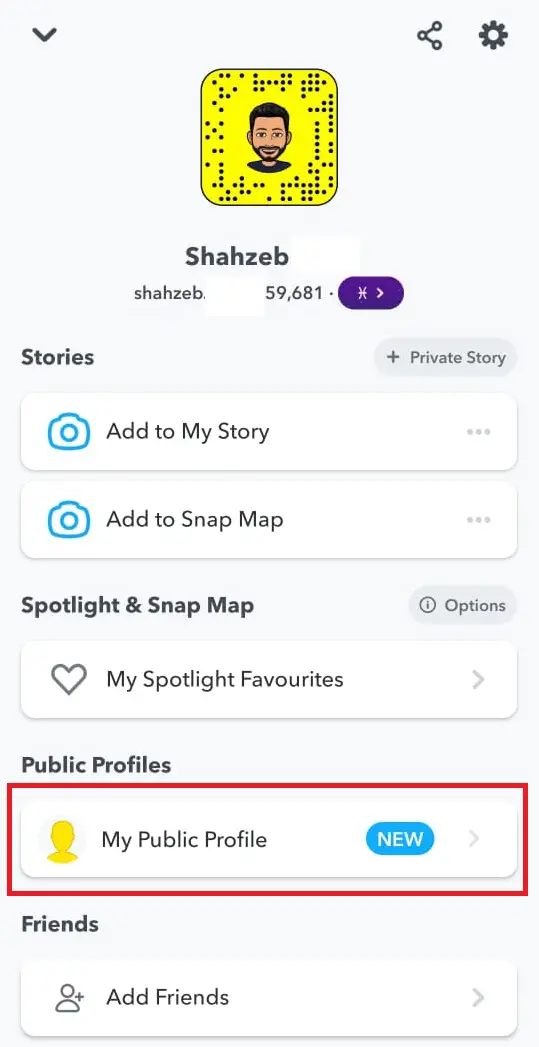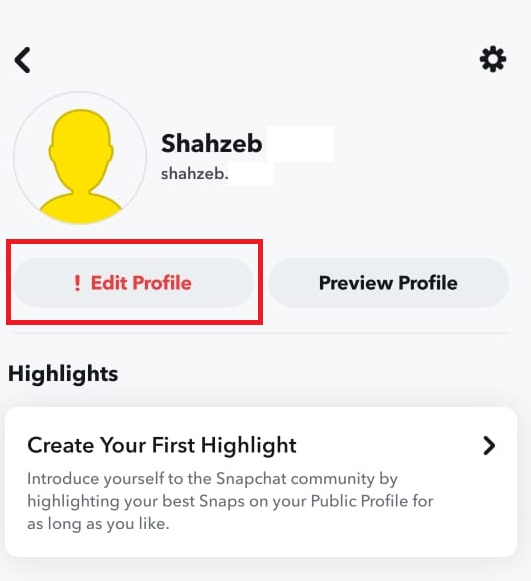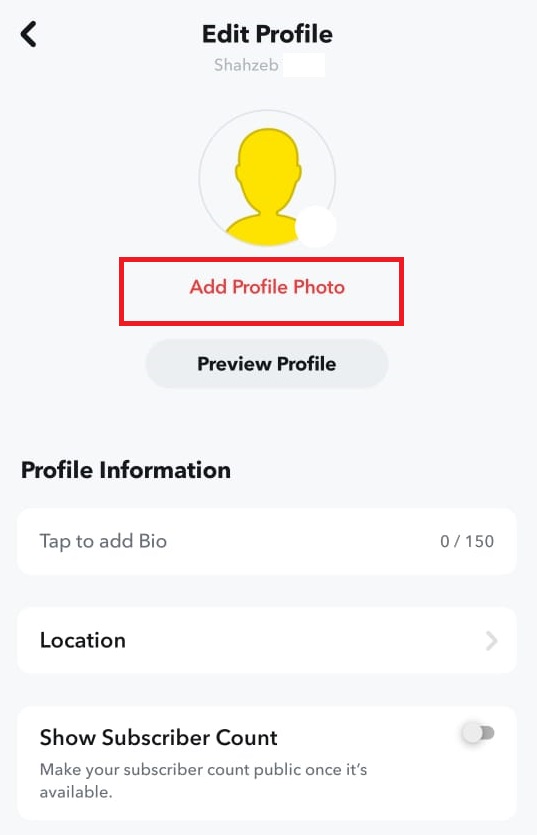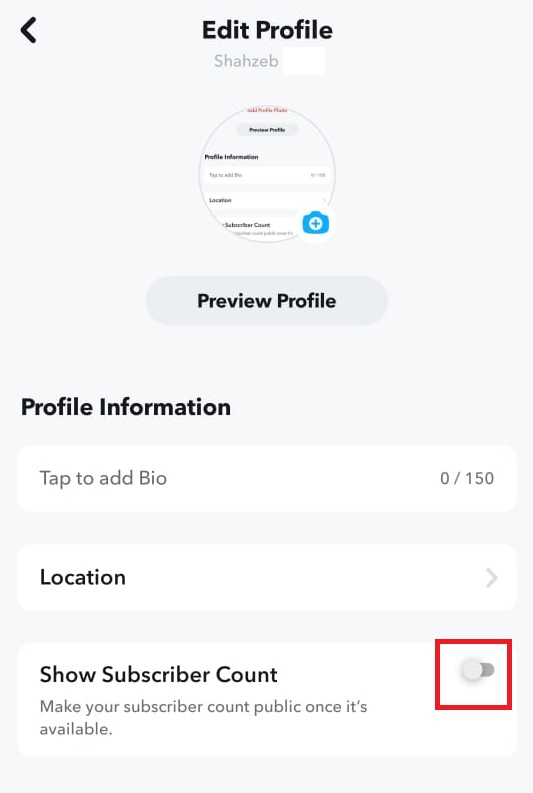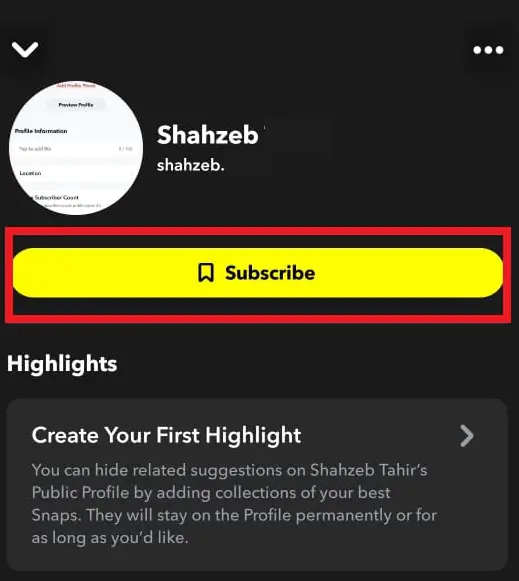A public profile on Snapchat allows users to display and list their stories on the Discover tab in Snapchat. Through the SnapMap, anyone in the world can click the location from where you took the snap and view all the stories in that location. This is a pretty nifty feature and can only be done if your profile is set to public.
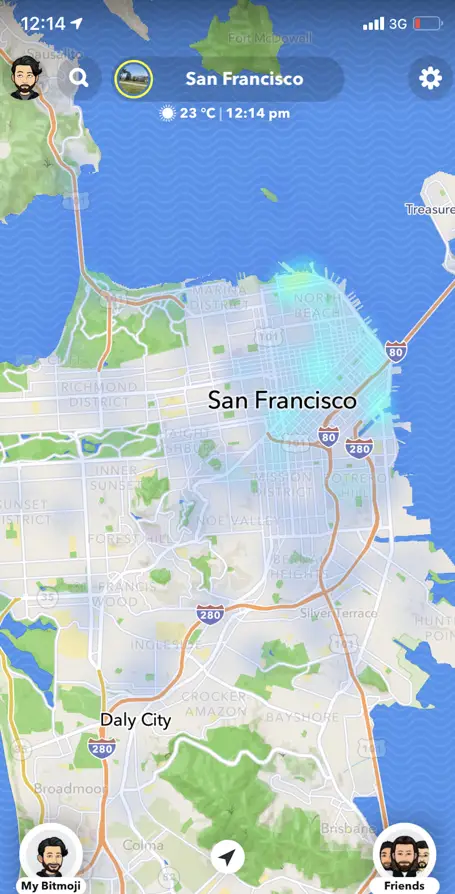
Do note that following the below steps mean that anyone can contact you or send you friend requests.
Terms & Conditions:
There are some terms and conditions by Snapchat itself which you need to follow in order to get your profile public.
- Your account should be more than 24 hours older for you to create a public profile.
- You must be 18 or older in age.
- Your account must be public with your current profile.
How to Convert your Snapchat to Public?
There is no definitive way to make your Snapchat profile public right from the start. You need to make a normal account at first and then change the settings as shown below.
Step 1: Changing Permissions
Log into your Snapchat profile and after opening the application, follow the steps below:
- Tap on the Bitmoji icon present at the top-left side of the screen.
Tapping on Bitmoji – Snapchat - Next, click on the gear icon present at the top-right side of the screen.
- Now scroll down and find the “Who can” section. Make these changes to your profile:
- Contact Me: Everyone
- Send Me Notifications: Everyone
- View My Story: Everyone
- See My Location: My Friends
- Use My Cameos Selfie: Everyone
- See Me in Quick Add: Turned On
Changing who can options – Snapchat
After making these changes re-open your application after closing it.
Step 2: Creating and updating Public Profile
For making your profile visible in Snapmap, follow the steps:
- Tap on the Bitmoji icon as we did earlier and now in front of Add to Snap Map, click on the three dots.
Opening snap map options - Next, click on the ‘Create Public Profile’ option.
Create public profile – Snapchat - After selecting Create Public Profile, you will get Pop-op. Read through the conditions mentioned and select Get started when you are done.
Get Started - Click on Create when you are done reading through all the features and changes.
Create - Now, navigate back to your profile settings (click on your Bitmoji). Here you can see a new section ‘Public Profile’ under the ‘My Public Profile’ heading.
My Public Profile - Here you can tap on Edit profile to update your particulars. This is the information which will be shown in your public profile to subscribers.
Edit Profile - Now you can add a profile picture by tapping on ‘Add Profile Photo. In the same manner, you can add your Bio and Location.
Add Profile Photo - There is another option of Show subscriber count. If toggled, this will allow the public to see the number of subscribers currently subscribed to you.
Enable Subscriber - In order to see how your profile looks to the public, click on the Preview button. This will display your profile as the public will see it. As you can see, people can easily click the Subscribe button and they will be subscribed to your updates and your stories will be visible in their story tab.
Subscribe You can always remove your public profile in the same manner. Just navigate to your settings and disable the public profile.