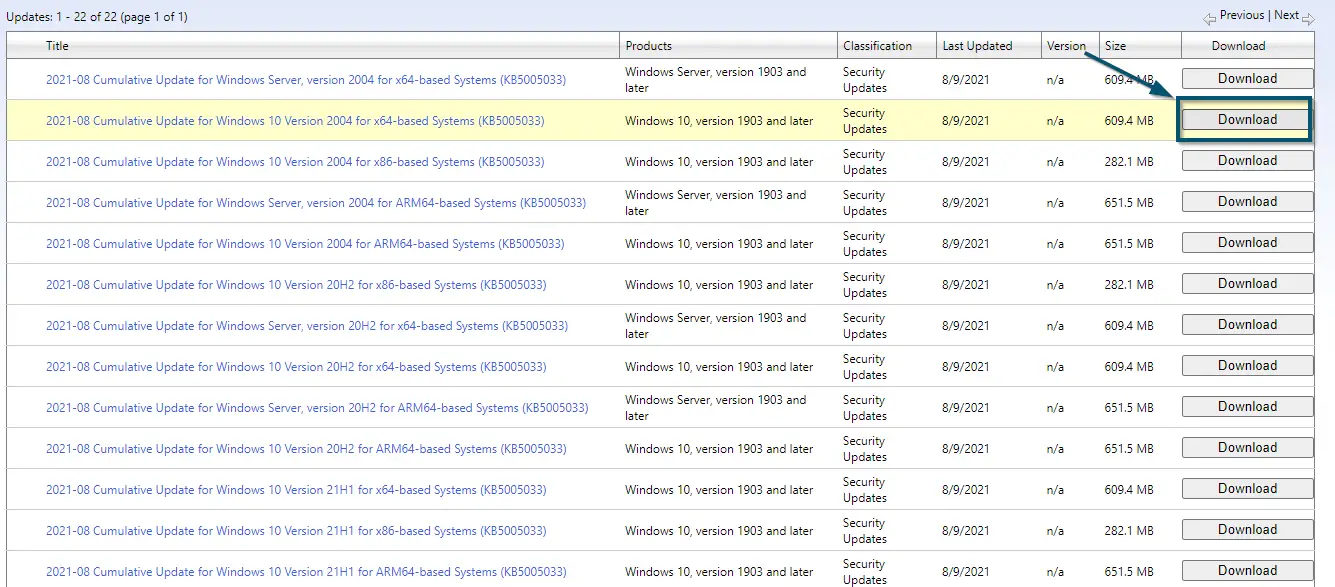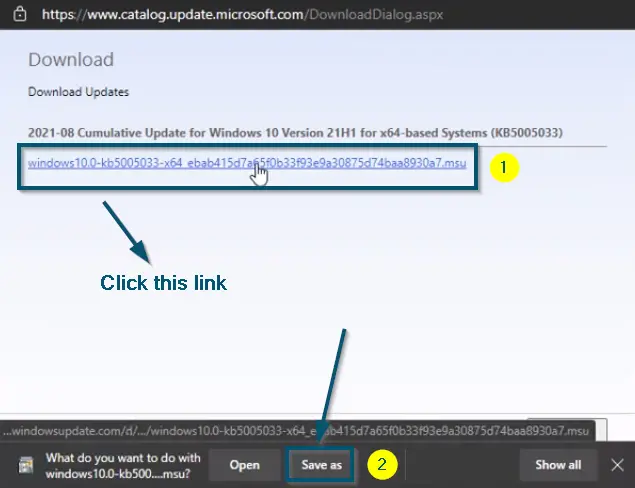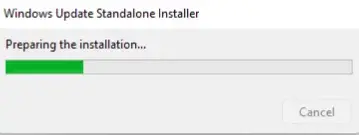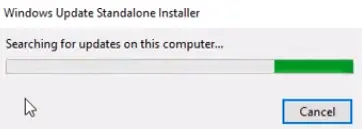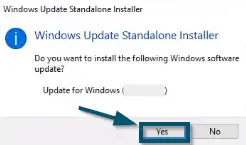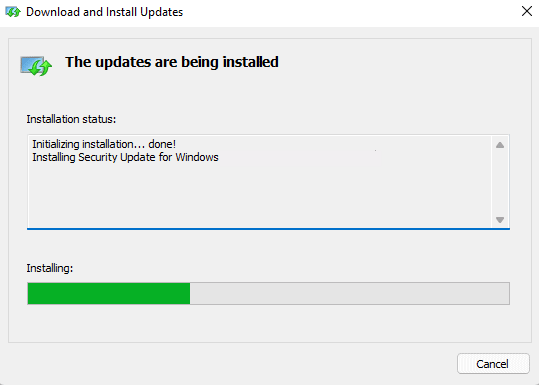Updating a Windows system is necessary because it keeps the system protected against ever-growing malware and trojans. However, sometimes, the automatic way of checking and installing the updates on a Windows system breaks because of some system issues and glitches.

What is Microsoft Update Catalog?
Microsoft Update Catalog is an online Windows updating service managed by Microsoft. Several tech-savvies use this platform to keep their system updated. But the manual way of updating the system is not as easy as it sounds.
Today, we will share a comprehensive guide on how to manually install a windows update. So, without any further ado, let’s get to the procedure.
How to Manually Install a Windows Update
We will demonstrate the procedure for the ‘KB5005033’ update for this process. But you can apply the same procedure for any different version as well.
- Go to the ‘Microsoft Update Catalog’ page of the ‘KB5005033’ update.
- Then, choose the Windows update according to your system and click its ‘Download’ option.
Clicking on the ‘Download’ option against the required update file on ‘Microsoft Update Catalog’
Note: We have a 64-bit system. So, we have chosen x64
- After that, a sub-window will open. So, click on the link inside that sub-window.
- Then, choose the ‘Save as’ option to download the update to your specified location.
Starting the downloading procedure of update by clicking the link - Once you have chosen the location, the download will begin.
- After Windows has completed the downloading process, double-click the downloaded package to open it. Then, Windows will prepare the update installation upon opening the downloaded file.
Windows preparing the Update installation
Note: The time taken by this process depends on the update size and your system’s specifications
- Next, Windows will search for updates on your system.
Windows searching for Updates on the system - After that, Windows will ask you whether you want to proceed with installation or not. So, click on the ‘Yes’ button, and Windows will start copying the packages.
Clicking on the ‘Yes’ button to begin the update installation process - Wait for the completion of the procedure.
Windows-10 installing the Updates
Conclusion
Windows is known to have issues with automatic updates. If your automatic update gets stuck, you will not be able to proceed with future versions and will be stuck on a specific version. Manually applying the update will reboot your update modules and everything will be refreshed.