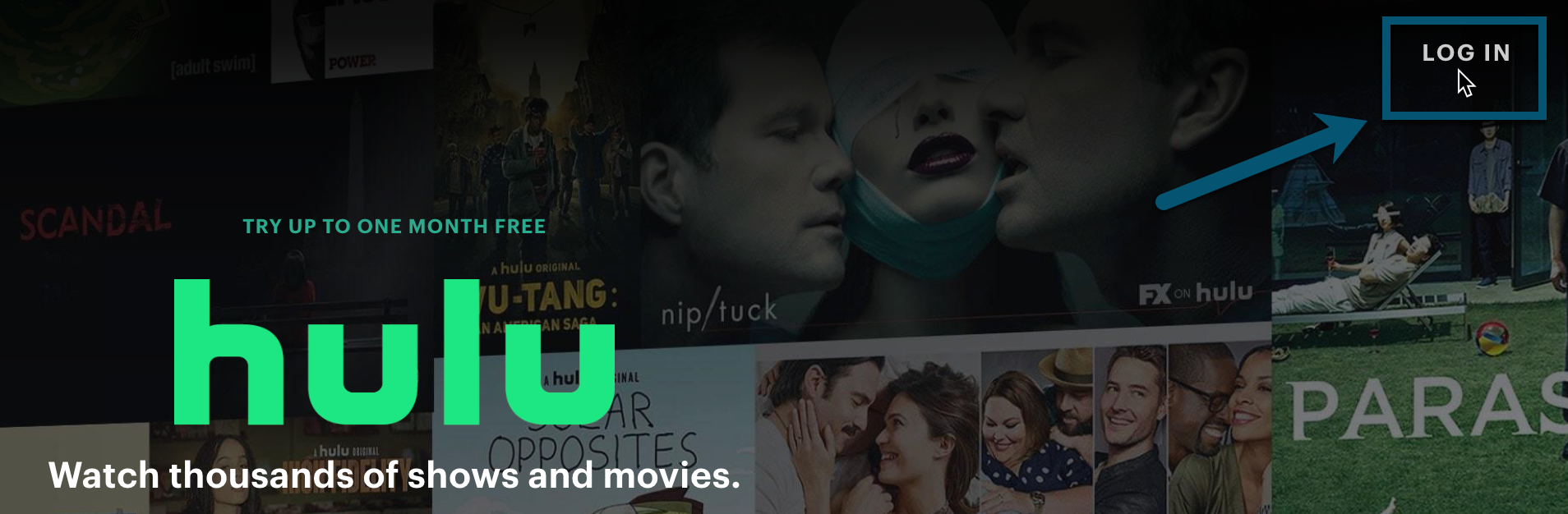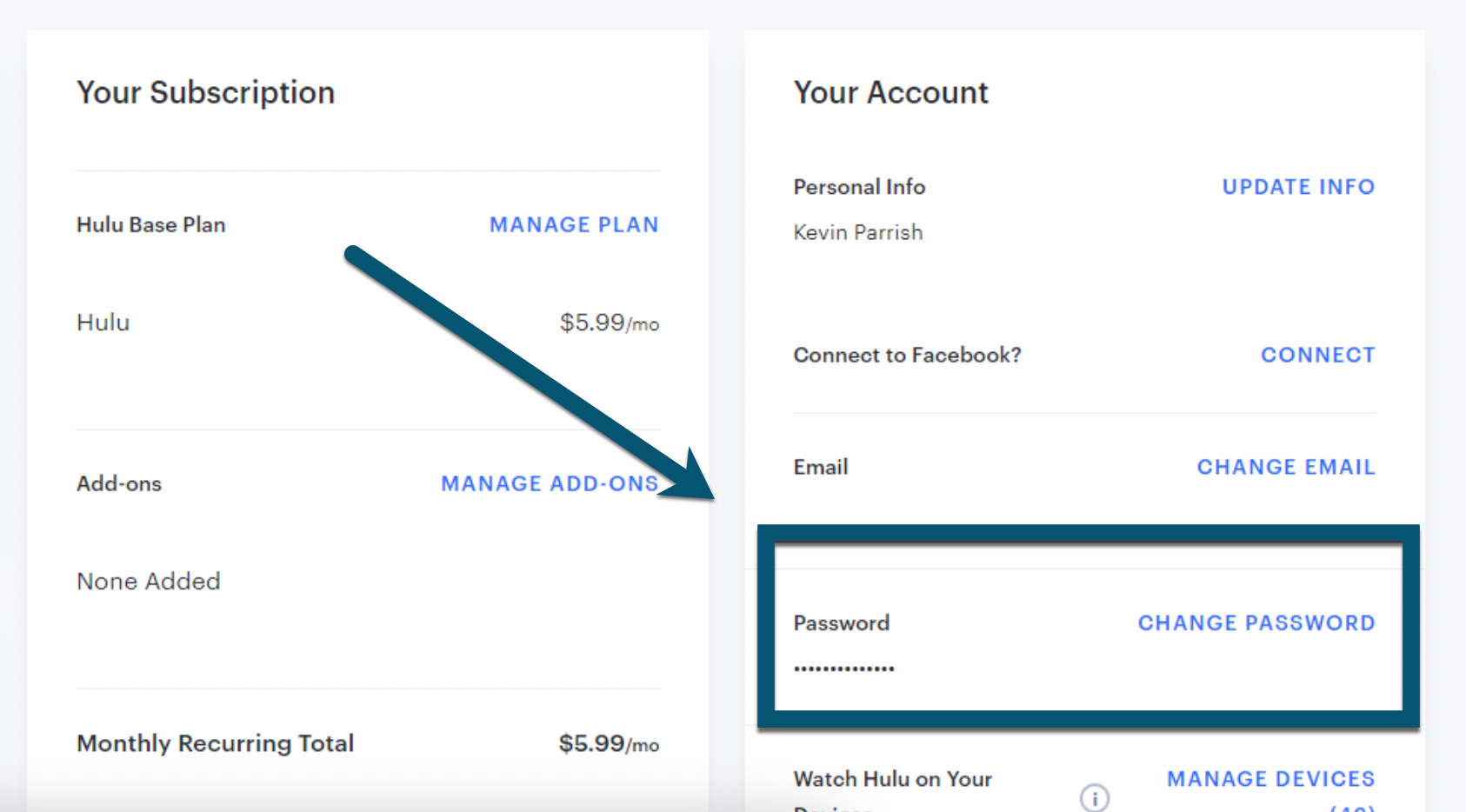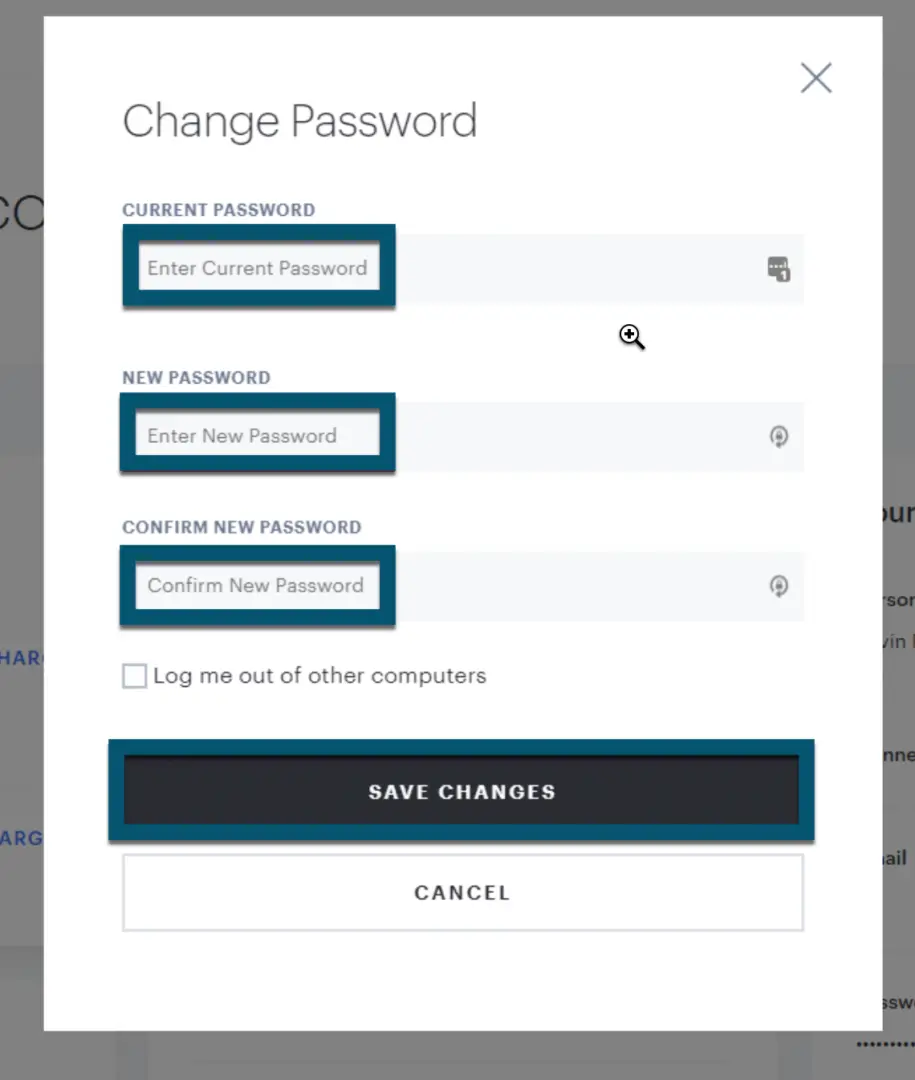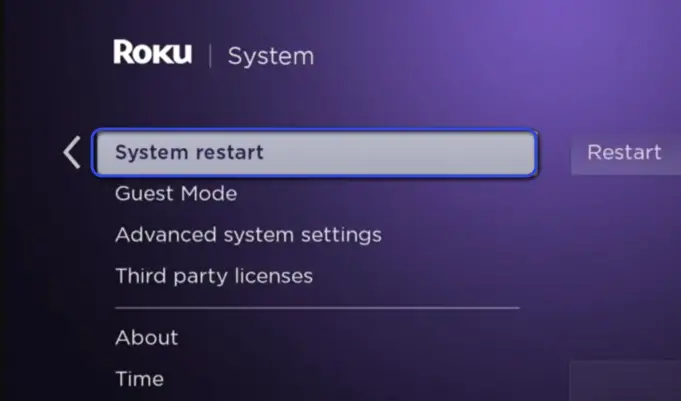Users have been encountering the Error Code P-TS207 in Hulu (also known as Playback Error) for over a year now. This is a very common error that occurs in almost all platforms ranging from Apple TVs to Firestick devices. Till now, the Hulu support has been very uncooperative in solving the issues as seen here and here.
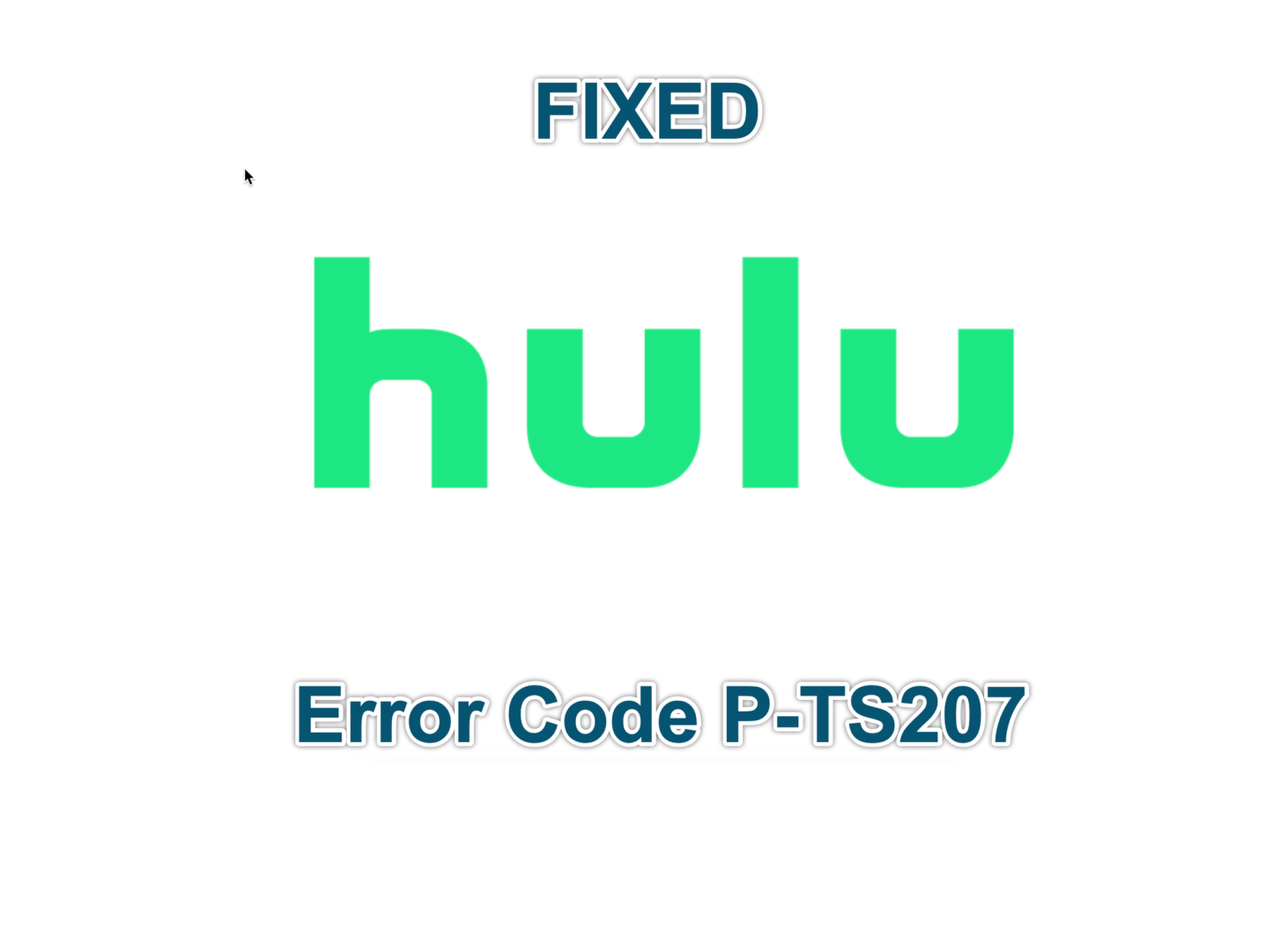
According to our research, the error message doesn’t have a definitive fix yet. The issue is acknowledged by the Hulu support team and they keep working on a fix every time the error resurfaces. However, there are a couple of workarounds available which seemed to fix the issue temporarily for some users.
How to Fix Hulu Error Code P-TS207
You can follow the solutions listed here in precedence as they are listed according to their difficulty level.
1. Checking Hulu Server Status
Take a quick look at Hulu forums and Hulu Down Detector to make sure your area is not facing any shortages. This will give you a rough idea of whether the issue resides with your application/device or with the Hulu service itself.
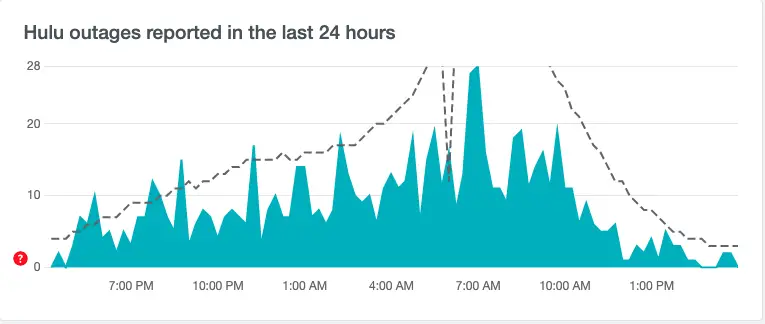
Once you are sure that other people are able to use Hulu, proceed with the solutions starting with the first one.
2. Checking Supported Devices
Before trying out any solutions, make sure that your device is supported by Hulu. We came across numerous occurrences where TVs like older Bravia and iPad 2 were discontinued by Hulu.
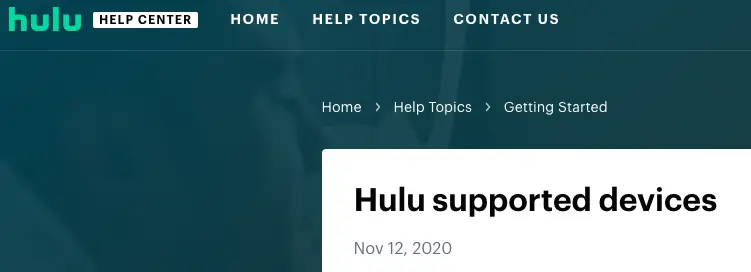
The primary reason behind this is that the Hulu application is constantly upgrading its streaming engine and ad system. These make use of technologies that are usually not found in older models or devices. Hence instead of adapting to this discrepancy, it makes sense to depreciate them instead.
You can check your device from Hulu’s official page for supported devices.
3. Change your Password
Even though this might seem like a simple fix, it is known to work for a lot of users. If this method works, it means that there was a conflict in your profile data which was stored locally on your device.
Here, after changing the password, you must re-login to your system again. In the following steps, we will see how to change the password through the Hulu website.
- Navigate to the official page of Hulu and click on the login button present at the top-right side of the screen.
Logging into Hulu - Now, click on your Profile icon at the top-right and click on Account from the dropdown which appears.
- Scroll through the options and click on Change password.
Changing password – Hulu - Enter the new password along with the current password and save changes. Make sure you also check the option Log me out of other computers.
Setting new password – Hulu Website - Relog into your system now with the new password and see if the issue is resolved.
4. Switching to a Wi-Fi Network
Another workaround that worked was to switch to a wireless network from a wired one. Even though it seems that a wired connection has more speed and stability, the case seems to be the opposite for Hulu. Here, try connecting the device you are using to a Wi-Fi network and see if this does the trick.
You can also temporarily see if the network is a problem by connecting to your mobile’s hotspot. Make sure that you have a good bandwidth available; this will help troubleshoot whether the error is related to your network or not.
5. Power Cycle Hulu Device and Modem
Another quick fix that worked for numerous users was power cycling the Hulu device and the Modem. Power-cycling forces all modules present inside the device to restart completely. When you turn them back on, they start with everything re-initialized.
- Turn Off your Hulu Device, and Internet Modem.
- Next, plug out their cables and press and hold their power buttons for 5 seconds.
- Now after waiting for 5 minutes, plug everything back in and see if this solves the P-TS207 error code.
If you cannot physically turn off the power to Hulu if you are using Roku, follow the steps below:
- Navigate to the Home screen of your Ruku device and go to Settings.
- Now, click on System and then select System restart.
System restart – Hulu - After the system is restarted, check if the issue is resolved.
If none of the above solutions work, you should consider reinstalling the application and see if this does the trick.
6. Whitelist Hulu Ads URLs
Hulu makes use of Ads to support its platform. It also has a mechanism instilled where if your networking equipment or device’s firewall is blocking ads, it will not load the TV shows and instead throw you the P-TS207 error message.
The Ads URL that Hulu hits before starting the stream to any show is:
ads-e-darwin.hulustream.com
If you are using any kind of regex (regular expressions) with ‘ads‘ in it, make sure that you add the above URL to the whitelisting space and try loading Hulu again. This was the case with many Redditors and the issue was instantly fixed after this.
If you are using regex for ads, you can set the following regex so all variants of the Hulu service don’t have to be whitelisted.
^(?!.*hulu)(.+[-_.])??m?ad[sxv]?[0-9]*[-_.]
Note: Even if you have subscribed to the ad-free version of Hulu, Hulu still hits these URLs even if no ads are displayed.
7. Reset Device to Factory Settings
As our final solution, you can attempt to completely reset your device to factory settings. This will rule out issues related to your device’s operating system and solve the issue of missing modules as well. Before resetting, try updating your Firmware and OS to the latest build as well.
If updating doesn’t work, proceed with the resetting process.