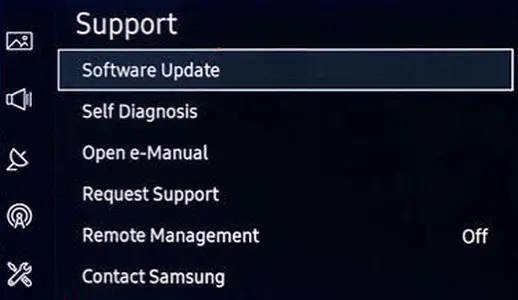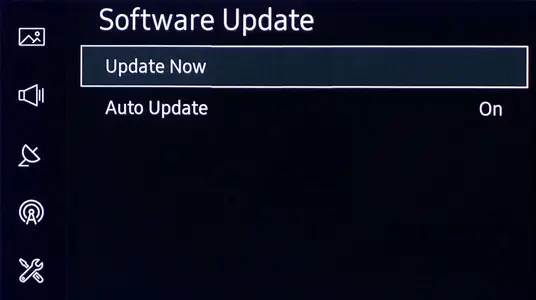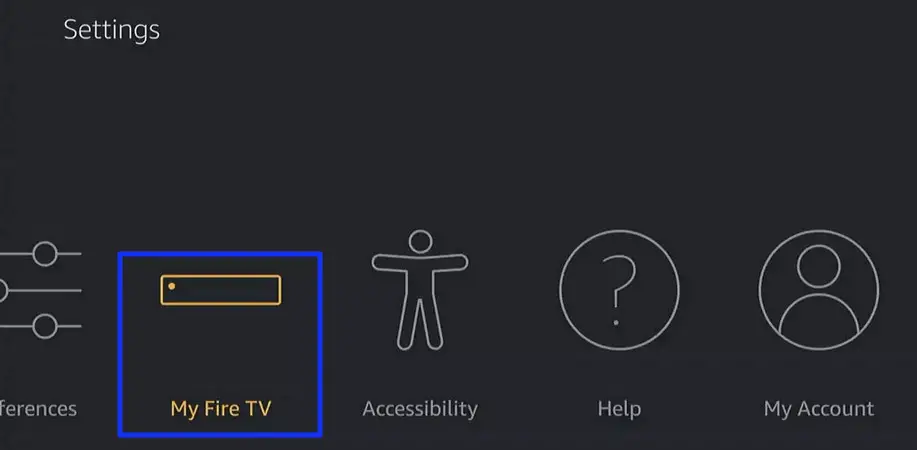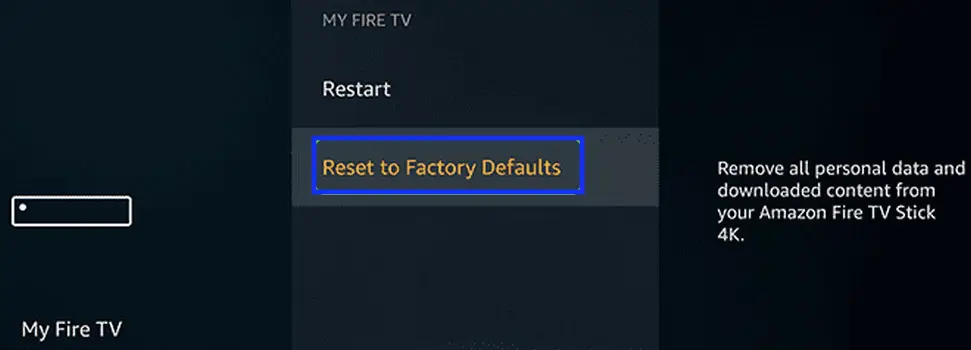Hulu keeps shutting down or crashing on your device if there is bad data present in your system’s modules or if Hulu itself is in an error state. This is a very common problem that occurs in almost all platforms including Fire Stick, Smart TVs, Desktop machines, etc.
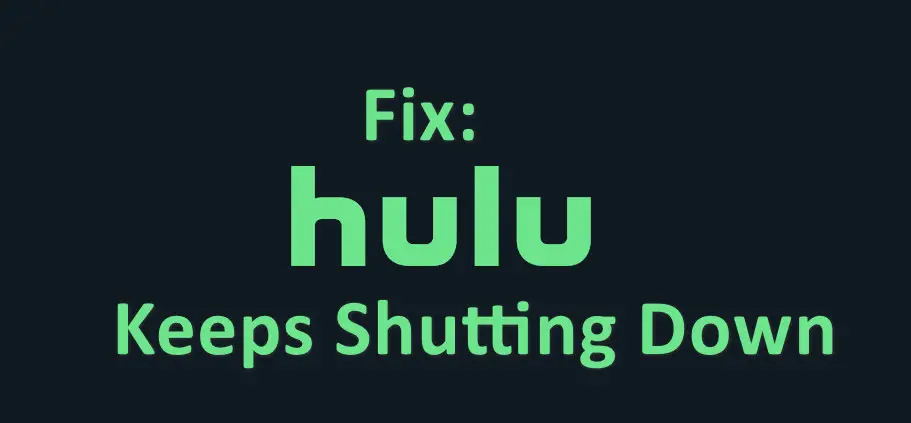
Crashing and shutting down are mostly common on Smart TVs (especially Samsung Smart TVs). The streaming service shuts down and crashes when it is being played for over an hour or even upon startup. Later on, the application keeps shutting down and crashing again and again; essentially, becoming useless.
What causes Hulu to Shut Down or Crash?
This is a known issue since the start of this year and Hulu officials are ‘working to resolve the problem’ according to the official support. Here are some of the reasons why we think the crash is happening:
- Bad cache and application data
- Outdated Hulu application
- Bug in the application itself
- Compatibility issues with the device
These are the common issues that are most prevalent in older devices and smart TVs.
How to Fix Hulu Crashing or Shutting Down?
We’ll start with the most effective solutions and move down to more technical ones. However, do note that this is a known issue with Hulu with the issue not being resolved in a lot of cases.
1. Power-Cycling your System
Before attempting any other solutions, we will try power cycling your entire system which includes all devices. A temporary glitch in your device (like Fire Stick) or networking equipment (like a router) may result in an unexpected shutting down of Hulu.
- Power off all of your devices and networking equipment (including routers, TVs, peripherals, and consoles).
- Now unplug all the devices from the power source and wait for at least two minutes.
Unplug all devices - Then plug back the devices into the power source and power the devices back on.
- Once the devices are properly booted, launch the Hulu app and check if the shutting down issue is cleared.
2. Clearing Cache and Data
Even though this is the most common solution thrown around by Hulu officials, it is known to work in some cases. We’re discussing the solution for Android-based devices. In case you have an Apple device, you should move directly to the next solution.
- Open your Smart TV (or Android device) and navigate to the Settings.
Settings in Smart TV - Once in Settings, scroll down until you see Apps. Click it.
Apps in Smart TV - Here all your installed applications will be listed. Search for Hulu in them and open it for further settings. Scroll down and click on Clear Cache.
Clearing cache of Hulu – Android TV - Restart your Smart TV and see if this does the trick.
Note: If this doesn’t work, consider clearing the data as well and try again.
3. Reinstalling the Application
Smart TVs and other stick modules (Like Fire Stick) usually have Hulu pre-installed when you purchase them. This version of Hulu is usually outdated as it was installed when the device was manufactured. This older version can be unstable and might be causing the crashing issue.
In other cases, sometimes the very application data gets corrupted even if you have Hulu updated to the latest build. In this case, reinstalling will remove the bad files and fetch fresh ones from Hulu servers.
- Navigate back to Apps as seen in the previous solution and open the Hulu settings.
- Now, select the Uninstall option and make sure you Delete all data when prompted.
Uninstalling Hulu - Restart your device and navigate to the Play Store to download Hulu again.
- After signing in, check if the issue is resolved for good.
If you are one of those unlucky users who cannot uninstall Hulu because it is a system app of your device like Samsung Smart TV, resetting the Samsung Smart Hub (or something similar for other OEMs’ devices) may solve the problem. Before proceeding, make sure you have apps’ logins available.
- Launch Support in the Settings of your Samsung Smart TV and open Self Diagnostics.
- Now select Reset Smart Hub and confirm to reset the Smart Hub.
Resetting Smart Hub – Samsung TV - Then launch the Hulu app and check if the shutting down issue is resolved.
4. Disable Auto-Turn off Feature
Another feature present in numerous devices and applications including Hulu is the option to turn off the TV whenever there is inactivity. This is similar to the option on Netflix of ‘Are you still watching’. In Hulu’s case, it doesn’t prompt you and instead stops Live TV automatically. You can try disabling this option and see if this does the trick.
- Open the Hulu application and open its settings.
- Next, disable the option of ‘Stop Live TV when Inactive‘.
Disabling Stop Live TV when Inactive – Hulu - Save changes and exit. Restart your device and see if the shutting down or crashing is resolved.
If the issue still persists, take a quick look if disabling the sleep timer or screen saver of your device solves the issue.
5. Log out all Devices connected to Hulu Account
Another reason why Hulu might be shutting down is that the maximum limit on the number of devices is reached. By default, the maximum number of devices is 2. According to official Hulu support, you can get an add-on for an unlimited number of logins but you would be required to pay extra for that. Here, we can try logging you out of every device and see if this does the trick.
- Then navigate to Hulu login by using a web browser and log in using your credentials.
- Now click on your user icon and select Account.
- Then, in the Your Account section, open Manage Devices and click on the Remove button in front of every device.
Remove all devices – Hulu - Now close Manage Your Devices and open Protect Your Account.
Protect Account – Hulu - Then click on Logout of All Computers and launch Hulu to check if it is clear of the shutting down issue.
Log out of all Computers – Hulu
- If the issue persists, then check if creating a new profile for your Hulu account solves the issue.
6. Updating Firmware / Software of Device
The incompatibility between the firmware (or software) of your device & the Hulu app may cause Hulu to shut down during the operation. Updating the firmware of your device may solve the problem. For illustration, we will discuss the process of updating the firmware of a Samsung Smart TV.
- Launch the Settings of your Samsung TV and select Support.
Install updates – Samsung TV - Now open Software Update and select Update Now.
Update now – Software Update in Samsung TV - Wait till the updates are downloaded and installed. Do not power off the TV during the update process.
- Once updates are installed and the TV has restarted, launch the Hulu app and check if the shutting down issue is resolved.
7. Reset the Device to Factory Defaults
If none of the above methods work, you can reset your device to its factory settings. There are some unique cases where the current settings of your device or TV are such that they are hindering Hulu from functioning properly. This includes system playback and core operating system files. Resetting everything to default may solve this problem instantly. For elucidation, we will guide you through the process of factory resetting the Fire Stick.
- Launch the Settings of your Fire Stick and select My Fire TV.
My Fire TV – Firestick - Now, in the sub-menu, select Reset to Factory Defaults and confirm by clicking on the Reset button.
Reset to Factory Defaults – Firestick - Then wait and once the reset of Fire Stick is completed, set it up again and download Hulu.
- Now launch Hulu and see if the shutting down still persists.


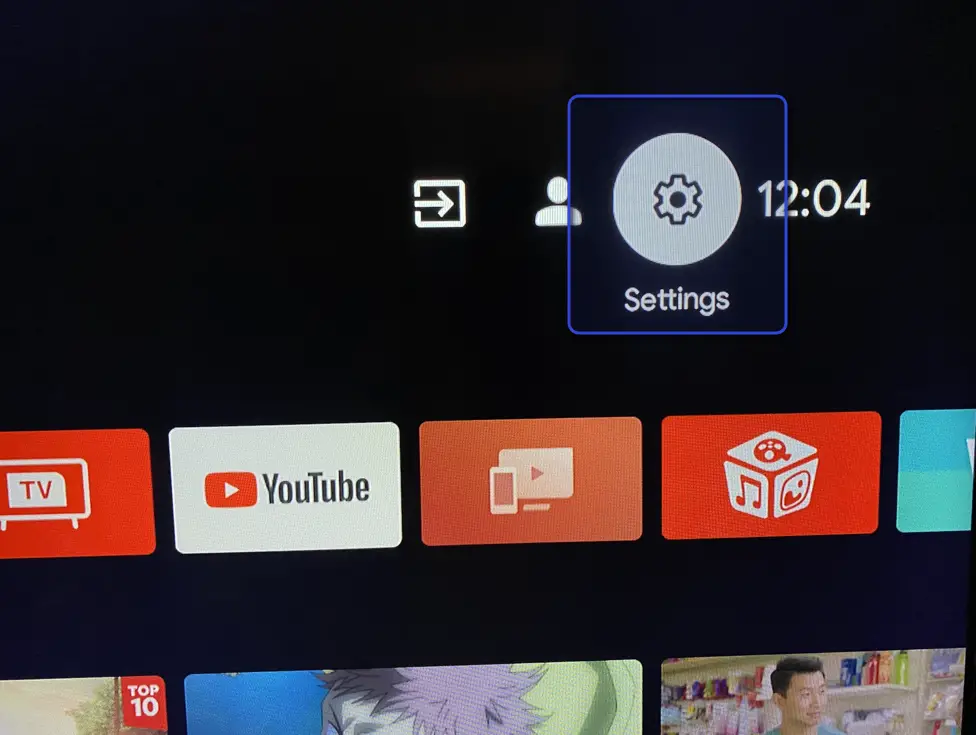
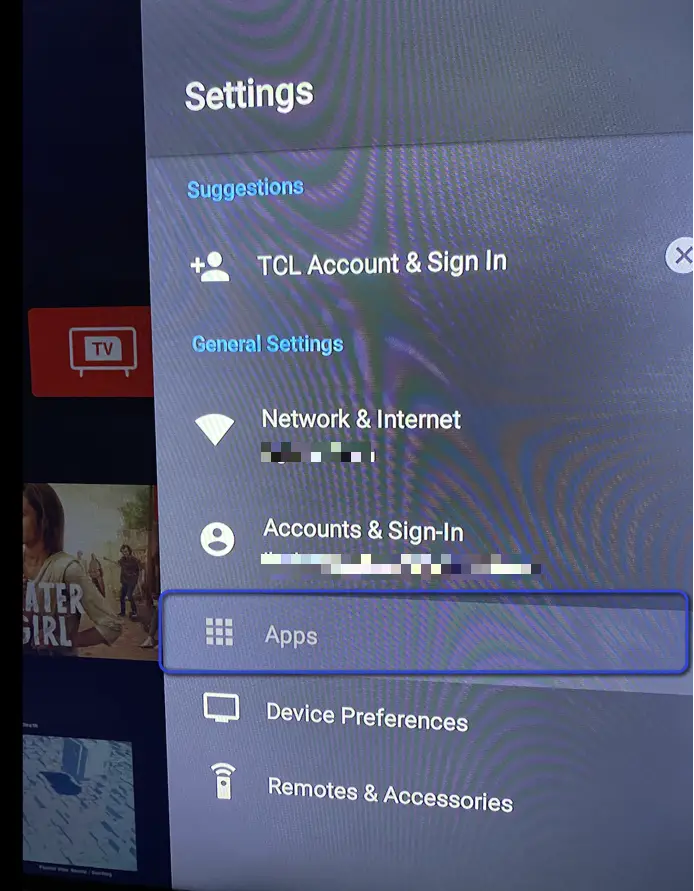
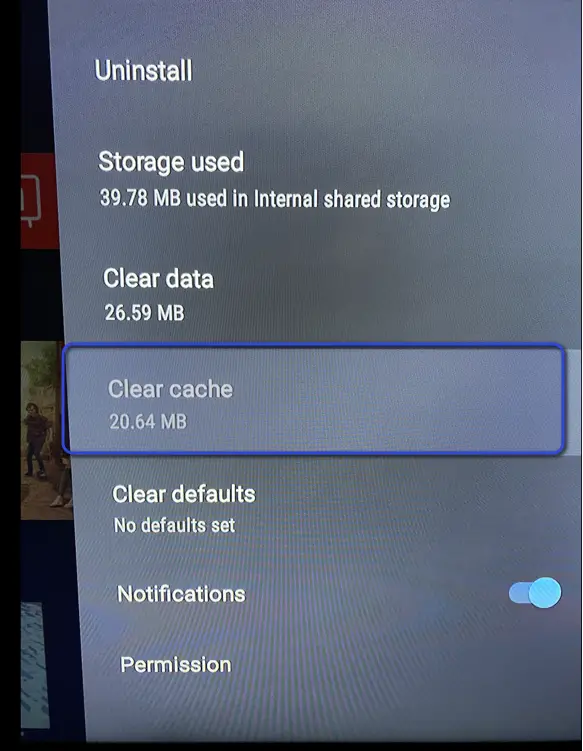
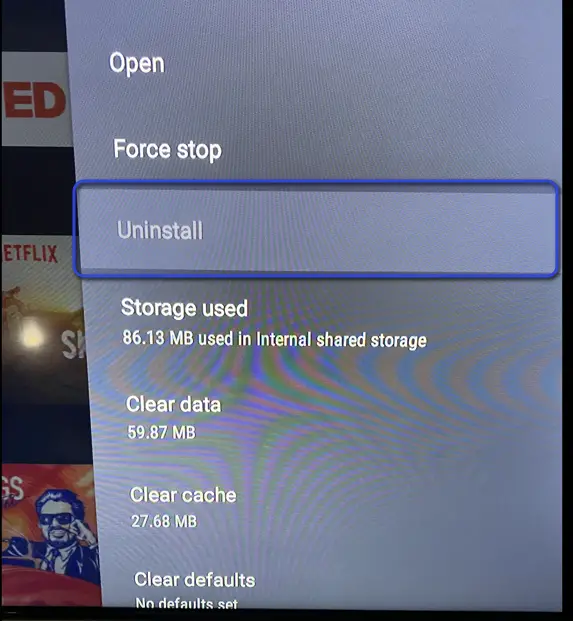
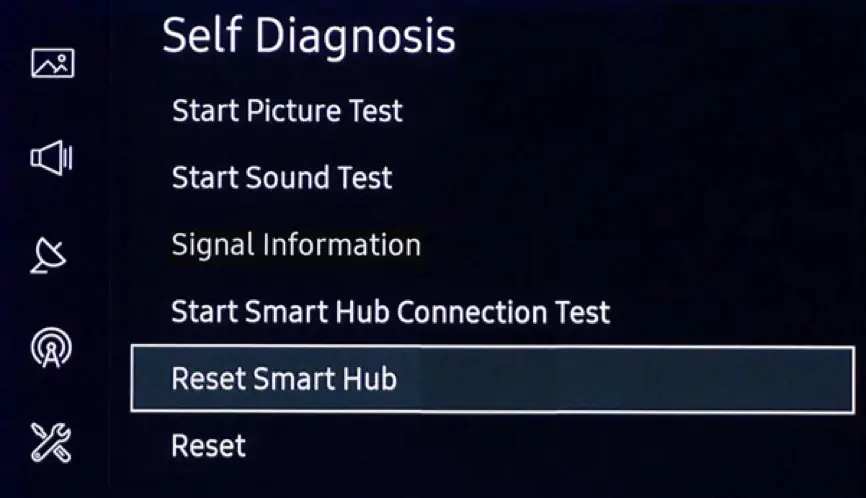
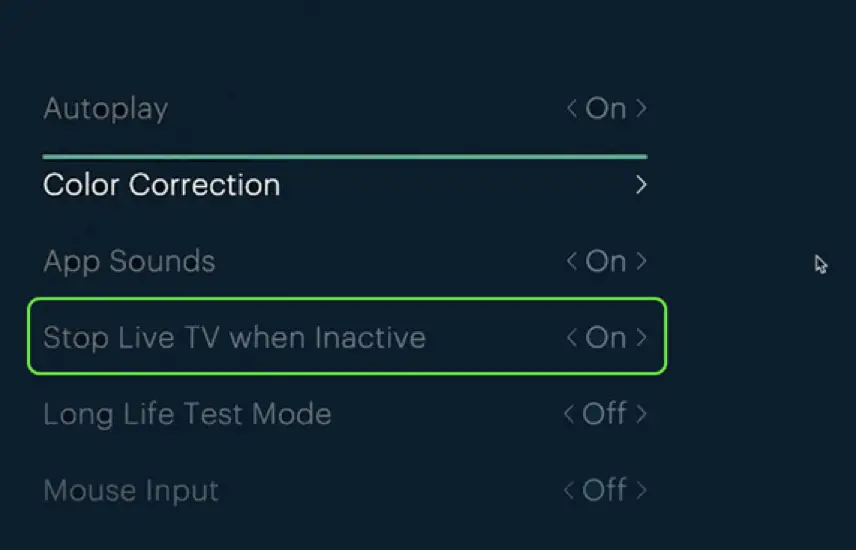
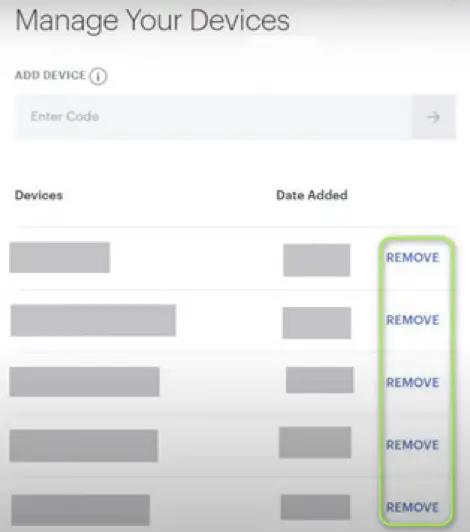
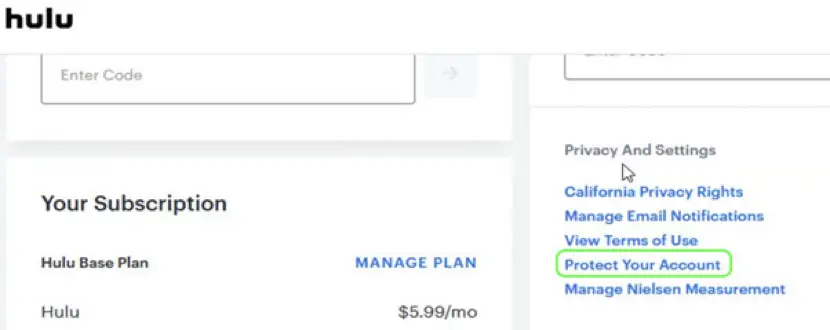
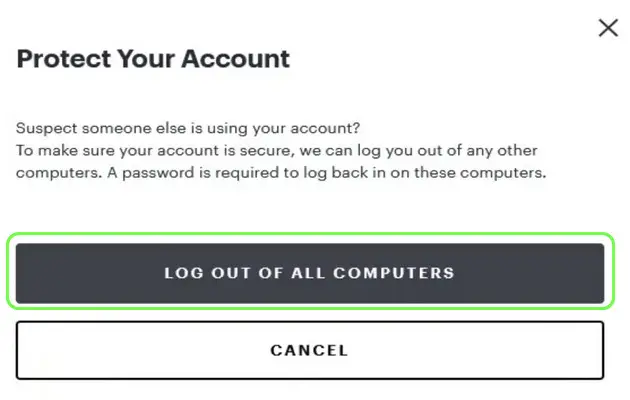 Log out of all Computers – Hulu
Log out of all Computers – Hulu