Kindle users see the ‘exclamation mark’ inside a battery when their battery level is drained to the absolute minimum. After this screen, the Kindle takes a very long time to recover and become operational again. In some cases, the battery ‘dies’ completely and users have to file a warranty claim if applicable.
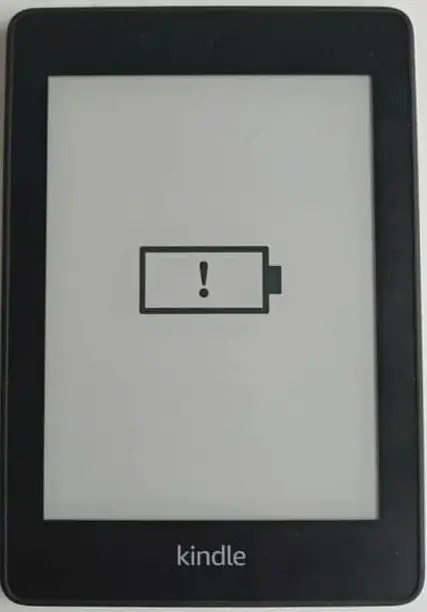
Usually, 80% of all Battery Exclamation marks get fixed using different workarounds. It should be noted that Kindle is not a mobile device, hence its processor and internal operating system are different as well.
We came across this issue when our chief editor got into the same problem with his Kindle. He hadn’t used it for a long time which led to the battery exclamation mark problem. We saw that there weren’t extensive solutions documented for people who ran into the same problem. We took this as a personal project and experimented with everything in our in-house lab.
This issue is common on all Kindle models but we saw it occur the most on Kindle Paperwhite. It should be noted that these solutions are universal since the operating system of all Kindle platforms is more or less the same.
Causes
Here are some of the main reasons why you experience this error message. It may vary case-to-case depending on your situation.
| Cause | Explanation |
|---|---|
| Battery at minimum level | When your battery reaches its critical level, it needs overnight charging to start working again. |
| Kindle in Error State | This occurs when Kindle shows the battery mark when it is in an error state. Rebooting it solves the issue. |
| The battery is physically dead | This usually occurs if you've been using Kindle for a few years. Batteries are expected to have a limited life and they die out over time. |
Workarounds
We’ve listed the workarounds starting with the most basic fixes to covering extensive ones that might work. Start with the first one and work your way down accordingly.
Note: Keep your grit and perseverance. Our Editor had to charge his Kindle 2 days in a row and then after forcing a restart multiple times, it came to life again. You should keep trying.
1. Changing your Outlet Charger
Oftentimes, this is the main cause why your Kindle is stuck with the exclamation mark screen. Amazon doesn’t provide an extra charging outlet to charge your Kindle. Instead, you are given a simple USB wire. Out of the box, the Kindle is already charged a little bit so you don’t have a problem.

In reality, the outlet charger and wire are directly proportional to the time it takes for your Kindle to charge completely. If you are using a low-voltage charger, your Kindle will take a lot longer to get out of that screen. In any case, we recommend changing your outlet charger and wire and then trying to charge it.
Note: Keep the Kindle in charge for at least 6 hours before your rule out the charger & cable and move on to the next one. We recommend using powerful wall outlets instead of normal ones.
2. Hard Restarting your Kindle
Another simple workaround is to hard reset your Kindle. This method is somewhat unknown to the community as it isn’t commonly used. Hard restarting your Kindle will force the Kindle to turn on or move on from the battery screen.
Here are some instances where you can attempt hard restarting:
- When the Kindle is already charging in a wall socket or through a PC. Attempt hard restarting with the cable still in.
- When you plug it into charging; you can attempt restarting it at that very moment.
- At any given time. We listed this so you can keep trying it on the go when the Kindle is on a charging outlet. In some cases, we saw that this worked.
Here are the steps to perform a hard reboot:
- To initiate the reboot process, hold the power button located either on the side or bottom of the Kindle depending on your model. Do this for 40 seconds.
- Now, either the screen will turn on and the exclamation mark will vanish or nothing will happen.
- If nothing happens, keep the Kindle charging again and try again later.
Note: For reference, here is the screen you should see if perform this action when Kindle operates normally. However, in our case, since we are encountering the battery exclamation mark, we won’t see this. The light might flash but nothing else.
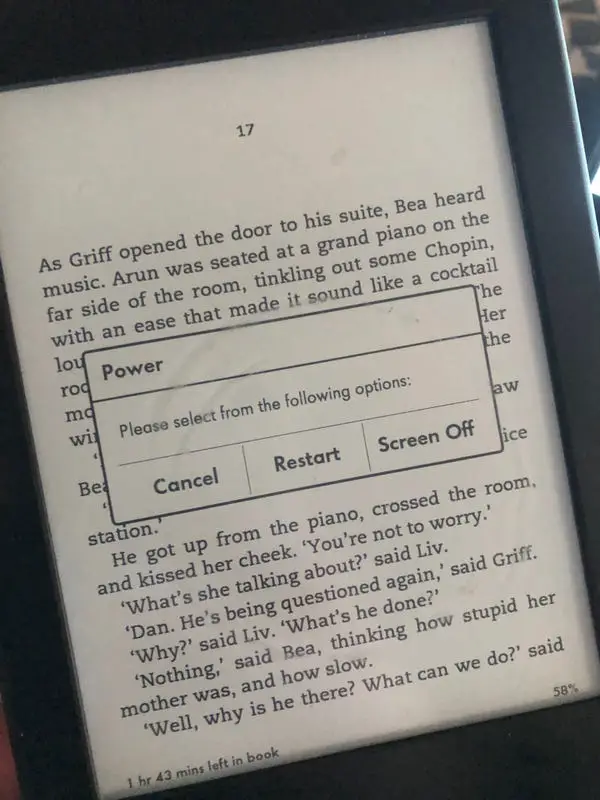
3. Connecting to a PC
Another workaround that worked for several users was connecting the Kindle to a PC instead of a wall outlet. The logic behind this is still unclear as connecting to a wall outlet dispatches more power but we came to the conclusion that it has something to do with the device being recognized and then getting charged.
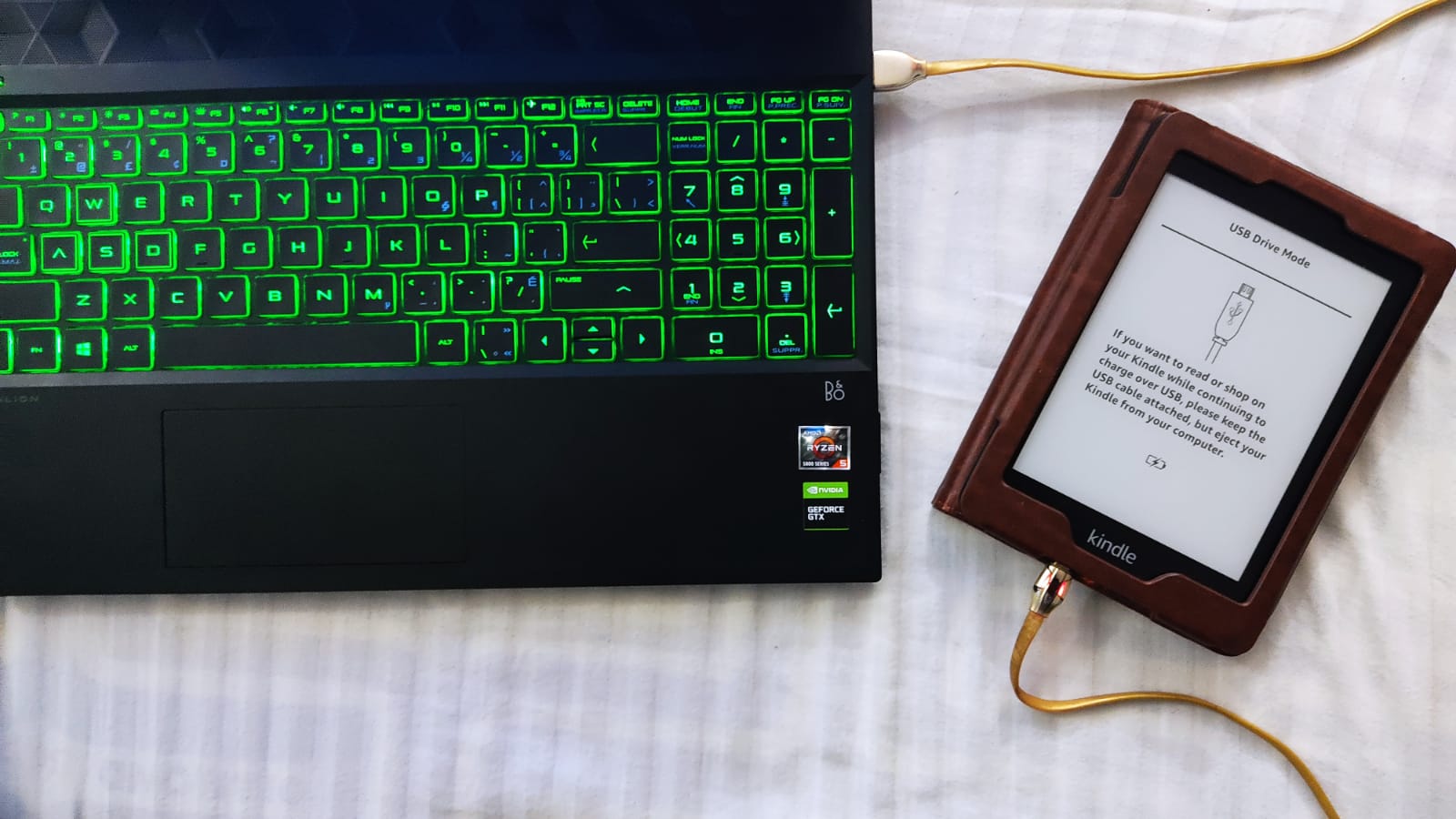
When you connect it to your PC or laptop, the screen might still be on for a while until you either hard restart as shown above or the screen disappears itself. You can also attempt at keeping the Kindle connected overnight to your computer. One such user in Amazon forums solved the screen using this approach.
4. Claiming Warranty
If none of the above methods work and your Kindle is under warranty, you can file a claim for replacement. If you are experiencing this issue and not being able to solve it without any luck using the above methods, a replacement can quickly remedy everything.
First of all, check your warranty status from Amazon’s Device Warranty page. Make sure you know when you purchased your device to calculate the time period.
Note: As we described earlier, this screen is ‘usually’ solved after a few attempts to revive it using the methods listed above but if you have a warranty, you can skip the troublesome process altogether.
5. Checking for Dead Battery
If you have been using your Kindle for many years now, it is possible that your battery is used up. This is a very common scenario as batteries have a limited life and once that’s over, their battery life will start decreasing.
If you’ve noticed your Kindle discharging more quickly in your recent usage, this can be a cue for you to get your battery checked. The battery replacement process is usually straightforward and you can take your Kindle to any technician for a quick diagnosis.
