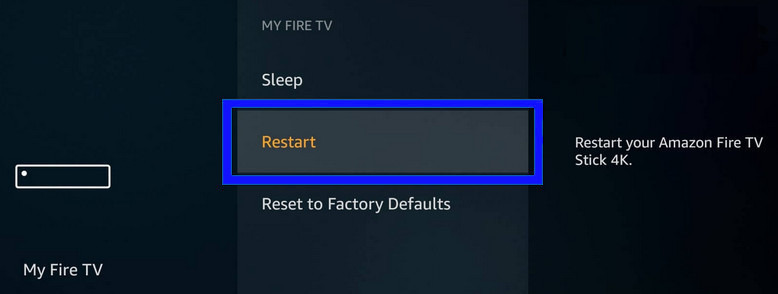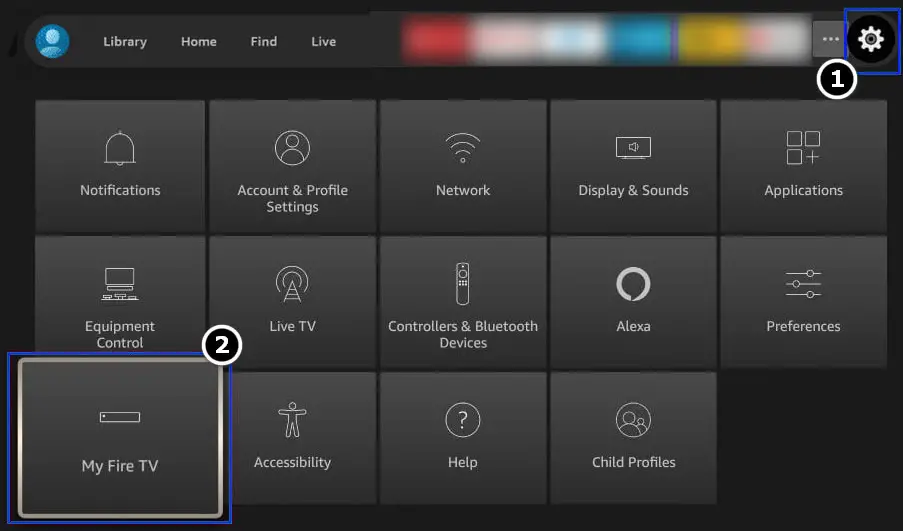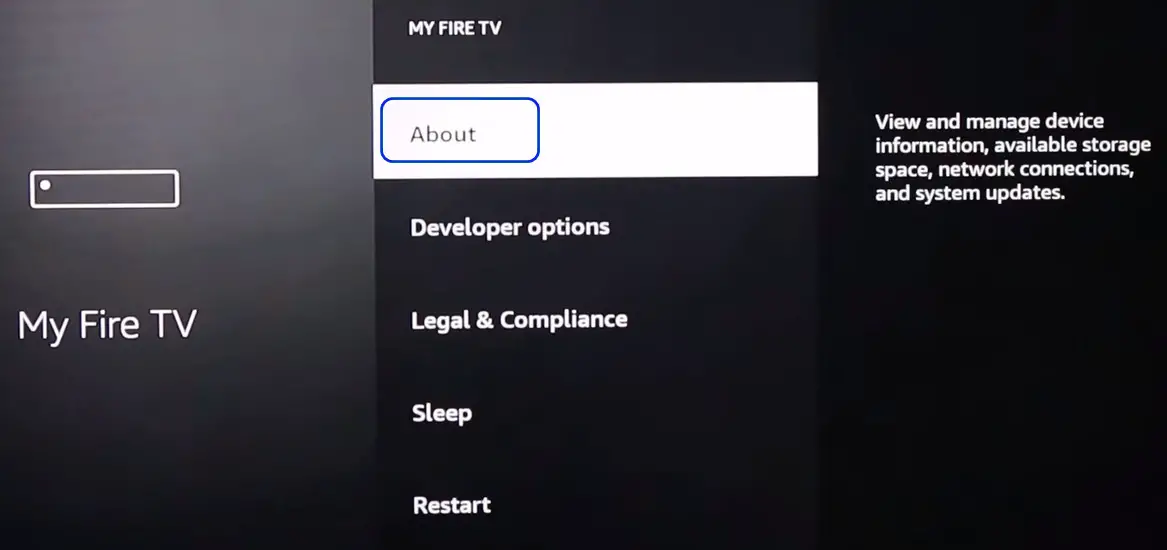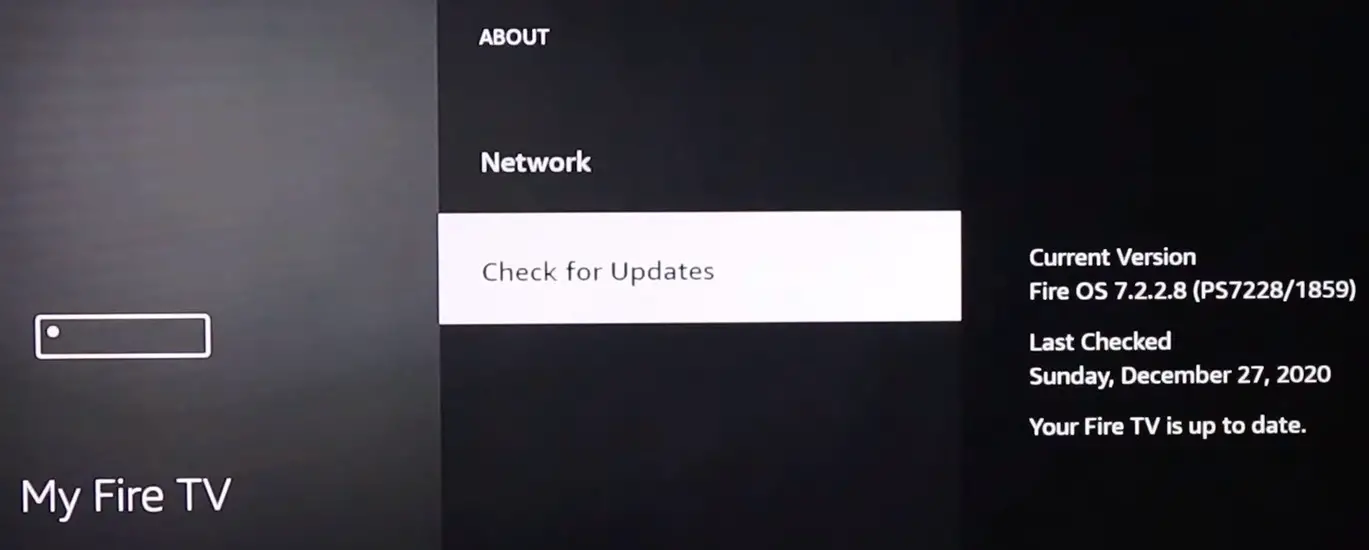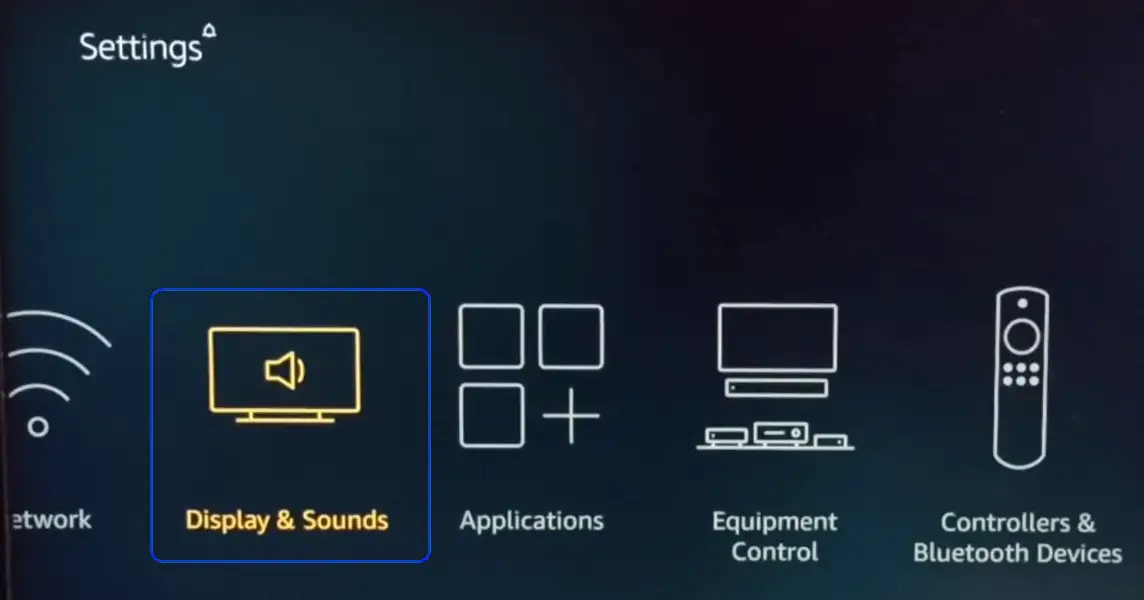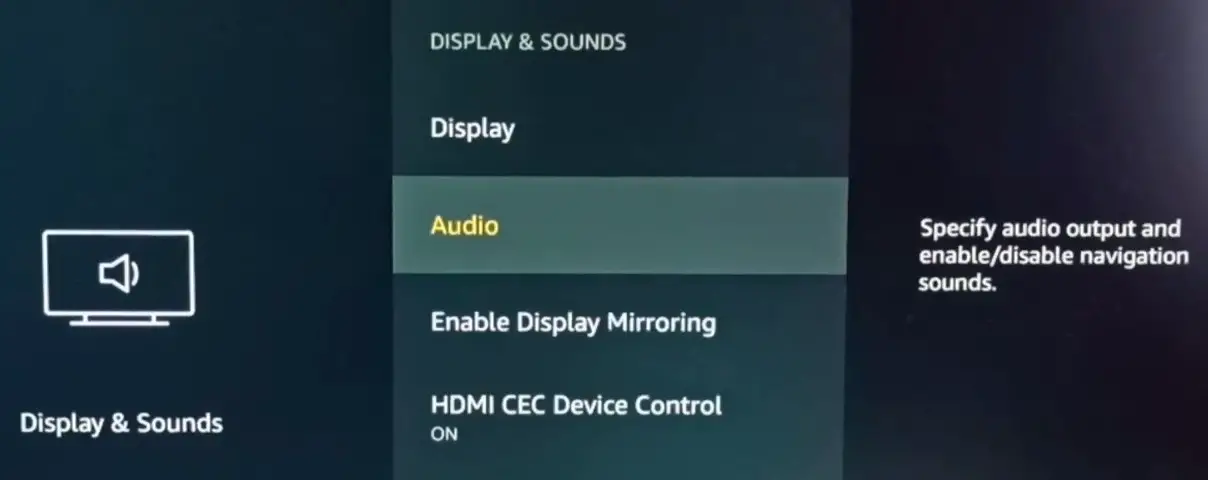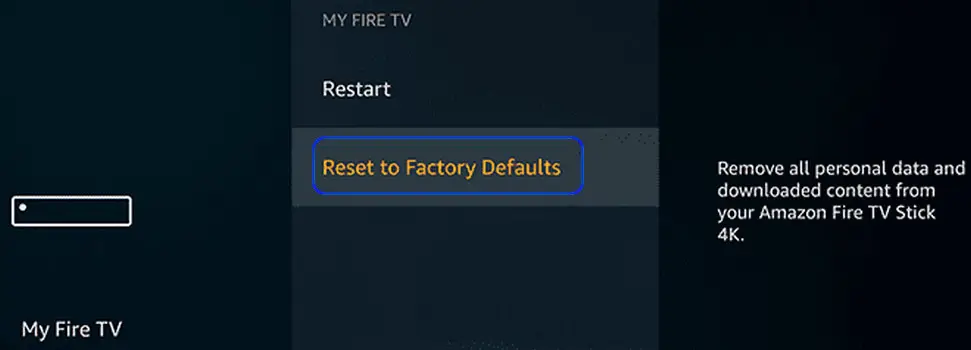Users experience sound issues in Firestick usually because of misconfigurations in the device that include Audio settings and old Firmware. The sound issues are common because there are two sound channels in play. One channel is from Firestick which is receiving the audio through the internet. Then, it is transmitting this channel to the TV channel so it can output from there.

If any of these channels are not in sync, there will definitely be sound problems. This includes stuttering of sound, audio loss, delayed audio, completely mute, and even a distorted sound.
Pre-requisites
Before moving on with the extensive workarounds, here are a few pre-requisites you should take into account for:
- Make sure your Firestick and TV or any other related audio output device is not muted. Also, check if the Firestick works fine on another TV. This will help rule out device-specific problems.
- Moreover, check if switching between different TV audio inputs e.g. HDMI 1 to 2 and back brings back the Firestick sound. You can also check if connecting the Firestick to a different port solves the sound problem.
- Lastly, check if using another HDMI cable clears out the sound issue. If your setup involves a TV and receiver along with Firestick, then check if connecting the TV and receiver through an optical cable solves the problem. Some users have reported that pausing and rewinding the program solved the issue for them.
How to Remedy No Sound Outputting from Firestick?
Here are verified workarounds by users that fixed the issue of No Audio from Firestick. Make sure you start from the first one and work your way down accordingly.
1. Restart the Devices
A temporary malfunctioning of the devices including both, the Firestick and the TV may cause sound issues. In this case, simply power-cycling both devices will clear their temporary configurations and might make the sound work again.
- Power off all your devices (Firestick, TV, etc.) and unplug their respective power cables from the power source.
Restarting Firestick - Now wait for 1 minute and then connect back the devices.
- Then power on the devices and check if the Firestick’s no sound issue is resolved.
- If that did not do the trick, then check if inserting the Firestick device into the USB port of the TV sorts out the issue.
2. Update the Firmware of Firestick to the Latest Built
Firmware is the main driving force for devices like Firestick. This Firmware is updated every now and then to improve features, add compatibility with different TV models, and fix bugs. We’ve seen from a lot of users that updating the Firmware solved their problem instantly. You can try the following steps:
- On the Home screen of Firestick, click on Settings and open My Fire TV.
Opening My FireTV in the Firestick Settings - Now open About and select Check for Updates or Install Update.
Opening About in My Fire TV of Firestick - If an update is available, press the Select button on your remote and the device will reboot to install the update.
Checking for Updates – Firestick TV - Once the update is installed, check if the sound issue of Firestick is resolved.
3. Edit the Audio Settings of Your Firestick
Firestick might not output audio if its audio settings are not properly configured for your setup and editing the relevant audio settings of your Firestick may solve the problem.
- Open the Firestick Settings (on the Home screen) and select Display and Sounds (you may have to scroll a bit to find the option).
Opening Display & Sounds in the Firestick Settings - Now open Audio and select Stereo instead of Surround.
Opening Audio in the Display & Sounds Settings of Firestick - Then check if the sound issue of Firestick is resolved.
- If the issue is still there, then check if changing the Firestick audio settings of any one of the following solves the sound issue. These are the settings that solved the issue for numerous users.
Dolby Digital Plus PCM from Best Available Best Available Dolby Digital Over HDMI
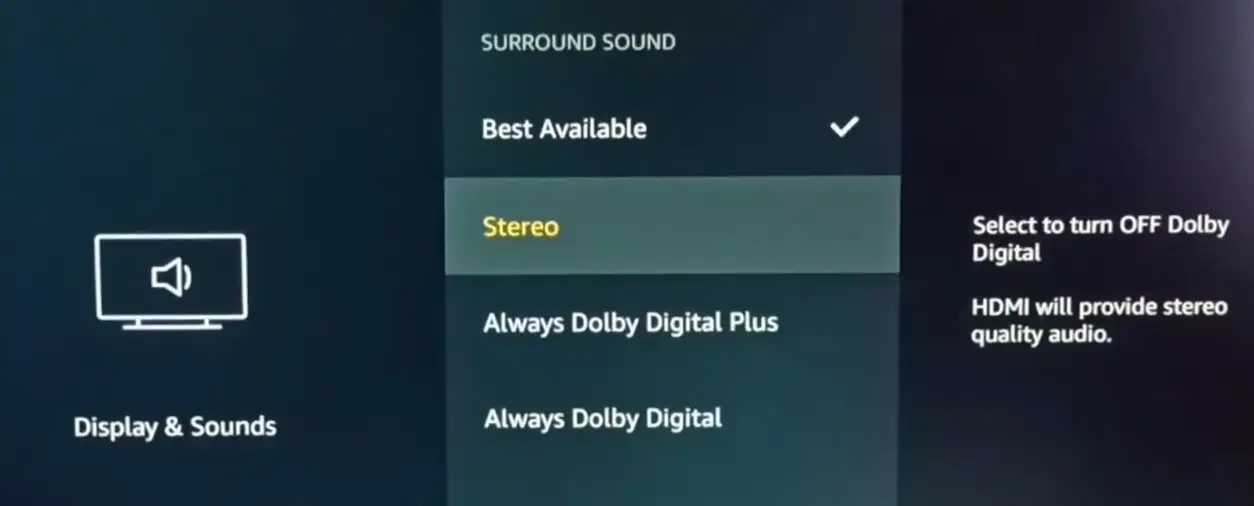
4. Reset the Firestick to the Factory Defaults
If nothing works and you’ve made sure that your TV’s sound is working perfectly, you can go ahead and reset your Firestick to factory defaults. There might be instances where some internal modules of the Firestick are somehow corrupt or missing essential files. In this case, everything will be set back to default.
Note: Do note that some internal preferences might be lost and you will have to set them again. Have your login credentials at hand.
- Open Settings of Firestick on the device’s Home screen and select My Fire TV.
- Now open Reset to Factory Defaults and click on the Reset button to initiate the reset process.
Resetting Firestick to Factory Defaults - Once the reset process is complete, set up the Firestick device as a new one and check if its sound issue is resolved.
If the issue persists, you may get the Firestick replaced if it is under warranty since at this point you have determined that the problems stem from your Firestick and not your TV.