The Netflix error code NW 3 6 is a network problem that prevents your streaming device from accessing the Netflix server.
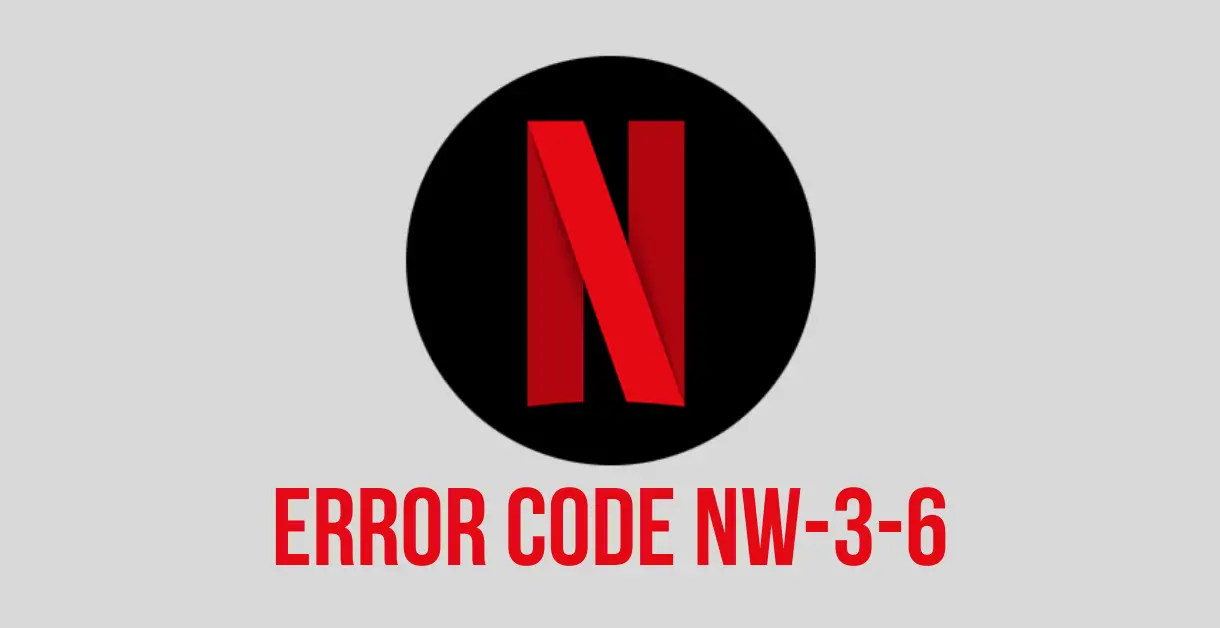
When there are some configuration issues, then users also face this error code on their Netflix account. Netflix displays the following error message with this error code:
We’re having a problem connecting to Netflix. Please try again or visit: www.netflix.com/help
There are several ways of fixing this error code. But the solutions to fix the Netflix error code NW-3-6 are almost the same for every streaming device.
However, before fixing the Netflix error code NW 3 6, you should know the reasons for the occurrence of this error. This way, it’ll be easier for you to fix this error code.
Why Does Netflix Error Code NW-3-6 Occur?
- The most reasonable explanation for the occurrence of this error code is the inability of the device to connect to the internet. So, when the device is unable to connect to the internet, users can’t stream Netflix.
- Users also face this error code because of some configuration issues with ISP. If that is your case, then contacting your ISP is the only solution.
- Sometimes the configuration issues with the device also prevent you from streaming Netflix. So, because of restrictions on streaming Netflix content, users face this error code.
So far, you’ve seen the reasons for the occurrence of this error code. So, now, let’s move to the solutions.
Pre-requisite: Check for Netflix Outages
Before moving to remedies, you should first check whether Netflix is facing any outages in your geographical area. This is a very common occurrence and is known in the Netflix community. According to a Reddit post, this can continue for even a day (or more!) for some regions.
To check for outages, take a look at the Downdetector for Netflix, #netflixdown on Twitter, or any support groups in forums.
How to Fix Netflix Error Code NW 3 6?
As mentioned earlier, if Netflix services are working perfectly, you need to make sure your Internet connection is working fine. Once you’ve checked your network speed and bandwidth, move to these solutions:
Solution 1: Restarting the Device
If you’re using a SMART TV, PC, or smartphone for streaming Netflix and you’re facing the Netflix error code NW-3-6, then it’s better to restart that device before trying anything complex. So, try the following steps.
- First, you’ll turn off your device and unplug it from the power source to discharge power completely.
- Then, you’ll wait for 1 minute (BE PATIENT HERE).
- After 1 minute, plug in your device again and turn it on.
Now, you’ll access Netflix and check if this solution has resolved your issue or not. If yes, then good for you, otherwise try the next solution.
Solution 2: Clearing the Cache and Restarting Netflix & VPN
Tested for VPN and Fire TV Stick or NVIDIA Shield Users
If you’re using a VPN and a Fire TV Stick for streaming Netflix, then you will most likely face this error code. So, if you’re facing Netflix error code NW-3-6 on firestick, then try this solution.
- First, you’ll force-stop your VPN service and clear its cache.
- Then, you’ll force-stop the Netflix app and clear its cache as well.
- After this, you’ll launch the Netflix app and check if this works.
Most probably, your Netflix app will work after following these steps. And if that’s your case, then good for you. However, if you’re still facing the Netflix error code NW-3-6, then try the next solution.
Solution 3: Using a Wired Network
For devices that have an Ethernet port
If you’re trying to stream Netflix via a wireless network, then you should connect your device directly to the modem. Because “a wired network is more stable than a wireless network.” Here, you will use an ethernet cable for connecting your device directly to the router. So, try the following steps:
- First, you’ll turn off your streaming device and unplug it to completely cut off the power.
- Then, you’ll use an ethernet cable for plugging your device directly into the router/modem.
- After this, you’ll unplug your router/modem from the power for 30 seconds (at least).
- Then, you’ll plug in the router again and wait for its lights to completely turn on.
- Finally, you’ll turn on your streaming device again and try to stream Netflix.



