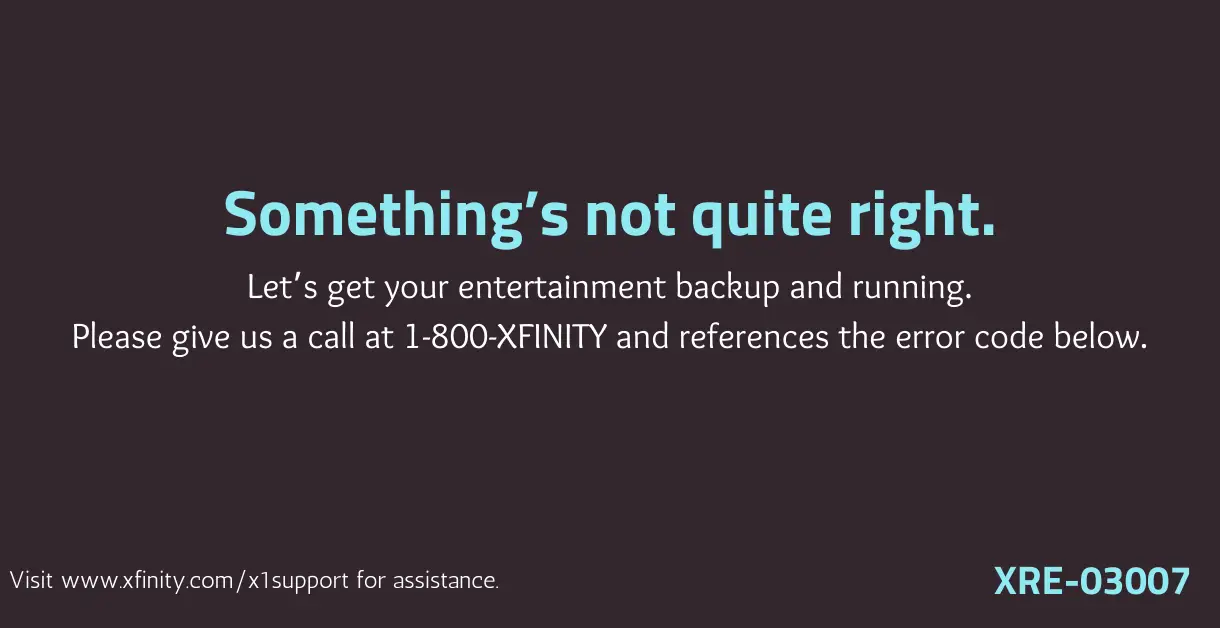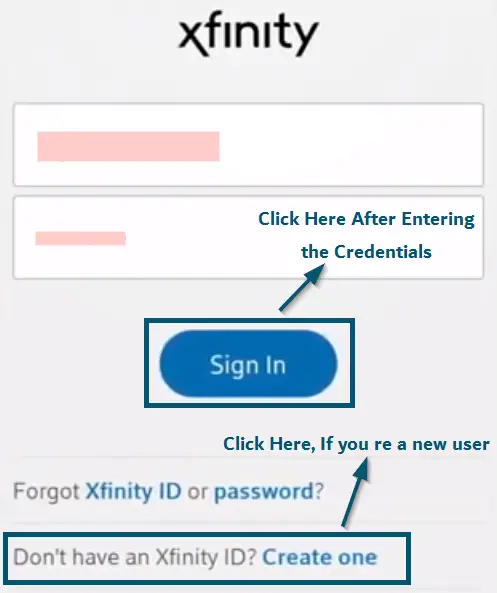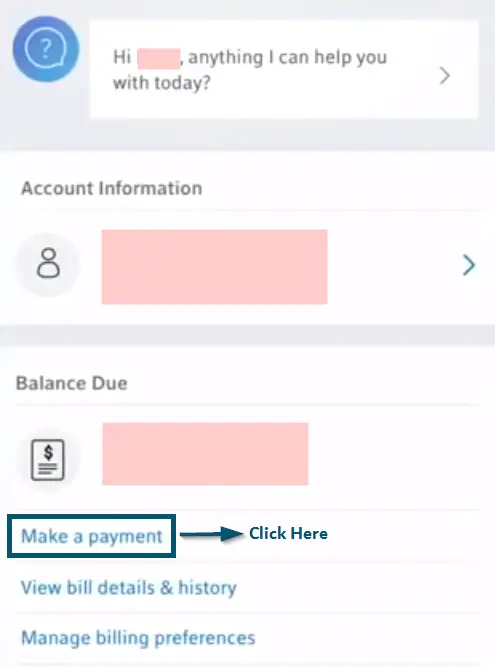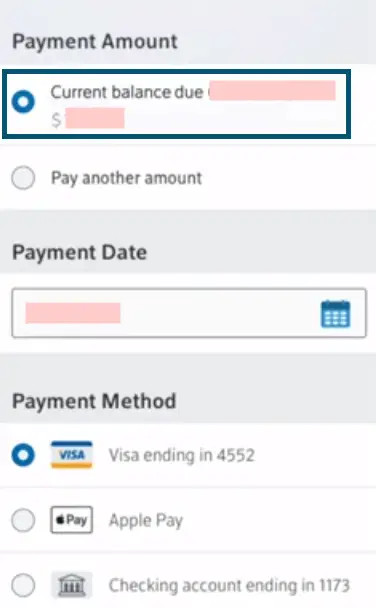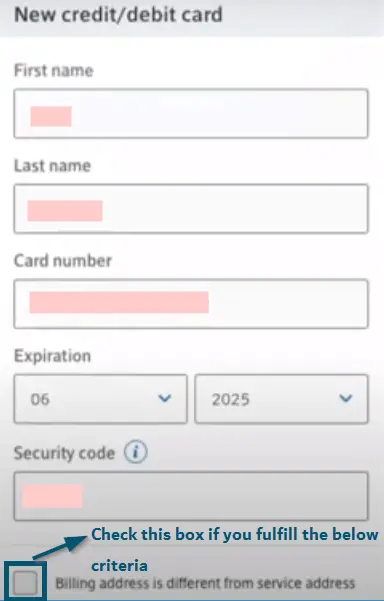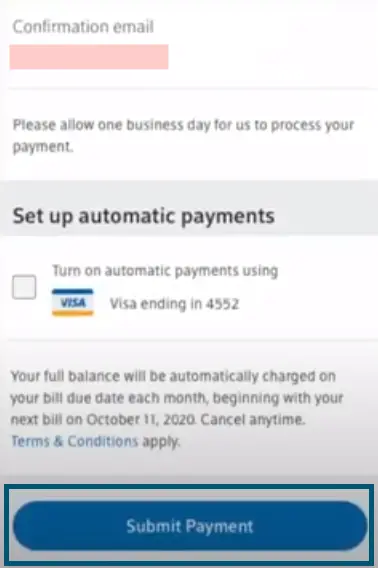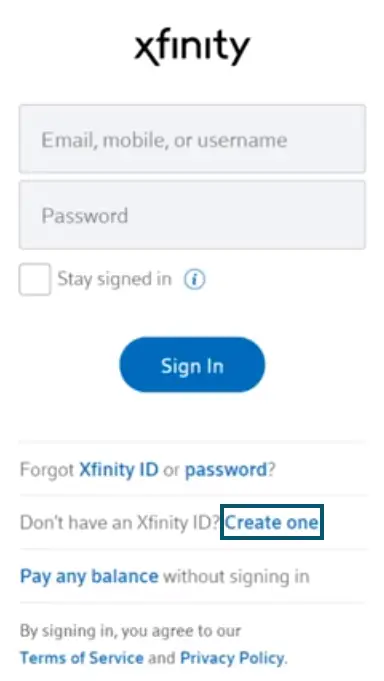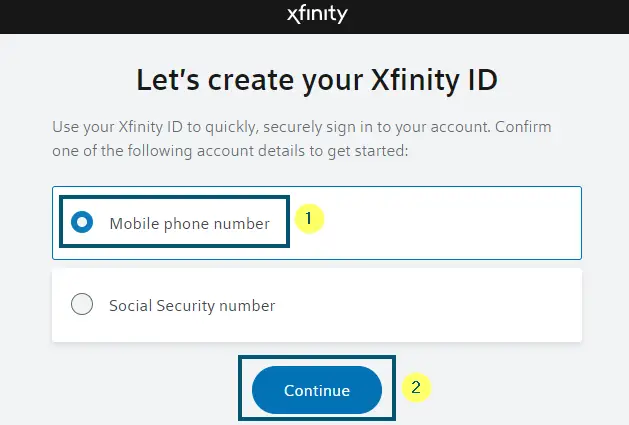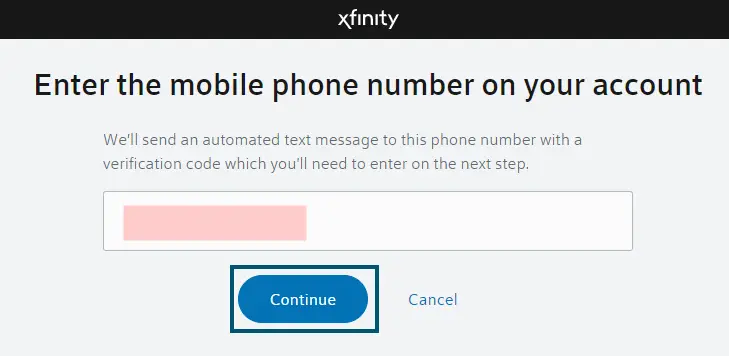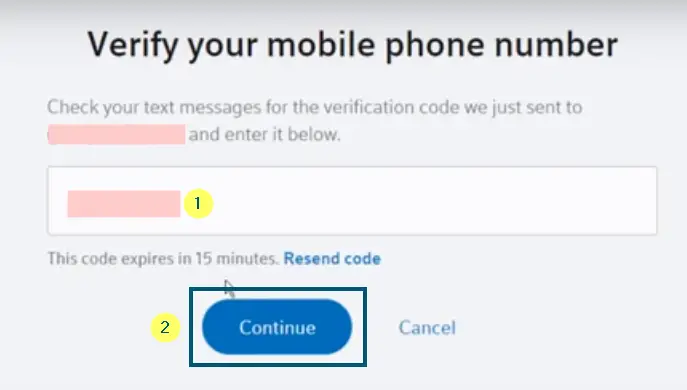The Xfinity error code XRE 03007 (which is also known as Comcast error code XRE-03007) occurs while streaming shows on Xfinity X1 and it arises because of billing issues.
Apart from the Xfinity error code XRE-03007, sometimes, this error code also appears as Xfinity error code XRE-03007 STB is in Suspended Mode. In both cases, Xfinity shows this error code in the following way:
Today, we will discuss the possible ways of fixing this error code. Let’s see some use cases and reasons for the occurrence of this error code first.
Use Cases for Comcast X1 Error Code XRE-03007:
- People have faced this error code while accessing the channels through the X1 box.
- After keeping the 4K or HD boxes idle for a long time, people have also faced this error code. In this case, the account was up to date on billing and the usual signal refreshes didn’t work at all.
- In some cases, people have reported that the remote of the X1 has stopped working and all the apps like Amazon or Netflix needed to sign in again.
- People have faced this error code after remodeling or changing the cable set up.
- Sometimes, people have faced this error code after upgrading to the X1 box.
Apart from these use cases, there are various other scenarios where users have faced this error code. But we have discussed these use cases because these are the most common ones.
What Causes Xfinity Cable Error Code XRE-03007?
We have seen several use cases regarding this error code and after comprehensive observation of those use cases; we have gathered the following reasons for the occurrence of Xfinity X1 error code XRE-03007.
- The most common reason for the occurrence of this error code is an outstanding bill towards Comcast (company), which results in the disconnection of the television service. So, if that is your case, then you need to clear the bills for using the television service again.
- Another reason for the occurrence of this error code is unassigned outlets like modems/routers or TVs. Because Comcast registers the outlets (TV or router) through their serial numbers and if your streaming device or router isn’t registered by the official Comcast Customer Support office, then you’ll have to call the technician for getting your outlets assigned.
- Comcast uses the configurations for establishing the connection between the server and the streaming device. But if those launch configurations get corrupted, then you will also face the XRE-03007 let’s get your entertainment back up and running error.
- If you don’t use the box for some time, Comcast will suspend your service and you will face this error code.
So far, you have seen the probable reasons for the occurrence of this error code. Now, let’s get to the fixes of this error code.
How to Fix Xfinity Error Code XRE-03007?
As we’ve mentioned several use cases and reasons for the occurrence of this error code, so, the solution of this error code varies from use-case-to-use-case. However, before getting to the solutions, let’s see a bonus tip that will come in handy in most cases.
Pre-requisite: Checking Your Internet Connection
No matter which streaming service you are using, your priority for troubleshooting that streaming service should be checking your internet connection. Plus, each streaming service has specific network requirements. So, check the network requirements for Xfinity and see if you’re meeting the requirements or not.
If you’re not meeting the network requirements, then you should contact your ISP. But if you are, then, try the other solutions for fixing the Xfinity error code XRE 03007.
Solution 1: Clearing Payments
For Users who have some Due Payments in their Xfinity Account
As mentioned earlier, this error code mostly occurs due to pending payments. So, if that is your case, then clearing those payments will fix this issue. For clearing the payments, you can either use the mobile application or the website. But, here we have used the mobile application. So, follow the steps.
- First, you’ll download the ‘Xfinity My Account’ application from Google Play (for Android users) or App Store (for iOS users).
Note: If you have already downloaded the application, then skip the first step
- Then, you’ll sign in with your Xfinity ID and password. But if you don’t have any ID or password, then you’ll create one using the application.
Entering the credentials and clicking on the ‘Sign In’ button - Once you’re logged into your account, you’ll see the due amount under the ‘Balance Due’ section. So, you’ll click on the ‘Make a payment’ option inside that section.
Clicking on the ‘Make a payment’ option in the ‘Balance Due’ section - In the next window, you’ll select the ‘Current Balance due’ in the ‘Payment Amount’ section. After that, you’ll choose the ‘Payment Date’ and if you have paid your online bill before, then you’ll pick your preferred ‘Payment Method.’ However, if you’re paying the bill for the first time, then you’ll choose the ‘New credit/debit card’ option.
Selecting the ‘Current Balance Due’ and the required ‘Payment Method’ - After that, you’ll click on the ‘Continue’ button.
Note: If you have paid your bill online before, then the application will take you to the ‘Review your payment’ screen directly. So, skip the 6th step and go to the 7th one
- (For those who haven’t paid the online bill before) In the next window, you’ll enter the required information and click on the ‘Continue’ button.
Entering the required information for the ‘New credit or debit card’ option - In the ‘Review your payment’ window, you’ll check and see if everything looks fine. If yes, then you’ll click on the ‘Submit Payment’ button.
After reviewing your Payment, clicking on the ‘Submit Payment’ button
If you have any due payments, then this solution will definitely fix your issue. However, if your scenario is different, then try the next solution.
Solution 2: Power Cycling the Modem and Cable Boxes
Sometimes power cycling the internet modem and the tv box helps a lot in fixing the XRE 03007 error code. So, try the following steps.
- First, you’ll unplug your cable/tv box and other devices like the modem.
Note: Removing the coaxial cable in these steps is optional. But if you do, it would increase the chances of fixing this error code
- Then, on your TV/cable box, you’ll press and hold the power button for at least 30 seconds.
- After 30 seconds, you’ll release the power button and plug all the devices back in.
- Then, you’ll turn on your device.
Note: If your cable/TV box, doesn’t have the power button, then simply unplugging and re-plugging the TV box will also work
Now, you’ll check if this solution has resolved the Xfinity error code XRE 03007. If this solution has worked for you, then enjoy your cable service again. But if this solution didn’t prove useful at all, then try the next one.
Solution 3: Creating a New Account
If your Xfinity cable box says, “Something’s not quite right” with the code XRE-03007 on every boot-up and there are no due payments in your account, then an incomplete transfer can be the reason for this issue. So, you’ll have to close the current Xfinity account and create a new one for fixing this issue.
Closing the Xfinity Account
There are several ways of closing the Xfinity account. So, you can choose the one from the following options (according to your preference):
- You can visit the local Xfinity Store.
- You can either use the ‘Contact us’ or ‘Chat with us online’ service.
- You can also use an online cancellation form and the officials will contact you in two business days (of your receipt) for confirming your request.
- You can mail your cancellation request as well by entering your first name, last name, service address, account number and phone number to the following information:
Comcast Cable ATTN: Service Change Requests 1701 JFK Blvd. Philadelphia, PA 19103
Here, the officials will contact you in two business days (of your receipt) for confirming your request.
Creating A New Xfinity Account
For creating a new account, you can either use the website or the mobile application because the procedure for account creation will be the same on both platforms. Here, we have used the website.
- First, you’ll paste the following link in your browser and press the ‘Enter’ key for navigating to the authentication page of Xfinity.
https://login.xfinity.com/login
- On the newly opened page, you’ll click on the ‘Create one’ option.
Clicking on the ‘Create one’ option for going to the ‘Sign Up’ page of Xfinity - In the next window, you’ll choose either the ‘Mobile phone number’ or ‘Social security number’ option and click on the ‘Continue’ button. Here we have gone with the default option (Mobile phone number).
Choosing the ‘Mobile phone number’ option and clicking on the ‘Continue’ button - Next, you’ll enter your mobile number and click on the ‘Continue’ button again.
Clicking on the ‘Continue’ button after entering the mobile number - Now, the control will send a six-digit verification code to the entered number’s inbox. So, you’ll paste that code in this window and click on the ‘Continue’ button.
Entering the ‘Verification Code’ and clicking on the ‘Continue’ button - After that, the Xfinity account’s creation will be complete.
Now, you’ll check whether this solution has proved useful or not. If yes, then good for you. Otherwise, there’s something wrong with your hardware. So, you should contact the officials of Xfinity/Comcast for replacing or repairing the hardware.