You will not receive the required response from ChatGPT when it throws the error in moderation. This error is reported on all the service-supported platforms such as PCs, phones, APIs, etc. At times, a particular platform (like a PC) throws the error but the other platforms work correctly (such as API). This can occur on free as well as on the plus or enterprise versions.
Sometimes, switching between AI models (currently, 3.5 or 4) or an update to the ChatGPT triggered the problem. Interestingly, at times, the prompt triggering the error does not violate the TOS but is a generic term. For example, in an instance, the following term triggered the error:
What is the Backend Server written in?
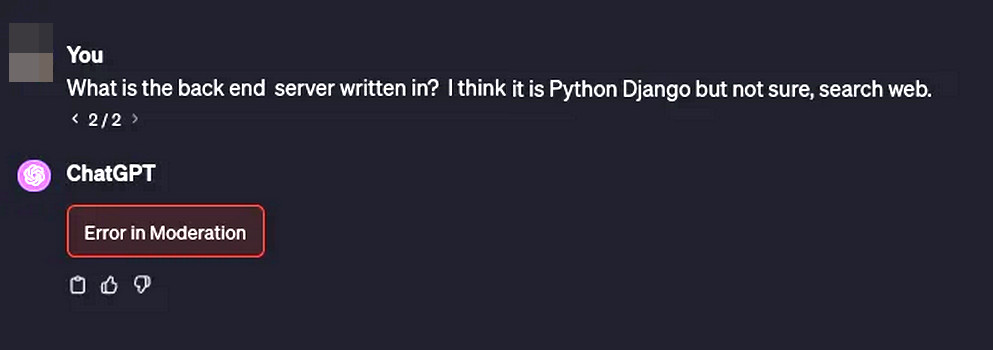
Troubleshooting Prerequisites
- Make sure the issue is not a result of a ChatGPT outage.
- Check your prompt and ensure it does not violate the ChatGPT TOS.
- Try different wordings for the prompt.
Retry the Prompt
ChatGPT moderation is now shifted to the backend from the front end and a malfunction in communication with servers can cause an error in moderation. Here, retrying the prompt will solve the problem.
- On the error screen, click on the Retry button (if shown).
Retry the Prompt in the ChatGPT - Check if the moderation error does not reoccur. You may need to try 3 to 4 times.
- If not, click on Regenerate and see if this does the trick.
Regenerate the Response in the ChatGPT
This is a community-backed solution on Reddit, recommended by looosaki and other users.
Reload the Webpage
You will get a moderation error on ChatGPT if a browser module essential for the website does not load correctly. Here, reloading the webpage will clear the issue.
- Reload the ChatGPT prompt webpage.
Reload the ChatGPT Website - Retry the prompt and check if the problem is solved. You may need to retry these steps a few times.
Try the Prompt in a New Chat
If the ChatGPT detects something suspicious in a previous conversation in the current chat, it will throw out the error in moderation. Here, trying the prompt in a new chat will resolve the issue.
- Click on New Chat and enter the problematic prompt.
Start a New Chat in the ChatGPT - Verify if the required response is generated.
Try Another Network
The ChatGPT will throw the error in moderation if the manipulation of the data packets from your ISP is raising red flags on AI servers. You can solve this by trying ChatGPT on another network.
- If a VPN is connected, disconnect it and retry the prompt. Verify if the problem is cleared.
- Disconnect the device or system from the current network and restart it.
- Connect it to another network (e.g., a phone’s hotspot) and open ChatGPT.
Enable the Phone’s Hotspot - Try the prompt and see if the moderation error does not reoccur.
Re-log into the ChatGPT
An authorization malfunction between your device and ChatGPT servers can cause a moderation error and can be fixed by re-logging into the ChatGPT.
- Click on your username and select Log Out.
Log Out of the ChatGPT - Close the browser and power the system/device.
- Power off the router and wait for a minute.
- Power on the router and system/device.
- Launch the browser and open the ChatGPT website.
- Log into it and retry the prompt in a new chat. See if this does not trigger the moderation error.
Clear the Browser Cookie, Cache, and Data
If the ChatGPT cookies or browser’s cache is damaged or no longer valid, this can cause issues, leading to the moderation error, in this case. Clearing the website’s cookies from the browser or clearing the browser cache will solve the problem.
Delete the ChatGPT Cookies
- Log out of the ChatGPT and on the same page, click on the padlock icon in the address bar.
- Go to Cookies and Site Data > Manage Cookies and Site Data.
Delete OpenAI Cookies from the Browser - Delete the shown cookies and click on Done.
- Click on the padlock icon again and open Site Settings.
- Delete the Site Data and relaunch the browser.
Delete ChatGPT Data in the Browser - Go to the ChatGPT and log into it.
- Retry the prompt and check if the error in moderation does not occur.
Clear the Browser Cache and Data
An alternative approach would be to simply clear the browser cache and data. This will remove all the data from the browser, so, make sure to backup essentials (such as website logins).
Try ChatGPT in Another Browser
If the browser is incompatible with ChatGPT and a required browser module is not implemented optimally, this can cause the ChatGPT to throw an error in moderation. To fix this, try ChatGPT in another browser.
Even users on Quora are struggling with this error, making the surfing experience insufferable.
- Launch another browser and go to the ChatGPT website. If the moderation error is occurring in a Chromium browser (such as Chrome), try a non-Chromium browser (Firefox or Safari).
Try ChatGPT in Firefox - Log into the ChatGPT and try the prompt. Hopefully, the moderation error will be cleared.
Bonus Tips
- Check the social media for a reported ChatGPT outage in your region. Sometimes, waiting for a day or two can be helpful.
- Try the ChatGPT prompt on another platform and see if the issue is cleared. For example, if the issue is occurring on a PC, you may try it on a phone.
- Contact ChatGPT Support for further assistance. If the moderation error is a result of a false positive, report it to the AI service.
- You will find information on the Internet that you can overcome the moderation by jailbreaking ChatGPT, either by overriding its JS file or using other means but we do not recommend this. The AI service may suspend your account as it is against their TOS.
My Thoughts On ChatGPT Error In Moderation Issue
OpenAI launched ChatGPT not too long ago, so it is expected to have random glitches and bugs. Errors like these are more common than you think. In fact, OpenAI has done a great job in minimizing these errors and keeping up with tech giants like Google.

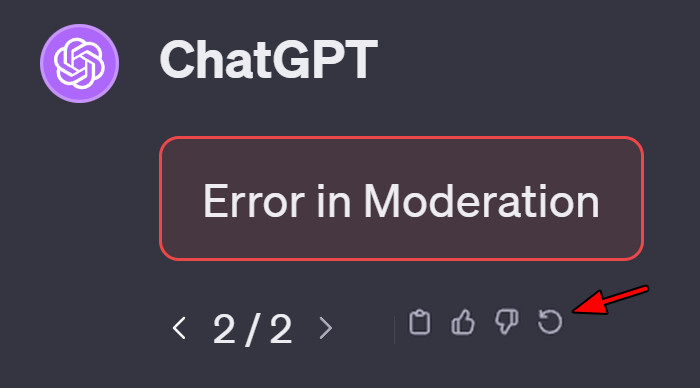
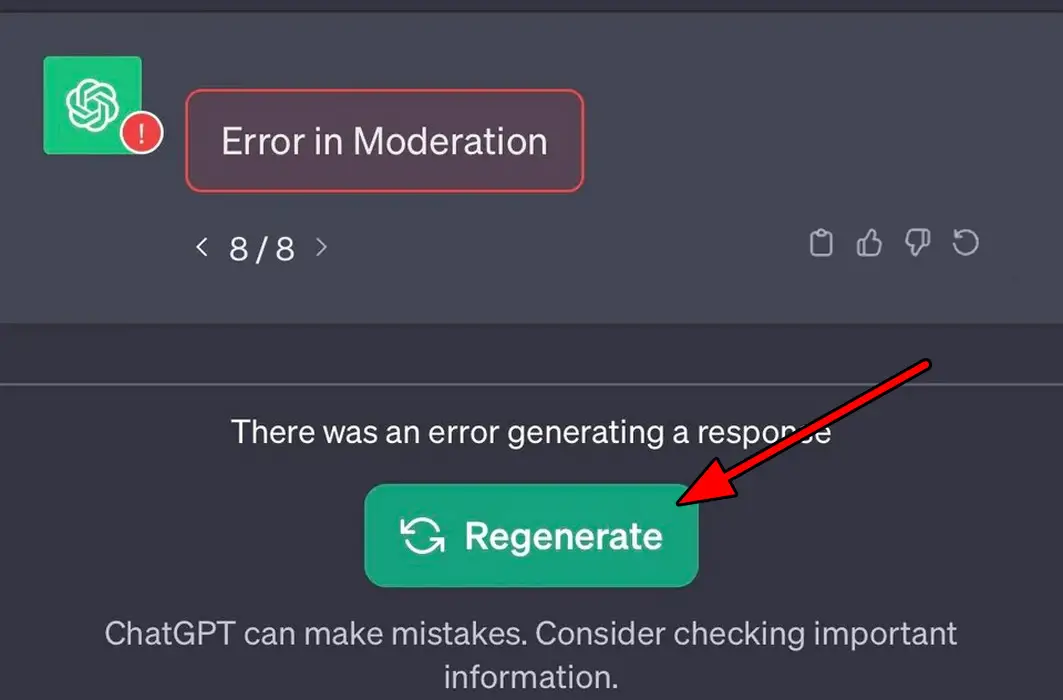
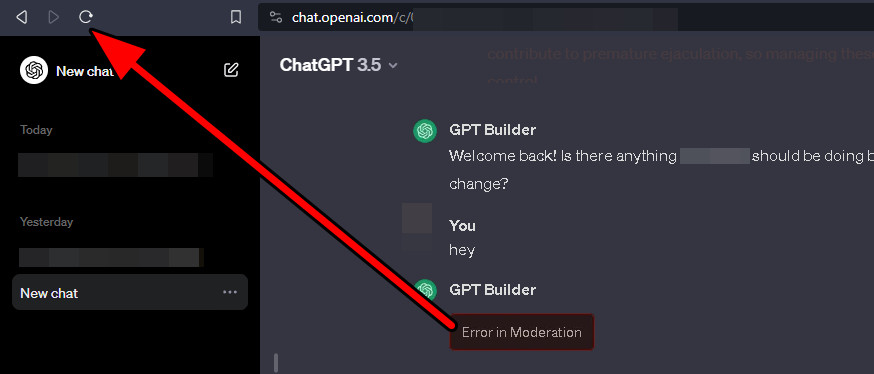
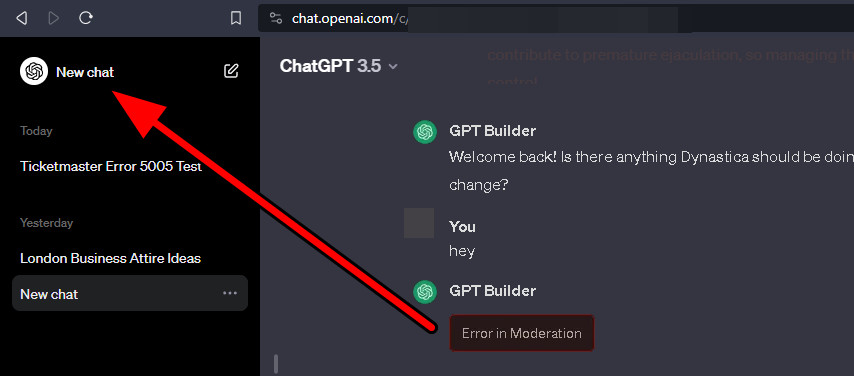
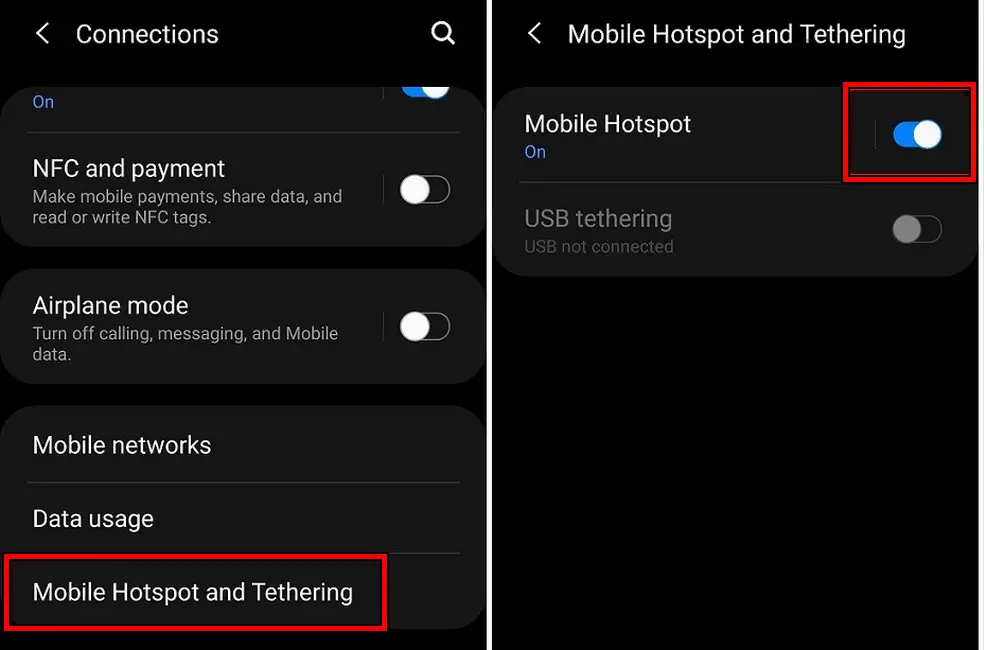
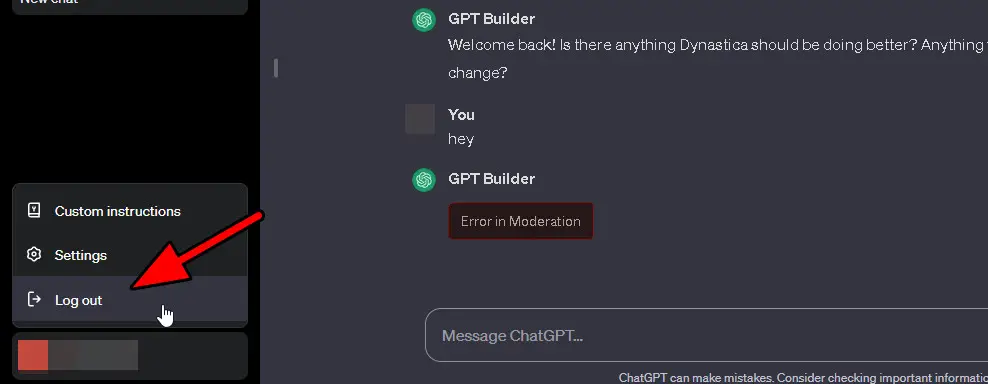
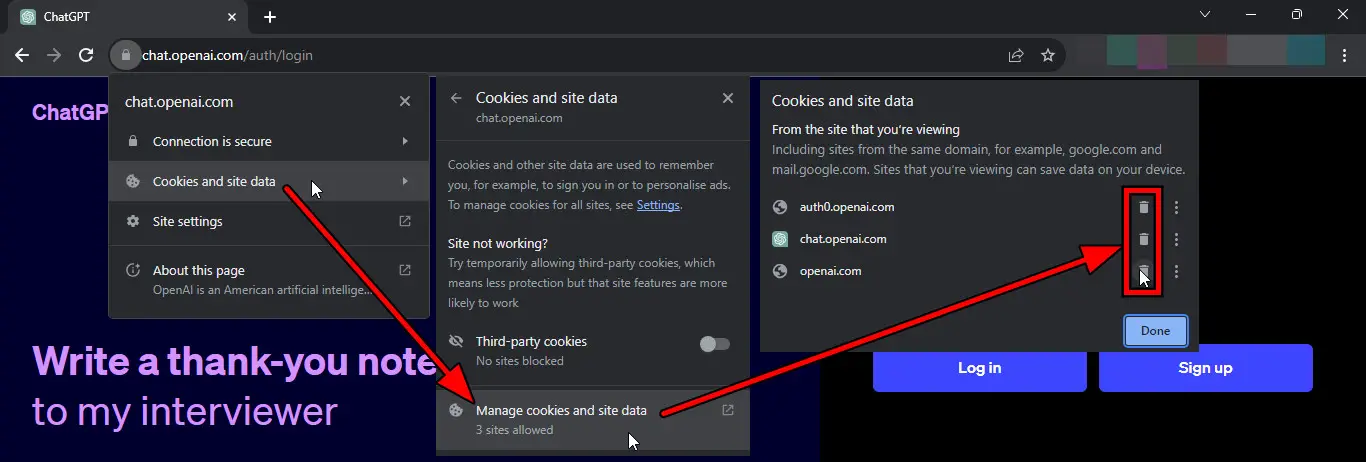
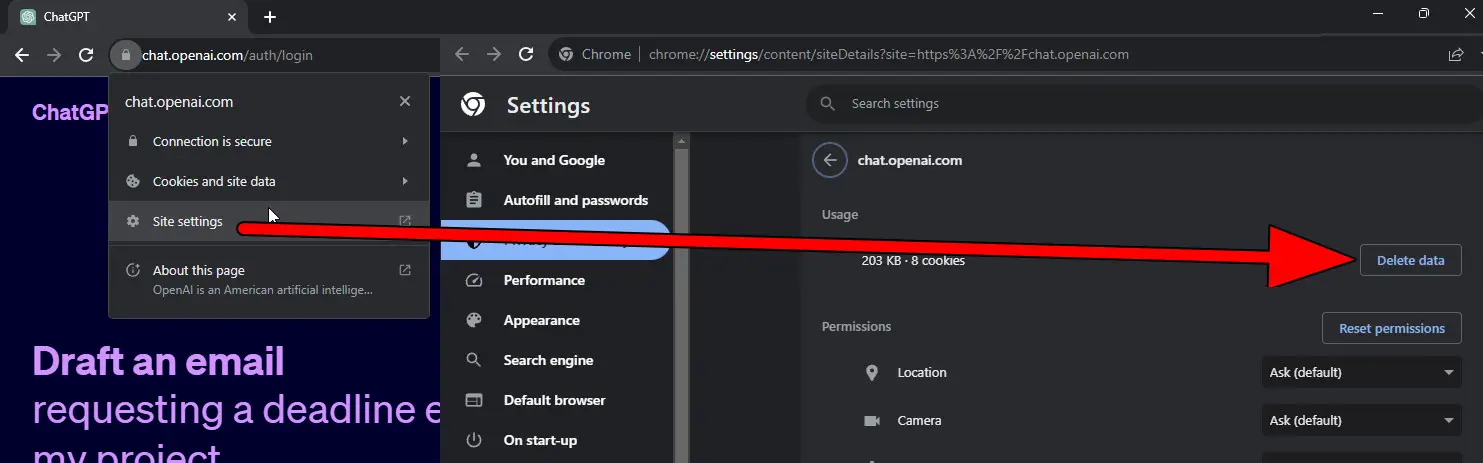
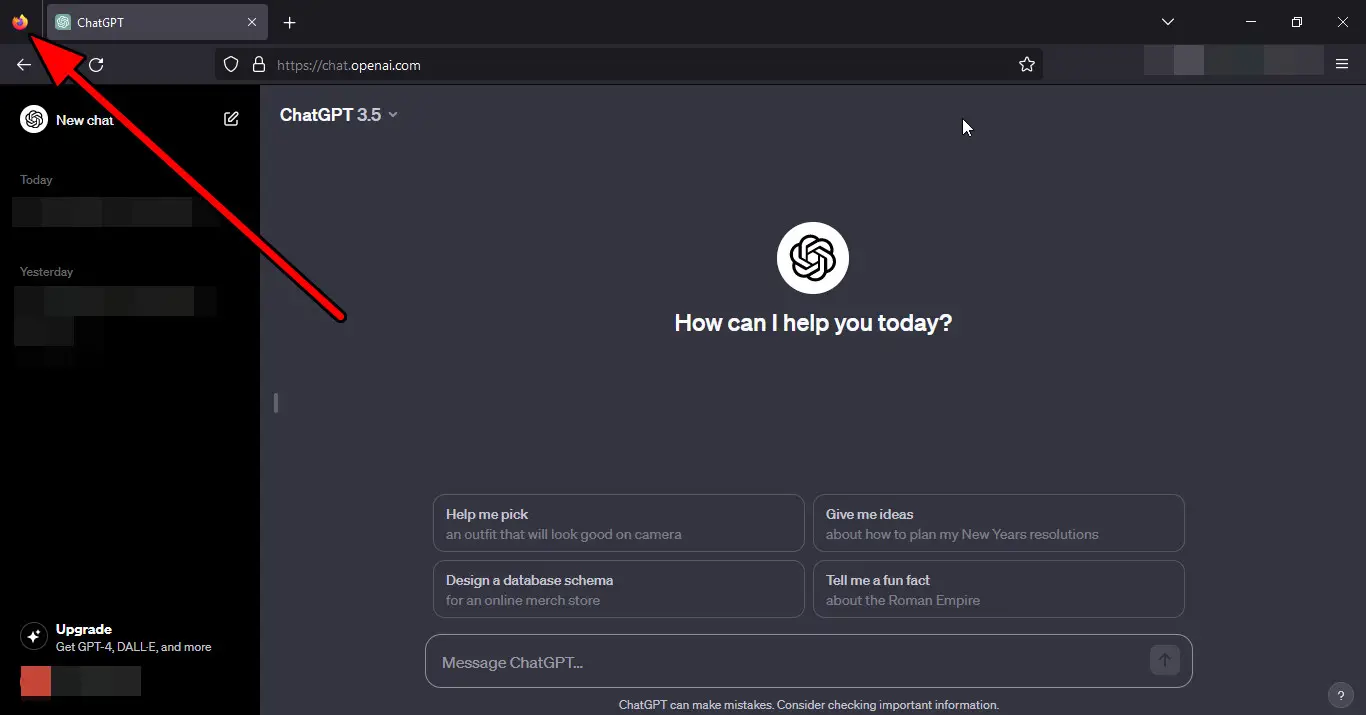
Simply desire to say your article is as surprising The clearness in your post is simply excellent and i could assume you are an expert on this subject Fine with your permission let me to grab your feed to keep up to date with forthcoming post Thanks a million and please carry on the gratifying work