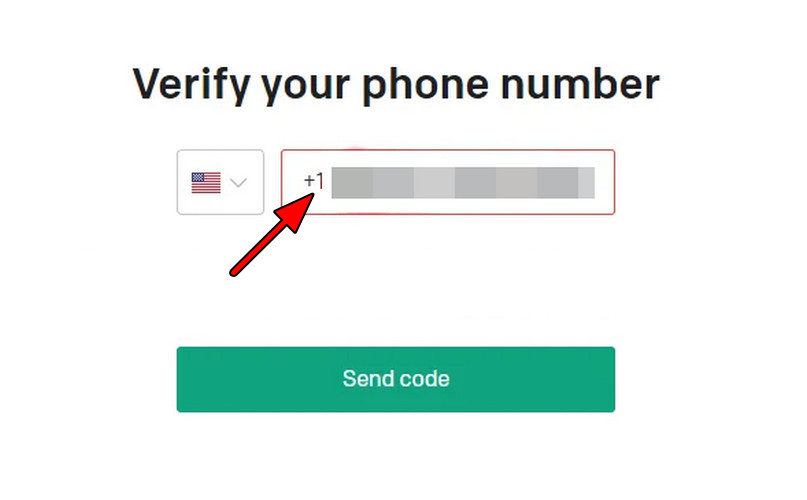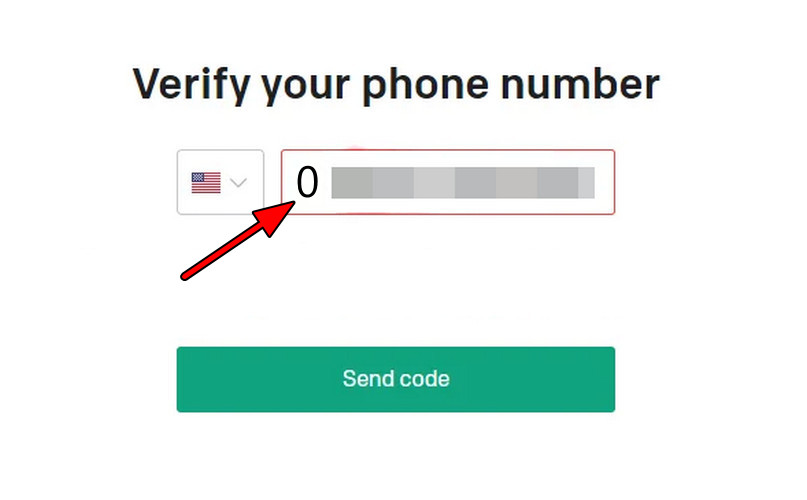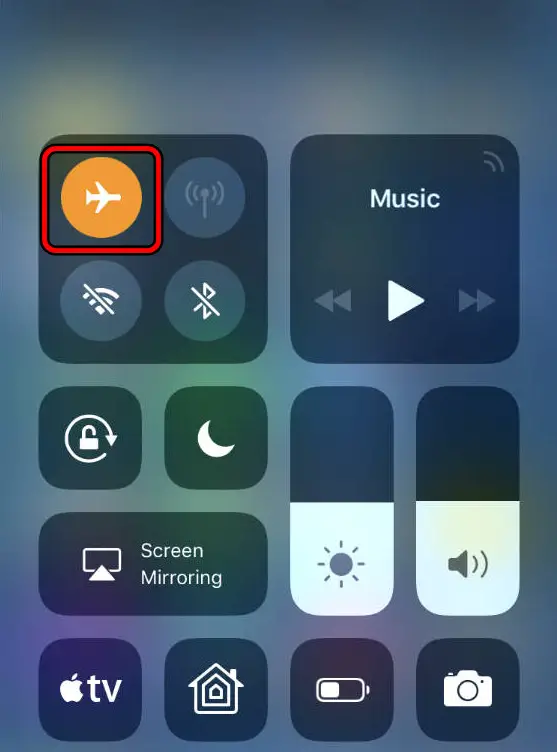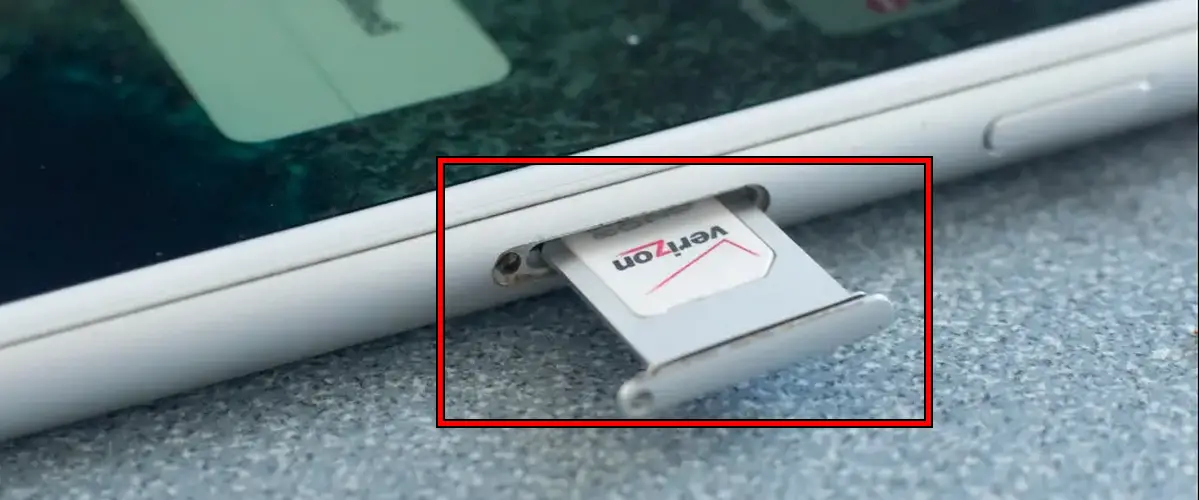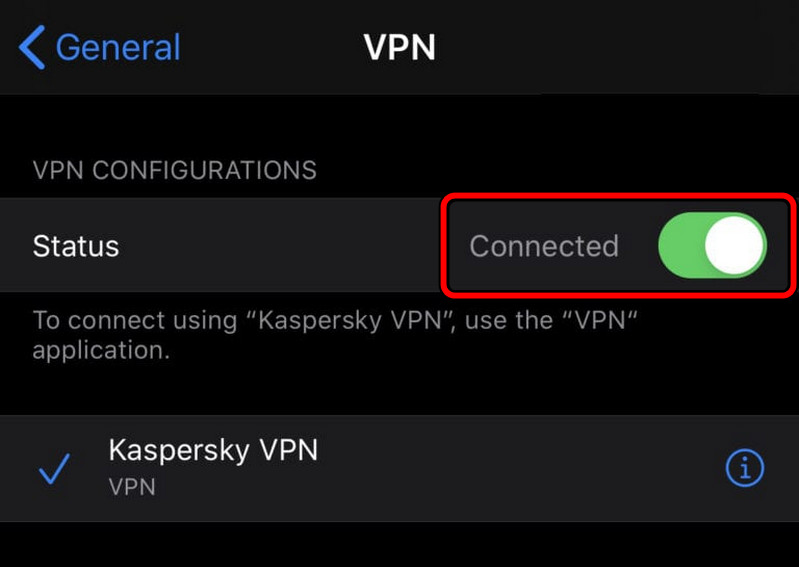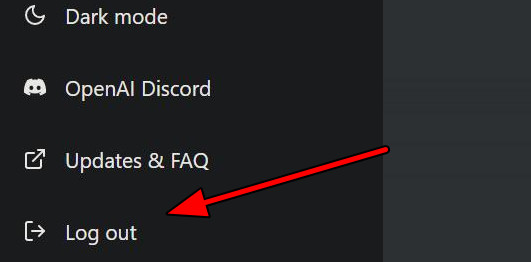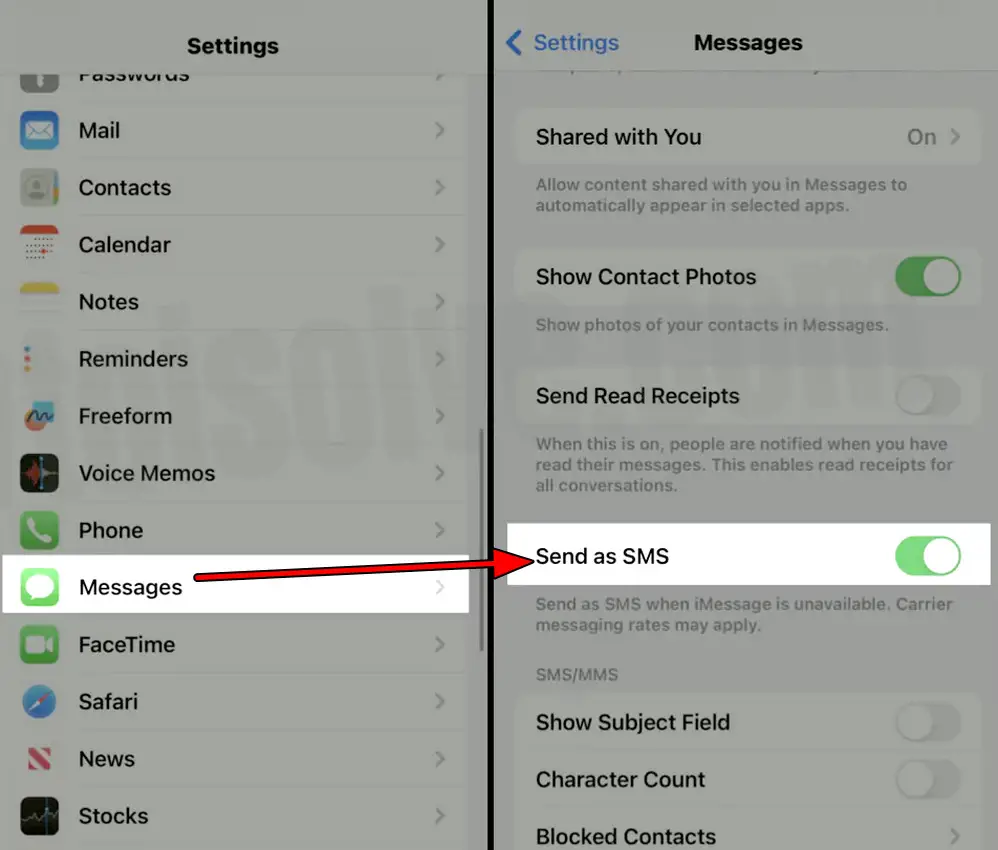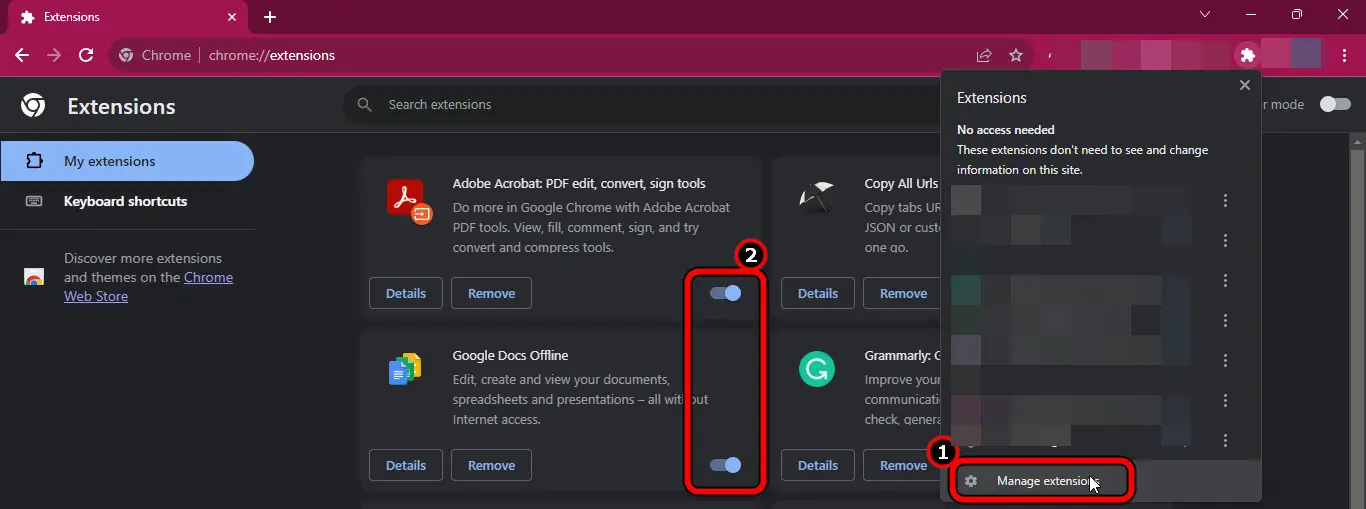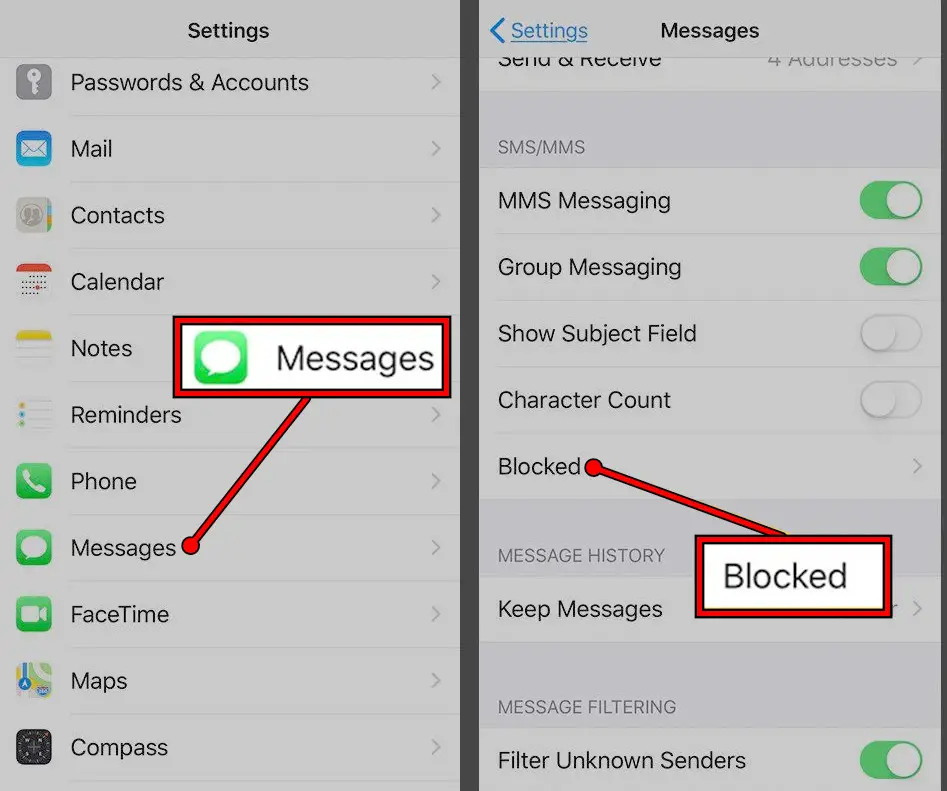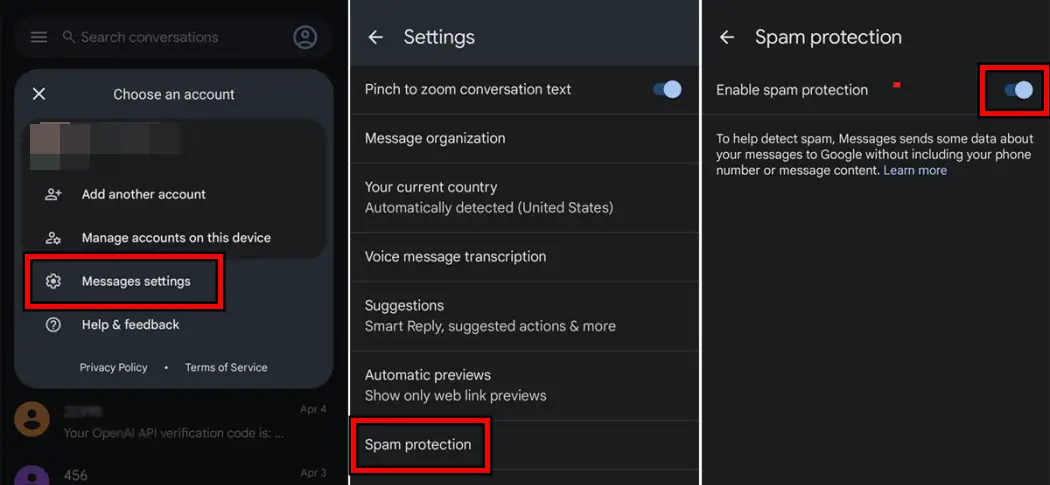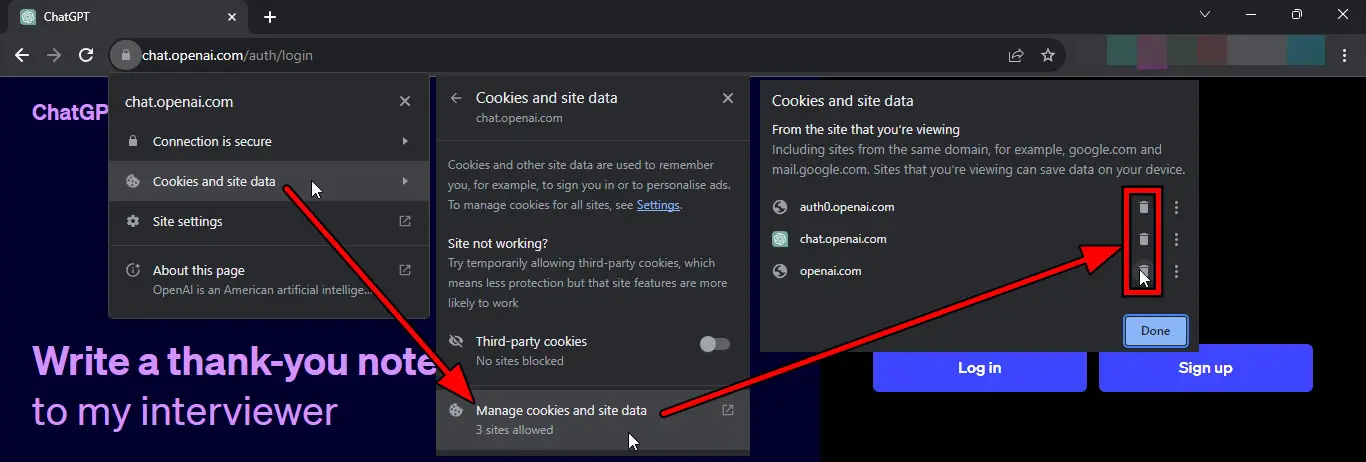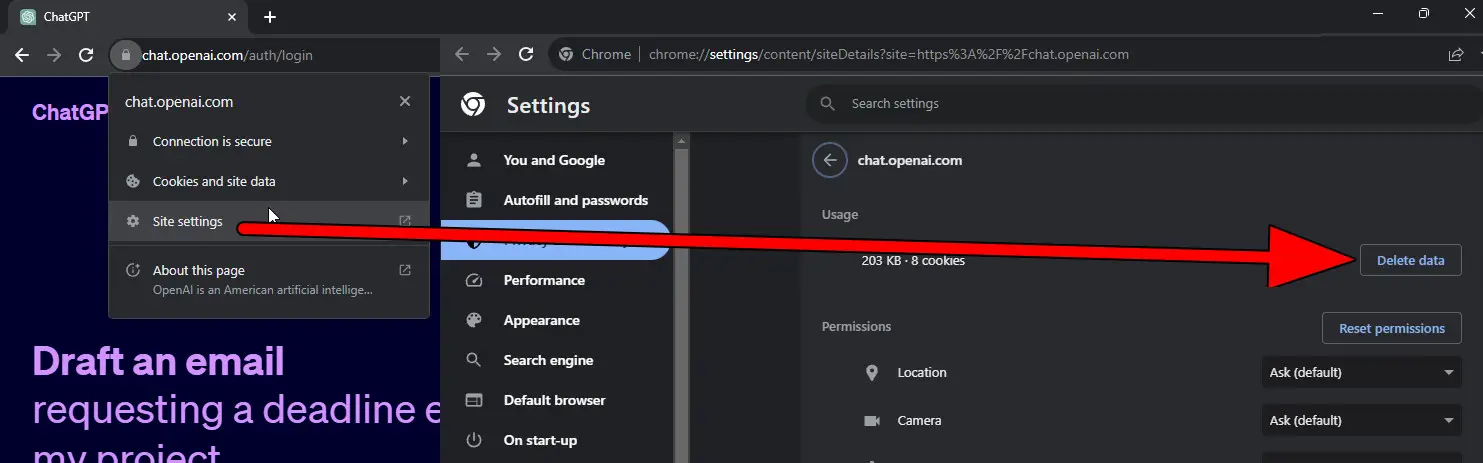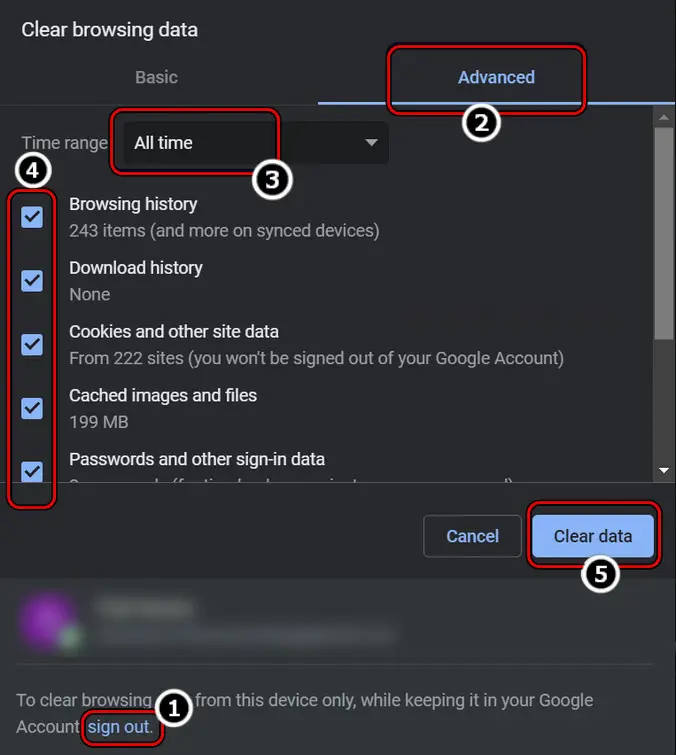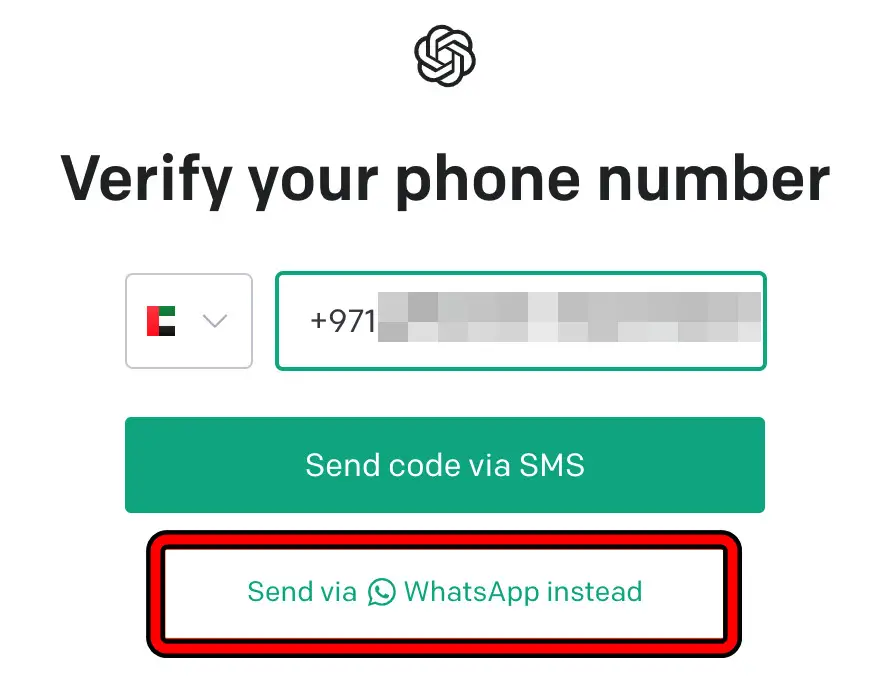ChatGPT can only be used through an account and account creation requires SMS verification. However, if you do not receive the verification SMS, you will not be able to create the account and thus cannot use the AI service. Unfortunately, users have been complaining about ChatGPT not sending the SMS in the first place.
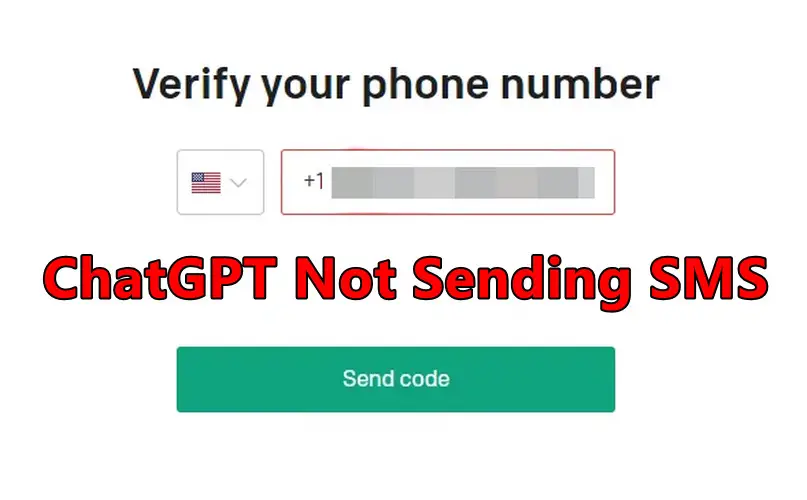
The SMS will fail to reach your phone when trying to create the account on a PC or phone, regardless of the device’s OS, and with different browsers. The problem might happen in any country and with any mobile carrier. In some cases, the SMS screen on ChatGPT will fail to send the SMS (with an error or a spinning wheel shown).
In other cases when the message was successfully sent, your phone does not get it. This can happen when creating an account through email or service (such as a Google or Microsoft account). Occasionally, the verification code is received days after its validation has expired.
Troubleshooting Prerequisites
- Open your email account and make sure that you have verified your email on ChatGPT.
- Check if you are trying to create the ChatGPT account in a supported country. For an unsupported country, look into alternatives such as TalkAI.
- Make sure you are not trying to send the SMS to a landline.
Try Different Country Code Combinations
If ChatGPT fails to append the country code to your number correctly, it will fail to send the verification SMS and hence you will not receive it. In this case, trying different country code combinations will solve the problem.
Add the Country Code Before the Number
- On the SMS Verification screen, add the country code before the number when it shows your country (e.g., the USA). The dropdown will show the country code but enter the 1 before the number in the number box.
- For example, if the USA number is (999) 999 999, add 1 in front of it i.e., 1999999999. The complete number will be like +1 1999999999.
Add Country Code Before the Number on the ChantGPT SMS Sending Screen - Click on Send and see if the message is received.
This recommendation was suggested by a plethora of OpenAI users.
Add a Single or Double Zero Before the Number
- On the Send SMS screen, add a single 0 before your number after selecting the correct country. For example, if the USA number is (999) 999 999, add it as 0999999999.
Add Zero Before the Mobile Number on the ChatGPT SMS Screen - Click on Send and see if the text is sent.
- If not, add a double zero to the number. For example, if the USA number is (999) 999 999, add it as 00999999999.
- Click on Send and see if the SMS is received on the number.
Also, make sure that the SMS is not going to any spam folder.
We took this fix from OpenAI’s community forums where many users suggested this.
Re-establish Communications
ChatGPT will fail to send SMS due to communication malfunction and re-establishing communications will do the trick.
Restart Router and System
- Power off the system/phone (where you want to create the ChatGPT account) and router.
Unplug the Router’s Power Cable - Wait for 5 minutes and power on the router.
- Power on the system and check if the SMS issue is resolved.
Enable/Disable Airplane Mode
- Enable Airplane Mode on the phone where you want to receive SMS and wait for 5 minutes. This is the time the cache of a cell tower is cleared.
Enable Airplane Mode on the iPhone Through the Quick Settings Panel - Disable Airplane Mode on the phone and retry the verification. Confirm if the message is received.
Reinsert the SIM into the Phone
- Power off the phone where you are trying to receive the SMS and remove its SIM.
Remove SIM from the iPhone - Power on the phone without the SIM and wait for 5 minutes.
- Power off the phone and reinsert the SIM.
- Power on the phone and see if the ChatGPT SMS can be received on the phone.
Disable VPN on the Phone or System
If a VPN is enabled on your phone or the system where you are creating the account, ChatGPT will detect your IP from a different country that you are trying to verify. This disparity will cause the SMS issue at hand. Here, disabling the VPN on the phone or system will solve the problem.
A point to remember is that you must disable the VPN on the device where you are trying to create the ChatGPT account. To disable VPN on an iPhone:
- Launch the iPhone Settings and go to General > VPN.
Disable VPN on the iPhone - Disable the VPN and restart the iPhone. Check if the SMS receiving issue is cleared.
Re-log into the ChatGPT
ChatGPT will not send the verification code if there is an authorization malfunction. To fix this, re-log into the ChatGPT.
- On the SMS screen, log out of the ChatGPT account and relaunch the browser.
Logout of the ChatGPT - Go to the ChatGPT website and log into it.
- Try the SMS verification and see if you succeed in doing so.
Enable Send as SMS in the iPhone Settings
iPhone by default uses iMessage as the default text delivering/sending network but if this feature is blocking messages from short codes (such as used by ChatGPT), this can cause issues. In this case, enabling Send as SMS in the iPhone settings will solve the problem.
- Launch the iPhone Settings and go to Messages.
- Enable Send as SMS and restart the phone.
Enable Send as SMS in the iPhone Message Settings - Retry the ChatGPT verification and see if you receive the SMS.
Disable the Browser Extensions
ChatGPT will not be able to send a verification SMS to you if a browser extension hinders the execution of its SMS-sending mechanism. Here, disabling the browser extensions will resolve the issue.
To do so on Chrome:
- Launch Google Chrome and click on the Extensions icon.
- Select Manage Extensions and disable all the extensions one by one.
Disable Extensions on Chrome - Relaunch the browser and open the ChatGPT website. See if it sends the SMS.
Check for an SMS Blocking App, Feature, or Service
You will not be able to receive texts from ChatGPT if an SMS-blocking app, feature, or service is blocking these messages. To fix this, check for the same, and if present, whitelist ChatGPT shortcodes or disable/uninstall it.
Check Blocked Messages
- Launch the Phone Settings and go to Blocked Numbers > Blocked Messages. On some models, you may find blocked messages inside the Message Settings of the default texting application.
Check Blocked Messages on the iPhone for ChatGPT Verification Code - Check if any ChatGPT messages are present. If so, either use the last code (if still valid) or whitelist the code and try again.
- If the verification still fails, disable this feature till the verification is complete and retry the SMS verification.
SMS Blocking App or Feature
- Go through your Applications and check if an SMS-blocking app is present.
- If so, disable the app, whitelist ChatGPT shortcodes, or uninstall it. Remember many security applications (e.g., Kaspersky) also have this feature, so, make sure to check it out as well.
- If no SMS blocking app is present, check the phone Settings for any SMS blocking feature and if present, disable it.
Disable Spam Protection on the Phone - Retry the ChatGPT verification and see if the issue is cleared.
Users may face glitches if they have enabled SMS blocking features, as explained by User adgellida.
Contact Carrier
If the above does not work, contact Carrier Support and check if any SMS blocking service is enabled on your connection. If not, check if the carrier is blocking messages from ChatGPT or shortcodes.
Clear the Browser Cache and Cookies
If the browser cookies or cache are no longer in a valid state, this can cause issues when sending the verification code through the ChatGPT website as the required authentication may fail. This can be fixed by clearing the browser’s cookies and cache.
To do so on Chrome:
Delete ChatGPT Cookies
- Launch Chrome and go to the ChatGPT website.
- Click on the padlock icon in the address bar and go to Cookies and Site Date > Manage Cookies and Site Data.
- Delete the shown cookies and click on Done.
Delete OpenAI Cookies from the Browser - Again (without reloading the page), click on the padlock icon and open Site Settings.
- Click on Delete Data and confirm to do so.
Delete ChatGPT Data in the Browser - Reload the website and retry the verification. Check if the issue is cleared.
Clear Browsing Data
This will erase all the data from the browser, so, make sure to back up the essential ones such as the website logins. If you want to play safe, you may try the Incognito Mode of the browser.
- Launch Chrome and open its menu.
- Hover over to More Tools and open Clear Browsing Data.
- Sign out of the Google account (if logged in) and select the Time Range of All Time.
- Select all the Categories and click on Clear Data.
Clear Browsing Data of All Time in Chrome - Once done, relaunch the browser and go to the ChatGPT website. Verify if the SMS problem is solved.
We took this fix from a Reddit thread, where user TheSaintedMartyr explained how this fix worked for them.
Further Troubleshooting
- Open the ChatGPT website on another browser on another network on another device and see if you succeed.
- Try to verify through another number (you can request a friend or family member) on another mobile carrier. If that is not an option, look into a burner number or online number-providing services.
- In some regions, ChatGPT supports WhatsApp verification and you can use that if it is supported in your region.
Verify ChatGPT Account Through WhatsApp - Contact ChatGPT support for further assistance.
My Thoughts On The Error: ChatGPT Not Sending SMS
OpenAI has exploded and is now the most popular LLM (Large Language Model) in the world. However, when a new company launches a product, it is not without its glitches. Surprisingly, OpenAI has handled them pretty well. Errors like these go away sooner than you think, and if they do not, the fixes I provided you with, will definitely help you get rid of it!