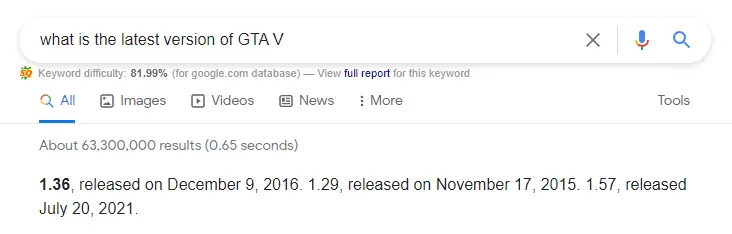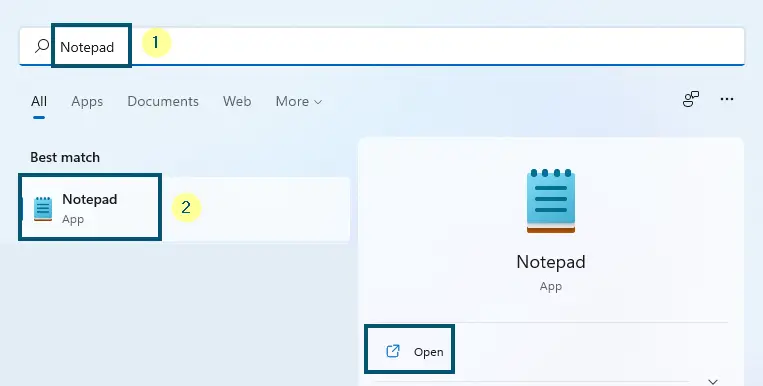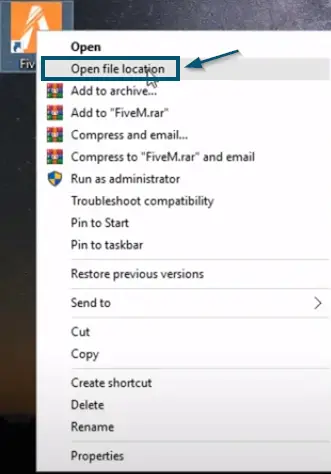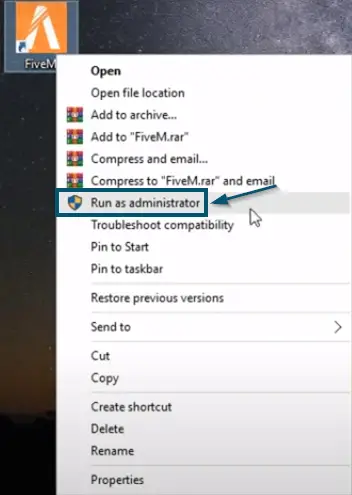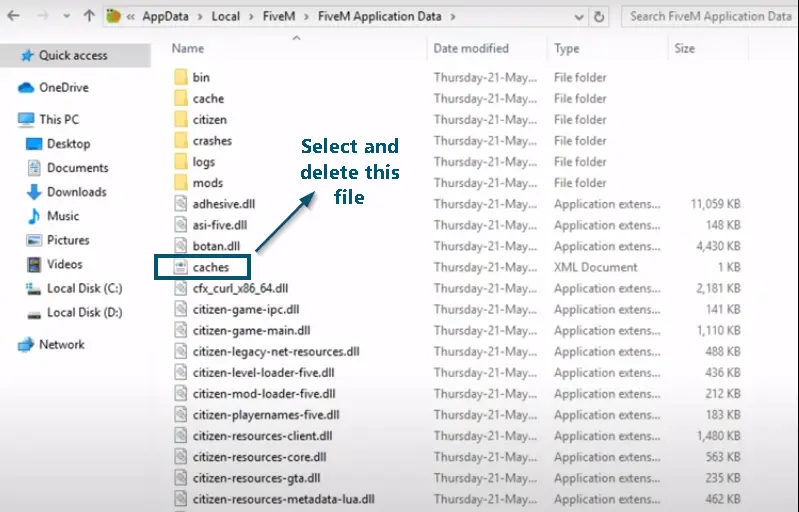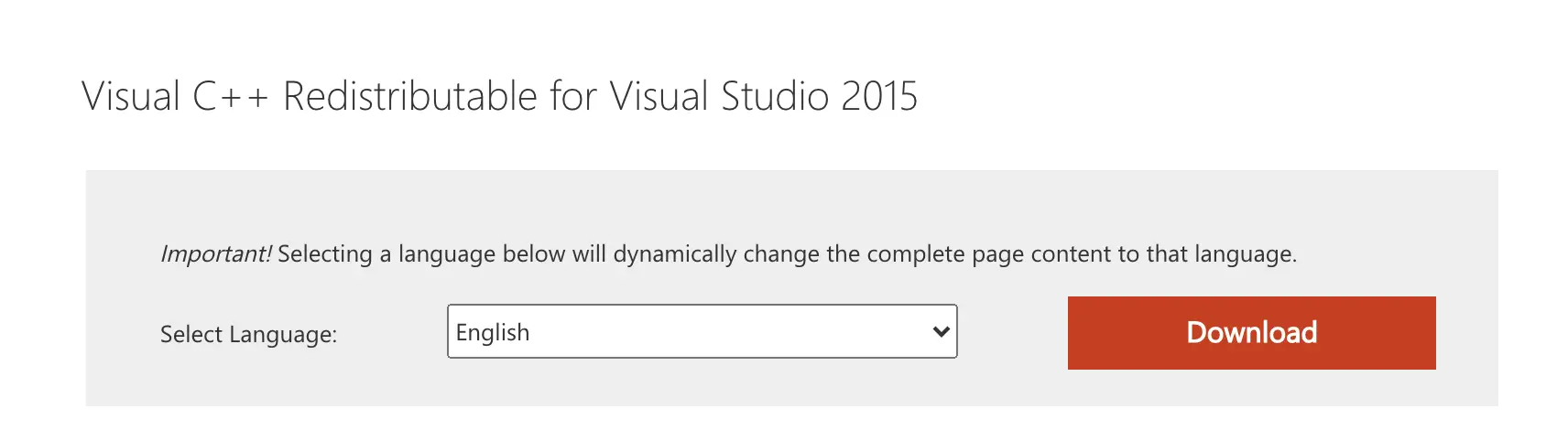The error message: ‘Could not load Citizengame.dll’ occurs when FiveM (a mod of GTA V) cannot find the ‘Citizengame.dll’ file in its installation directory. This issue is known to occur on almost all major platforms.
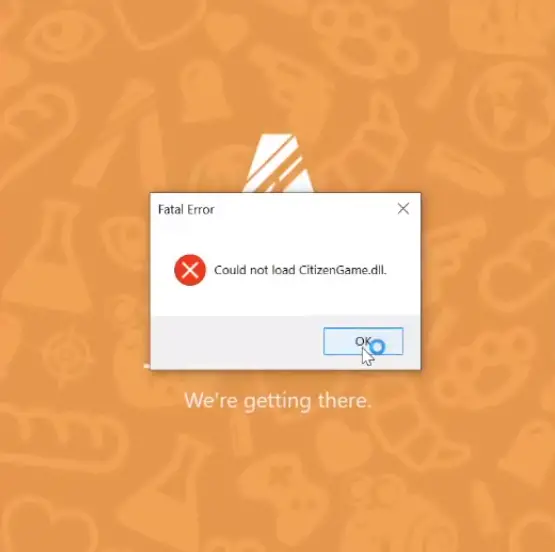
FiveM (‘M’ stands for Modification) is known for its seamless experience with GTA V. It doesn’t connect to any Rockstar servers and only a validation check is done to make sure you actually own a copy of the game.
However, there are still external components at play that play a pivotal role in the running of the game. We look at each of them in detail.
What causes ‘Could not Load CitizenGame.dll’ in FiveM?
It is mandatory to know the causes of this error message before getting to its solutions because its fixes will vary according to the reason that caused this issue.
- Interference of Antivirus Software: This is the most common reason for this error message when the Antivirus interferes with FiveM files. Normally, Windows Defender will hardly cause any interference with game files. So, it might be a third-party Antivirus. If this is your case, then temporarily disabling the Antivirus will fix your issue.
- Faulty Cache File: Sometimes a faulty cache file of the Mod could also cause this error message. Here, deleting that cache file will fix your issue.
- Outdated GTA Game: Sometimes having an outdated base game could also cause this error message. This is somewhat common as FiveM always checks for the latest version of the game whenever it loads up.
So far, you have seen the probable reasons that could cause this error message. Now, let’s get to the solutions.
How to Fix this FiveM Error message?
Before moving on to the main solutions, check whether the tips mentioned in the prerequisites fix this error message. If yes, then good for you because it will save you from putting a lot of effort into solving this error message.
Prerequisites
Tip 1: Temporarily Disabling Your Antivirus
As mentioned, the interference of Antivirus is the most common reason for this error message. So, temporarily disabling your Antivirus will fix this issue.
Once you have successfully disabled the Antivirus, launch the game and check if this tip has resolved your issue.
Tip 2: Updating the Base (GTA V) Game
- Go to the executable file of GTA V and right-click on it. Then choose the ‘Properties’ option.
- Then, go to the ‘Details’ tab and note the ‘Product version.’
- Now, search the internet in the following way to find out the latest version of GTA V.
Searching the internet for the latest version of GTA V - If this version matches your version number, then you have the updated game. Otherwise, download the update from the official website or update through Steam if you are using that platform.
Note: You might have to reinstall the Mod after updating the game
After performing all the steps of this tip, if the FiveM runs without any issues, then you have successfully resolved this error message. But if the problem persists, then the outdated game is not causing this issue. So, try the main solutions.
1. Creating the ‘CitizenGame.dll’ File Manually
Since the error message is related to FiveM’s inability to load the ‘CitizenGame.dll’ file, therefore, we will create a custom ‘CitizenGame.dll’ file, replace it with correct contents, and put it in the ‘FiveM Application Data’ folder.
Note: Disable your Antivirus before performing these steps because the Antivirus might interfere with this file again
- First of all, open the ‘Notepad’ on your system.
Searching the ‘Notepad’ from the ‘Start menu’ - Then, type the following commands in the ‘Notepad.’
[Game] IVPath=D:\Grand Theft Auto V
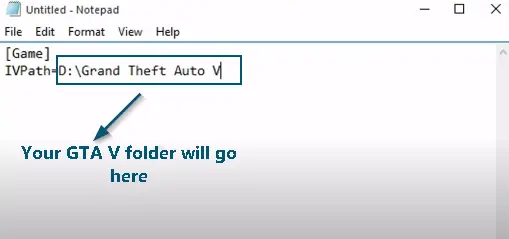
Note: Replace ‘D:\Grand Theft Auto V’ with your GTA V folder
- Now, press the ‘CTRL+S’ keys to save the file. But type ‘CitizenGame.dll’ as the name of the file and save it as a ‘.dll’ file. Also, switch the ‘Save as type’ to the ‘All Files’ option.
- Then, click the ‘Save’ button.
Saving the notepad file as ‘CitizenGame.dll’ - Now, right-click on the ‘FiveM’ (application) icon and choose the ‘Open file location’ option.
Choosing the ‘Open file location’ option by right-Clicking on the ‘FiveM’ (Application) icon - After that, double-click on the ‘FiveM Application Data’ icon to navigate to its folder.
- Now, move the created ‘CitizenGame.dll’ file to the ‘FiveM Application Data’ folder.
- Once you’ve moved the file successfully, then right-click on the ‘FiveM’ (application) icon and choose the ‘Run as administrator’ option.
Choosing the ‘Run as administrator’ option by right-clicking the ‘FiveM’ (Application) icon
This solution will definitely fix the ‘FiveM Could not load CitizenGame.dll’ error message for you. But if this didn’t work, apply all the steps again and restart your system after step 7.
2. Deleting the ‘caches.xml’ File
As mentioned earlier, sometimes a faulty cache of the Mod could cause this error message. So, deleting that cache file will fix your issue.
- First of all, disable all the processes of ‘FiveM’ by pressing the ‘CTRL+Alt+Delete’ keys and choosing the ‘Task Manager’ option to open it.
- Now, go to the root folder of ‘FiveM’ (application) by ‘following steps 5 and 6 of Solution 1.’
Note: You can perform step 2 by typing the following address in the address bar and hitting the ‘Enter’ key
%localappdata%/FiveM/FiveM Application Data
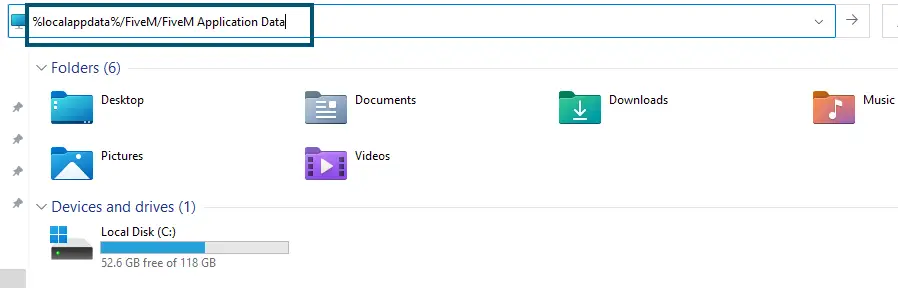
- Then, locate a file named ‘caches’ (of XML type) and delete it.
Selecting and deleting the ‘caches’ file
Now, relaunch ‘FiveM’ and check if this solution has resolved this error message or not. If yes, then good for you. However, if this didn’t work as well, then try the next one.
3. Install Visual C++ Redistributable
Visual C++ Redistributable is used by games that have some components built using Microsoft’s Visual Studio Software Development Environment. This is a very common requirement even for blockbusters like GTA. If you have the redistributable missing, you should install a fresh copy and see if this solves the problem.
- Navigate to Visual C++ Redistributable by Microsoft.
- Next, click on the Download button after selecting your language.
Visual Studio 2015 - Run the executable as an administrator and see if this does the trick.
4. Updating ‘CitizenFX.ini‘ File
Another reason why you might be encountering this error is that your operating system’s version or updated version isn’t supported by FiveM. The OS check is done when the Mod is launching and completing the routine checks.
In this case, you can go in two directions:
- Either Update your Windows to the Latest build
- Edit ‘CitizenFX.ini’ file to disable checks
We are going to explain the latter direction. You can easily perform the first one by navigating to Windows Update settings and searching for the latest update.
- Right-click on the FiveM application and click on Open file location as we did in the previous solutions. If you cannot do this, navigate to Run in Windows (Windows + R key) and run the following address:
%localappdata%/FiveM/FiveM Application Data
- Now, right-click on CItizenFX.ini file and click on Edit. If you get a prompt to open with an application, select Notepad.
- Now at the end of the file, copy and paste the following line:
DisableOSVersionCheck=1
- Save changes and exit. Restart your computer and see if this does the trick.
5. Reinstalling GTA V and FiveM
Proceed as a Last Resort
If the tips mentioned in the ‘Prerequisites’ section and the ‘Solution # 1 and 2’ didn’t work for you, then the last resort is to reinstall the game and the Mod because this method worked for others who were unable to solve this error message by applying the first two solutions.
Conclusion
The solutions discussed above are the only ones that have proved useful for others. With that being said, if this discussion has helped you and proved valuable for you, then feel free to appreciate us.