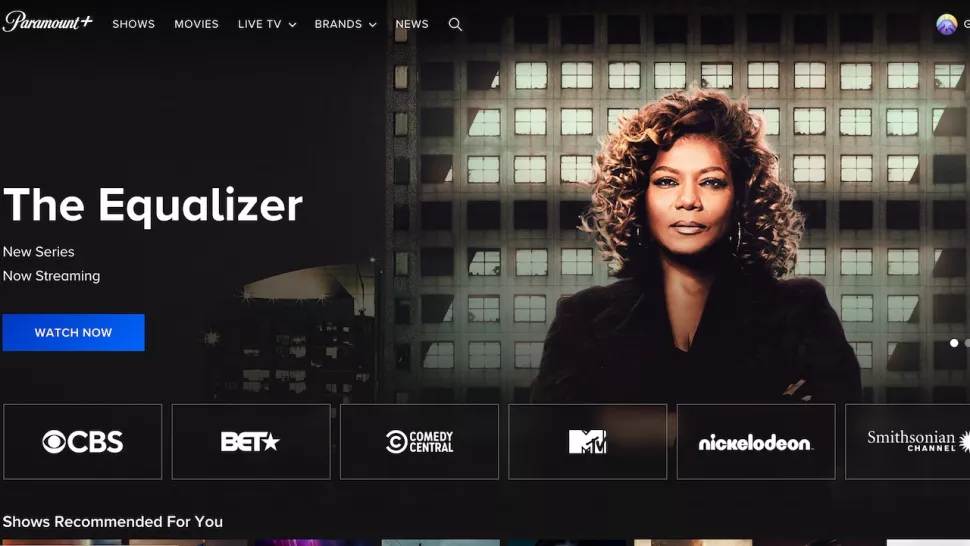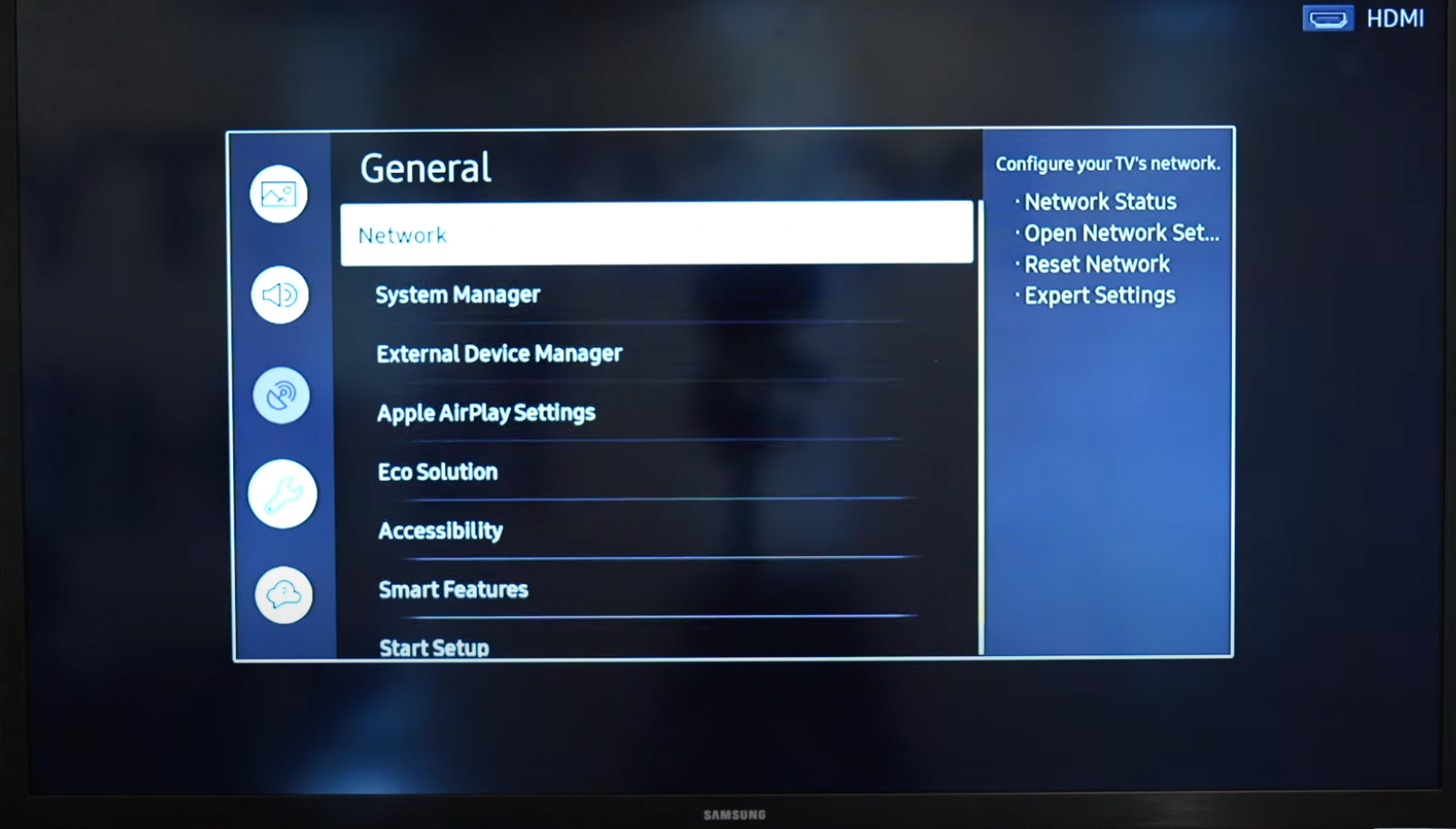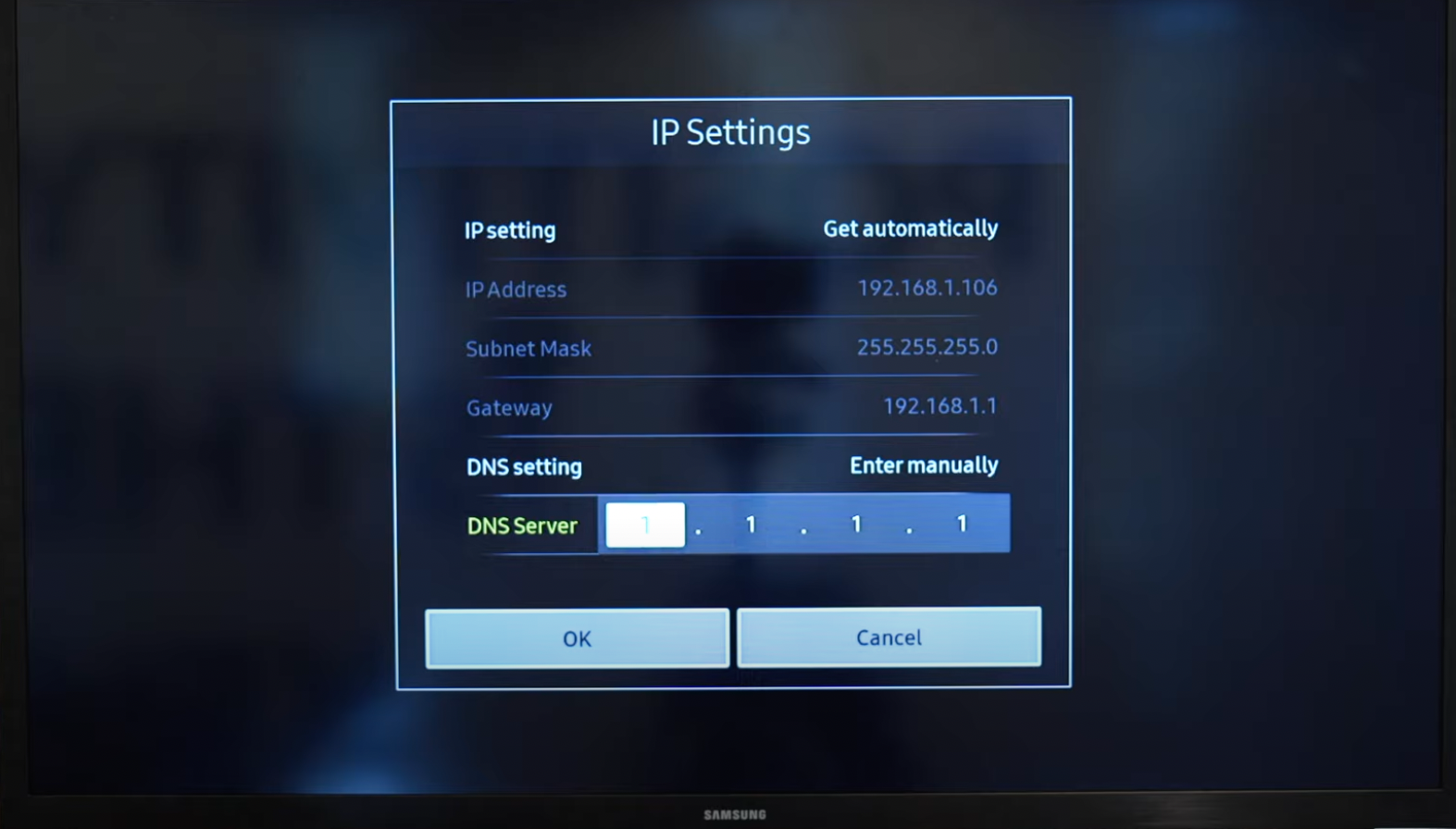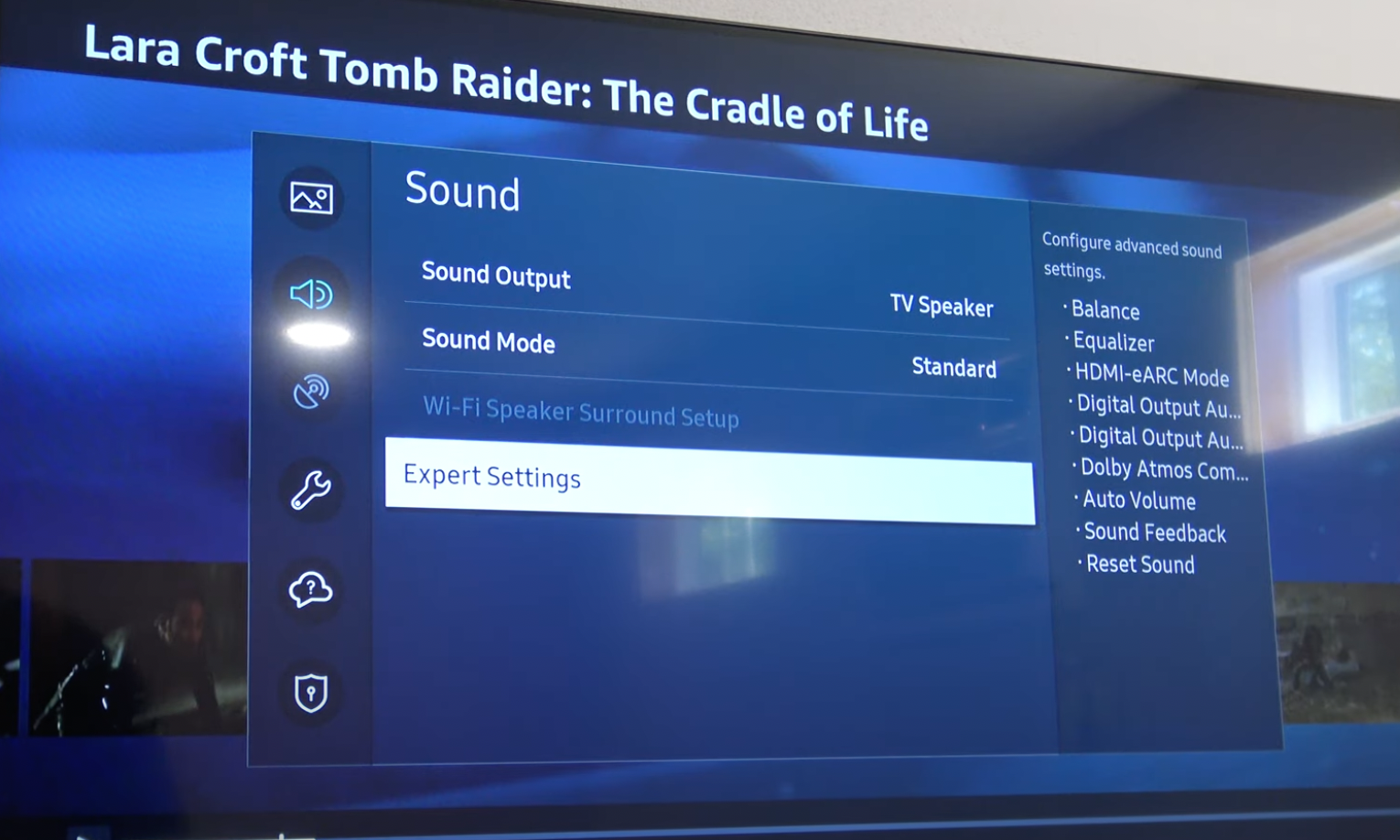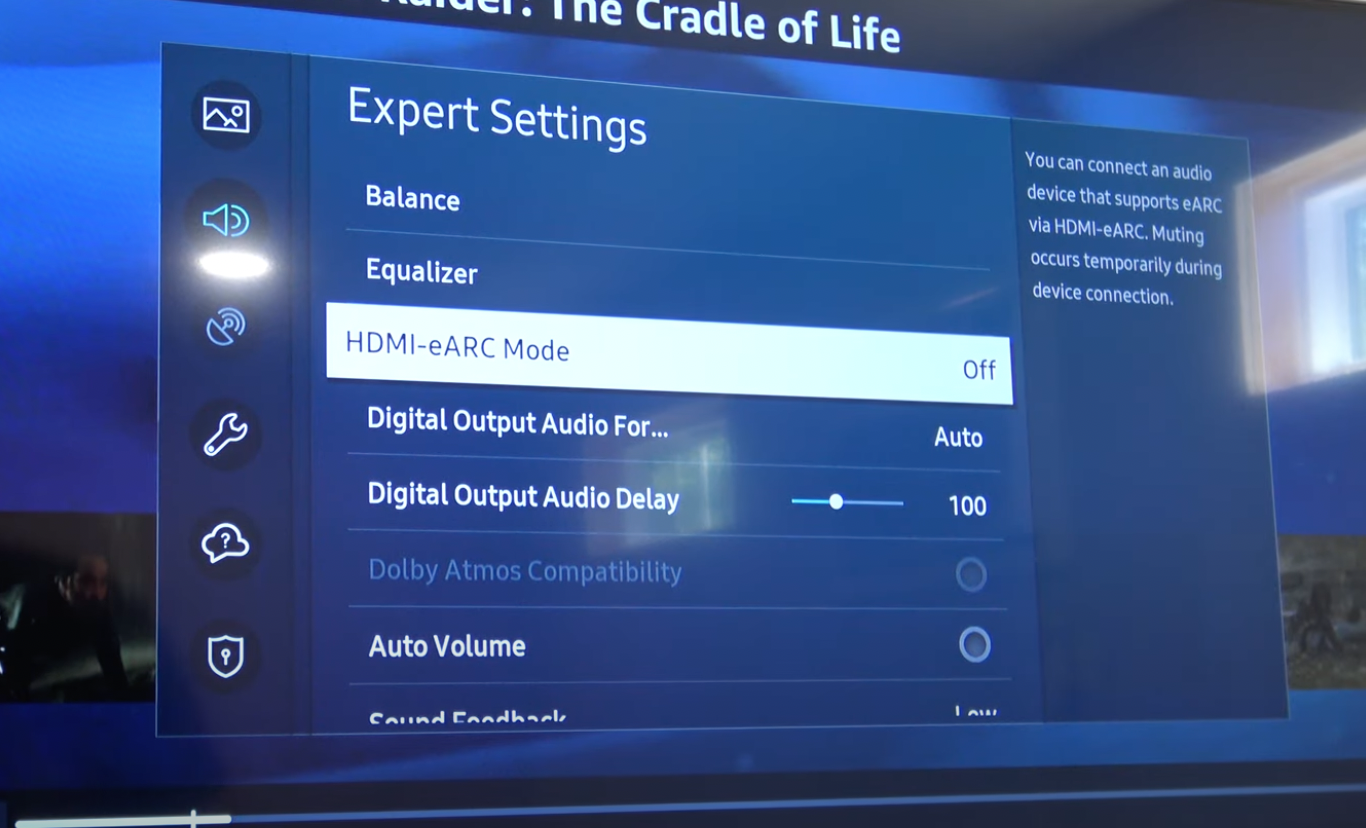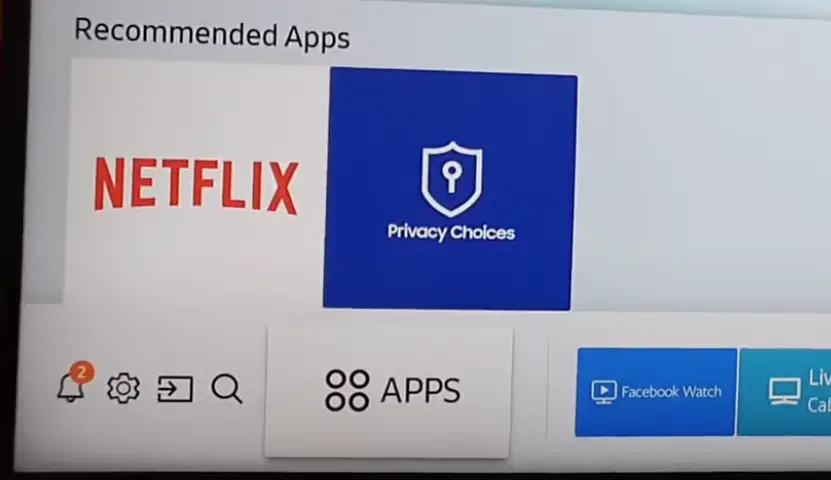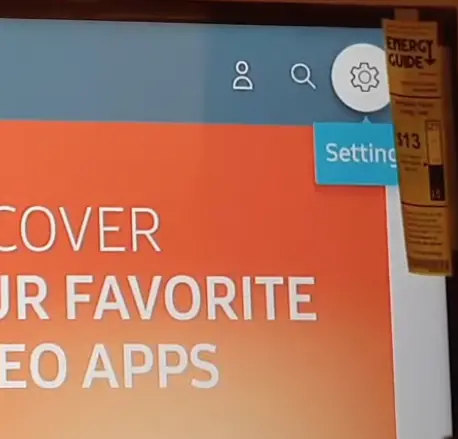Paramount Plus is a streaming app for the Samsung smart TVs. Here you can enjoy streaming your favorite shows and movies. Unfortunately, many users have reported the Paramount Plus not working on Samsung TV issue. This is a frustrating problem to encounter so follow our simple guide to fix this issue.
Why Does Paramount Plus Not Work On Samsung TV
Samsung users fail to stream videos on Paramount Plus on their devices primarily due to bugs in the application where the screen turns black when starting to stream, the platform is not being supported on their device, and issues in networking.
This is a very common problem and we’ve seen a lot of influx of users complaining about the Paramount application. This issue has been there for quite some time but peaked recently when the application stopped working even for compatible TV models as you can see down below.
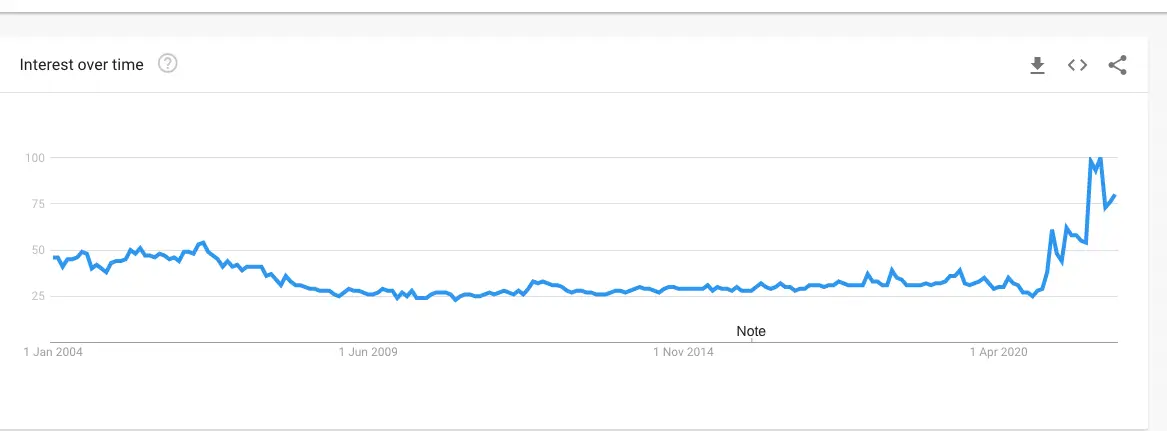
Recently, Paramount also announced the addition of support for Samsung devices in Australia through their official Twitter handle. The reactions were mixed with a lot of users complaining that the application didn’t work or displayed unexpected behavior.
Hey Samsung users 👋
The moment you’ve been waiting for is here!
Paramount+ is officially available across all compatible Samsung devices 🎉#Samsung #SamsungSmartTV pic.twitter.com/fu2oZw38uI— Paramount+ Australia (@ParamountPlusAU) March 15, 2022
According to the official support of Paramount Plus, they are aware of this problem and their engineers are working to resolve this problem. However, it has been a while, and not being able to stream a subscription that you’re paying for is not the best situation.
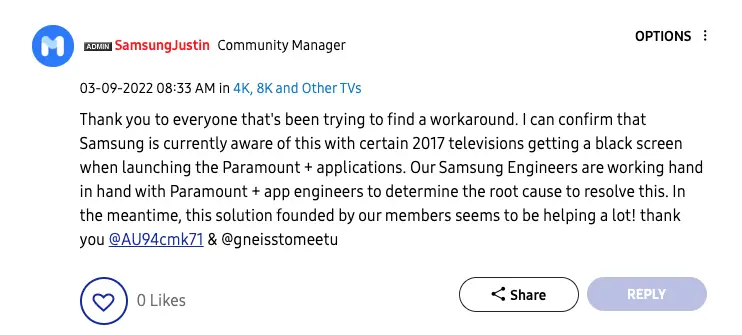
How To Fix Paramount Plus Not Working On Samsung Devices?
We’ve researched and talked to several users extensively. Even though we might not have any ‘concrete’ fixes, we do have workarounds that we’ve verified with users and tested in our labs. Start with the first solution and work your way down accordingly.
Checking The Model Of Your TV
According to the official handle of Paramount, their platform is only available in Models 2017 and newer. All older models wouldn’t be able to see the application in the first place in their app stores but if they do, they will not be able to stream shows successfully.
You can view the specific support article here. Make sure that your model is compatible. Otherwise, you can move on to the Prime workaround we’ve listed below.
Playing The Show Initially On Another Device / Platform
This solution definitely works. We’ve tested this on our devices along with other users as well. It seems that Paramount Plus goes into an error state at the start of the show you are trying to stream. This has something to do with the adverts system crashing and you have displayed a black screen instead.
To work around this problem, follow these steps:
- Open Paramount Plus on another platform like your mobile device. Here are the links for Apple and Android apps. If you encounter problems in the native applications, consider logging into the website.
- Now, open the show that you want to watch and start watching it.
Paramount + on Web - Keep watching for at least 2 minutes.
- Keep the application open and shift back to your TV. Open Paramount Plus, resume the exact same show and see if the issue is resolved.
Watching Through Amazon Prime
Another workaround, if the Paramount Plus application is not working on your TV, is to watch it as a channel through your Amazon Prime. Amazon Prime allows Paramount Plus to be added as a channel if you are a Prime member. This method completely bypasses the native application of Paramount which is known to cause problems and work directly through Prime. In case your Amazon Prime is also giving you poblems try this solution.
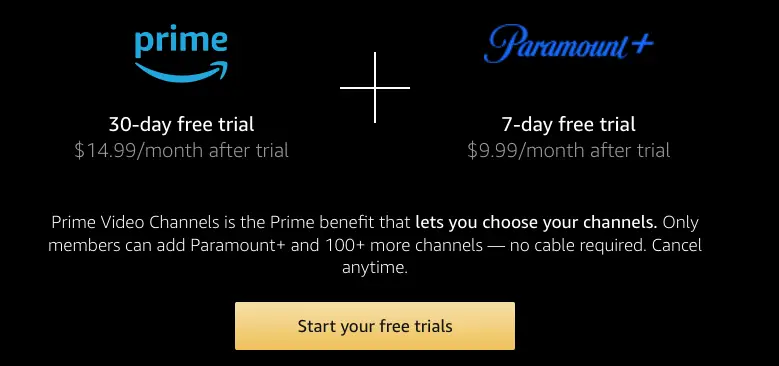
You can follow the tutorial on how to add it as a channel through the official guide of Paramount itself. This is a long-term fix and you will not encounter any problems as your streaming provider will be Prime, not Paramount Plus.
Changing Your DNS Settings
Another noticeable issue that we came across was with the settings of DNS and IPv6 & IPv4. DNS is sort of like the phonebook of the internet where all addresses for each domain are written. IPv6 and IVP4 on the other hand are the lengths of your addresses.
Take a look at the excerpt below from official Paramount engineers:
“When it comes to Samsung TVs, the DNS configurations can impede on viewing when using our app as these settings as these settings send you to the proper servers to access the service. If these settings do not match your internet providers recommendations, then this can cause the issues you are experiencing on the Samsung. Also, IPv4 and IPv6 protocols can impede on viewing as well as these are used to make communication with our servers and others possible. Ensuring that DNS configurations match the ISP and having both IPv4 and IPv6 protocols enabled will allow for better communication between your device and our servers which will prevent the interruptions you are experiencing on this one device. To ensure this set-up is correct on your network, you would need to have your internet provider ensure this as we do not have access to the network. “
The trick here to implement all the said above favorable conditions is to make sure that your router and TV are using the same DNS settings. The router represents the DNS settings of your ISP while if the TV has a different setting, there might be conflicts that may in turn cause issues like the one under discussion.
In this case, if both of them have ‘Automatic’ settings for DNS, you can go ahead and set Google’s DNS to both devices and see if this makes a difference.
- Log into your router through its IP address. You can usually find this at the backside of the router.
- After entering the admin password, navigate to the DNS settings and note down the DNS set there.
- Click on Settings on the Samsung TV remote.
Settings on Samsung Remote - Next, navigate to Network Settings and click on Open Network Settings.
Opening Network Settings on Samsung TV - Here, you will be able to enter the DNS Server. Enter the server details which match your router’s configuration. Save changes and exit.
Changing DNS Settings in Samsung TV - Restart your TV and see if the issue is resolved.
Enabling DHCP In Router
DHCP (Dynamic Host Configuration Protocol) is a protocol that is responsible for the successful allocation of network IP addresses to different devices. It is safe to say this is one of the most important protocols that exist for the successful allocation of IPs, especially at home for TVs and other devices.
We saw different instances where routers belonging to users didn’t have DHCP enabled in their settings. Failing to have DHCP enabled means that the IP addresses will not be automatically allocated and hence you will have issues. Here, you need to log into your router and make sure that DHCP is enabled.
Turning Off eARC Setting
eARC technologies are meant to help deliver great sound quality, like Dolby Atomos, in Samsung TVs. This tech is usually coupled with external soundbars and significantly boosts the sound experience of the user.
However, we came across numerous instances where these settings were in fact conflicting with Paramount Plus instead and can be a direct cause of Paramount Plus not working on Samsung TV. Samsung HDMI-eARC Mode to (Auto) would prevent the Paramount Plus app from streaming. In this case, you should disable the eARC mode and see if this does the trick.
- Open your Samsung TV settings as we did earlier on and navigate to Sound.
- Here, scroll down and click Expert Settings.
Expert Sound settings in Samsung TV - Now, make sure that the option of HDMI-eARC Mode is set to Disabled.
Disabling HDMI-eARC Mod - Save changes and exit. Restart your TV and check if the issue is resolved.
Creating Another Profile On Paramount Plus
Another workaround to solve the problem is to create a new profile inside Paramount Plus. This might be a long shot but it definitely worked for one user when he was trying to watch a movie. If this works, it means that your specific profile was either corrupt or had bad configuration data present.
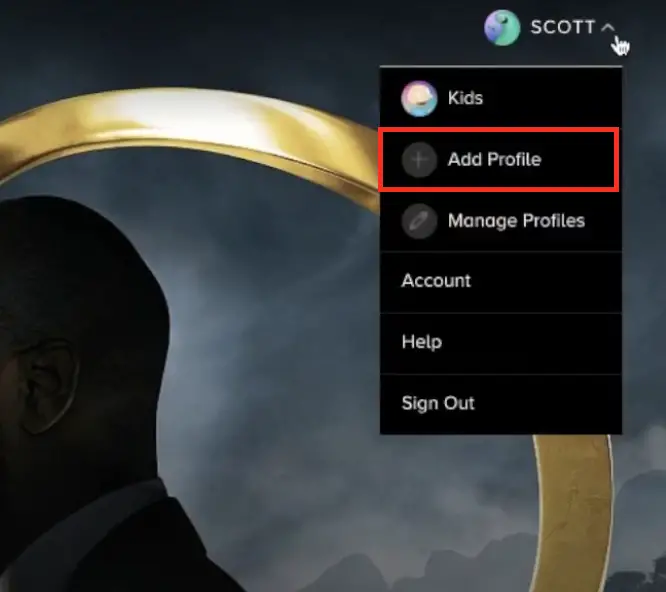
Simply click on Add Profile when you hover over your logged-in profile at the top-right side of the screen. You can also navigate to the settings of the Paramount application and add a new profile from there.
Reinstalling The Application
Another thing to try is to completely reinstall the Paramount Plus application. There are many instances where the application is somehow corrupt or missing important modules which might make it un-streamable. This is a very common problem especially if the application is not updated for some time.
- Open your Samsung TV and click on Apps. Here, all the installed applications will be listed.
Apps in Samsung TV - Now, navigate and click the Settings icon present on the top-right side of the screen.
Settings in Apps of Samsung TV - Here, you will see the Paramount Plus application. Click on it and select Uninstall.
- Restart your TV completely. Now navigate to the App Store and install the newest version of the application. Log in using your credentials and see if the issue is resolved.
Using Firestick To Stream Paramount Plus
If none of the above methods work, you can go ahead and use a third-party streaming device like Firestick to stream Paramount Plus. Paramount Plus is known to have issues specifically with Samsung TVs and the applications there. We can bypass this whole layer and use Firestick to install and stream the platform.

Till now, we’ve seen no issues with the platform’s functionality working with Firestick.
Conclusion
In conclusion, Paramount Plus not working on Samsung TVs is a frustrating issue that may be caused by multiple reasons like bugs, unsupported device models, and networking issues. But there are a handful of ways to fix this. You can try to watch through Amazon Prime, enable DHCP in the router, turn off eARC settings, and many more. Although these may not be a permanent fix they will allow you to watch your shows and movies until Paramount Plus and Samsung address this issue.