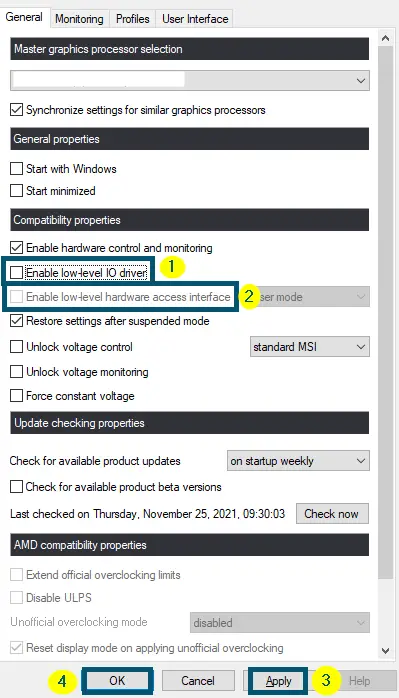RTX 3080 crashing is one of the most discussed issues among gamers and creative professionals. This issue mostly arises because of some problems with the capacitors of the graphics card.
This issue mostly occurs in graphics cards that come with factory overclocking. People face games or applications crashing on desktops when the clock frequency/speed of the graphics card goes above 2.0GHz. This crashing issue is not confined to a particular game title because users have faced this in different games, like Battlefield V, Call of Duty Warzone, Cold War, Cyberpunk 2077, etc.
This is a complicated issue. But recently, NVIDIA has tried to solve it. Before solving the issue, we have to get into the details of this error message to understand it better.

Why Does the RTX 3080 Crashing Problem Occur? – the Probable Reasons
From outdated or corrupted drivers to overclocking or chipset-related issues, tech geeks have made several assumptions about the reasons for RTX 3080 crashing in games and applications. Plus, EVGA has also declared its point of view regarding this issue. So, after extensively researching this issue, one of the following reasons might be the culprit here.
- Bad or malfunctioned graphics card drivers are one of the most suitable reasons for this issue.
- According to EVGA, this issue occurs because of the type of capacitors used in RTX 3080. But this reason is not as simple as it sounds. In a blog post, EVGA explained this reason. So, we will summarize their point of view here.
“According to EVGA, they first used the 6 POSCAPS (Conductive Polymer Tantalum Solid Capacitors) in RTX 3080. By then, the three boards of RTX 3080 cards (with 6 POSCAPS) had already been shipped and sent to some reviewers. In the meantime, the Research & Development team discovered that the 6 POSCAPs solution couldn’t pass testing of real-world applications. So, they reduced it to 4 POSCAPs and added 20 MLCC caps.”
Note: RTX 3080 graphics cards are designed in a way that they can use either a combination of POSCAPS and MLCC capacitors or just all POSCAPS capacitors
- According to Igor’s Lab, a different set of capacitors used on the back of the printed circuit board, which sits beneath the exact GPU of RTX 3080, is the culprit here.
- Some people have reported the RTX 3080 crashing issues on desktops using this card from NVIDIA and others. So, it is still not clear that capacitors are causing this problem here because people have faced this issue in the cards using the combination of POSCAPS and MLCC capacitors.
If this is your case, then your PSU choice could be an issue because RTX 30 series graphics cards are lousy in terms of power efficiency management as compared to the previous generation graphics cards. - If the screen goes black upon RTX 3080 crashing, but you can restart your PC, then PSU (Power Supply Unit) is not the culprit in this case.
- Sometimes, the enabled ‘Enable low-level IO driver’ and ‘Enable low-level hardware-access interface’ settings in MSI Afterburner could be the reason for the occurrence of this issue. Enabling these settings basically allows the graphics card to get better hardware monitoring, which then interferes with NVIDIA drivers. So, disabling these two settings will fix your issue.
These are the probable reasons that could be the culprit behind the RTX 3080 crashing in your PC. By now, you will have a good understanding of how and why this problem occurs. Therefore, let’s get to the solutions to this problem.
How to Fix RTX 3080 Crashing Issue?
Returning the graphics card straight away is not a wise choice if you are experiencing the RTX 3080 crashing to a black screen or to your Desktop. Instead, we recommend trying the following solutions first. However, if none of the below solutions work for you, then contacting NVIDIA’s support is your only choice.
1. Perform a Clean Installation of the NVIDIA Drivers
As mentioned earlier, this is a hardware-related issue. But NVIDIA has tried to solve this issue by limiting the boost clock speed of the GPU via driver’s update. So, we recommend updating RTX 3080 drivers.
After restarting the system, check whether this solution has fixed the ‘RTX 3080 crashing issue’ or not. If the problem persists, then try the same solution, by choosing the ‘Download Type:’ as ‘Studio Driver (SD)’ instead of ‘Game Ready Driver (GRD)’ in ‘Step # 16.’
2. Power Cycling the 24 Pin Connector
Temporary Fix
If your game crashes and you are unable to start your PC because the entire screen is black, we recommend trying the following steps.
- First, unplug the PSU (Power Supply Unit) cables from the 24-pin connector of the GPU.
- Then, plug in the connector again (after some time).
- After that, boot your system normally.
After applying these steps, check whether the RTX 3080 crashing 2021 issue persists or not. If yes, then try the next solution. Otherwise, good for you. However, this is a temporary solution and if you don’t want to try it, then move to the next solution, anyway.
3. Underclocking the Graphics Card
Same as Using the ‘Debug Mode’ from ‘NVIDIA Control Panel’
If your RTX 3080 graphics card keeps crashing after a few minutes of playing across different gaming titles, then under-clocking your graphics card can fix this issue. For this purpose, you can use the ‘EVGA’s Precision X1’ or ‘MSI Afterburner.’
Lowering the clock speed (under-clocking) might cause a system halt. To avoid the system halt, we recommend starting with a slightly smaller number instead of a greater reduction in the value. Plus, under-clocking the graphics card will lower the prime performance.
Note: PC specs vary from person to person. So, we can’t suggest a specific number here for Under-clocking
This technique has worked for other users and, hopefully, it will work in your case as well. So, after underclocking, check whether the problem persists or not. If yes, then try the next solution. Otherwise, good for you.
4. Making changes in IO driver and Low-level Hardware Access
For MSI Afterburner Users
As mentioned earlier, the checked ‘Enable low-level hardware access interface’ and ‘Enable low-level IO driver’ checkboxes in MSI Afterburner settings could be the reason for the occurrence of this issue. So, disabling these two settings in the ‘MSI Afterburner’ settings will fix your issue.
- Open MSI Afterburner.
- Then, press the ‘Ctrl + S’ keys to open the ‘Settings’ panel of ‘MSI Afterburner.’
- Inside the ‘General’ tab, uncheck the ‘Enable low-level hardware access interface’ and ‘Enable low-level IO driver’ options.
- Now, click on ‘Apply’ and then the ‘OK’ buttons.
Unchecking the ‘Enable low-level hardware access interface’ and ‘Enable low-level IO driver’ options in the ‘Settings’ of ‘MSI Afterburner’
5. Undervolting – Suitable for Expert Users
Recommended to Founders Edition of RTX 3080
If the above solutions have proved useless for you, then we recommend reducing the amount of voltage or power directed to your graphics card. This will enhance the power efficiency of your system. But if you are a beginner or an average user, then you should skip this solution because it is a complicated solution.
Note: PC specs vary from person to person. So, we can’t suggest a specific number here for Undervolting
Conclusion
The solutions discussed here are the only ones that worked for other users and one of them will definitely work for you. But if none of the above-discussed solutions has proved useful, then we recommend contacting NVIDIA’s official support.