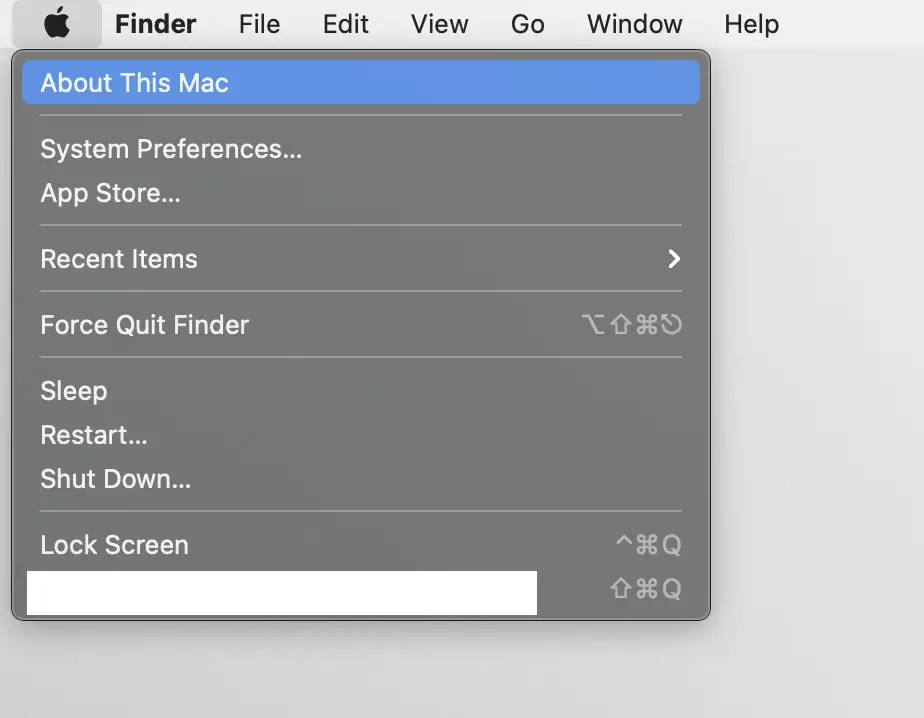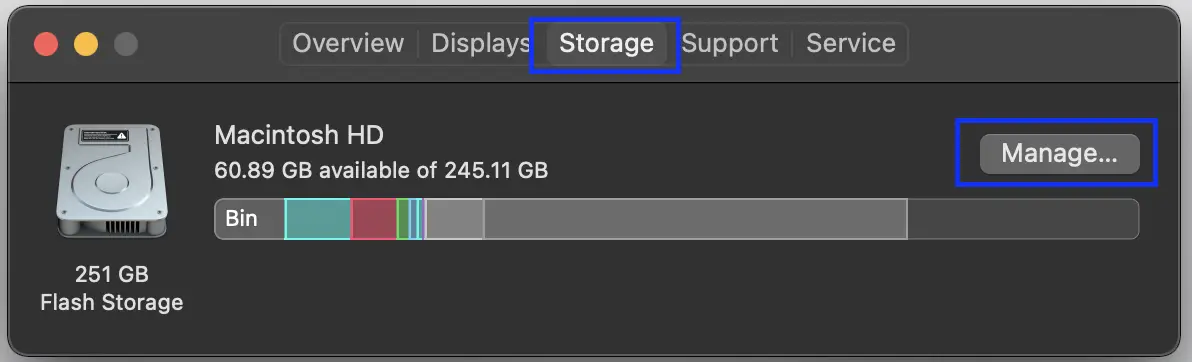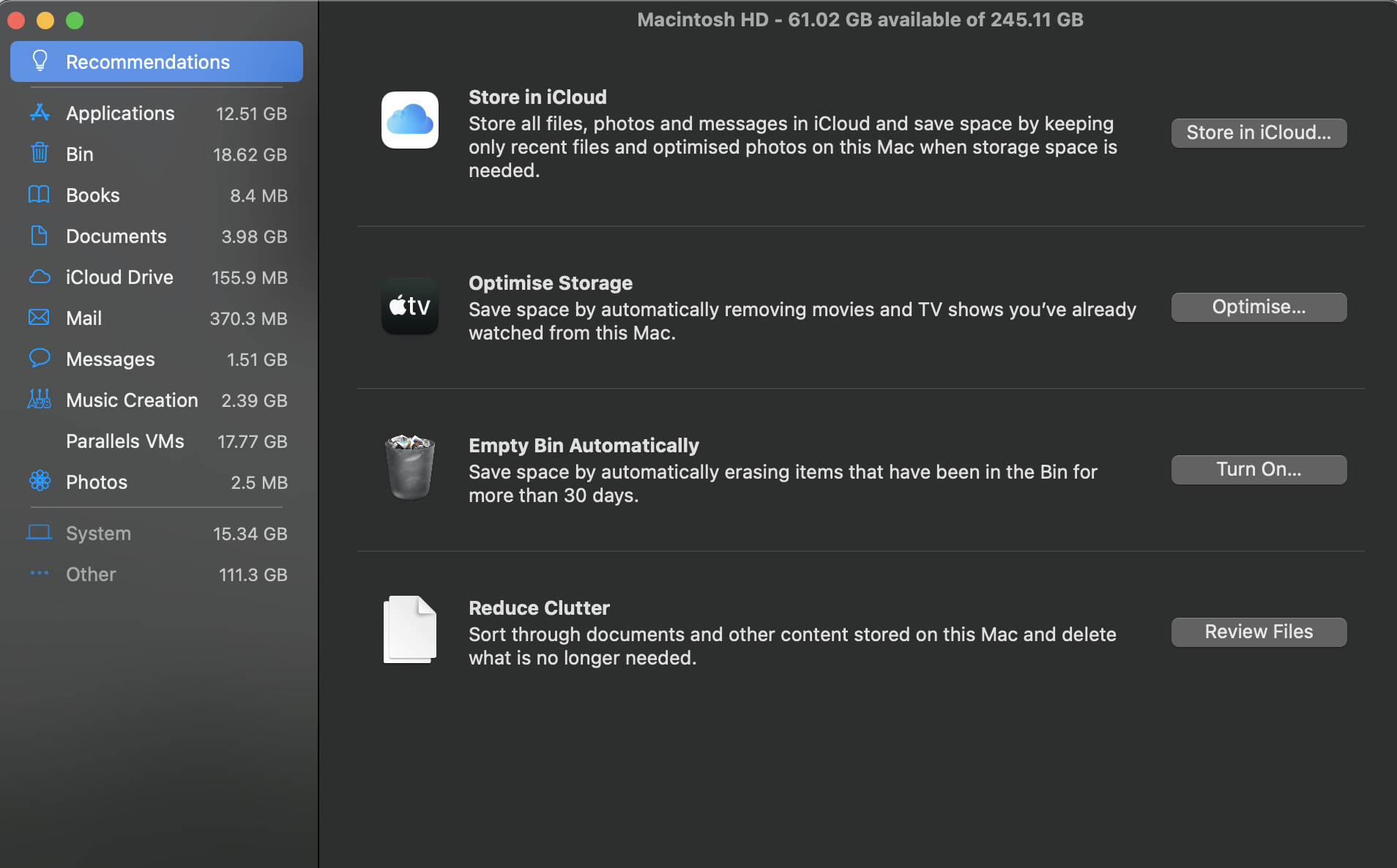The error message: ‘An error occurred while downloading the updates 102’ mostly occurs before downloading or installing the macOS X 10.8.5 (mountain lion) update from the App Store. In that case, this error message says:
An error occurred while downloading the updates 102 mac 10.8 5
OR
An error occurred while downloading the updates. (102) mountain lion
However, apart from the scenario mentioned so far, users have faced the same error message in various other scenarios.
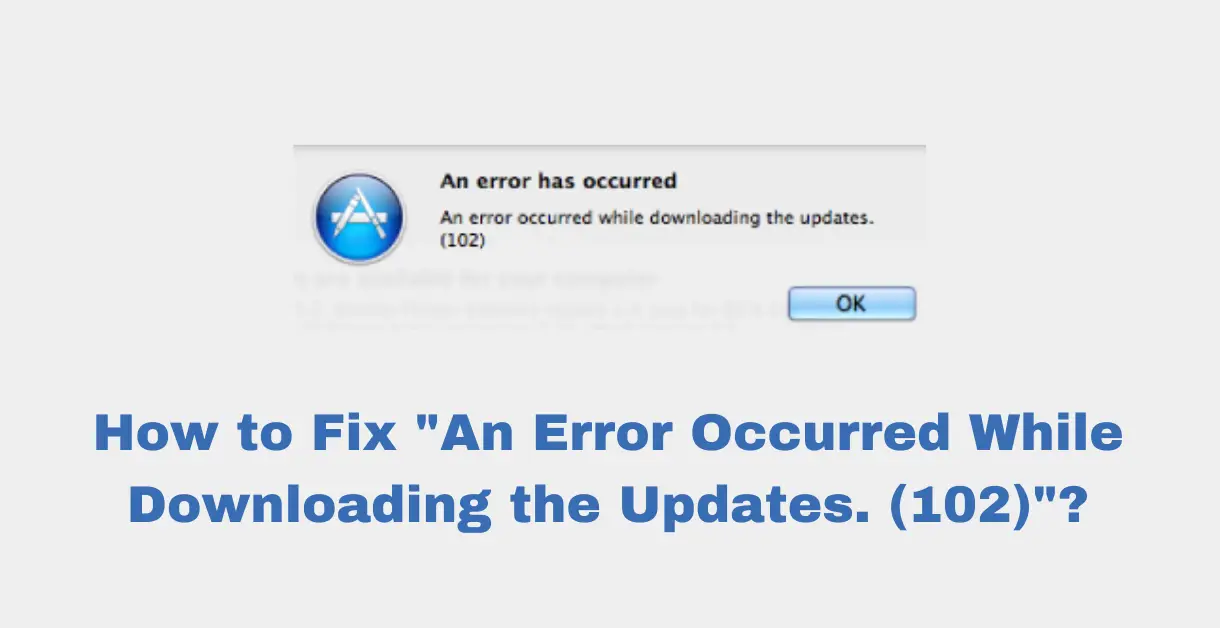
Variations of this Error Message
This error message has several variations.
- Sometimes, users have reported the same error message while trying to install the iTunes 12.4.3 version. In that case, this error message says:
An error occurred while downloading the updates. (102) iTunes 12.4.3
- Users have also reported the same error code while updating their iOS device to version 14. In that case, this error message says:
An error occurred while downloading the updates iOS 14
- Last but not least, the most common variation of this error message occurs while trying to update the software. In that case, this error message says:
An error occurred while downloading the updates. (102) software update
These are the most common variations that users have reported for this error code. Now, let’s see the probable reasons for the occurrence of this error message.
What Causes this Error Message?
Just like the variations of this error message, there are many reasons for the occurrence of this error message.
- The most common reason for this error message is busy Apple servers. Because when a new update releases, everyone is trying to download that update.
- Another common reason for the occurrence of this error message is low startup disk space.
- Sometimes the downloading procedure of the update gets corrupted due to some network issues. So, the network issue can be the reason for the occurrence of this error message.
- Sometimes, the startup disk is filled with cache and junk files of the uninstalled applications, which can also cause this error message.
- Wrongly configured system settings might cause this error message.
- Damaged or corrupted system files and directories can also cause this error problem.
- Performing incorrect operations on applications, processes, services, and systems can also cause this error message.
- Whether you’re using MacBook Pro or Mac Mini, malware, spyware, and virus attacks can also cause the following error messages:
An error occurred while downloading the updates. (102) MacBook Pro
OR
An error occurred while downloading the updates. (102) Mac Mini
- Downloading a suspicious file might cause this error message.
- Using outdated applications or operating system versions might cause this error message. Because outdated apps or OS versions are more vulnerable to these sorts of attacks.
- If this error message is specific to one application, then the incompatibility of that application might be the reason for this error message.
- In some scenarios, disk permission issues can also cause this error message.
If you don’t fix this error message, it’ll keep on appearing. As a result, sometimes it causes unexpected system crashes and also slows the system’s performance. So, it’s necessary to fix this error message.
How to Fix this Error Message?
No matter which Apple device you’re using, if you’re facing this message with a 102-error code, then the following solutions will come in handy.
Pre-requisite 1: Check Whether You Have Enough Storage or Not
As mentioned, the most common reason for the occurrence of this error message can also be the low storage of the startup disk. Therefore, check whether your startup disk has enough storage or not.
- First, you’ll click on the ‘Apple Icon’ on the top-left corner of the home screen.
- Then, you’ll choose the ‘About this Mac’ option.
Choosing the ‘About this Mac’ option - A new window will appear, which shows the installed operating system version on your current machine. So, you’ll click on the ‘Storage’ tab.
- Then, the system will start calculating the storage.
- Once the system has finished the storage calculation, then you’ll click on the ‘Manage’ button.
Clicking the ‘Manage’ button – macOS Storage - This will open a new window, which will give an overview of the used storage in the entire system. From here, you can free up the space, if needed.
Storage ‘Manage’ window
Pre-requisite 2: Retry to Download the Update Multiple Times
If you’re facing this error message while trying to download an operating system or application update, then the busy Apple download servers can be the reason for this error message. So, try the following steps.
Note: If you have an ethernet cable, then you should use a wired network instead of a wireless network for downloading the update. Because wired networks are more stable than wireless networks
- First, you’ll check the stability of your internet connection.
- Then, you should close the application (either App Store or web browser) through which you’re trying to download the update.
- After some time, you’ll reopen that application and hit the download button again.
Note: If the above two steps didn’t work the first time, then keep on trying because at some point, it will work
Normally, this method will fix the 102-error code while downloading the updates via the App Store or the browser. Because both (App Store or Browser) is web browsing frameworks, that cache cookies with a delay for queries. Therefore, both will take some time to refresh themselves before trying again.
However, if this didn’t prove useful, then try the main solutions.
2. Using a Compatible OS Version
For Users Facing this Error Message with iTunes 12.4.3
If you’re facing this error message while trying to update iTunes to the 12.4.3 version, then this error might occur due to the incompatibility of the iTunes version with your operating system version. This means that you might be using an older version of macOS. So, try the following steps for fixing this issue with iTunes.
- First, you’ll check whether your OS version is compatible with iTunes 12.4.3 or not. So, check the system requirements for iTunes 12.4.3 on the official website.
Note: Your macOS version should be at least 10.10 for using iTunes 12.4.3
- Now, you should check whether you meet the hardware requirements to install MacOS X 10.10 or not.
- If yes, then you’ll go to the official website of Apple for downloading the required MacOS version.
- If not, then you can’t use iTunes 12.4.3.
- Once you’ve updated your MacOS version to 10.10 (or greater), then you can install iTunes 12.4.3.
Note: We have mentioned the hardware requirements for the 10.10 version because it’s the minimum version required for iTunes 12.4.3
This solution will fix the issue regarding the error code 102 while downloading iTunes 12.4.3. If this didn’t fit your use case, then try the next one.
2. Directly Downloading the DMG File of iTunes
If, after updating your OS version to at least 10.10, you still can’t download iTunes 12.4.3 and are facing the same error message, then use the following link for directly downloading the DMG file of iTunes 12.4.3.
https://updates.cdn-apple.com/2019/cert/041-88470-20191023-EAD0C77A-7215-45E1-8CE3-8EF6EE00516E/iTunes.dmg
3. Restarting the Device
Sometimes, restarting the macOS device will fix this issue. So, try to restart it and see if this fixes the error message or not.
Conclusion:
If these solutions haven’t worked for you, then we suggest scanning your system for malware and reinstalling the OS.
After these two suggestions, if you’re still facing this error message, then wait for Apple to use better download servers. Because the problem is originating from Apple’s end and there’s nothing wrong with your system.