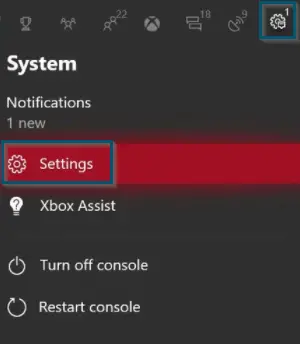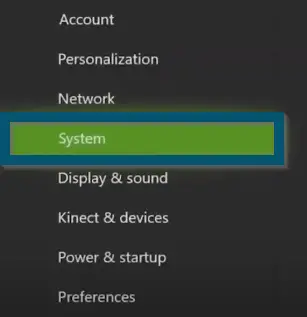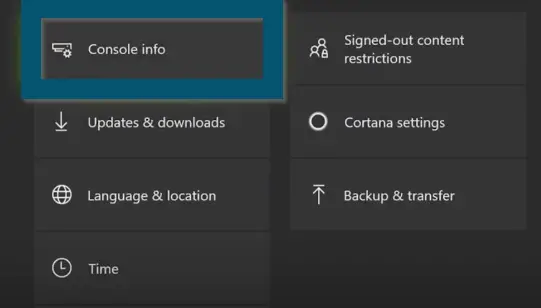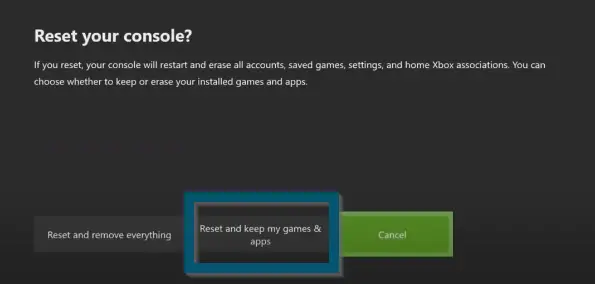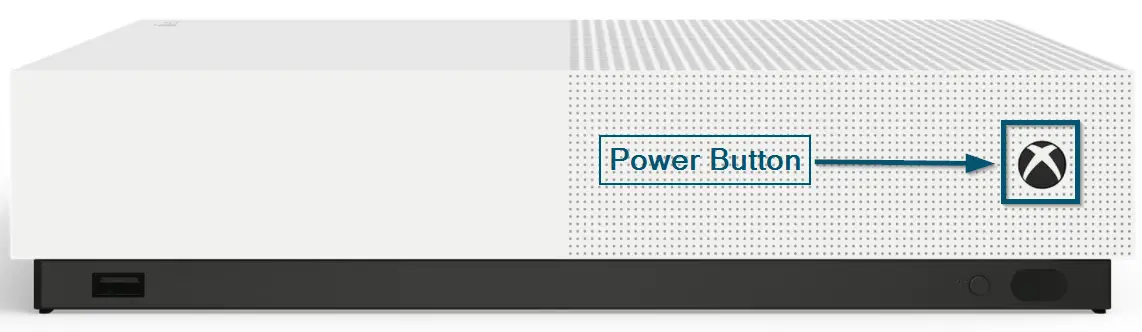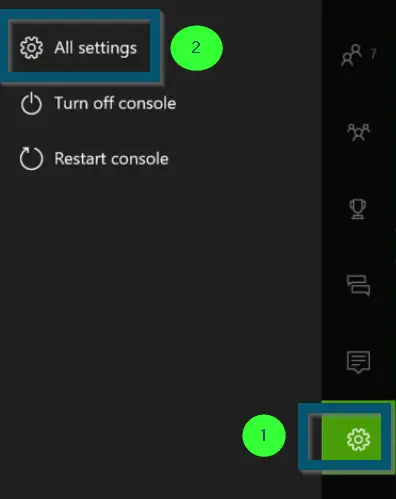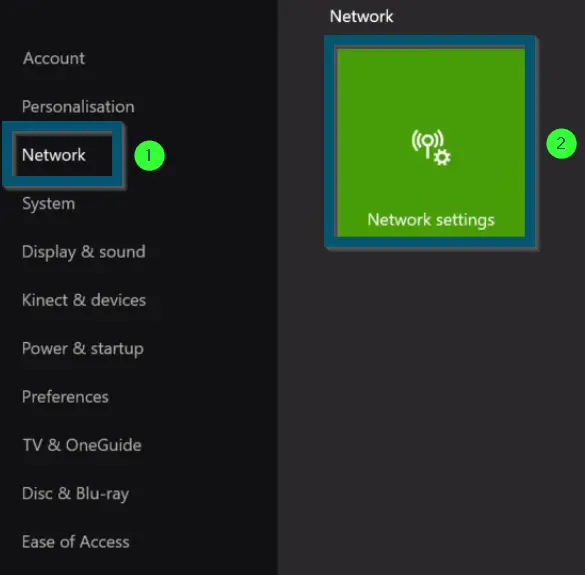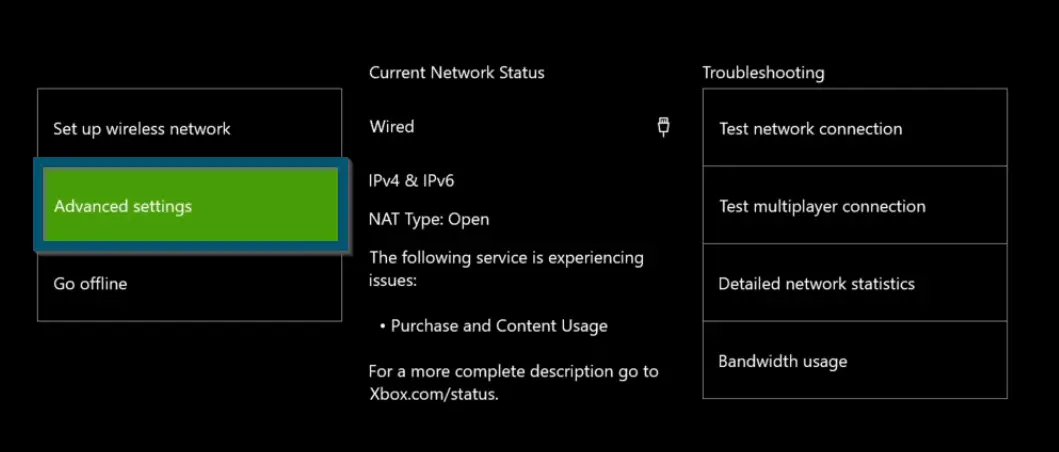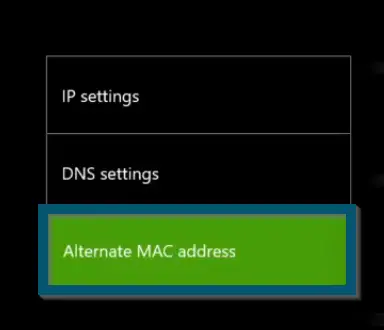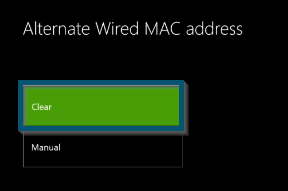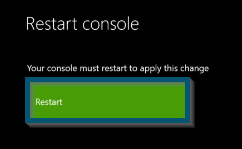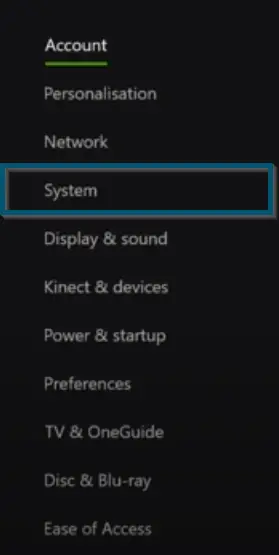The Xbox error code 0x8027025a (8027025a) mostly occurs when a user tries to sign in or start an Xbox application on his console. Users have faced this error code with mostly Xbox One variants, similar to the Xbox Error Code 831188fe.

The same error message also occurs when some application takes a long time to start and in return, the console shows the following error message:
“For some reason (title of the app, in which you’ve faced this error code) took too long to start. (0x8027025a)”
Unlike other small issues, this error message is one of the serious issues among Xbox users because it prevents the Xbox from performing its main functionalities (like opening any application). Therefore, fixing this error code should be our priority.
But before fixing this solution, we have to get into the nitty and gritty of the ‘0x8027025a’ error code. So, without any further delay, let’s begin.
Use Cases Related to Error Code ‘0x8027025a’
Apart from the mentioned scenarios, there are several other use cases regarding this error code.
- Upon turning on the Xbox, users have faced the error code ‘0x8027025a’ followed by a message: ‘Home has taken too long to start.’ But when users click on the ‘Close’ option of the error message, the screen goes black for 10-15 seconds and gives the same error code followed by another message: ‘Cortana has taken too long to start.’
- Sometimes, this error code also pops up while playing Call of Duty, Fortnite, Apex Legends, etc. So, after resetting the game (several times), the console can’t open anything other than Netflix. In return, the console gives the following error message:
‘For some reason, YouTube took too long to start. Error code: 0x8027025A’
- In some cases, users have reported a slow Xbox One S (with no external hard drive) for a few days. But once the console got back to its normal speed, users faced the error code ‘0x8027025a’ upon opening every application.
- Mostly, users have faced this error code with the NBA 2K video game.
- Some people have also faced the error code ‘0x8027025a’ after updating their Xbox One.
- In some cases, the users have reported that their Xbox One console takes a lot of time to boot and after some time, it displays the following error message:
For some reason, Cortana took too long to start. (0x8027025a)
- Sometimes users have faced the error code ‘0x8027025a’ with the Mafia: Definitive Edition game. But in this case, this error code is restricted to only one Xbox account and on the other account, everything is working fine.
What Causes the Xbox Error Code 0x8027025a
So far, you have seen the most common use cases regarding Xbox error code 0x8027025a. Now, let’s see the probable reasons for the occurrence of this error code.
- The first reason for the occurrence of the error might be some temporary issue with the Xbox Live service, which prevents the users from opening any Xbox app or signing in to their account.
- Another reason for the occurrence of this error code can be a sign-in issue with your user profile.
- Normally, Xbox applications don’t take much time to load. But if the application doesn’t load for quite some time, then you might face a time run-out error, which can be another reason for this error code.
- An outdated operating system version of the console can also cause this error message.
How to Fix 0x8027025a Error Code
There are several methods to fix this error code. But each method varies from use-case to use-case. So, we will discuss all the methods with some prerequisites to solve this error code.
Prerequisite 1: Checking Your Internet Connection
Gaming streaming services, like Xbox, have specific internet requirements. So, before getting to the solutions to this error code, view a comprehensive guide on checking the internet connection to check whether your internet connection meets the network requirements of Xbox or not. Plus, it’s advisable to use the ethernet cable (wired connection) instead of wireless.
If there’s nothing wrong with your internet connection, then move to the next prerequisite.
Prerequisite 2: Checking Xbox Live Status
As mentioned, this error can also occur due to some temporary issue with the Xbox Live service. So, if that is your case, then you can’t do anything other than just wait for Microsoft to resolve this issue. Because Xbox runs the service updates from time to time. In the meantime, you can keep checking the Xbox Live status.
If the services are working fine in your area, then your Xbox Live Status will look like this:
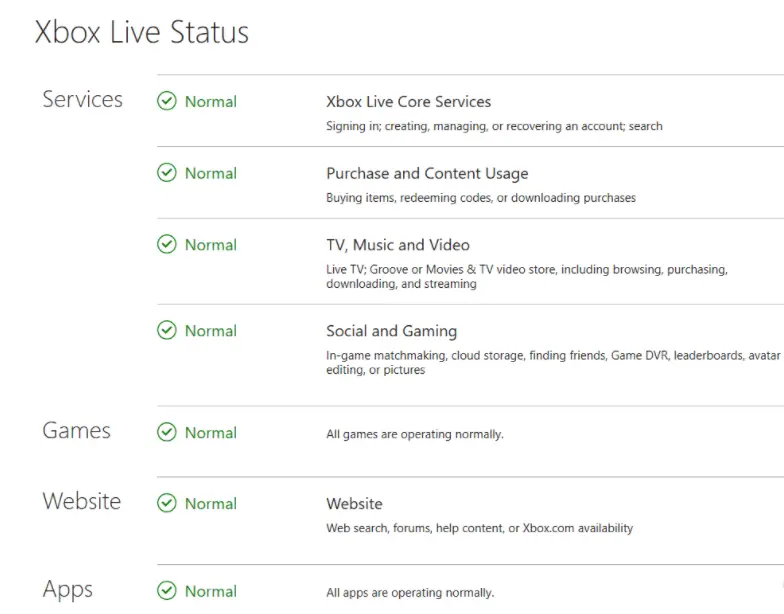
Prerequisite 3: Using Another Account
As mentioned, this error code can also occur because of some issues with the user profile. So, before trying any complex solutions, you can create a new account (user profile) and use that profile on the same console to check if this fixes the error code ‘0x8027025a.’
If this didn’t work, then let’s try the main solutions to this error code.
Clearing the Reserved Space
If your game/app takes a long time to load or kicks you out to the ‘Home’ after some time and shows the error code ‘0x8027025a,’ then your console will probably be thinking that the game is unplayable during this faux download stage. So, clearing out the reserved space will fix this issue.
- First, you’ll navigate to the icon of the game that is causing this issue.
- Once you’re on it, then you’ll open the menu section of the game by pressing the ‘Xbox’ button on the controller.
Pressing the ‘Power’ button on the controller - From the menu, you’ll choose the ‘Manage game’ option.
- The console will take you to a new window and from there, you’ll select ‘Saved data.’
- There, you’ll choose the ‘Reserved Space’ by pressing the ‘A’ button on your controller.
Pressing the ‘A’ button on the controller - In the next window, you’ll confirm the procedure by selecting the ‘Clear reserved space’ option.
Hopefully, this solution will fix the error code ‘0x8027025a’ on your Xbox console. But if this didn’t work for you, then try the next ones.
Soft Resetting the Console by ‘Keep my games and apps’
If the above solution didn’t work for you or your Xbox console is giving the ‘0x8027025a’ error code after updating its OS, then you can perform a soft reset.
- First, you’ll press the ‘Xbox’ button on your controller to open the guide.
Pressing the ‘Power’ button on the controller - In the menu, you’ll select the ‘Settings’ option.
Opening the ‘Settings’ in the ‘System’ Tab - After that, you’ll choose the ‘System’ option.
Selecting the ‘System’ option inside the ‘Settings’ option - Under the ‘System’ settings’ option, you’ll choose the ‘Console info’ option.
Selecting the ‘Console info’ option inside the ‘System’ option - Inside the ‘Console info’ option, you’ll choose the ‘Reset console’ option to reveal the reset options.
- The console will provide two reset options and one option to cancel the operation. So, we’ll go with the ‘Reset and keep my games & apps’ option because this is a soft reset.
Choosing the ‘Reset and keep my games & apps’ option inside the ‘Reset your console?’ window
This solution has proved handy for several users and we hope this will work for you as well. But if it didn’t do any good, then try the next solution.
Power-Cycling the Console
If your application or game is taking too long to load and after some time, your console is displaying the ‘0x8027025a’ error, then try power-cycling your console. Even if the soft reset didn’t work for you, you can still apply the power-cycle procedure. This method works for various Xbox errors. So, try the following steps.
- First, you’ll turn off your console by pressing the ‘Power’ button on the console.
Pressing and holding the ‘Power’ button on Xbox One console - Then, you’ll cut the power source of your console for 10-30 seconds.
- After 10-30 seconds, you’ll re-plug the console and turn it back on.
Power-cycle is just a modern name for performing a system refresh and if this method has solved the error code for you, then enjoy your gaming. Otherwise, try the next solution.
Clearing Alternate MAC Address and Restarting
If the error code is so severe in your case that you haven’t been able to sign in to your Xbox console or the apps/games are taking too long to start and you’re facing the error code, then you can clear the alternate MAC address and restart the console. Try the following steps.
- First, you’ll open the Xbox guide page by pressing the ‘Xbox’ button on your controller.
Pressing the ‘Power’ button on the controller - Then, you’ll choose the ‘Settings’ < ‘All settings’ options.
Choosing the ‘Settings’ < ‘All settings’ options - After this, you’ll navigate down to the settings named ‘Network’ and press the ‘A’ key on your Xbox controller to enter this option.
- Then, you’ll choose the ‘Network settings’ option inside the ‘Network’ window.
Navigating down to the ‘Network’ option and choosing ‘Network settings’ inside that option - Now, you’ll enter the ‘Advanced settings’ option.
Choosing the ‘Advanced settings’ option - Inside the new window, you’ll select the ‘Alternate MAC address’ option.
Selecting the ‘Alternate MAC address’ option inside the ‘Advanced settings’ window - In the next window, you’ll select the ‘Clear’ option to clear the Alternate MAC address settings.
Selecting the ‘Clear’ option to clear the ‘Alternate MAC address’ settings - The system will prompt you to restart the console. So, you’ll choose the ‘Restart’ option.
Selecting the ‘Restart option to restart the console
Updating the OS Version of the Xbox
For People Facing Issues with Cortana on their Consoles
If your Xbox console is taking an excessive amount of time to boot and after some time, it’s showing the error code, then an outdated operating system version can be the reason for your case. So, try the following steps.
- First, you’ll ‘follow the first two steps of Solution # 4’ to reach the ‘All settings’ window.
- Then, you’ll choose the ‘System’ option.
Navigating to the ‘System’ option inside the settings’ list - Inside the ‘System’ settings’ option, you’ll choose the ‘Console info’ option and you can see the version of your operating system in the second row.
Selecting the ‘Console info’ option inside the ‘System’ option - According to Xbox, (as of August 2021), Xbox One runs the following versions:
OS version: "10.0.2200000.1759 (xb_flt_2108co.210816-1740)" Shell version: "2108.0.2107.29001"
- If your operating system isn’t matching the following numbers, then you may have an outdated OS. Therefore, we recommend updating your Xbox to the latest version.
- So, for updating, you’ll select the ‘Updates & downloads’ option inside the ‘System’ settings option.
- Then, you’ll choose the ‘Latest console update status’ option. It will take some time and after that, your OS will be updated to the latest version.
- However, if the update fails, then you’ll have to install the update via USB.
Final Words
We hope this helped you in solving this annoying error. Make sure to check out other Xbox error guides, similar to this one.
Next