The Cocoa Error 1570 or ‘NSFileReadUnsupportedSchemeError’, can occur on devices running the Macintosh Operating system (macOS) or iPhone Operating System (iOS). This error is related to the Cocoa framework that is used in developing applications specifically for Apple’s ecosystem. Therefore, you can only encounter this error on Apple’s Devices as the cocoa framework is specific to Apple’s Devices.
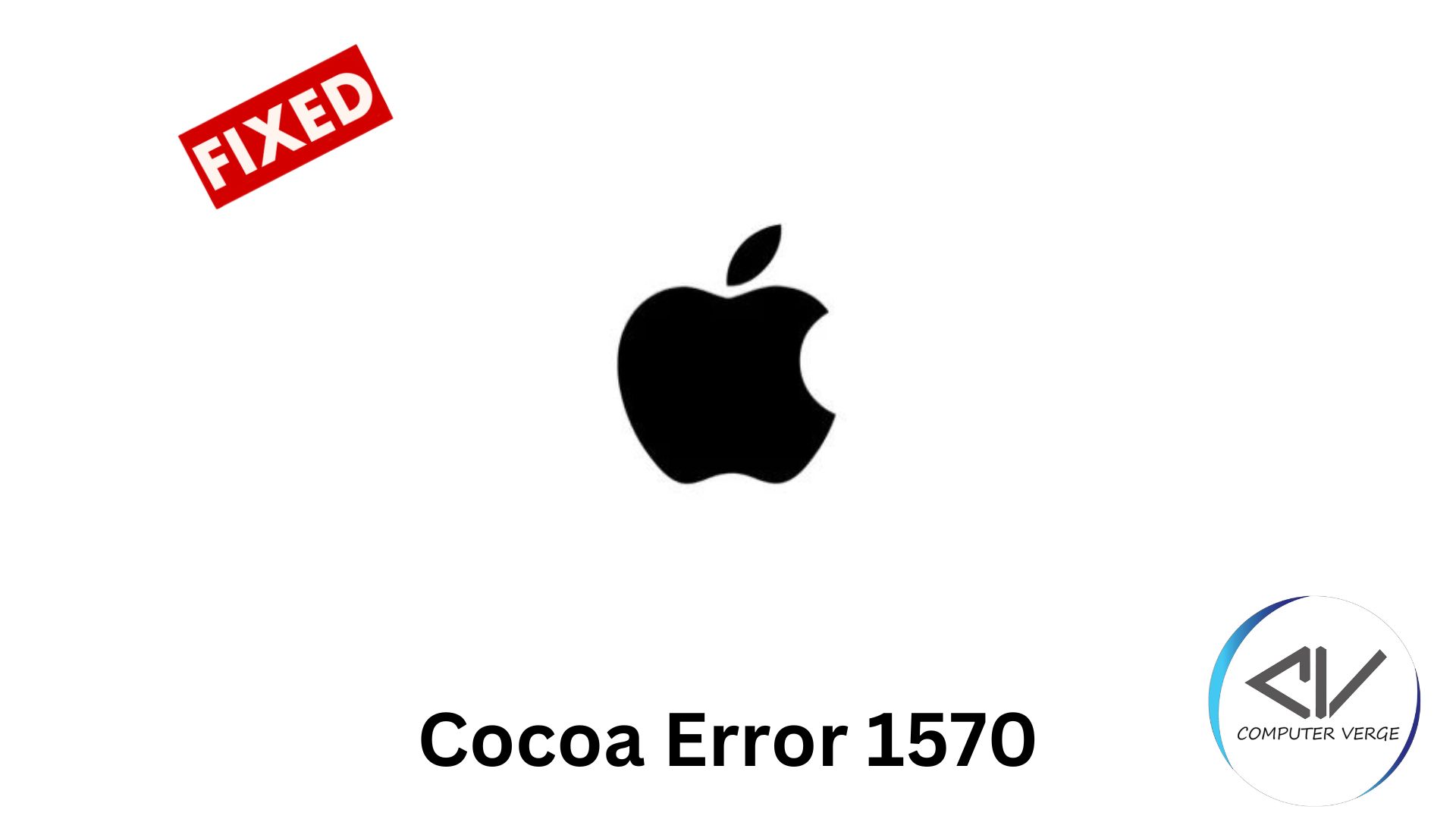
This error is a file-related error that occurs in macOS and iOS applications built using the Cocoa framework. It typically occurs when there is an attempt to read a file with an unsupported URL scheme.
Related: Cocoa Error 1 – What Causes it and How to Fix?
Different Scenarios Of This Error For iOS And macOS Users.
The scenarios where you might face this error in your iPhone or Macbook are given below.
- Unsupported URLs: The primary cause of this error is attempting to read a file from a specific type of URL that is not supported by the Cocoa framework. Such URLs include “ftp://”, “smb://”, or “telnet://” etc. Any Custom URL can also give the macOS or iOS cocoa Error 1570.
- User Input: If the macOS on your computer allows you to provide URLs for file-related operations, there is a strong possibility that the user might have entered an unsupported URL leading to this error.
- Remote Locations: If you are trying to download something on your device from a remote location and that remote location’s URL is not supported by the cocoa framework, then it can also lead to this error.
Fixes Required To Resolve The Cocoa Error 1570
Down below are some of the fixes that you can apply to resolve the cocoa error 1570 on your MacBook or iPhone.
Check The URL
Make sure that the URL is supported by the cocoa framework. If the URL is not supported by the cocoa framework, then it might lead to this error. Commonly known supported schemes include, “file://” for local files or “http://” and “https://” for remote files. Make sure that you are using the supported URL for the cocoa framework.
Validate The URL
If by any chance you are using an URL that you think is supported by the cocoa framework and you are still getting this error, the best way to clear any doubts is to validate the URL using the NSURL method. You can also use “URLComponents” to validate the URL, but make sure that you know your way around coding in Swift to do so. Use the code snippet given below to validate the URL.

You can use this code as a reference and make changes to it as you like.
Custom URL Scheme
Assuming that the application you are working on requires custom URL schemes for file operations. you’ll need to implement custom handling for those schemes. This can involve using third-party libraries and implementing your own file download mechanisms. Also, you can integrate support from other APIs that support the specific scheme.
Must Read: Difference between Django and Django REST Framework
Error Handling
Another way to solve this error is to implement error handling. When attempting to read a file, wrap it in a ‘do-catch’ block of code to catch any errors regarding file reading. This block of code can also catch the ‘cocoa error 1570’ or the ‘NSFileReadUnsupportedSchemeError’. The block of code that you can use is given below.
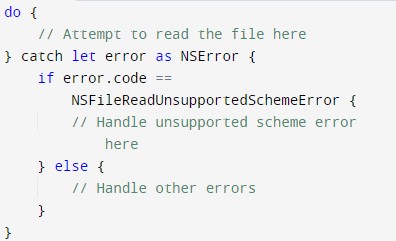
You can make changes to this code so that it can provide you with meaningful error messages regarding this error.
iPhone overheating? Read iPhone needs to cool down before you can use it.
User Knowledge
When taking URLs as input in your application, ensure that you follow clear instructions and possess sufficient knowledge about the URL schemes usable in the Cocoa framework. This approach will help you prevent encountering Cocoa error 1570.
Contact The Apple Support
If the error is not resolved by now, you can contact Apple’s Support so that they can guide you to fix this error.
Factory Reset Your Device
If you are facing an error after following all the solutions given above it is best that you factory reset your iOS or macOS device. If the issue is related to the device, it will be fixed after performing a factory reset of the device.
Preventions From The Cocoa Error 1570
Following the preventions given below, you will not encounter this error.
- If you are encoding a file, make sure that the file is not corrupt and if it is corrupted you should look for a valid and not corrupted copy.
- Make sure that you are not using any files containing binary data because text encoding is only for text files.
Using an encoding that the content type in the file does not support can lead to this error. - Always ensure that the content present in the file is well-formed and compatible with the chosen encoding.
- You should read the file in binary mode if the file you’re using contains both binary and textual data.
Further, read: iPhone is disabled. Connect to iTunes
