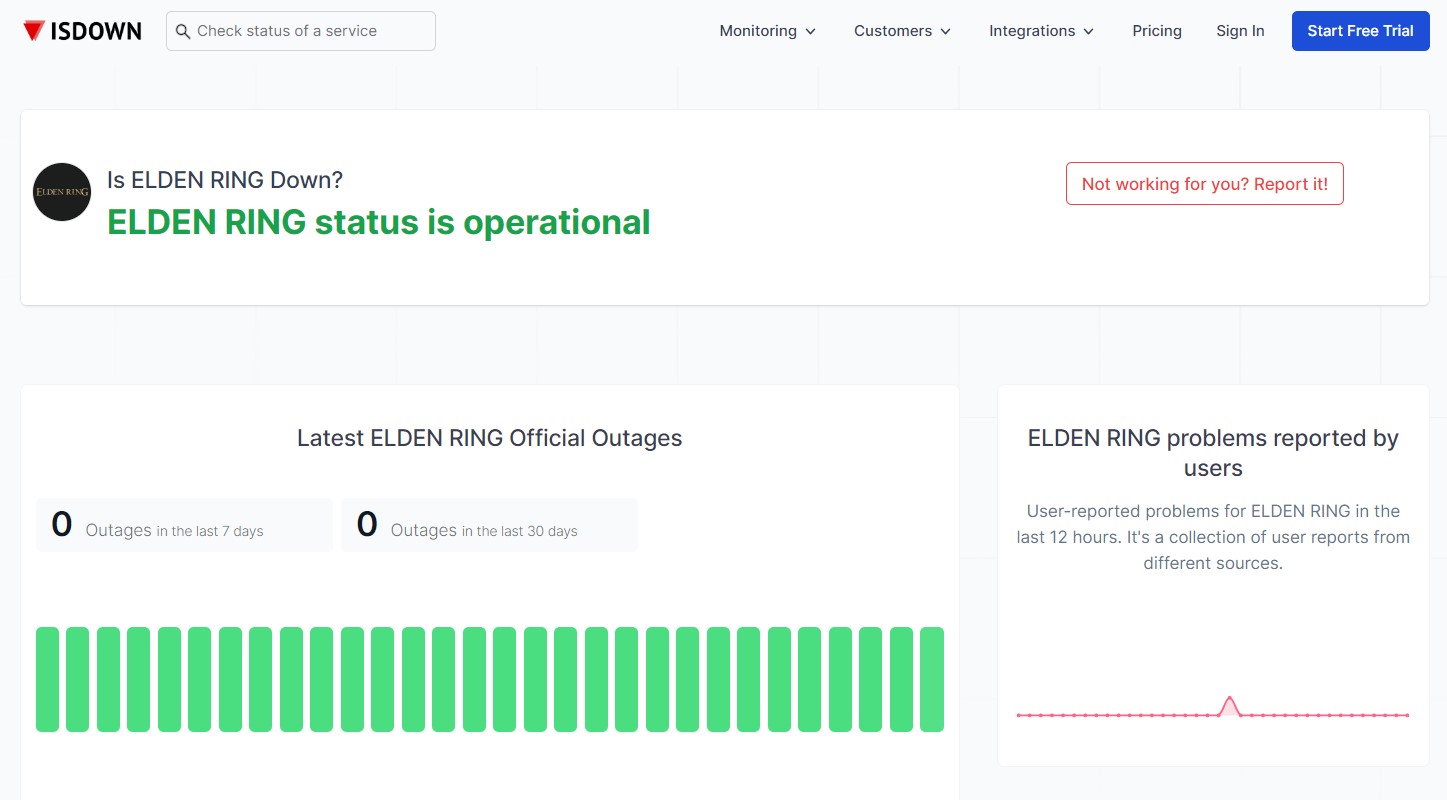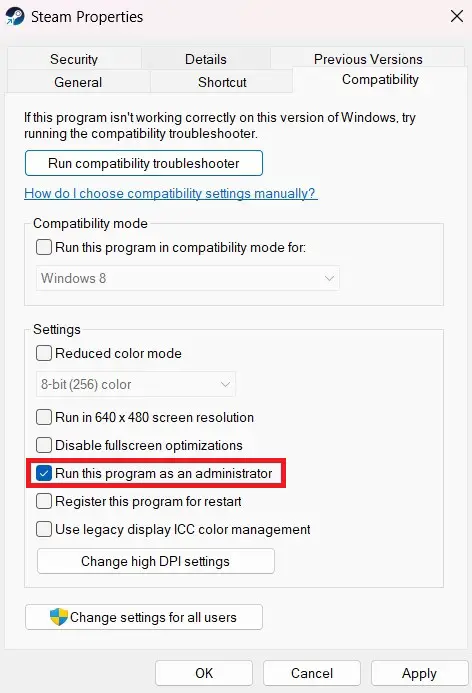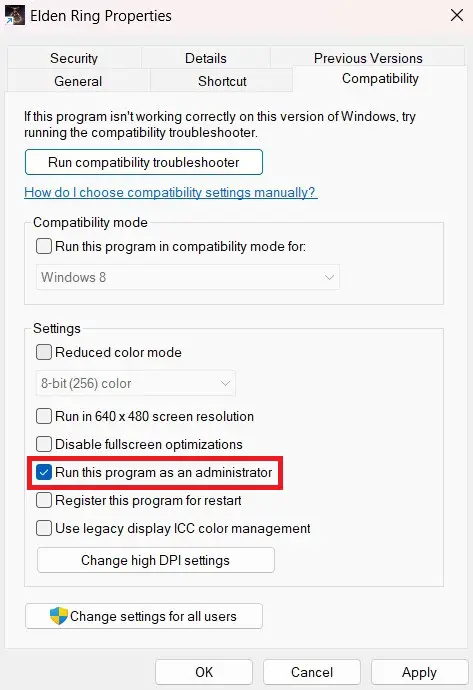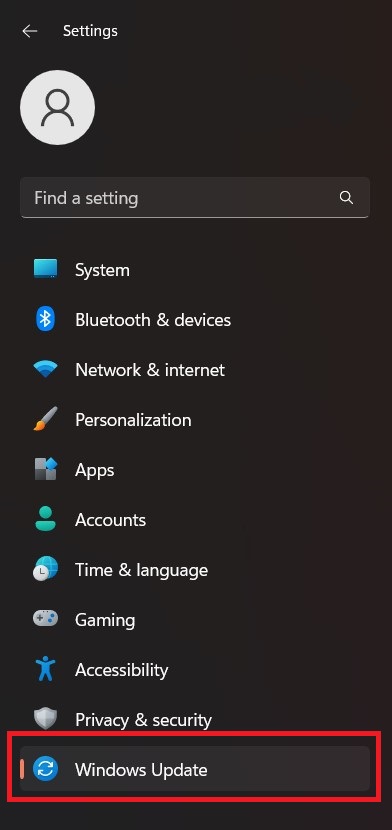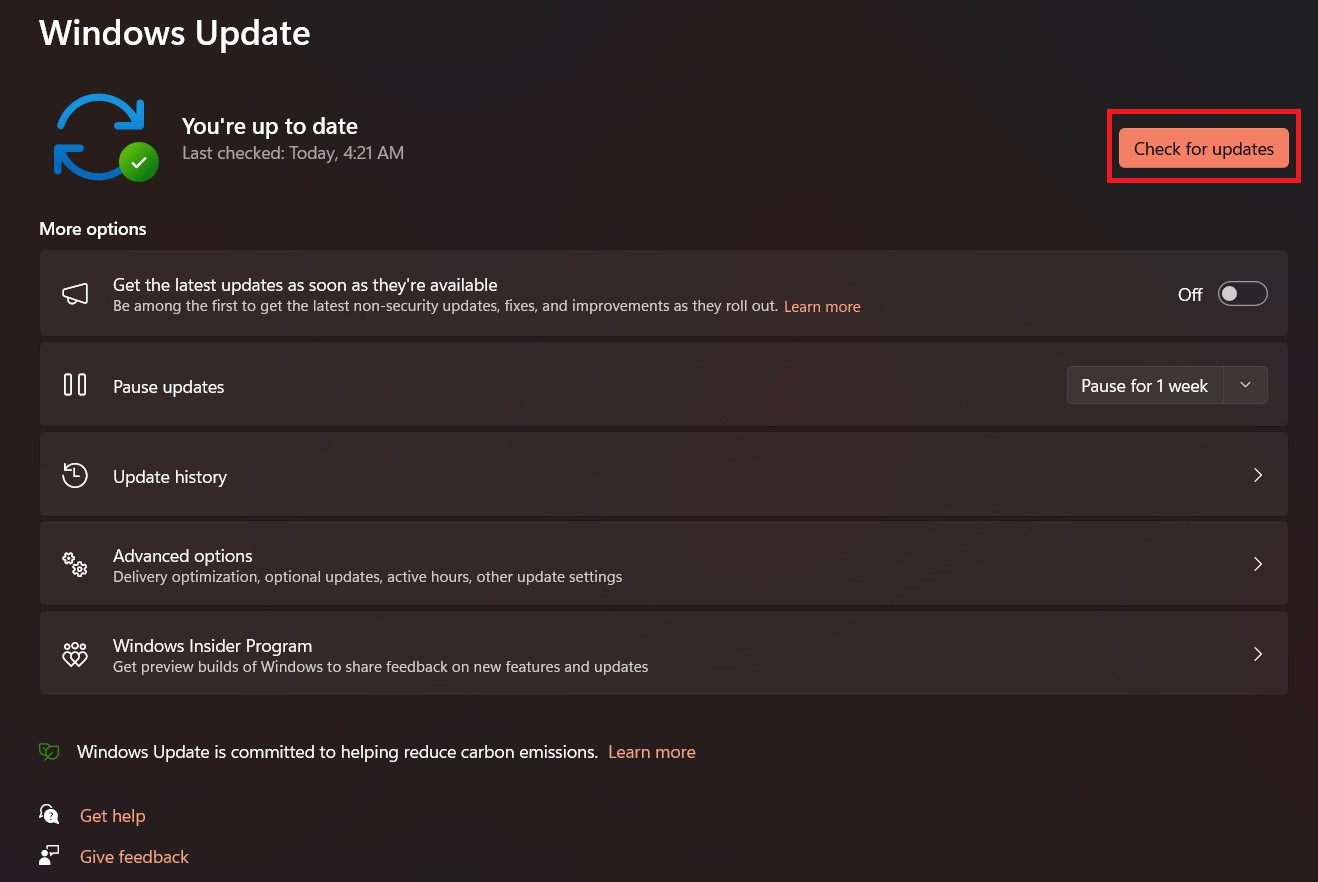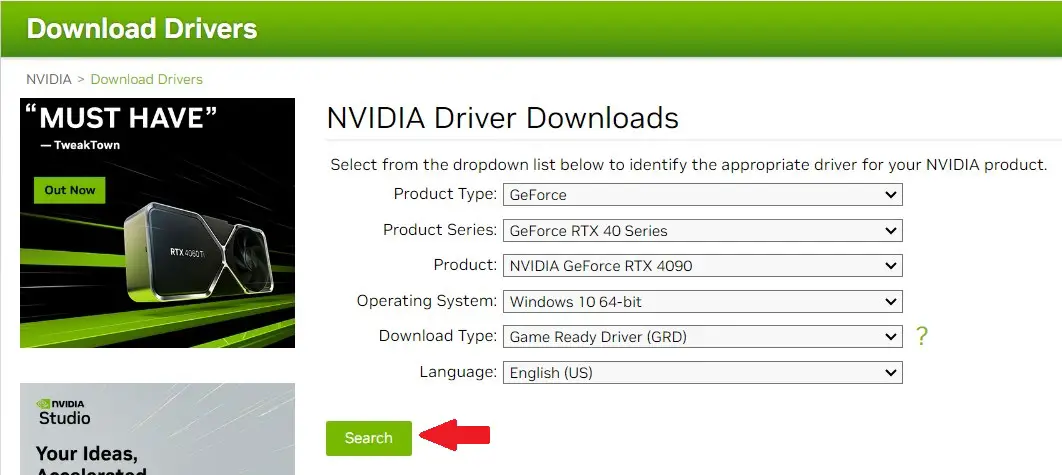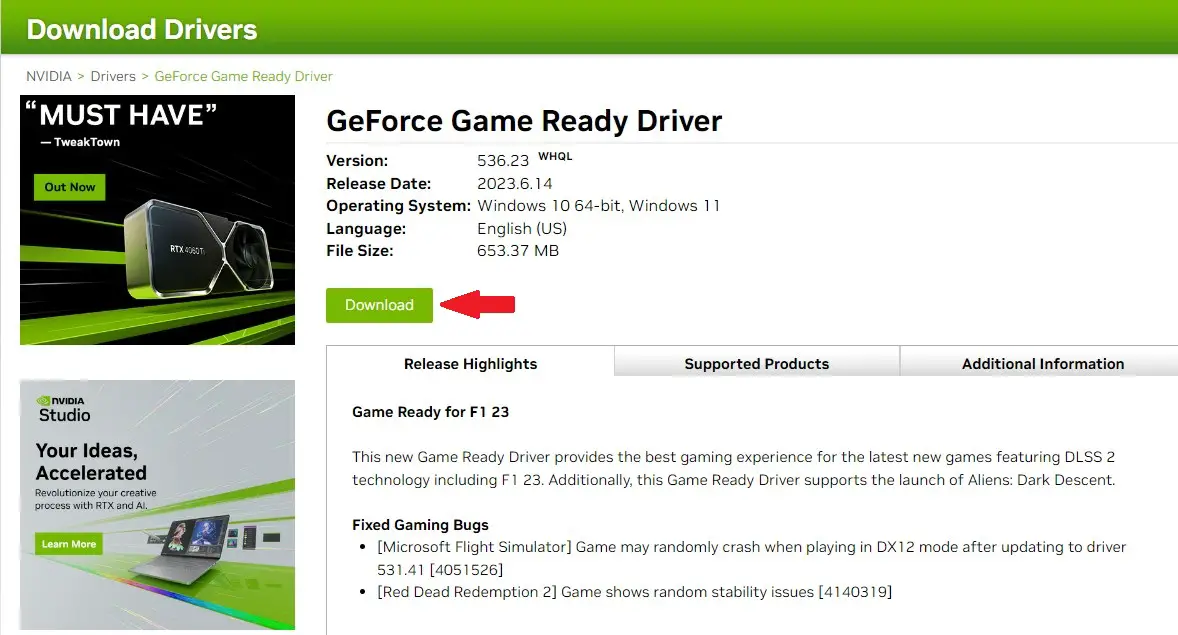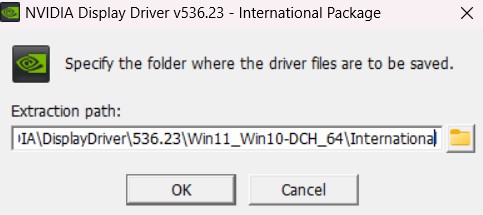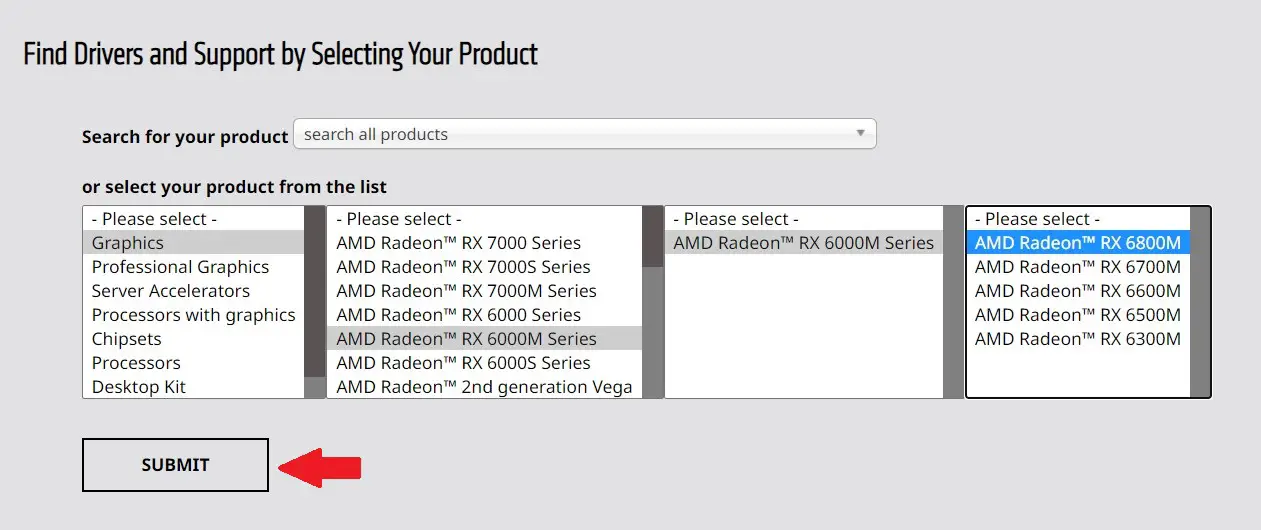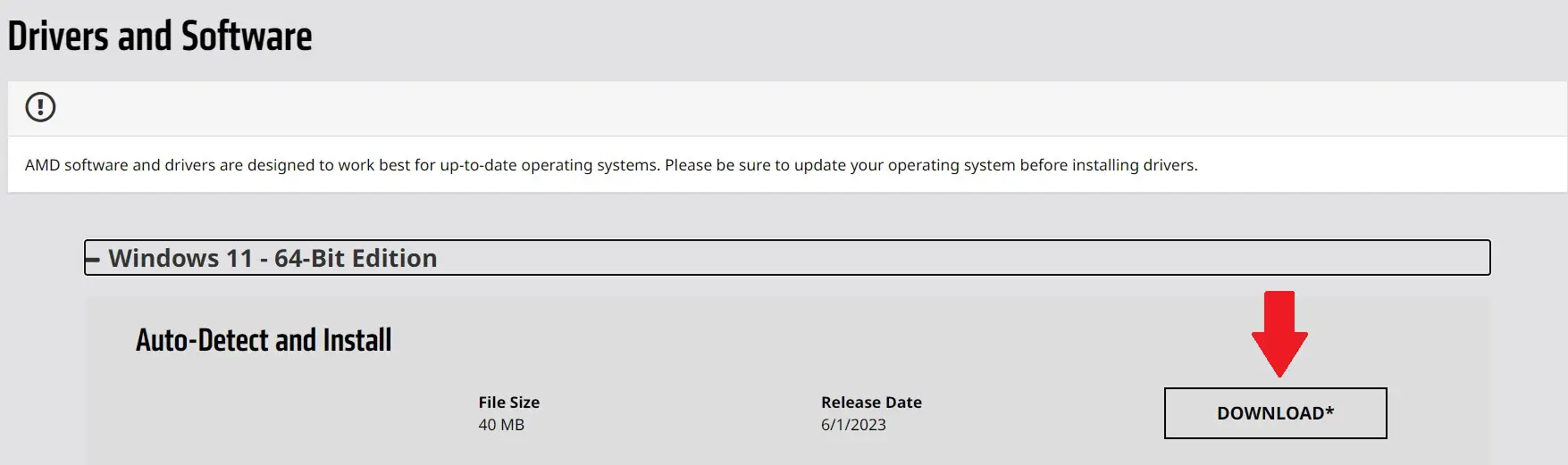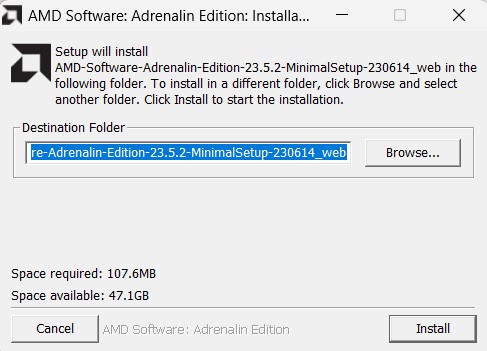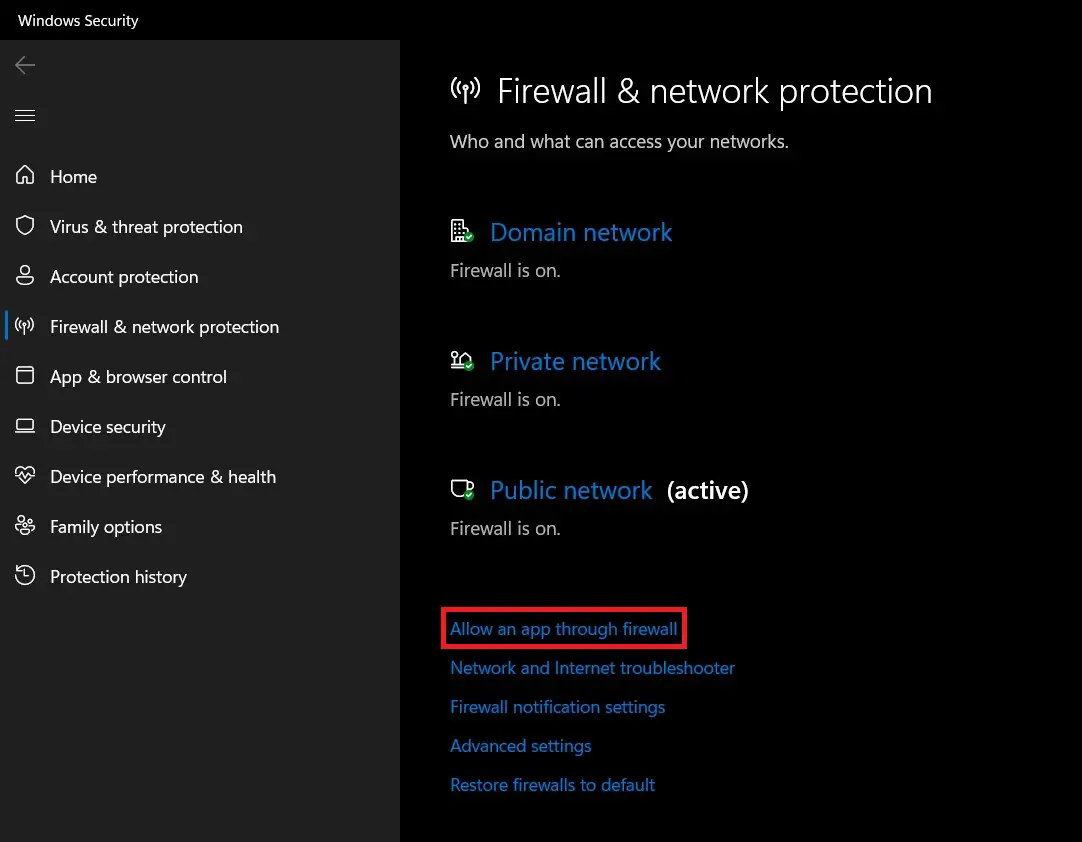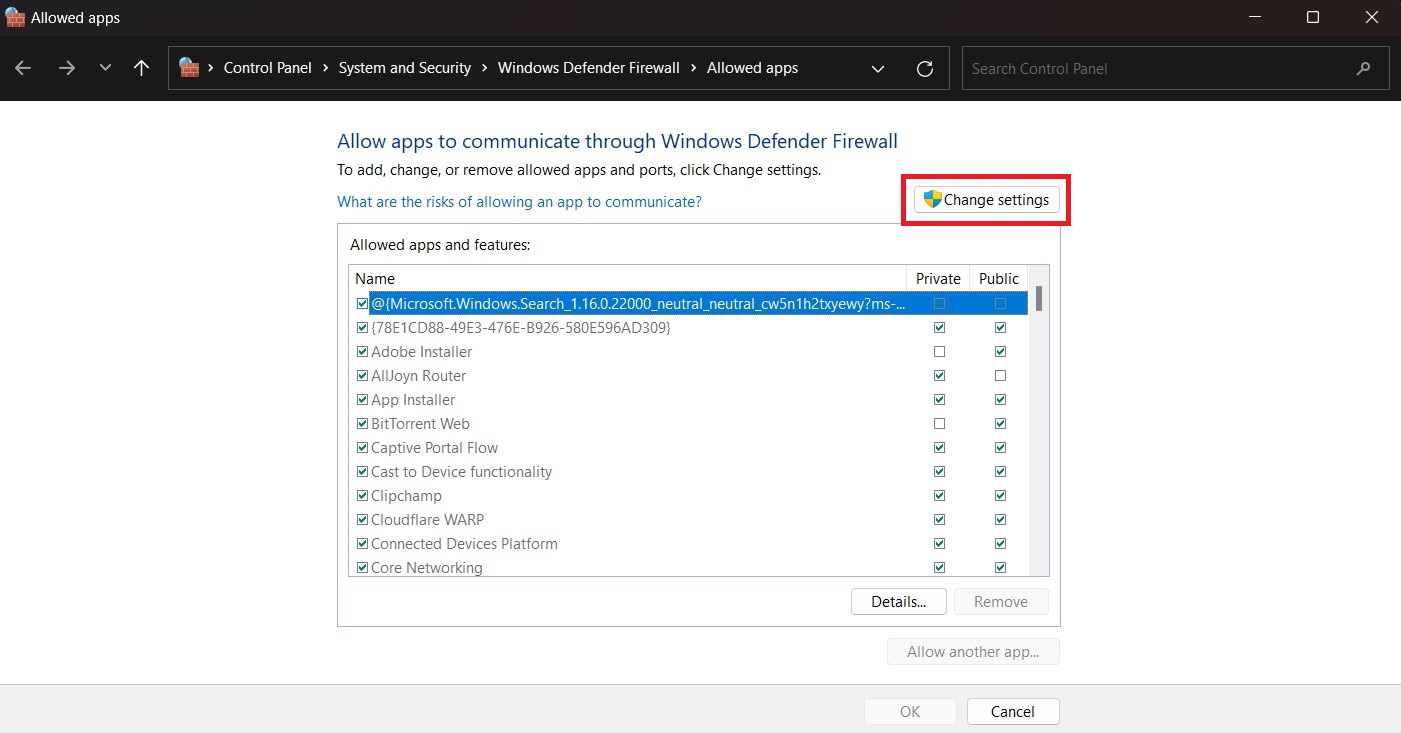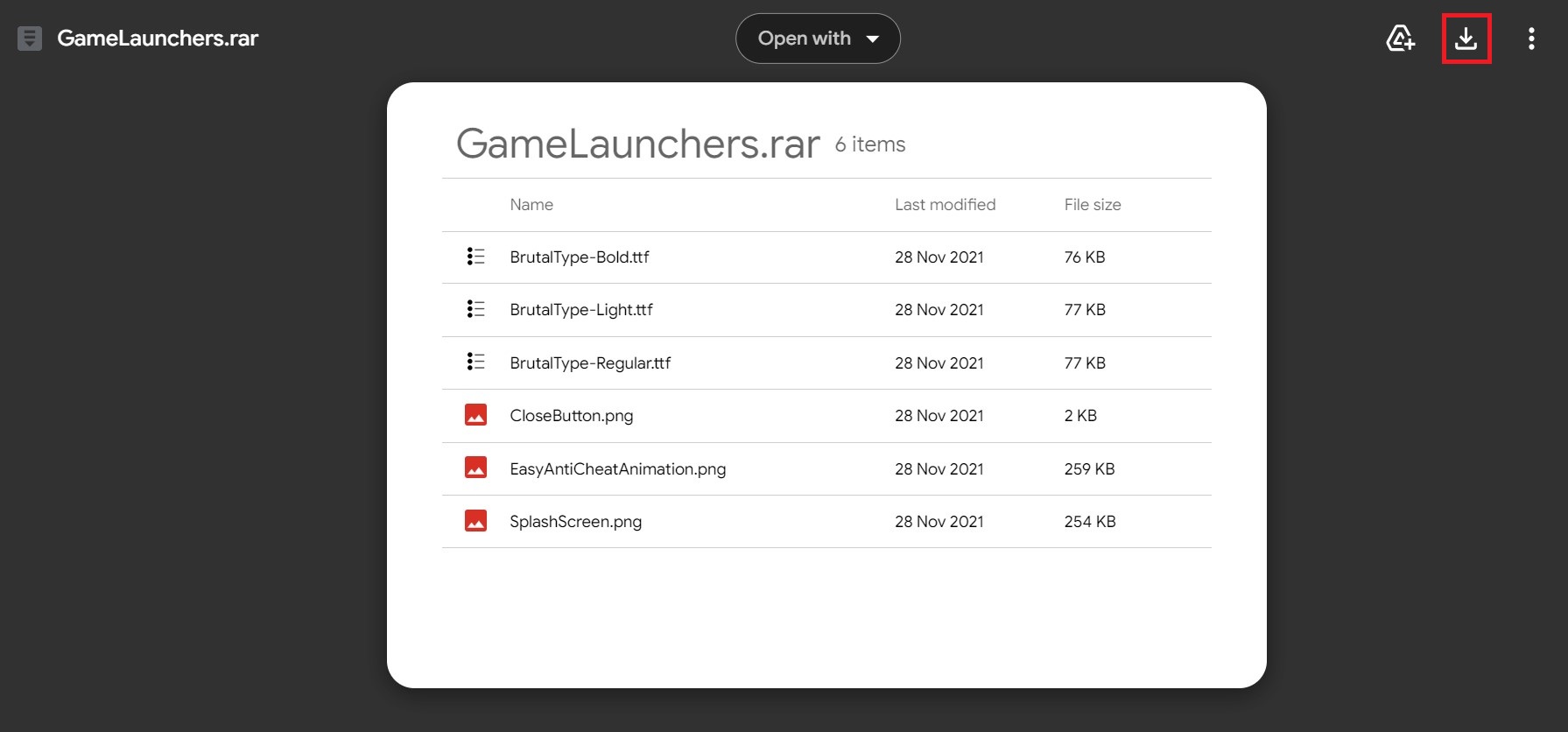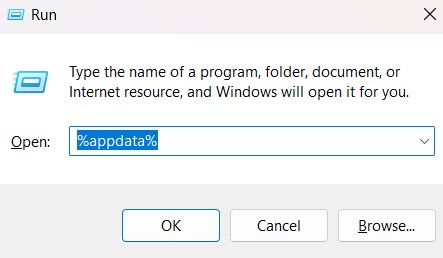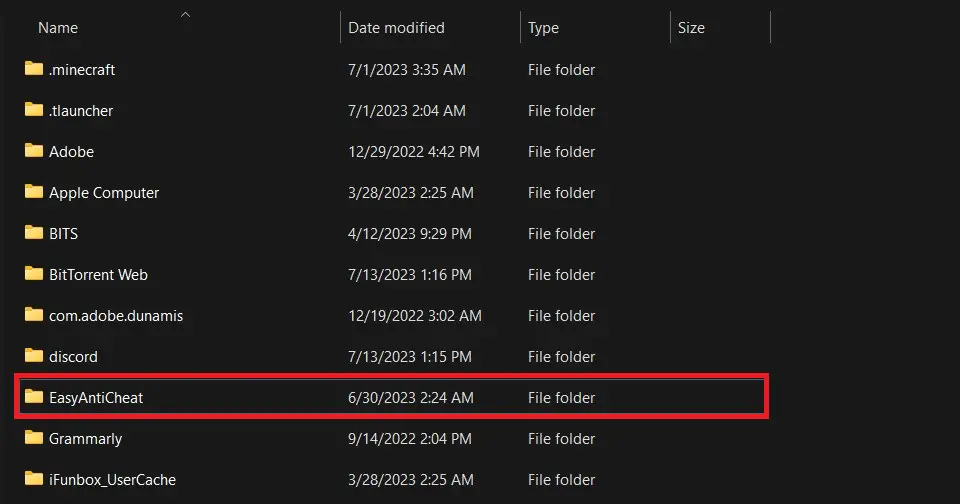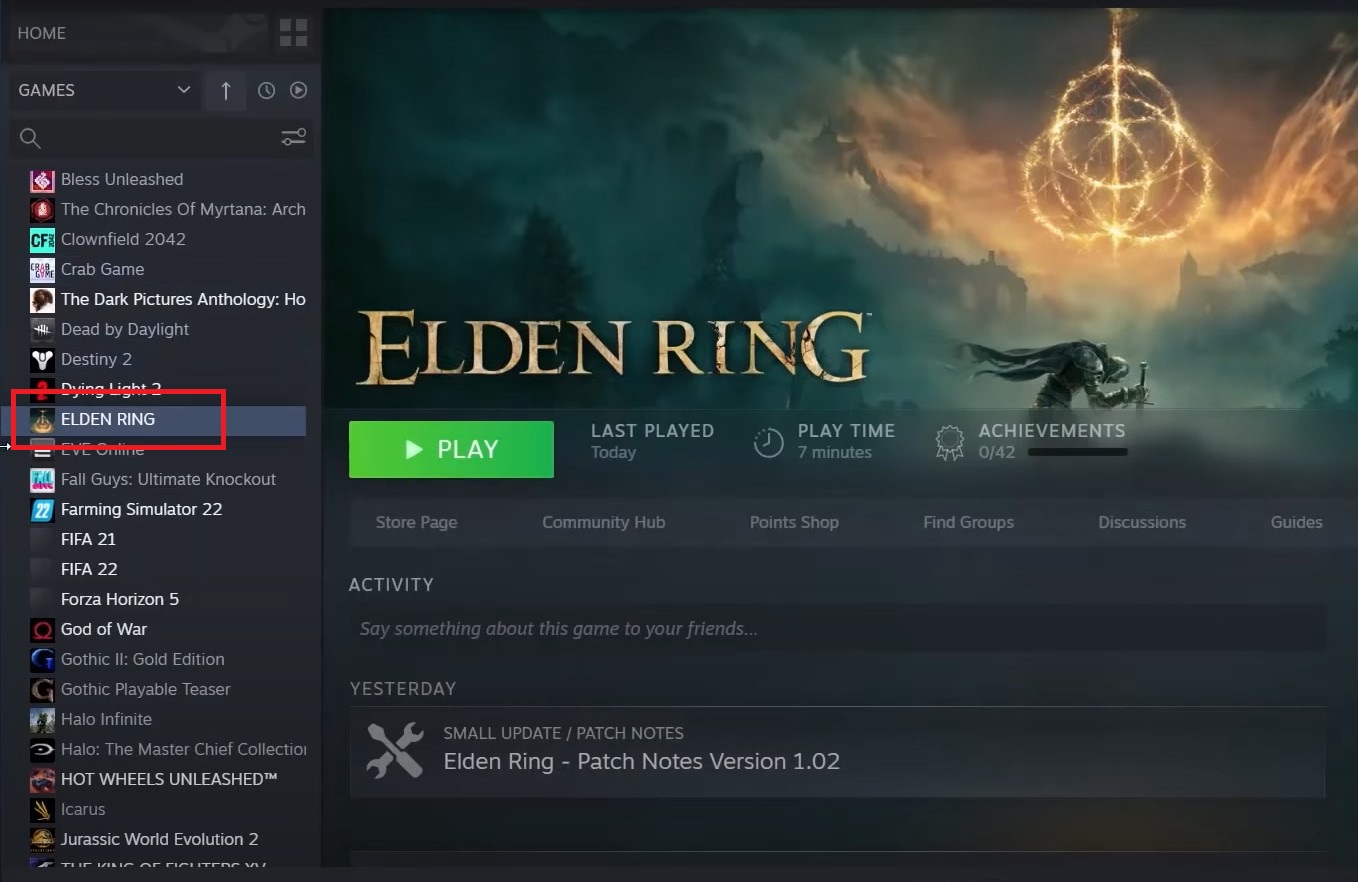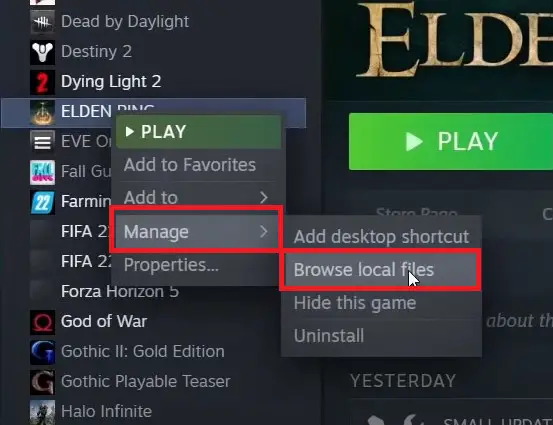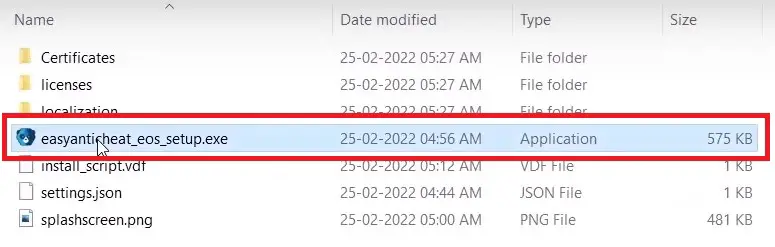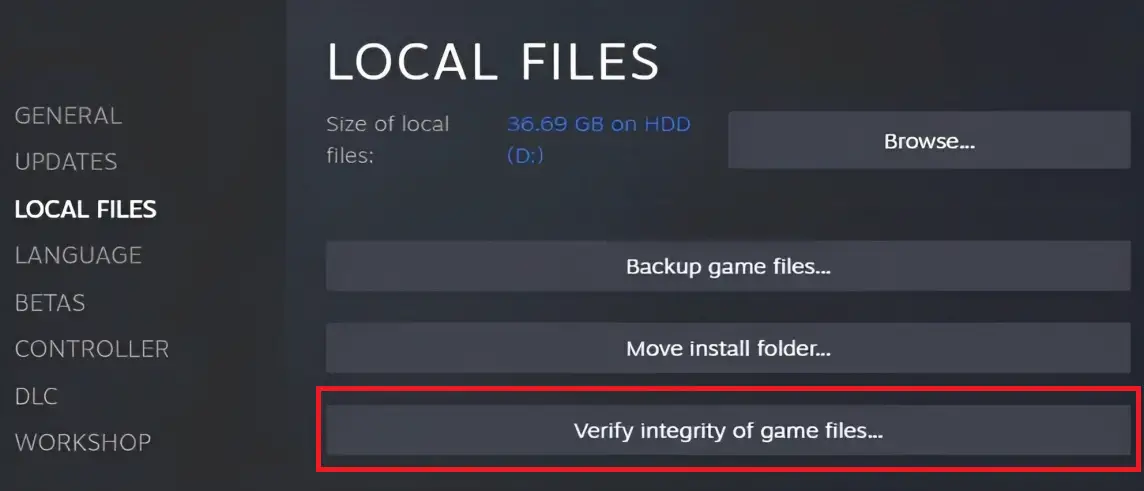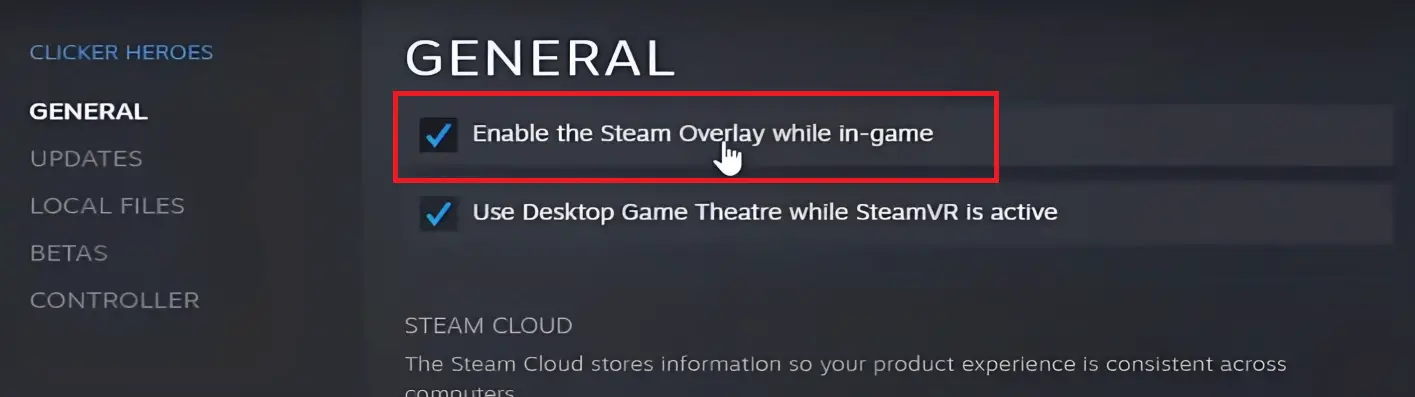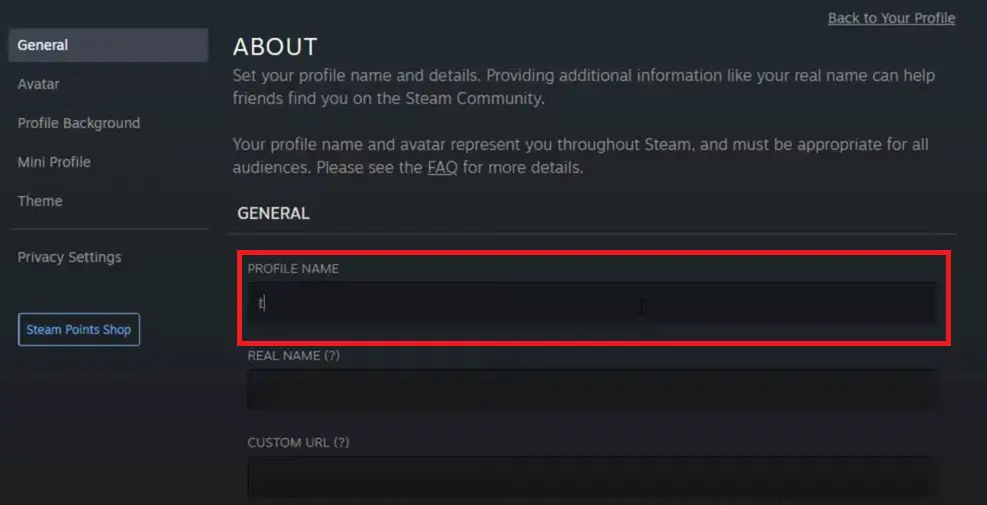Elden Ring is a popular online role-playing game that has captured the attention of gamers worldwide. As with any other videogame, errors, and problems can occasionally arise. One such reported issue is the Elden Ring Error Code 23 which prevents the user from launching the game. In this guide, we will explore all possible solutions to this error and tips on how to prevent it in the future.
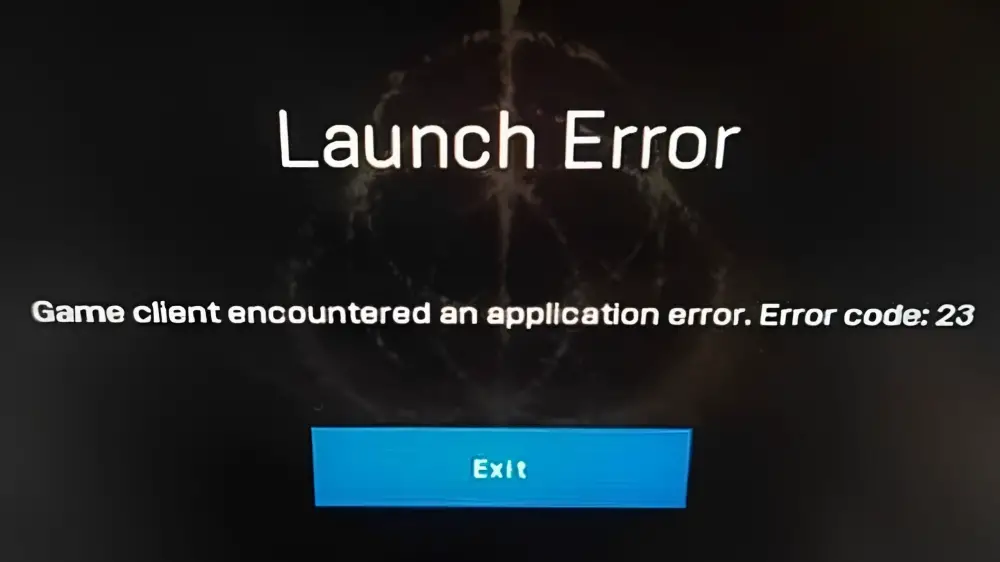
Highlights for Elden Ring Error Code 23
- Elden Ring Error Code 23 prevents the user from launching the game mostly due to issues related to the anti-cheat system of the game.
- The common causes of the error are server-side problems, permission-related issues, outdated graphic drivers, strict firewall settings, issues with the anti-cheat system, corrupted game files, or an improper username.
- Permission-related issues can be fixed by gaining administrator privileges.
- Update graphic drivers to prevent issues related to your graphic card.
- Modify firewall settings and add Elden Ring as an exception to bypass strict firewall settings.
- Repair the anti-cheat system to fix any possible file corruption.
- Change your username to fix compatibility-related issues.
Possible Solutions to the Elden Ring Error Code 23
Dealing with errors while playing a video game can be an extremely frustrating experience, and Elden Ring is no exception. Fortunately, there are several potential solutions available to help you resolve this specific error code in Elden Ring:
Check Server Status
Sometimes, the problem causing the error can be server-sided. Since Elden Ring is an online game, checking the server status is one of the most basic troubleshooting steps that should be considered when trying to resolve errors to check Elden Ring’s server status, follow these steps:
- Go to IsDown’s page for Elden Ring.
- Check reports regarding server status.
Check Server Status.
Note: Consider reporting your error to help and inform other players in the community by clicking on the ‘Not working for you?’ button.
Checking the server status will help you determine whether the problem is server-sided or if there’s an issue on your end.
Run as an Administrator
Running both the launcher i.e., Steam and Elden Ring with administrative privileges can help bypass any permission-related issues that could be causing the error.
Run the Launcher as an Administrator
Follow the following steps to run the launcher with administrator privileges:
- Open the File Explorer and navigate to the Steam installation directory. It is located in the following location, by default: C:\Program Files (x86)\Steam\
- Locate the Steam application file and right-click on it.
- A context menu will appear, click on the Properties
- Once the Properties window is open, navigate to the Compatibility tab and enable the checkbox next to Run this program as an administrator.
- Apply the changes.
Check ‘Run this program as an administrator’.
Run the Game as an Administrator
Follow the following steps to run the Elden Ring game with administrator privileges:
- Open the File Explorer and navigate to where Elden Ring is installed: C:\Program Files (x86)\Steam\steamapps\common
- After that, locate the .exe file and right-click on it.
- A context menu will appear, click on the Properties.
- Once the Properties window is open, navigate to the Compatibility tab and enable the checkbox next to Run this program as an administrator.
- Apply the changes.
Check ‘Run this program as an administrator’.
Update Windows
By ensuring that your operating system is up to date, you can prevent many game errors from occurring. By updating your system to the latest version, you can address any compatibility issues that may be causing the error. Follow the following steps to update Windows to the latest version:
- Click on the Start menu and search for ‘Settings’.
Settings > Windows Update. - Click on Windows Update on the left side of the menu.
- Click on ‘Check for updates’.
Click on ‘Check Updates’. - Download & install the latest update.
Updating to the latest version of Windows will help resolve your error if it was related to any compatibility issues.
Update Graphics Drivers
Outdated or incompatible graphics drivers can increase the chances of errors occurring in video games. Therefore, it is important to keep your GPU drivers up to date. The procedure for updating drivers differs from manufacturer to manufacturer.
NVIDIA Drivers
Follow the following steps to reinstall your NVIDIA graphics drivers:
- Search for NVIDIA’s official website and navigate to the ‘Download Drivers’.
- Select your Graphics card and its specifications from the dropdown list.
- Once you have selected the appropriate options, click on the ‘Search’ button.
Click on the ‘Search’ button. - Once the website is done searching for your driver, click on ‘Download’.
Click on the ‘Download’ button. - Initialize the downloaded Installer and follow the instructions to install your drivers.
Initialize the setup and follow the instructions. - Restart your computer.
AMD Drivers
Follow the following steps to reinstall your AMD graphic drivers:
- Search for AMD’s official website and navigate to Downloads & Supports > Radeon Graphics & AMD Chipsets > Drivers.
- Select your Graphics card and its specifications from the menu and click on ‘Submit’.
Enter your product details and press ‘Submit’. - Next, choose your operating system from the list of options and click on the ‘Download’ button next to it.
Press the ‘Download’ button. - Once the download completes, initialize the Installer, follow the instructions, and install your driver.
Initialize the setup and follow the instructions. - Restart your computer.
Once you have downloaded the drivers for GPU, launch Elden Ring again and check if the solution worked.
Modify Firewall Settings
The firewall settings of your computer could also be a cause behind this error as they could be blocking Elden Ring’s game client from establishing the necessary connections that it needs to function properly. Follow these steps to change your firewall settings:
- Go to your computer’s Settings.
- Search for ‘Firewall & network protection and click on it.
- Click on ‘Allow an app through the firewall’ at the bottom of the screen.
Click on ‘Allow an app through firewall’. - Next, click on ‘Change Settings’ to edit the settings.
Click on ‘Change Settings’. - Find Elden Ring and tick the box next to it to allow the app.
- After that, tick the boxes for both ‘Private’ and ‘Public’ on the right side of the screen.
- Press ‘OK’to confirm changes.
Modifying your firewall settings and adding Elden Ring as an exception should help resolve the error if it was being caused by strict security settings.
Download Missing EAC Files
EAC (Easy Anti-Cheat) is a common anti-cheat software used in many games, including Elden Ring. Elden Ring Error Code 23 may occur if some necessary EAC files are missing or corrupted. Therefore, downloading the missing EAC files can often help in resolving the error. Follow the following steps to do so:
- Download the missing EAC files.
Download EAC files. - Extract the downloaded RAR file.
- Press Windows + R.
Press Windows + R - Type %appdata% and press Enter.
- Navigate to EasyAntiCheat > Game Launcher folder.
Navigate to EasyAntiCheat. - Paste the files that you extracted earlier.
If the cause behind your error was missing EAC files then following these steps should help fix it.
Related: Untrusted System File in Easy Anti-Cheat – Explained and Fixed
Repair Easy Anti-Cheat Service
In some cases, EAC files can become corrupted. This can result in errors on launch and fixing them requires repairing the Easy Anti-Cheat service itself. Follow the following steps to repair the Easy Anti-Cheat service:
- Open Steam.
- After that, login into your Steam account.
- Navigate to your Library.
- Select Elden Ring from the list of available games.
Find ‘Elden Ring’ in the Steam Library. - Right-click the game and Press Manage > Browse Local Files.
Click on Manage > Browse Local Files. - After that, you will be in the game installation folder. From there navigate to the ‘EasyAntiCheat’ folder.
- You will find a .exe file in the folder, double-click the file.
Double-click the .exe file. - Click on the ‘Repair’ option to repair your Easy Anti-Cheat.
After following these steps, boot into the game and check if the error is fixed or not.
Verify Game Files
There is also the possibility that the game files themselves have become corrupted, resulting in errors at launch. In this case, it is necessary to verify game files to fix the issue. Follow the following steps to verify Elden Ring:
- Open Steam.
- After that, login into your Steam account.
- Navigate to your Library.
- Select Elden Ring from the list of games and right-click on it.
Find ‘Elden Ring’ in the Steam Library. - Select Properties from the list of options.
Click on ‘Properties’. - Now, click on the Local Files.
- Finally, click on the Verify Integrity of Game Files.
Click on ‘Verify integrity of local files’.
Once you are done with all these steps, open the game again and check if the solution worked.
Disable Steam Overlay
The Steam Overlay is a feature that provides an in-game interface and additional functionality while playing games on the Steam platform. In some cases, it can conflict with certain games or their anti-cheat systems, leading to errors. Disabling the Steam Overlay for Elden Ring may resolve your error. Follow the following steps to disable it:
- Open Steam.
- After that, login into your Steam account.
- Navigate to your Library and find Elden Ring.
Find ‘Elden Ring’ in the Steam Library. - Right-click on Elden Ring and click on Properties.
Click on ‘Properties’. - After that, go to the General tab and uncheck the ‘Enable the Steam Overlay while in-game’.
Uncheck ‘Enable the Steam Overlay while in the game’. - Reopen Elden Ring and check if the error is resolved.
Change Steam Username
Although changing your Steam username is not a direct solution for fixing Elden Ring Error Code 23, it can sometimes help resolve certain compatibility-related issues and can therefore serve as a useful troubleshooting step. Here are the steps to change your Steam username:
- Open the Steam
- After that, login into your Steam account.
- Navigate to the Profile section.
- Find the ‘Edit Profile’ option and click on it.
- Change it to a new name and Confirm the changes.
Change ‘Profile Name’ and confirm changes
Preventing the Elden Ring Error Code 23
- Ensure that your operating system is regularly updated. Updates often include bug fixes, security patches, and compatibility improvements that can help prevent errors like Elden Ring Error Code 23.
- Outdated or incompatible graphics drivers can cause issues in games. Regularly update your GPU drivers to the latest version provided by the manufacturer to ensure optimal compatibility and performance.
- To bypass permission-related issues, run both the Steam launcher and Elden Ring game as an administrator. This can help prevent errors related to insufficient privileges.
- Periodically verify the integrity of your Elden Ring game files through the Steam launcher. This process checks for any corrupted or missing files and replaces them accordingly. It can help prevent launch errors caused by corrupted game files.
- Although not a direct solution, using a Steam username without special characters, emojis, or inappropriate language can help prevent compatibility issues in games. Stick to a simpler and conventional username format.
Final Words
We understand that encountering Elden Ring Error Code 23 can be frustrating and can disrupt your gaming experience. This is why we have created this comprehensive guide to help you solve it and prevent it from happening again.
Also Read: Steam Error 29: Quick Fixes and Tips
FAQs – Elden Ring Error Code 23
Following are some commonly asked questions and answers regarding Elden Ring Error Code 23:
What is Elden Ring Error Code 23?
Elden Ring Error Code 23 is an error that occurs when trying to launch the game. It is often associated with issues related to the game’s anti-cheat system.
What causes this error?
It can be caused by various factors, including missing or corrupted EAC files, compatibility issues with the game’s anti-cheat system, problems with your firewall settings, etc.
What should I do if none of the solutions work for me?
If none of the solutions work for you, it’s recommended to seek assistance from the official support channels for Elden Ring or engage with the game’s community forums. They may provide additional guidance or specific troubleshooting steps to resolve your problem.