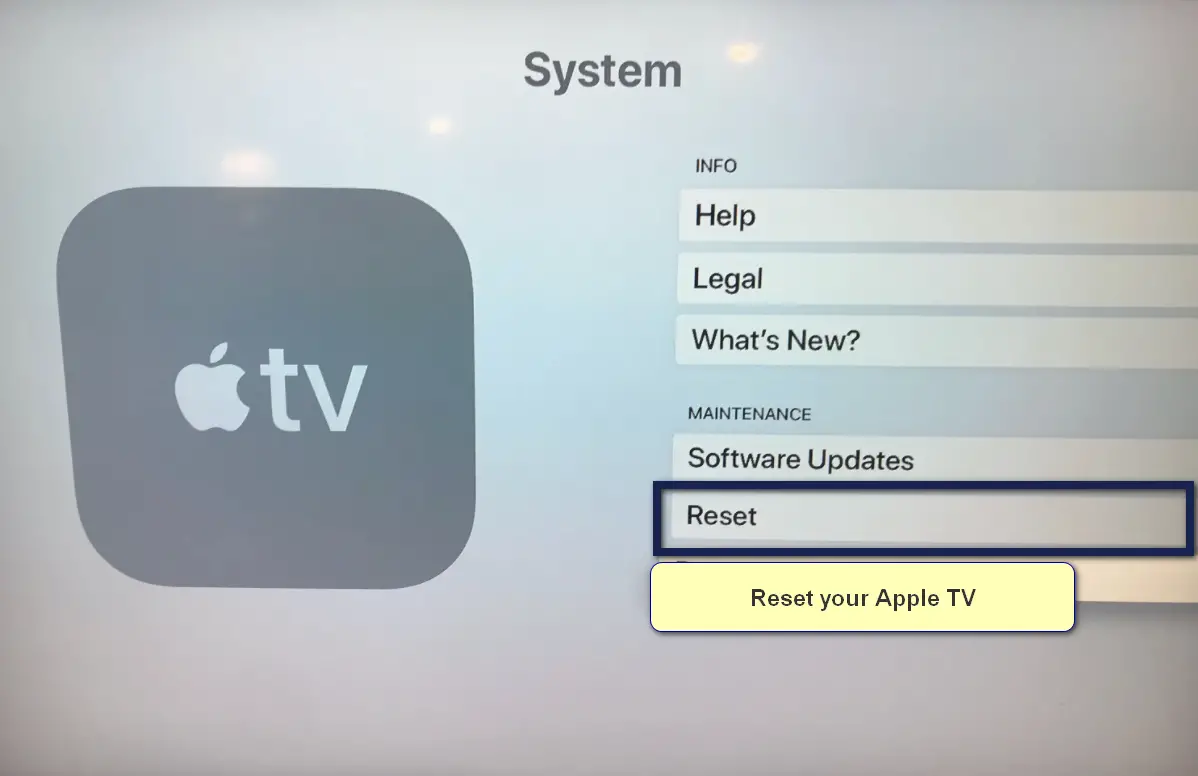Hulu error 5003 indicates a Playback Failure which means there are issues with the device you are using to view Hulu or with your network connection that is being used.
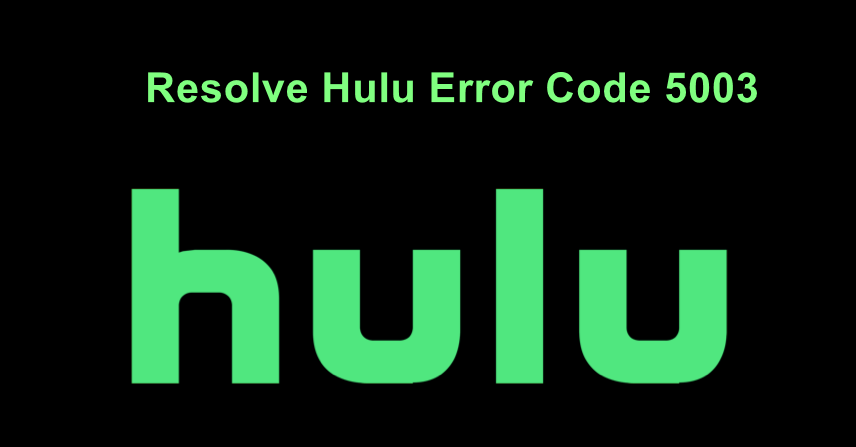
This error comes with many variations with these ones being the most frequent:
- Playback Failure
- We’re sorry, but there was an issue while playing this video. Please check your connection and try again.
- Connection Error
This error mostly occurs in the following devices:
- Tivo
- Samsung Smart TV
- Apple TV
- Bolt
- FireStick
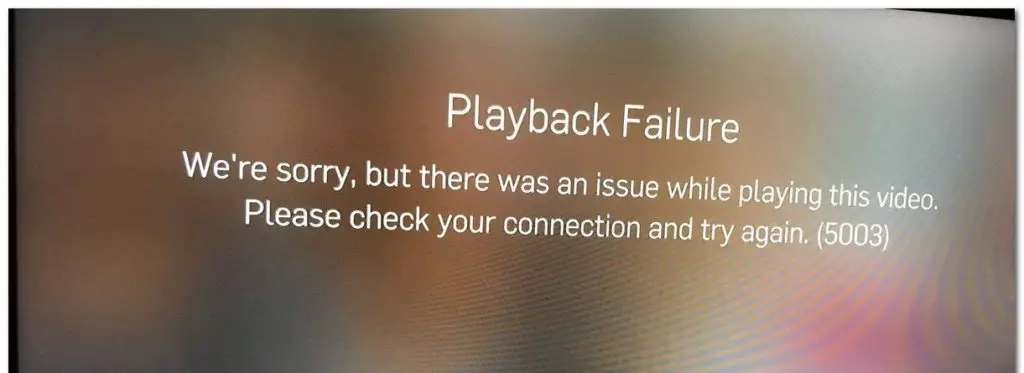
These are the most common devices encountering this error message but there are other less frequent ones as well like Xbox, PS4, etc.
What causes Error 5003 in Hulu
Hulu has declined to comment on this error message officially and usually redirects users back to devices and network problems through their support forums. In reality, this is somewhat true and this error message is related to the device that you are using for viewing Hulu and mostly your internet connection.
We also came across some interesting bugs which usually targetted platforms like Tivo. There are workarounds present for bug issues as well as we will see down below.
Fix for Tivo DVRs
A very noticeable bug we came across which was specific to Tivo DVRs was related to YouTube playing prior to you opening Hulu. Thanks to a Redditor, we tested this on our own Tivo device and it worked wonders.
To sum up, if you use YouTube before opening Hulu, something gets held in the memory of Tivo DVR which prevents Hulu from playing, and in return, you get the error message
"Playback Failure. Check your connection and try again"
To work around this issue, either avoid using YouTube or restart Tivo completely before watching Hulu.
How to Fix Error 5003 on Hulu
The fixes listed below are valid for all platforms unless specified with the method name. Start with the first one and work your way down in order of increasing complexity.
1. Checking Supported Systems
Before trying out any specific solutions, you should first check whether your system is supported by Hulu. This includes the operating system on your device as well. Recently, Hulu pulled the plug on Windows 7 as well. The same goes for Android operating systems installed in very old Smart TVs.
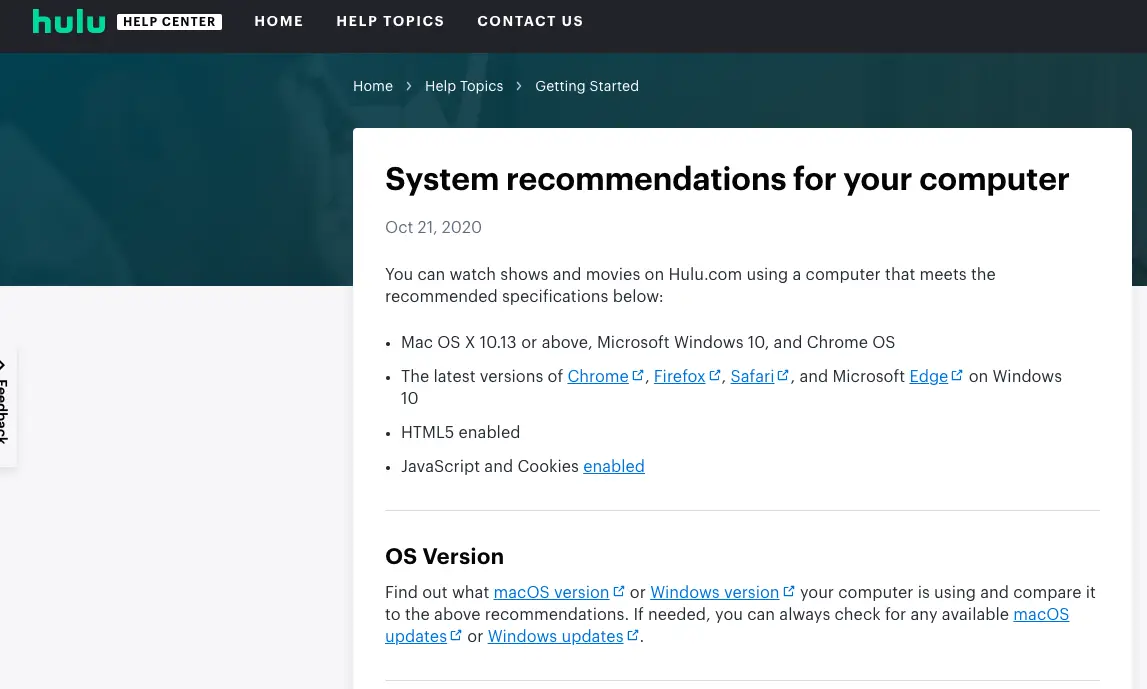
You can check the official list of supported computers from Hulu’s official website. Once you are sure your device is supported, you can move on to the next solution.
2. Power cycle your System
Power cycling will involve you completely restarting all of your equipment and making sure the power from their modules is drained. This will reinitialize all the temporary settings and will fix issues related to corrupt configurations. This method was successful for the majority of the devices including Bolt devices.
- Disconnect your device or TV from the WiFi network you are using.
- Next, turn off your device and take out the power plug from it and the router.
Plugging out Power - Next, press and hold the power button of the device so any extra energy left behind is removed.
- Now, wait for about 5 minutes before plugging everything back in and checking if this solved the issue for you.
3. Resetting your Device
Targetted for TVs (Specifically D50x and Apple TV)
Another workaround to fix 5003 issues is to reset your device completely. This might look like a tiresome process but it worked for several Apple TV users and other devices as well. Resetting the device will definitely solve issues relating to bad cache and configurations stored in your device.
Every device will have its own way to reset itself but for demonstration purposes, we will be looking at how to reset your Apple TV.
- Open your Apple TV and navigate to Settings.
- Next, navigate to the System tab.
- Here you will the option to Reset. You can first try restarting and if that doesn’t work, move on and Reset your Apple TV.
Resetting Apple TV - After restarting, check if the issue is resolved.
4. Reinstalling your Browser or using Incognito Tab
If you are using your browser, try logging into Hulu through an Incognito tab and see if this does the trick. Incognito tabs don’t make use of existing cookies and cache stored on your device. Instead, they fetch fresh ones from Hulu servers and make use of those.
This will rule out issues arising from corrupt browser modules. If Hulu works in the Incognito tab, reinstall your browser and the issue will be resolved.
Additional Tips
Here are some troubleshooting tips you should make sure of as well:
- Update your Device firmware and the Hulu application.
- Disable all VPNs or Firewalls that you are using in your network.
- Change your internet connection and see if that does the trick. You can also temporarily connect to your mobile’s hotspot.
In case you are encountering Hulu shutting down, take a look at our articles on Hulu keeps Crashing or Shutting Down and Hulu Error Code P-TS207.