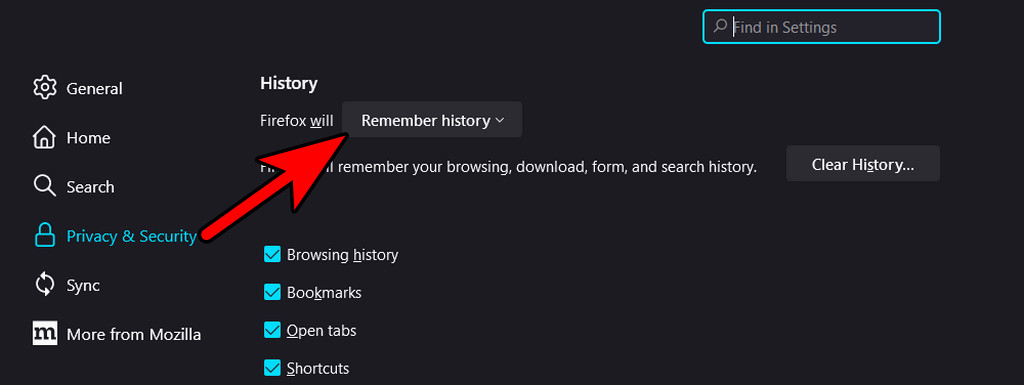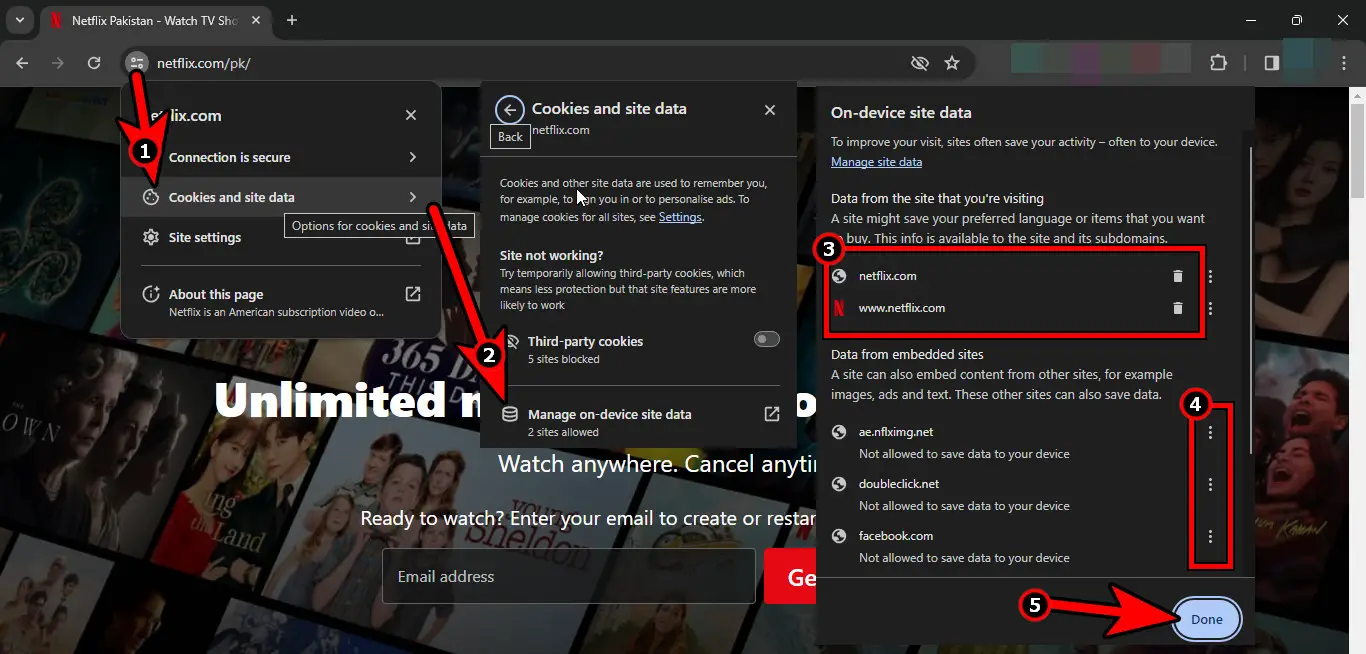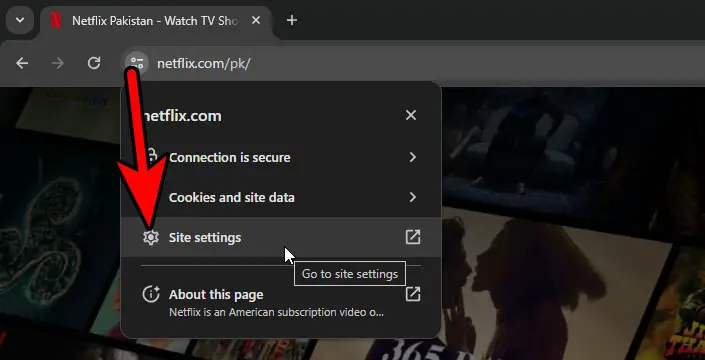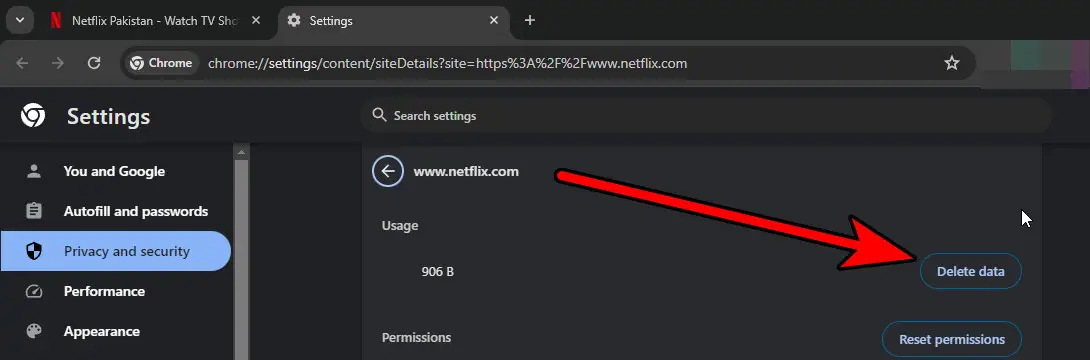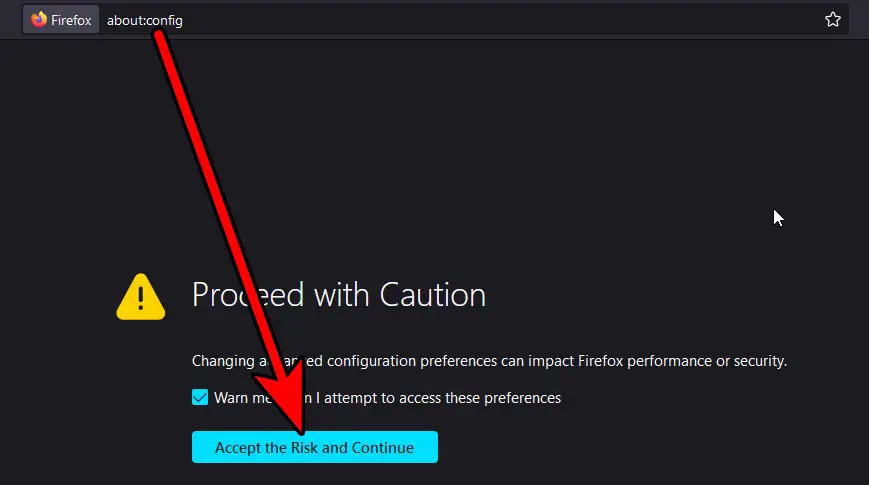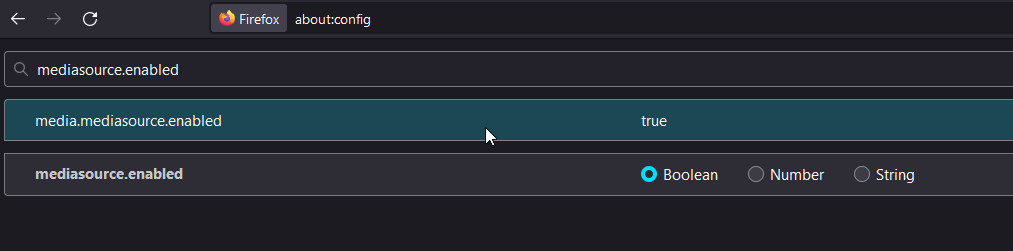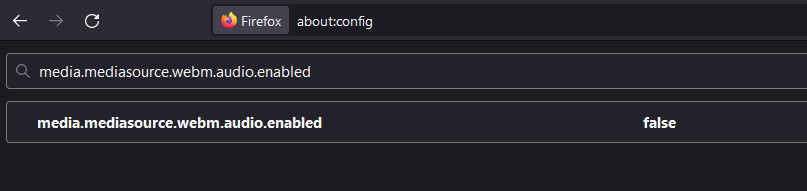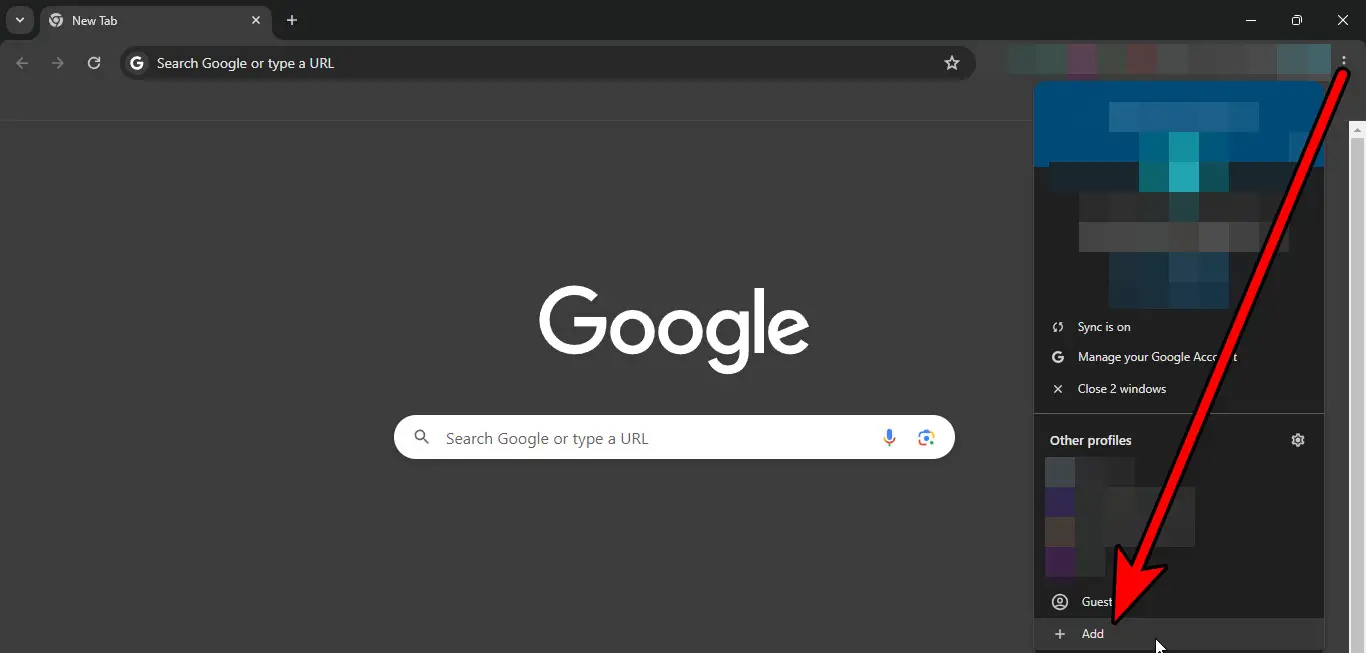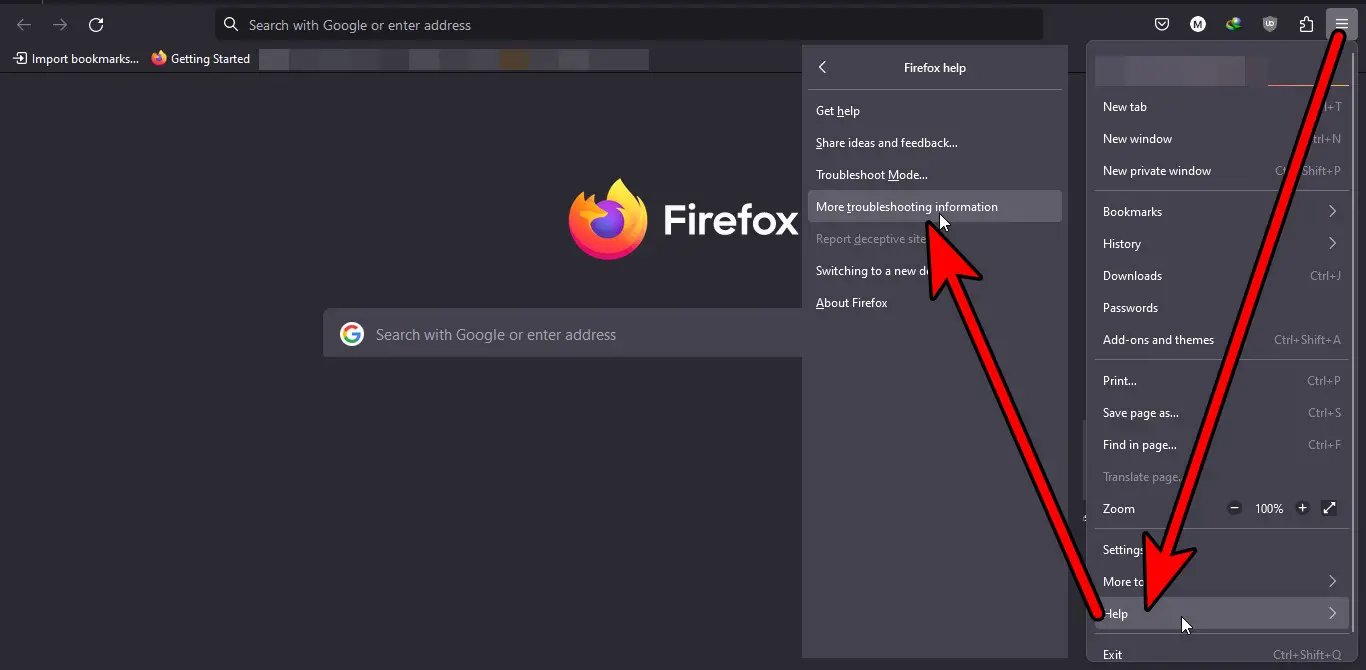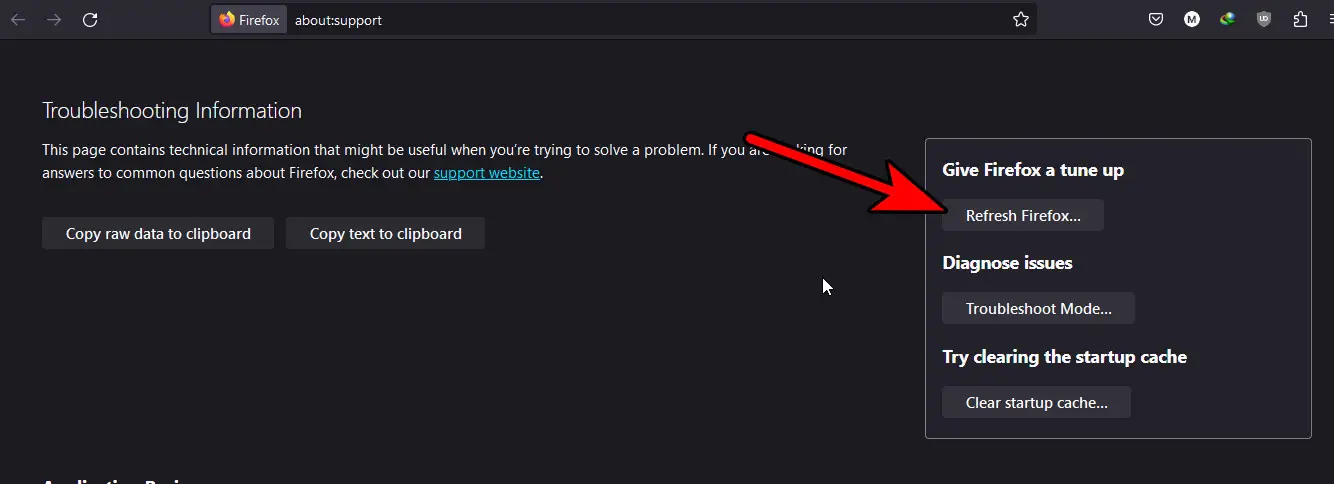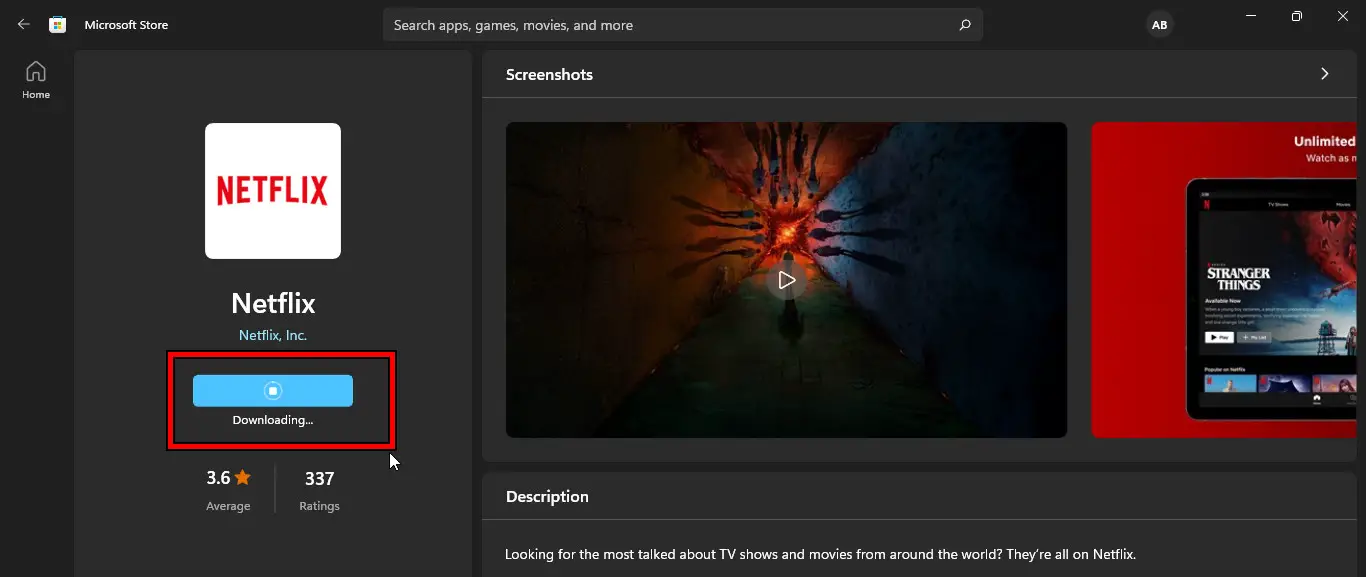You will not be able to stream the content on Netflix in a browser when it shows the Netflix error code F7053-1803. This error might occur in any browser, e.g., Firefox, Chrome, Brave, Edge, Safari, etc., with any desktop OS (Windows, Mac, Linux, etc.).
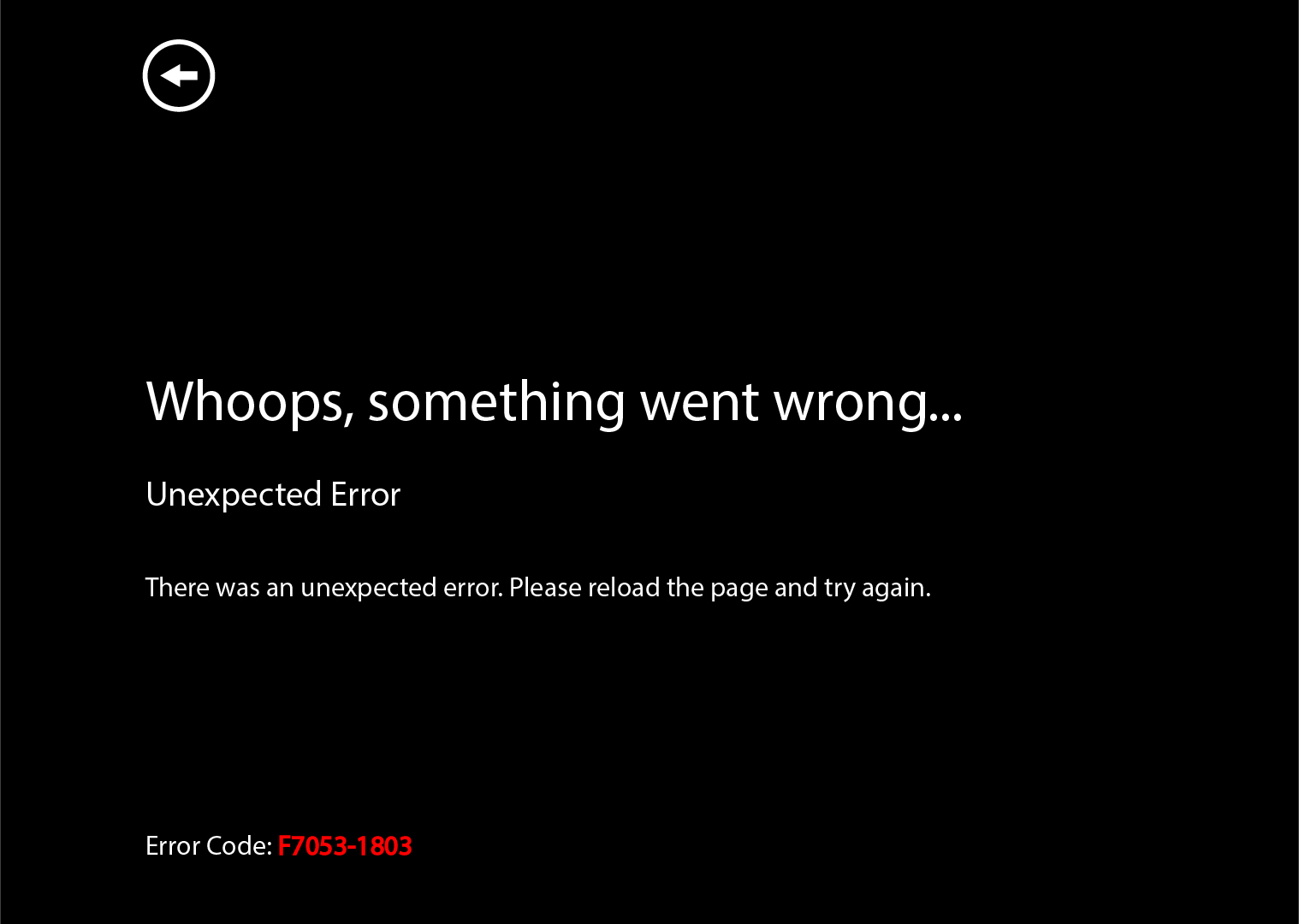
Basic Troubleshooting
Let’s do some basics first to fix the F7053 1803 error on Netflix.
- Status: Make sure Netflix services are up and running.
- Network Connection: Make sure your internet connection is working well. Otherwise, take measures to improve it.
- Update: Ensure the browser and system’s OS are updated to the latest builds.
Enable the Remember History Option of the Browser
Certain browser features are disabled when its history option is disabled. Due to this, Netflix will show the error code F7053 1803 as it is not allowed to use the required features. In this case, enabling the mentioned option will clear the issue.
Use the following steps to enable the Remember History option for Firefox.
- Launch Firefox and open its menu.
- Go to Settings > Privacy & Security.
- Scroll to the History section and set the dropdown to Remember History.
Enable the Remember History option of the Firefox - Relaunch Firefox and open Netflix.
This method also worked for multiple users in the Bugzilla forums. It was initially suggested by Cosmin Muntean, a QA tester who has resolved over 300 bugs.
Delete Netflix Cookies and Data from the Browser
Netflix will show the error code F7053 1803 when its cookies are not valid. Due to this, servers will fail to authenticate the user account correctly. This can be fixed by deleting the Netflix cookies and data from the browser.
Use the following steps to delete Netflix cookies and data in Chrome.
- Launch Chrome and navigate to the Netflix website.
- Click on the Information icon in the address bar and go to Cookies and Site Data > Manage On-Device Site Data.
Delete Netflix Cookies in Chrome - Delete the Netflix cookies and click on Done.
- Again, click on the Information icon and go to Site Settings.
Open Netflix Site Settings in Chrome - Click on Delete Data and confirm to do so.
Delete Netflix Site Data in Chrome - Relaunch Chrome and navigate to Netflix.
This method also floated around on askmefast forums. It worked for other users who encountered this error as well.
Change the Firefox Configurations
When certain Firefox configurations are not as per the requirements of Netflix, the website will fail to load and show the error code F7053 1803. Changing these configurations will solve the problem.
- Launch Firefox and type the following:
about:config
- Click on Accept the Risk and Continue.
Open the Advanced Firefox Configurations and Accept the Risk - In the Search Preference Name, enter the following:
mediasource.enabled
Set mediasource.enabled to True in Firefox - Set it to True and search for the following:
mediasource.webm.enabled
- Set it to True and set the following two to false:
mediasource.mp4.enabled media.mediasource.webm.audio.enabled
Set media.mediasource.webm.audio.enabled to False in Firefox - Relaunch Firefox and open the Netflix website.
Try Netflix in Another Browser Profile
You will get the error code F7053 1803 on Netflix when the essential components of your browser profile are no longer valid or do not hold the correct configuration as per the streaming service requirements.
Trying Netflix in another browser profile can confirm the scenario.
To create a new user profile in Chrome:
- Launch the Chrome browser and click on your user icon in the top right corner.
- Select Add and click on Continue without an Account.
Add a New Profile in Chrome - Enter a name for the new profile and click Done.
- In the new browser profile, go to the Netflix website and log in using your credentials.
Refresh or Reset the Browser
You will see the F7053 1803 error code on Netflix when the browser’s configurations are not optimal for the streaming service website. Here, refreshing or resetting the browser will solve the problem.
Remember that this will delete all the data (such as website logins) and extensions/addons from the browser, make sure to back up the essentials.
You can reset the Refresh Firefox by following the aforementioned steps.
- Launch Firefox and open its menu.
- Go to Help > More Troubleshooting Information.
Open More Troubleshooting Information in the Firefox Help Menu - Select Refresh Firefox and follow the on-screen prompts to complete the refresh process.
Refresh the Firefox Browser - Once done, navigate to the Netflix website and log into it.
Use the Netflix App (Windows 10 or Above Only)
As you are facing the error code F7053 1803 in a web browser, using the Netflix app can do the trick. This will only work for Windows 10 PC or above.
- Launch the Microsoft Store and search for Netflix.
- Install it and launch it.
Install the Netflix App Through the Microsoft Store on Windows - Log into it and ta-da, Netflix will be working correctly.
My Thoughts on The Netflix F7053-1803 Error Code
As an avid Netflix user myself, I have not faced a lot of errors. The streaming platform has been relatively bug-free. However, due to the lower number of errors faced by Netflix, the devs usually do not take notice of any errors faced by users.
This makes it extremely frustrating for users when they do encounter one. Discussions have been rampant on forums like Bugzilla, Reddit, askmefast, and Twitter/X:
@NetflixUK I'm getting this error code
F7053-1803 despite attempting suggested trouble shooting. Help! Need to continue netflix binge!— Yvonne Keane (@yvonnekphotos) May 1, 2017
I am positive that even though Netflix has not officially addressed this error, these fixes will get you back to streaming your favorite shows in no time.