Whether you want to use some content streaming platform or video game distribution service, a reliable internet connection is necessary. You need the internet connection test to check if you meet any of the streaming platform or service’s network requirements.
Here, we will discuss a few methods for the internet connection test. We will also check whether your internet connection is stable or not. So, without any further delay, let’s get to the procedure for the internet connection test.
Check the Bandwidth of the Internet Connection Through Fast.com
Before getting to the bandwidth, it’s better to check the stability of the internet connection.
- First, you should check whether all the other devices are working fine on your network or not.
- If not, then contact your ISP (Internet Service Provider) and report this issue to them.
- If all the other devices are working fine, then you’ll open a browser and type ‘fast.com’ in its address or search bar. Then, you’ll hit the ‘Enter’ key to head over to that web page.
Typing ‘fast.com’ in the search bar - When the new webpage will open, your browser will start the analyzing process.
‘fast.com’ measuring the network’s bandwidth - Once fast.com has finished the network analysis, then you can click on the ‘Show more info’ button to get a detailed overview of your network.
Clicking on ‘Show more info’ button Revealing more information by clicking on ‘Show more info’ button - If your bandwidth is lower than your needs, please contact your ISP to increase the network’s bandwidth. This way, your network can meet the network requirements of your specified streaming or video game digital distribution platform.
‘Fast.com’ is one of the popular Google Speed Test platforms for checking your network connection’s reliability. You can also use SpeedTest.net which also gives you instantaneous results.
Testing Your Internet Connection Through Windows CMD
It may seem obvious but you can’t visit these internet connection-testing websites without stable internet speeds. So this method eliminates the need for other platforms and is great for nerdy users or users with a bad internet connection.
Using The Ping Command
The ping command is a network utility used to test internet connection and latency between two devices. Latency is the time delay experienced when sending data.
To check your internet connection follow these steps:
- Press the Windows + S keys to open the Start menu.
- Then, type in CMD and hit the Enter key. This will open up a CMD window.
Command Prompt button - Next, type in “ping www.computerverge.com” and press Enter. You can also try “ping www.google.com” if our servers are down.
Ping result in CMD
Now this may seem like a lot to take in, but we will help you interpret these results. Look at the Average result, if it is under 50ms your internet connection is excellent. While ping times of 50ms-100ms are considered good for most operations you want to perform. Lastly, anything between 500ms-1000ms will result in extreme lagging and sluggish internet use.
Using the Tracert Command
The Tracert command is a network diagnostic tool, it traces the route that data takes your device to another IP address. It is similar to the Ping command but also gives you extra information. This method is suggested for technical users only.
Follow these steps for the internet connection test:
- Press the Windows + S keys to open the Start menu.
- Then, type in CMD and hit the Enter key. This will open up a CMD window.
- Next, type in “tracert www.computerverge.com” and press Enter. You can also try “tracert www.google.com” if our servers are down.
Tracert Command in CMD
This command is great for troubleshooting as it gives you a good view of any bottlenecks or other issues when your data is moving.
Check Your Internet Speed Through Windows Settings
This is a simple and easy method you can try if you want quick results on your PC.
- Press the Windows key and search for Settings.
- Press the Network & Internet button.
Network & Connectivity Menu - Now you can simply check if you’re connected to the internet or not. If you’re having internet connection issues you can also use the Network troubleshoot option found by scrolling down.
Internet Connection status
Other Ways To Test Your Internet Connection
Other than the ways we have mentioned above you can also try to use Azure. This will let you download a relatively large file between 5MBs and 1GB to give you a true result for your internet connection test. This is because instead of small data packets, it uses a large amount of data that is closer to real life.
This method is advised for users with only one device connected to their internet. As internet is divided among each user connected to it.
Conclusion
Performing an internet connection test is crucial for users, it ensures that your internet is stable enough for all the important or leisure tasks you want to do. There are a few methods we have outlined in our comprehensive guide that you can follow. These include using websites like Fast.com or speedTest.com, using CMD, and using Windows Settings. Hope we helped you check your internet connection.
FAQs
How to improve your internet connection?
You can try to move closer to your router or use an ethernet cable instead of using Wi-Fi.
Is 25 Mbps fast or slow?
A 25 Mbps connection is considered high speed and allows for basic internet activity, such as HD video streaming.

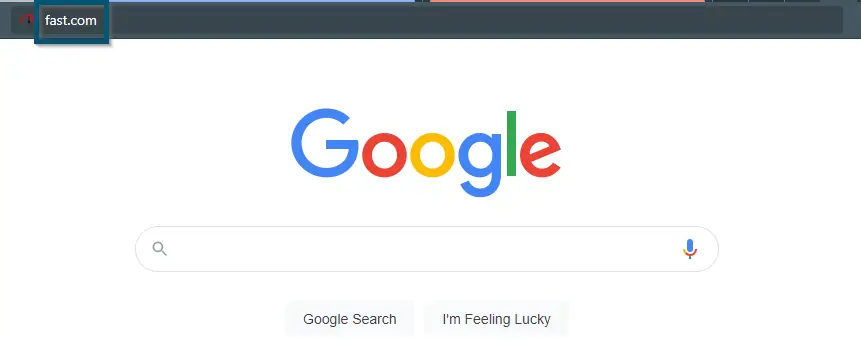

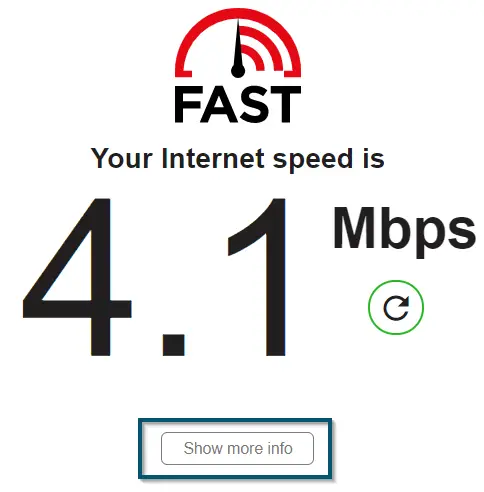
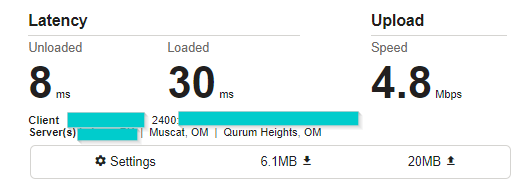
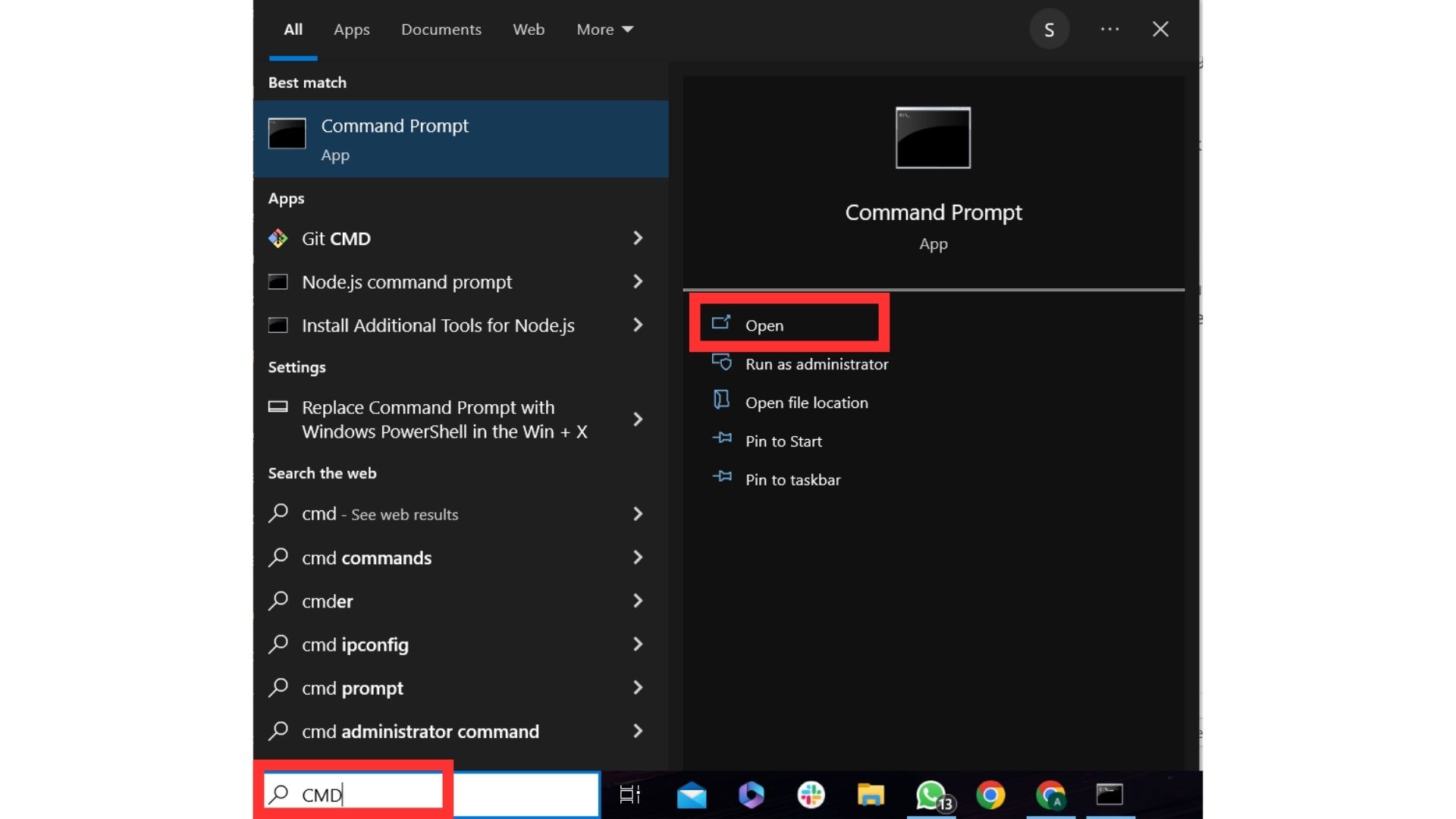
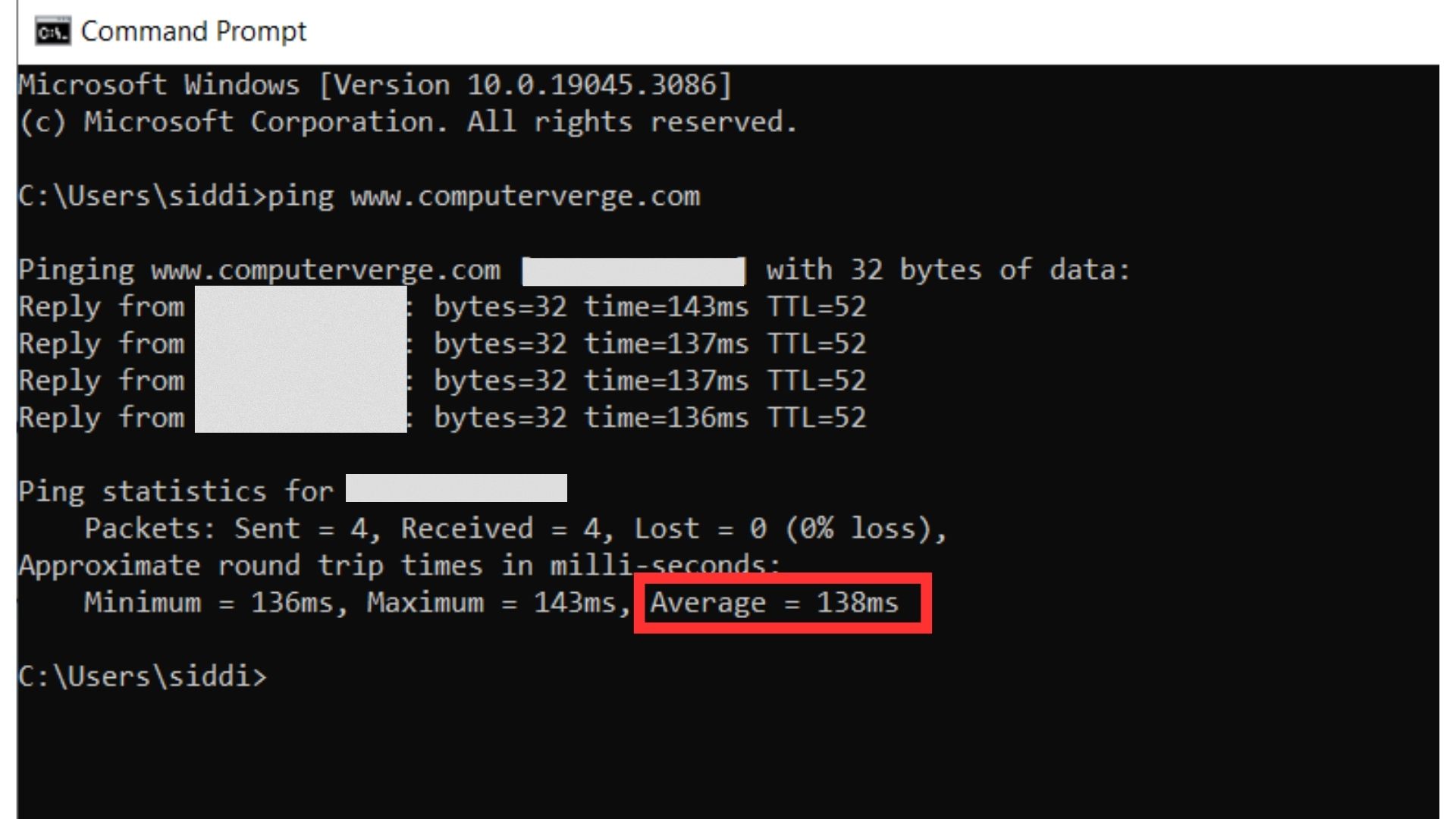
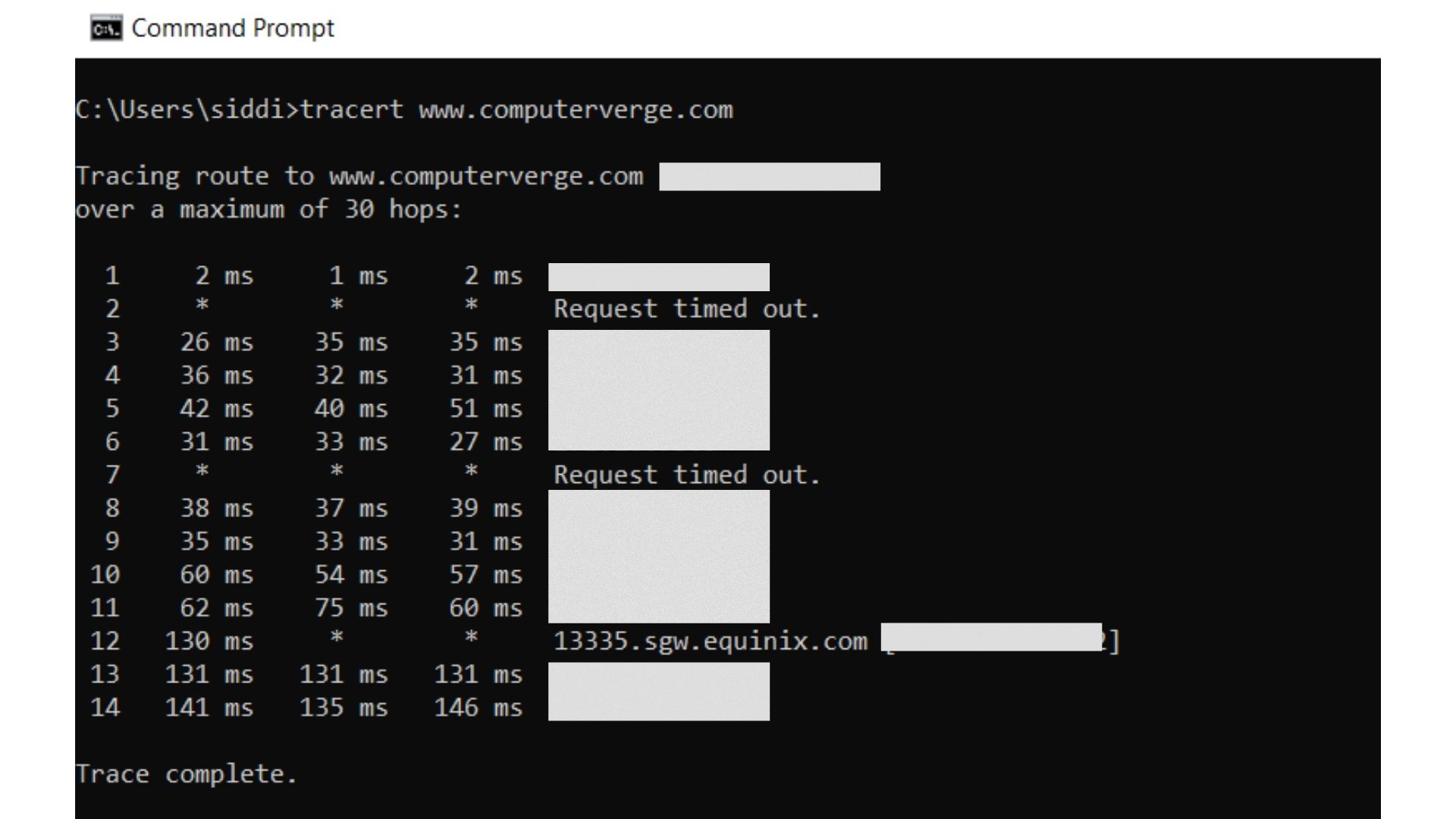
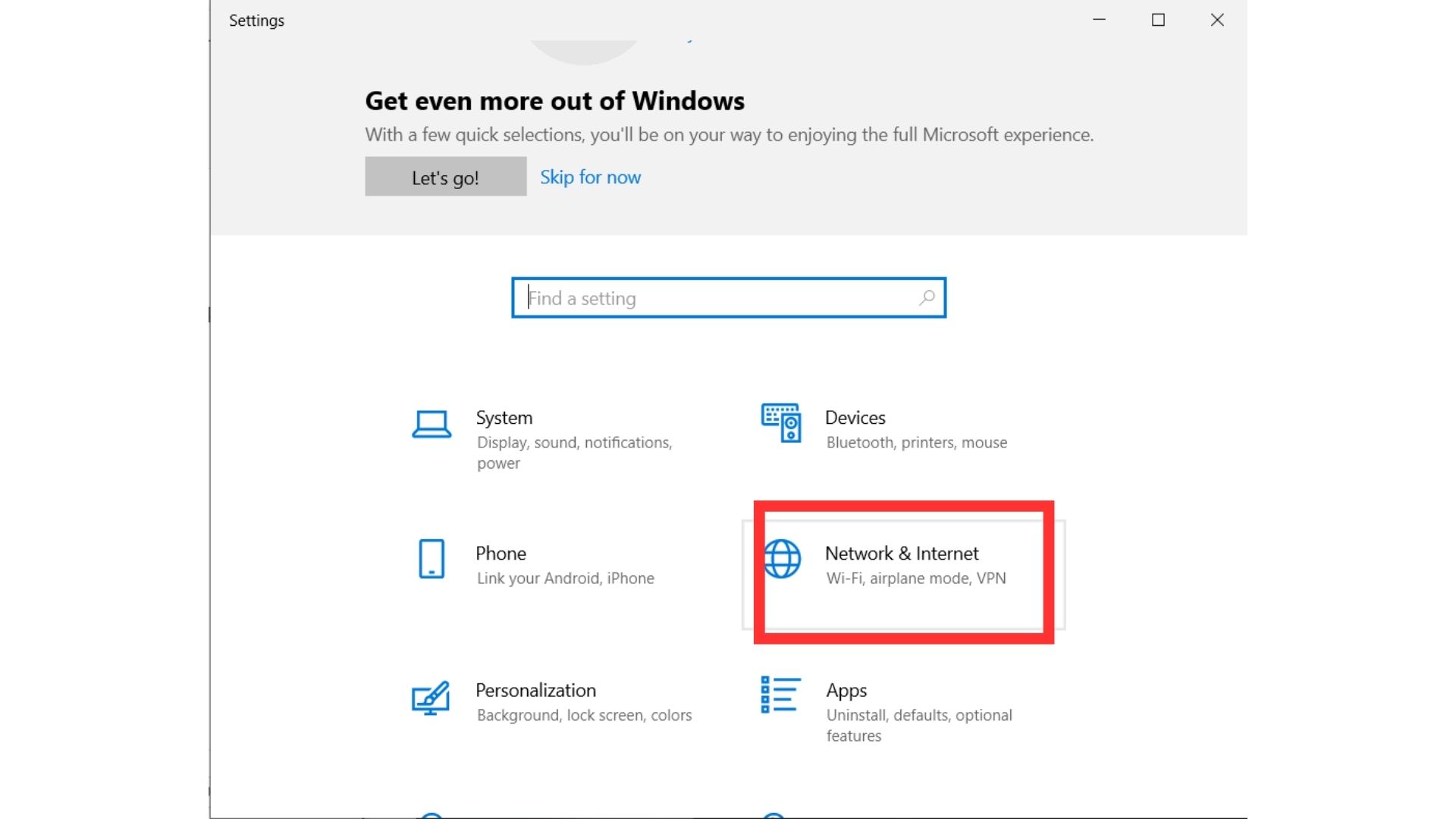
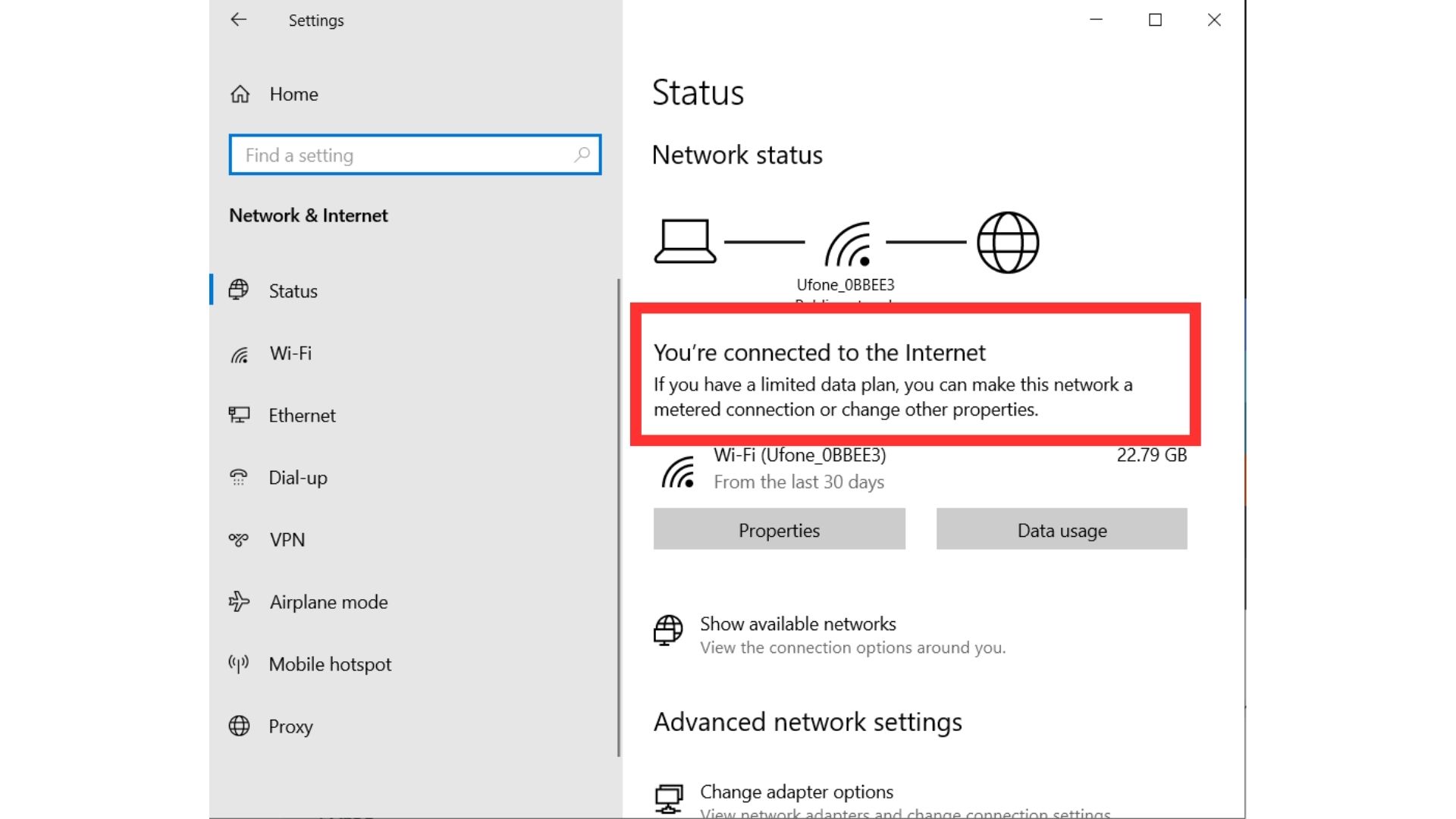

3 Comments