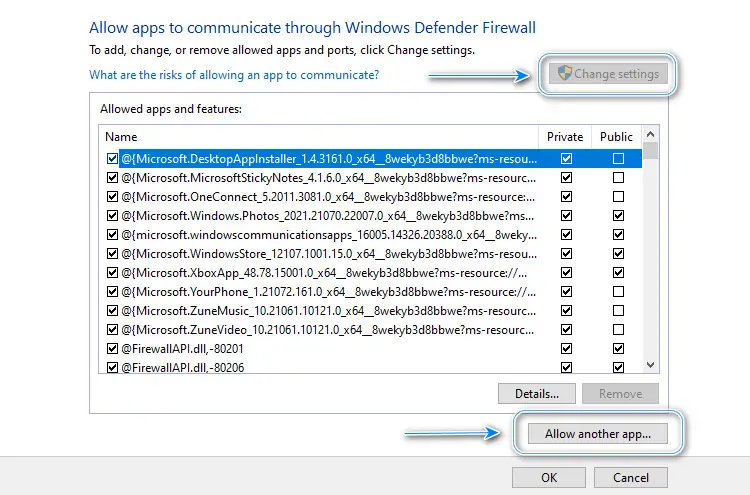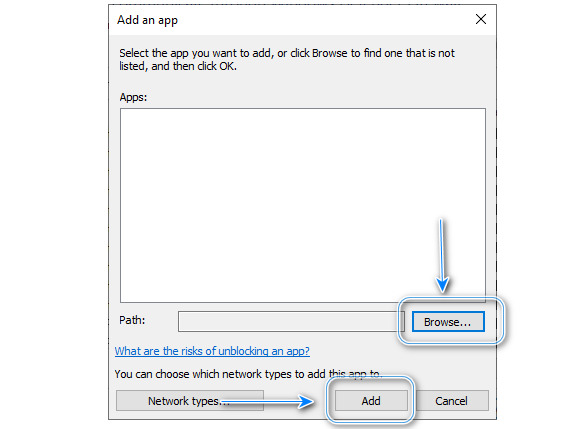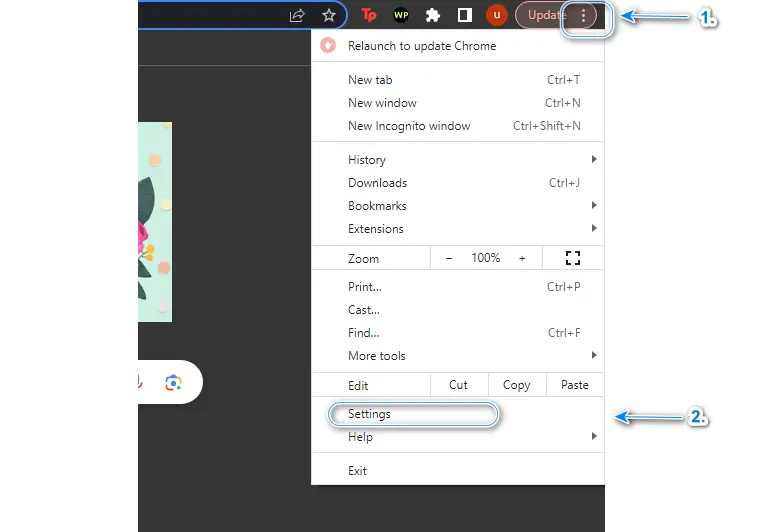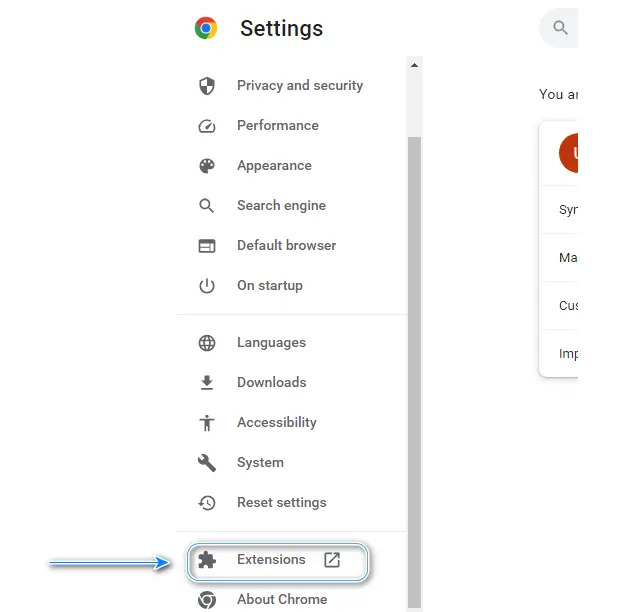Roblox Connection Error is a very common error unlike the specific Roblox Error Code 524, resulting in Roblox studio showing the player an error message resulting in stopping the game.
Are you too unable to connect to Roblox, experiencing error codes or overall lousy network performance, NO MORE! Because we are providing a STEP-BY-STEP guide to fix failed Roblox connection once and for all and dive back into the gaming world.
Highlights
- As previously mentioned, this issue is faced by many Roblox users which prevents them from accessing the main game. This is a particularly common yet easy-to-fix problem.
- There are several causes of the Roblox Connection problem, generally due to software-related issues i.e. the Windows Defender Firewall, or hardware-related issues such as a damaged router.
- Therefore, we have compiled 14 of the easiest yet effective solutions to the problem at hand such as restarting your device, reinstalling Roblox, or simply using a supported browser.
Causes
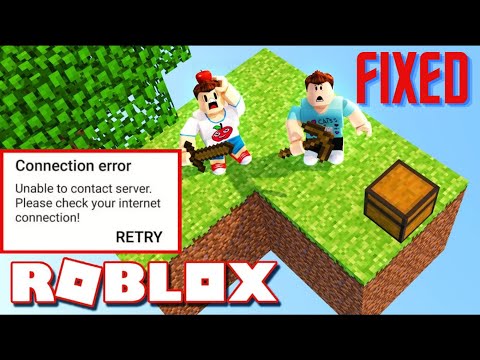
Let’s look into the reasons that are stopping you from enjoying Roblox, understanding these causes first will help you troubleshoot and fix the issue effectively:
- Weak or unstable internet connection
- Firewall settings or antivirus software
- Router or modem settings
- Server-side problems on Roblox’s end
- Network settings on your PC
- Compatibility problems with extensions/modifications
- Using a VPN
- Using an older version of the app
- Incorrect date and time on your device
Roblox Connection Error – All Possible Solutions
Now, let’s explore the possible solutions to fix Roblox connectivity issues and get you back into the game.
Check your internet connection
- Roblox requires a 4-8 Mb/s average internet speed thus if insufficient an error is imminent. The quickest way to ensure your internet network is up to par is by checking your internet connection using a speed test. It is linked for your convenience and it will take you straight to this speed test website.
- Press Go and a few seconds later a display will present your network speed. If it is inadequate then the problem is your internet speed for that, you will need to contact your Internet Service Provider (ISP).
Check network connection
Another possible fix regarding your internet connection would be to restart your network device (router/modem). There will be a reset button on your device. Otherwise, you can unplug the device and replug it. Wait a few minutes for it to reset and then reconnect to the internet. Ensure you have allowed your network device to fully restart before you try to connect to Roblox again.
Restart your device
If your internet connection is working fine then you should restart your mobile phone/PC, because sometimes the usage of devices for a long period of time can cause lagging of gaming apps such as Roblox.
Disable modification and extensions
If you are using any modification or extension, remove them so that the system can run in its default state. Turn off AdBlocker as well because Roblox is a free application, it runs advertisements.
Switch to another browser
Roblox only supports certain browsers which are kept up to date and meet the latest requirements for the optimal gaming experience.
Roblox does not function with all browsers, try switching browsers if you are experiencing connection error. Google Chrome, Mozilla Firefox, Microsoft Edge and Safari are commonly recommended for the best experience.
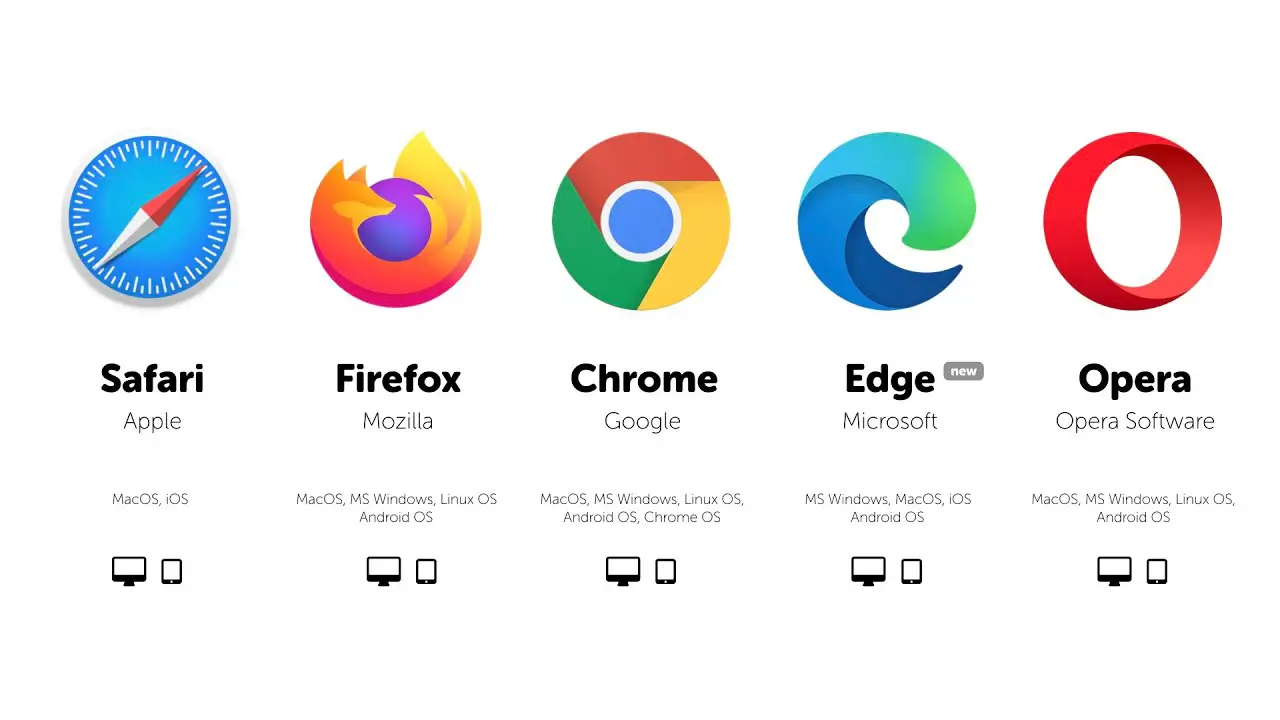
Use the latest version of Roblox
Roblox like any other game occasionally faces corrupted files and folders. In order to fix this issue, we need to completely uninstall Roblox and install it again through the official website download.
- Firstly, press Windows Key + R. This will open the Run prompt. It should look like this for Windows users:
- Type in “AppData” as shown above, then click on OK or press enter.
Open App data - Click on the Local folder and select Roblox.
How to delete Roblox - Right-click on the Roblox folder, and delete it as shown above.
- Lastly, in order to reinstall Roblox go to visit the official website download link.
If you are not using a Windows device, go to your designated app store and uninstall it from there. Similarly to install it again, press the install button.
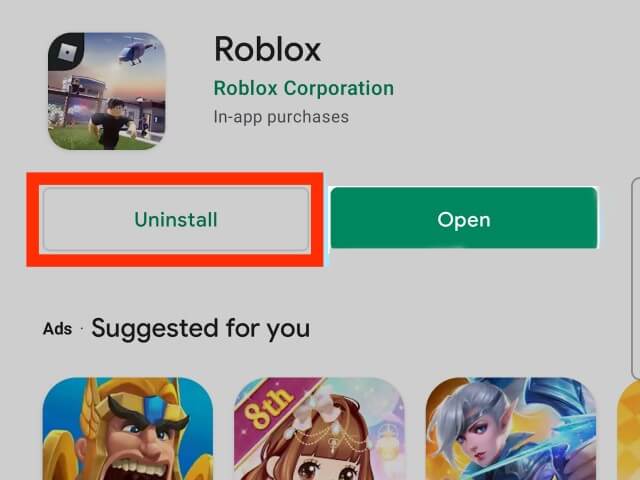
Remove unnecessary data and clear the cache
Moreover, you should get rid of excessive temporary files and clear cache because sometimes corrupted files get accumulated and that may stop your application from running well.
Change Your Network Settings To Eradicate Roblox Connection Error
Generally, your PC is synced to allow the network to be accessible. However, sometimes these settings are flawed thus leading to connection errors. This can be overcome quickly as done below.
- Click on the Windows icon, type Command Prompt, and open it.
Open CMD - Now type each of the commands given below and press enter after each one.
ipconfig /flushdns ipconfig /registerdns ipconfig /release ipconfig /renew netsh winsock reset
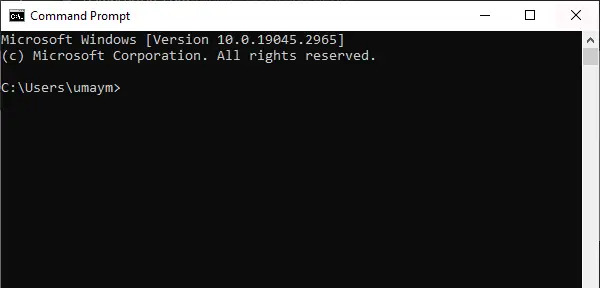
After you are done, simply restart your PC.
Set up the correct date and time on your device
Roblox depends on precise time management for a number of features, including server connection and authentication. Significant time and date differences on the device may cause connection errors and potential difficulties using Roblox. Therefore, you must check your device’s date and time.
Reset the network device
You can try resetting your network devices such as a modem, router, and network switches by pressing the reset button at the back of these devices. After you are done, you should test your internet connection.
Check for driver problems
Drivers are software that acts as a bridge between hardware and the device’s operating systems. Missing, corrupt, or outdated drivers can result in problems such as application freezes and crashes.
Drivers problems can be detected and sorted out by following steps:
- Download and install DriverFix
- Scan to locate driver errors.
- Click Update All Drivers Now to fix all errors.
This may fix your Roblox Connection Error once and for all.
Allow Roblox through the firewall
Although Windows Firewall is an excellent security feature, it sometimes causes recognizes applications as a threat and disrupts the application. To fix this we need to allow Roblox to be accessed through the firewall. Let’s tackle this solution below.
- Click on the Windows icon on the bottom left of your computer screen, search for Windows Defender firewall, and open it.
Open Windows Firewall
- Click on Allow an app or feature through Windows Defender Firewall.
How to allow an app option
- Click on the Change Settings option and then on Allow another app.
Allow another app. - Select Browse, look for the exe file or installation file for Roblox, and Select Open. Then Click Add.
Add the file path - Press Ok and Restart your PC.
- Launch Roblox and Check if the problem persists.
Remove Ad Blockers and Extensions
Since Roblox is a free game, It runs advertisements, thus with it’s not functional with ad blockers or maybe even other browser extensions. Try turning Ad Blockers and Extensions Off to fix this issue.
- Click on Options and Go to Settings.
Guide to the Google Chrome settings page. - Find Extensions in the left scroll bar and Select it.
Disable Extensions - Turn all Extensions Off
- Restart your browser.
- Relaunch Roblox and Check if the problem persists.
Disable VPN
Using a VPN can potentially cause connectivity issues with Roblox, leading to slower or unstable connections. So, disable your VPN and then check for connection errors.
Contact the Roblox support system
After trying all the listed solutions above, if you still face this error, you must contact Roblox Support System because there is a possibility that the error exists on their side and the team may be able to help you out.
Prevention Guidelines
Connection errors can occur due to various factors, including issues on your end, server problems, or network disruptions. It’s important to remain patient while troubleshooting.
- Keep checking your internet connection speed.
- Do not forget to optimize graphic settings in Roblox that matches your system capabilities.
- Keep your system and games software updated. Avoid network congestion, for example, try to play Roblox during non-peak hours.
- Close unnecessary tabs and applications in the background as it can cause the game to lag.
- If the connection issue occurs frequently, contact your internet service provider (ISP).
Bottom Line
In conclusion, experiencing Roblox connection errors while playing Roblox can be annoying, but no you are provided with 14 ways to resolve it. By following the preventive recommendations mentioned above, you can minimize the chances of encountering connection errors in the first place.
FAQs
There are many FAQs for this specific error code, and we have gone over the most important ones.
How do I fix error 267?
This error often appears because of minuscule reasons, the main one being malicious script being used in the game. This Error shows that your account has been temporarily banned. Some easy ways to fix this problem include disabling the firewall or resetting internet browser settings. Your account should also automatically get unbanned in 30 days.
What is Roblox error code 279 and ID=17?
This Roblox error code 279 and ID=17 occurs due to a disturbance in connection. It basically calls out disconnection and failure to enter the game. Usually caused by slow internet connections or even the lack of a significant gaming element can trigger this.
What error code is a ban Roblox?
This Error Code indicates that your Roblox account has received a temporary ban due to unfair play or suspicious activity. It is also possible that this error shows up temporarily if your internet connection is unstable.

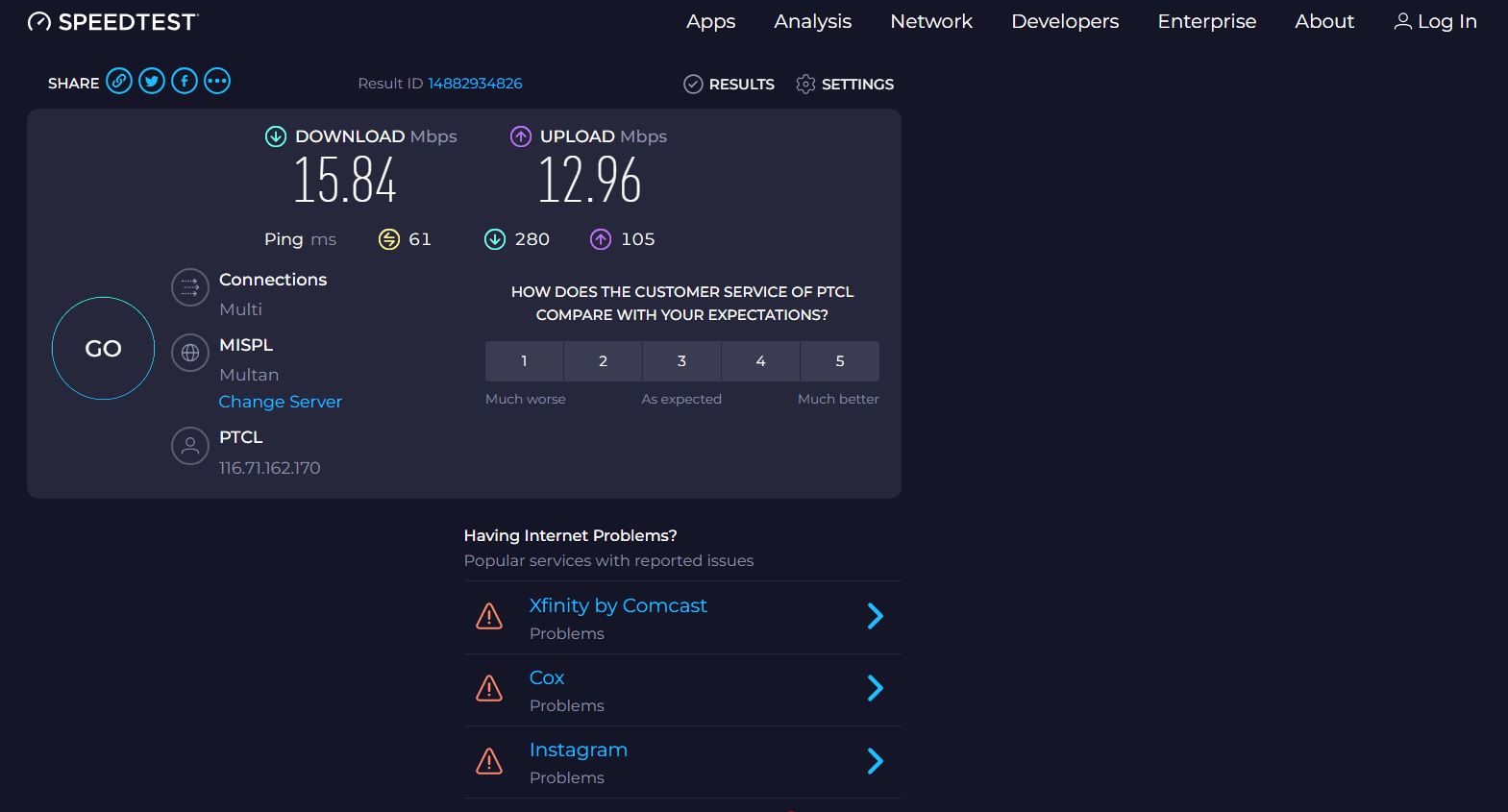
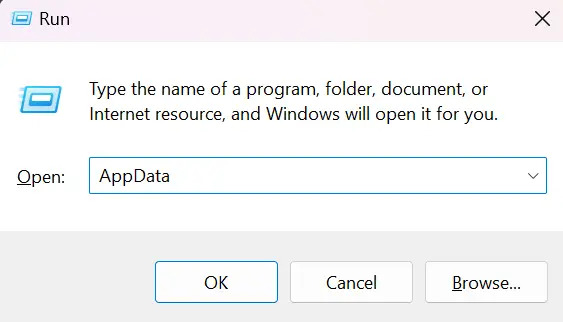
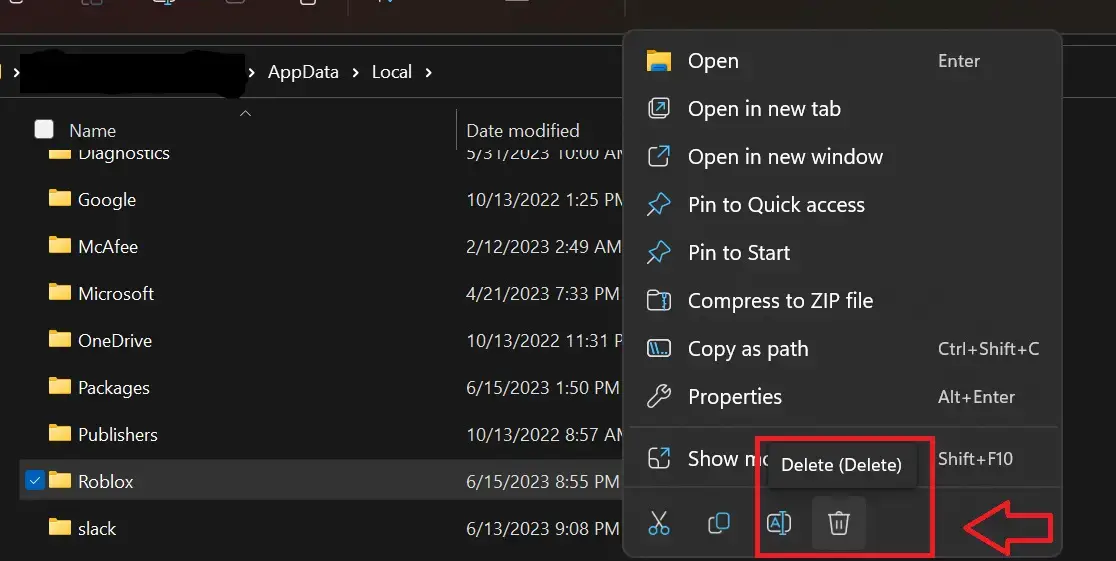
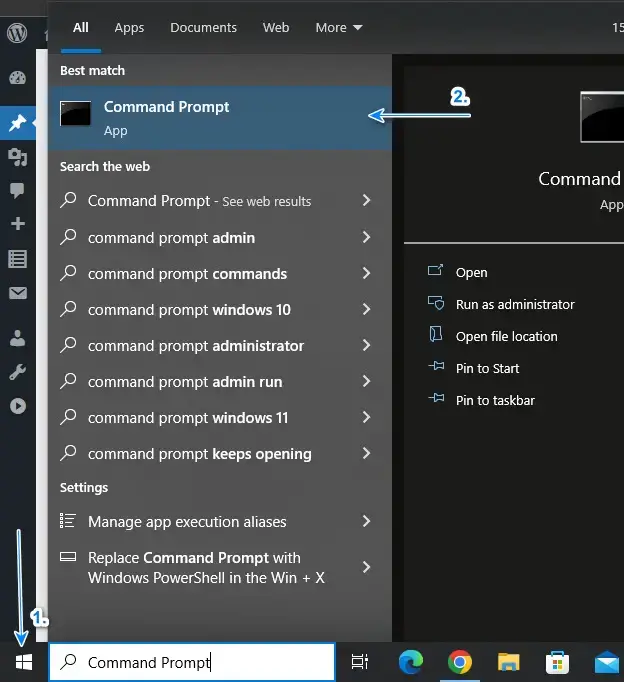
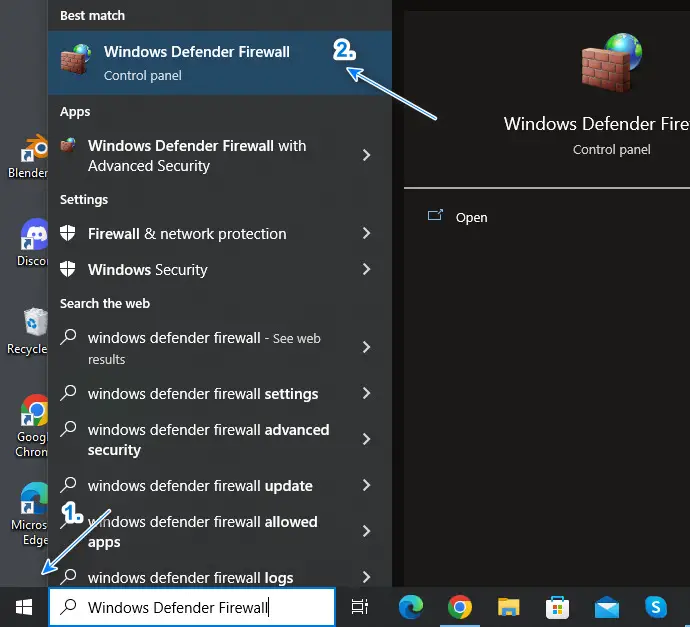 Open Windows Firewall
Open Windows Firewall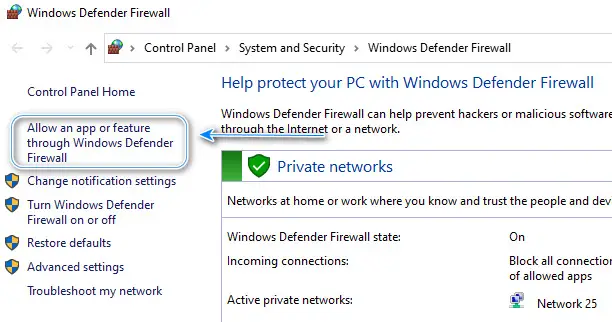 How to allow an app option
How to allow an app option