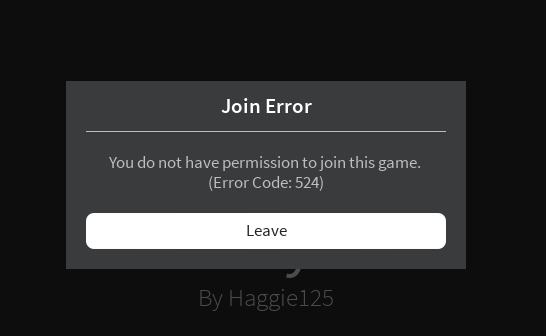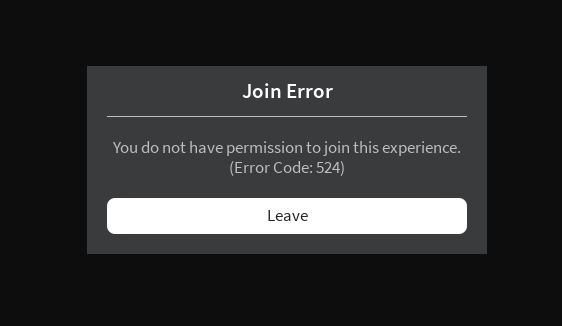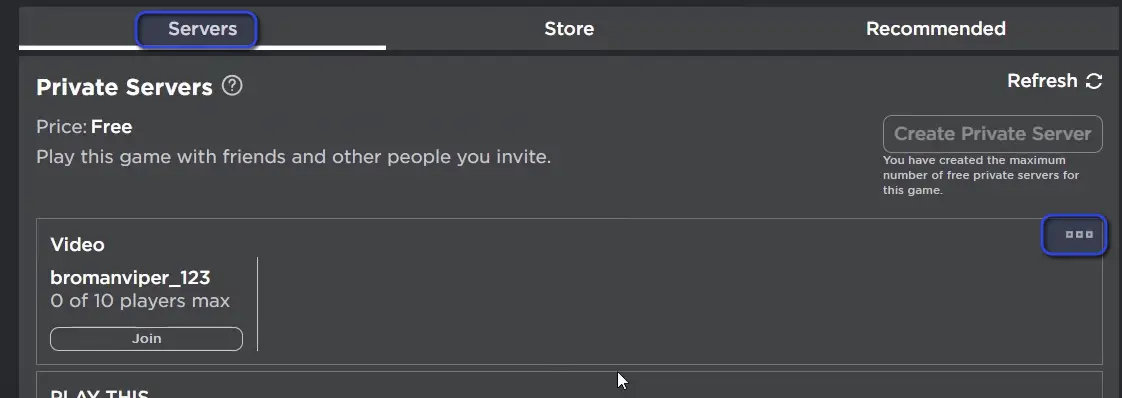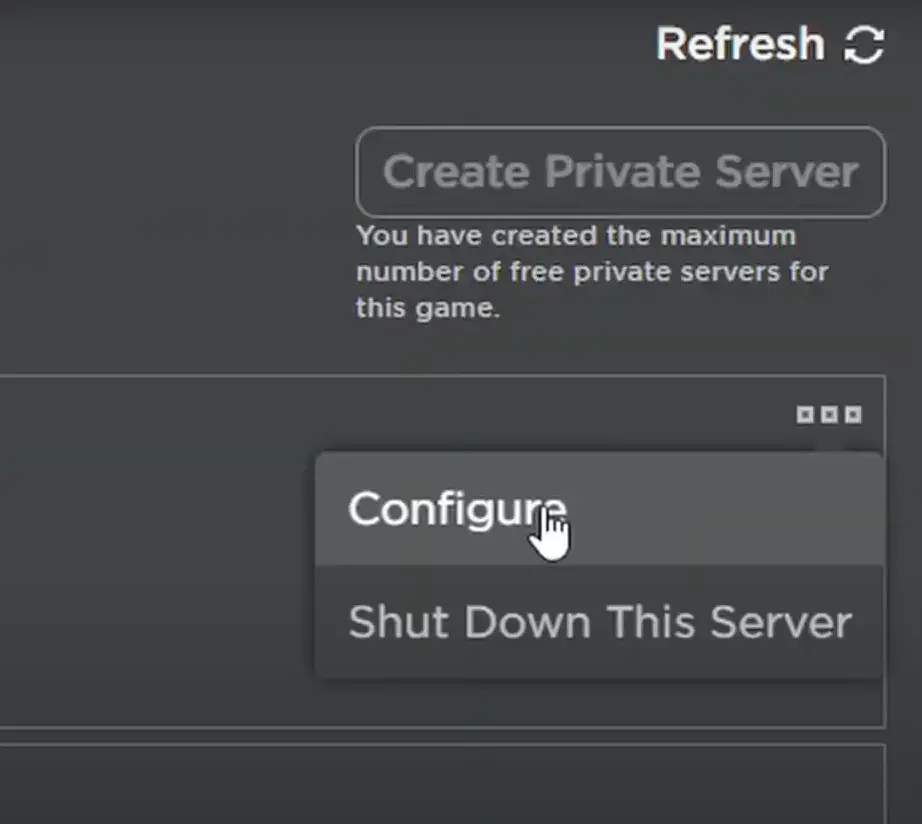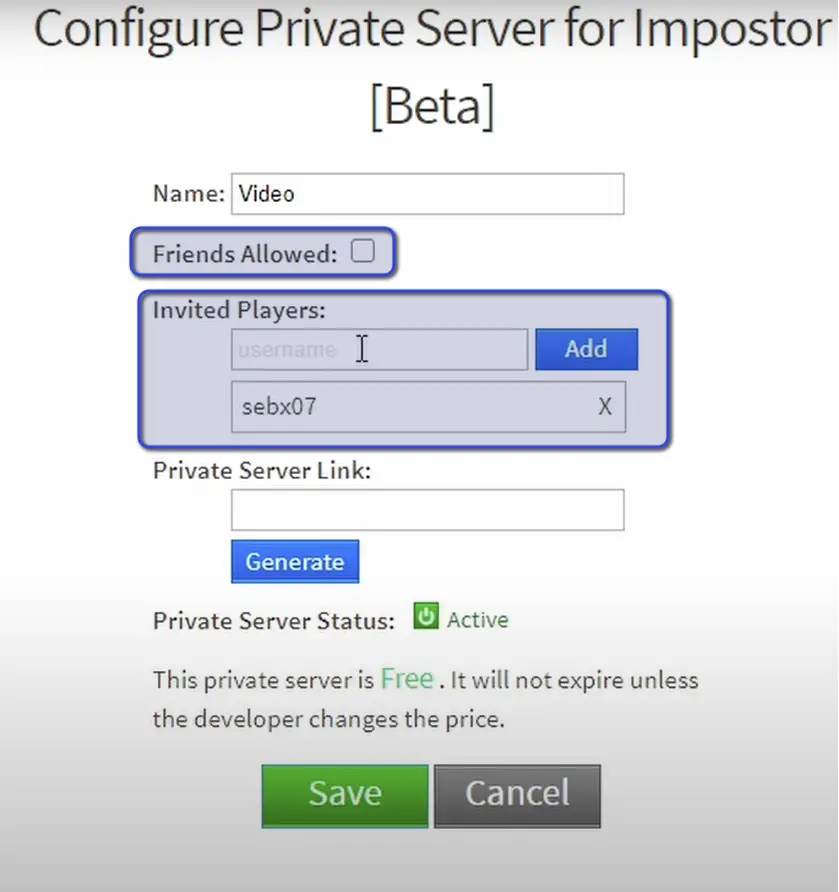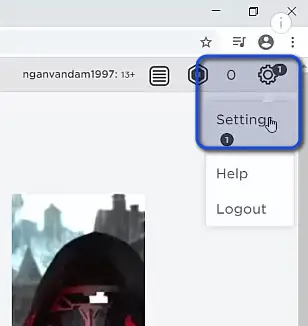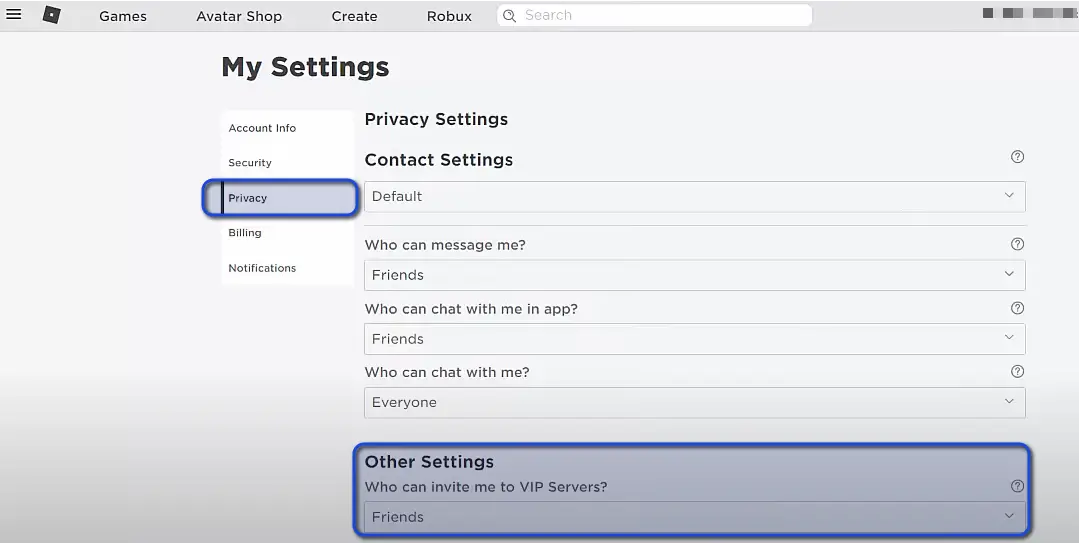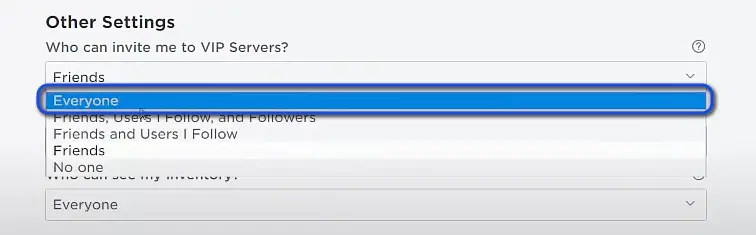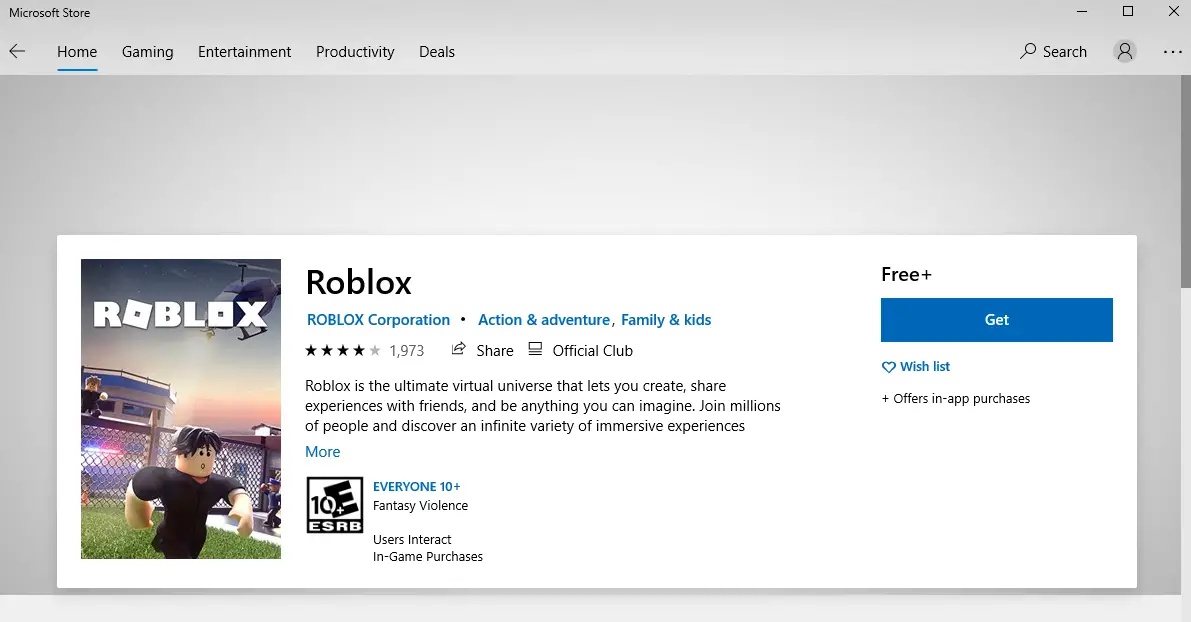Unlike the Roblox Error Code 267, the Roblox Error Code 524 occurs when users try to join a VIP/Private server to which they don’t have access or when Roblox servers are in maintenance mode. This slows down the response from the server side which in turn times out your request.
What causes Roblox Error Code 524
According to the Official Roblox compilation of error codes here, this occurs when you attempt to join a VIP server (now rebranded as Private Servers) that you aren’t added to. Private servers are individually owned servers and are not directly managed by Roblox. The individual maintaining a private server has to pay a monthly retainer to keep it active in some cases and can invite players to his choosing.
This is part of Roblox’s plan to implement a server ecosystem. Roblox announced an update on Private servers in a release on July 2020.
There’s another catch; this error message is also caused by server outages or when there is an issue with your network connection.
Types of Error Code 524
There are quite a few variations of this error message but all of them primarily target the same scenario with the common Join Error heading.
- Not authorized to join this game. (Error Code: 524)
- You do not have permission to join this game. (Error Code: 524)
- You do not have permission to join this Experience. (Error Code: 524)
You do not have permission to join this game Not Authorized to join this game You do not have permission to join this Experience
How to Fix Roblox Error 524?
70% of the time, this error message occurs when you are attempting to join private servers to which you don’t have access. However, we also came across scenarios where this error message also occurred when joining public servers that are accessible to everyone. We’ll cover both use cases in the fixes below.
Check for Roblox Outages
The first thing to do before starting on genuine workarounds is to check for Roblox Server Outages. This is very common given the immense size of the platform.
According to Roblox Forums, the error code 524 also occurs if Cloudflare was able to make the TCP request to Roblox servers but didn’t get any response. It waits for 100 seconds before timing out. This usually occurs when the servers are either undergoing maintenance or there is an actual outage.
First, check DownDetector for Roblox and make sure there isn’t any genuine outage going on.
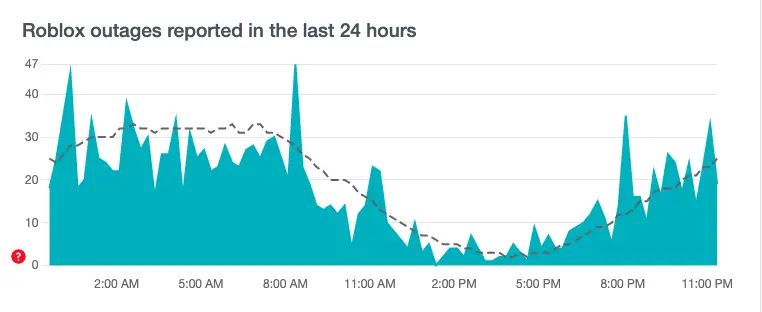
Next, you should check the Roblox Status page and RobloxDown Hashtag on Twitter This will help
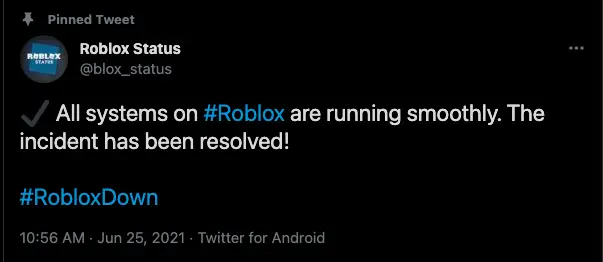
Getting yourself Invited to the Private Server
There are two cases in this scenario: either you are trying to join a private server hosted by a friend or you are trying to join a server without any connections hosting it.
Through a Friend
If you are trying to join a server that is hosted by a friend but keep encountering the error 524, make sure you ask your contact to add you to the server manually first or enable the setting for friends to join automatically. The steps listed below are for the user who is hosting the server so you can join after he makes changes.
- Navigate to the Servers tab present at the bottom of the page in Roblox and select the server to which you want to add your friend.
Select Roblox Private server - Next, click the three dots present on the right side of the pane and select Configure.
Configuring the Server - Now, either check the option of ‘Friends Allowed‘ or manually invite the person through their username.
Configuring Server settings to allow friends to join – Roblox - If you encounter the error message ‘You may not invite this user due to their privacy settings’, it means that the user you are trying to add hasn’t enabled the invitation settings. Follow the steps to do this in the next scenario.

Through Users Already Playing in the Server
Another quick workaround is to invite other players who are already playing the game. Once they accept your invitation, you will be able to join the private server. This is more of a workaround if you are trying to join a server that isn’t owned by any of your friends.
First, we will need to change your Privacy Settings to make sure that anyone can invite you to VIP / Private servers.
- Open your Roblox Settings by clicking on the Gear icon present at the top-right side of the screen and clicking the Settings button.
Roblox Settings - Click on Privacy Present on the left pane and then scroll down to Other Settings.
Privacy Settings – Roblox - Next, change the setting of ‘Who can invite me to VIP servers‘ to Everyone.
Changing VIP / Private Server invitation settings - Now the hard part. You have to search for players by username who are currently playing the game on that server. You can also use Live YouTube gaming streams to catch usernames.
- Wait till that person accepts your invitation. Once he does, you can join the game on that server easily.
Restarting Roblox Server
If you are encountering this error when trying to join a server that is hosted by you or your friends, you should consider restarting it completely. This flushes out all outdated data from the server and reinitializes all the modules from scratch. This will make sure there aren’t any bugs preventing users from joining.
Reinstalling Roblox on your Computer
Another reason why you are unable to join a server (even public servers) is that your Roblox installation is either corrupt or missing important system files. This is a very scenario and can occur after an automatic update. To remedy this, you simply have to uninstall the current version and install the latest one from the store. For demonstration, we will be reinstalling Windows 10.
- Press Windows + R to launch the Run application, type ‘appwiz.cpl‘ in the dialogue box, and press Enter.
- Once in the application wizard, right-click on the Roblox entry and select Uninstall.
- Once uninstalled, restart your computer completely. Next, navigate to the Windows store, and after searching for Roblox, install it.
Installing Roblox – Microsoft Store - After installing, restart your computer again, enter your account credentials, and see if the Roblox Error Code 524 is resolved.
Contacting Support
If none of the above methods work, you should try contacting Roblox Support from their official page here.
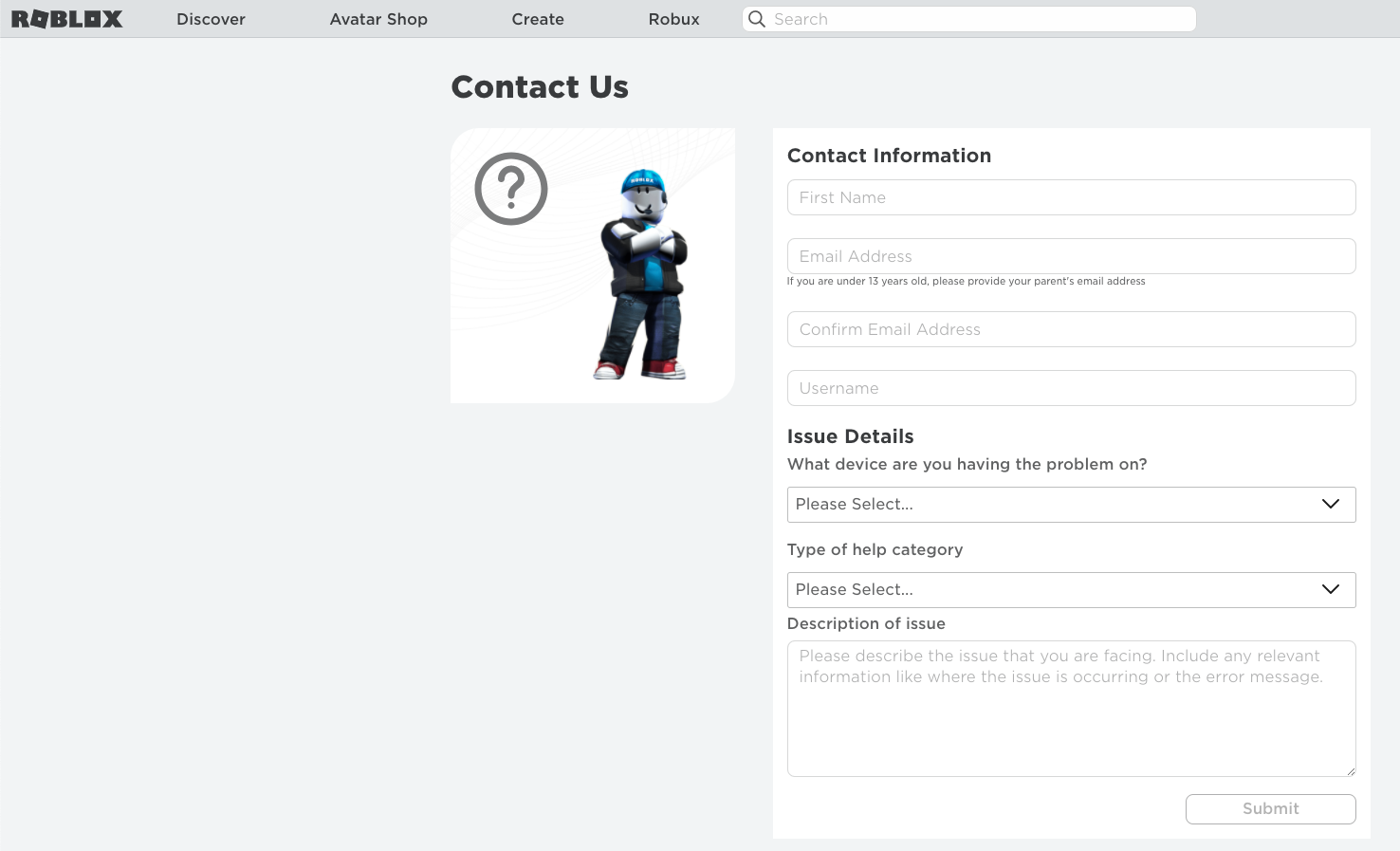
Enter your details as per the contact form and the support will get back to you in an estimated 2-3 days. Make sure you mention that you’ve tried all the workarounds and are still encountering the error message.
Additional Tips
Even though the solutions listed above are concrete methods verified by users to get the problem solved, here are some tips which might work in your case.
- Checking for Banned Account: You might also be banned from the server you are trying to join. This might be true for both: public and private servers. If you think you have been unjustifiably banned, do make a ticket for it through the support channel.
- Power-cycle Router: Another workaround is to completely restart your system and the router you are using. This will reinitialize all your network settings and clear network-related glitches that you may be facing.
- Use an Incognito tab: If you suspect your cache and cookies are corrupt, you can attempt at using an Incognito tab.
- Disable VPNs and Adblockers: These mechanisms are known to conflict with Roblox on and off all the time. Make sure you have disabled your Adblocker and VPNs of all sorts. This can solve common problems like Roblox Connection Error.
- Checking Account Life: If you just created an account, you might not be able to join a server that has the condition of minimum account days in place. This is usually done to make sure spammers don’t join servers for carrying out spam activities. Make sure that the account you are using has a playtime of more than 30 days.