Is your Doordash app having issues? Maybe after a hectic day, you’re trying to earn some income by dashing food but your app suddenly displays the Doordash Error 99. This can be extremely frustrating as you may depend on Doordash as your only livelihood source. But do not worry; this guide will show you how to overcome this error.
Doordash is an app where you can earn by delivering food to starving customers from several restaurants. You simply log in and complete the orders and earn money. However, as simple as this seems this app might have some issues and errors. Look at the example below.
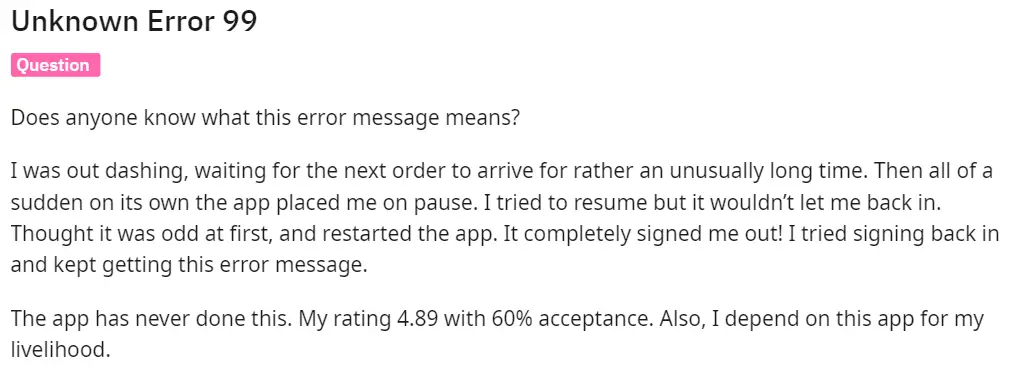
Highlights
- Restart the device – this is a simple solution and can resolve any temporary glitches or conflicts. The method for this is mentioned below.
- Check Doordash Server Status – check the Doordash server through the Twitter account or forums and if you find that the server is down then wait till the technical team fixes the respective issue.
- Sign out and sign in – by signing out of your Doordash account and signing back in after some time you can solve the issue of this error 99.
- Check your internet connection – make sure you have a fast and stable connection and try to disconnect and then reconnect to your WIFI network or switch to a different network.
- Update the Doordash app – install the latest version on the device you are using to fix bugs or other issues.
- Clear Doordash cache and data – this can help get rid of any corrupted files or settings that may be causing this error. The steps to do this on Android or IOS are mentioned below.
- Contact the Doordash Support Team – if all else fails then contact the support team through the app or the website. They will be able to provide specific guidance catered to your situation and investigate any ongoing issues.
How to Fix Doordash Error 99
If your Doordash app is not functioning properly and causing this error 99 then follow these quick methods to fix them. So, keep reading.
Restart the Device
Often a simple device restart can help resolve temporary glitches or any conflicts that are causing this error 99. To do this power off your device fully, wait for three to five seconds, and then turn it back on. Now, launch the Doordash app again to see if the error is still present.
Check Doordash Server Status
Firstly, you need to check if the Doordash server is working or not. If you find that the server is down for maintenance or any other reason then wait till the technical team fixes the respective issue. Only then you will be able to use the Doordash app again successfully.
To check this you can visit the official Doordash account on Twitter or any community forums to check if any server issues are going on. If this is the scenario, then the best action is to wait till Doordash resolves this issue.
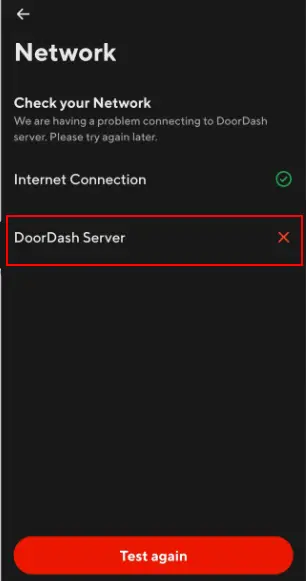
Sign out and Sign in
By signing out of your Doordash account and signing back in after some time you can solve the issue of this error 99. Your app can start working again as it’ll resolve any background issues. But in case this fix does not work for you, keep reading below.
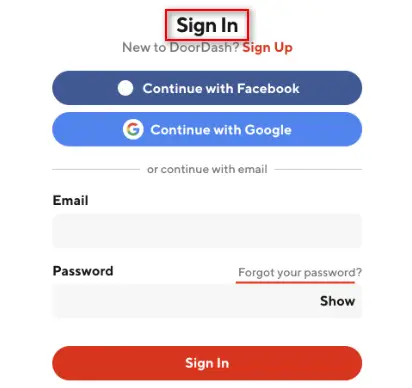
Check your Internet Connection
You should check the bandwidth of your internet connection to make sure you have a fast and stable connection. A cause of Doordash Error 99 can be low internet connectivity. Make sure to go closer to your internet router and try working the app again.
Try to disconnect and then reconnect to your WIFI network or switch to a different network if possible. You can also try using cellular data if the issue is still present.
Update your Doordash app
Ensure that you have the latest version of the Doordash app installed on the device you are using. Outdated versions can contain bugs or compatibility issues which may lead to this error 99. You should try to visit your respective app store, Google Play Store, or Apple App Store, frequently and check for any available updates and install them.
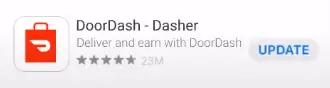
Clear Doordash Cache and Data
Clearing the cache and data can help get rid of any corrupted files or settings that may be causing this error. Make sure you have your correct login credentials with you as clearing data will log you out of the app for some time. Follow these steps to clear the app cache and data:
For Android Users:
- Navigate to Settings
- Click Apps
- Choose your Doordash app
- Go to Storage
- Now, finally, click Clear Cache/ Clear Data
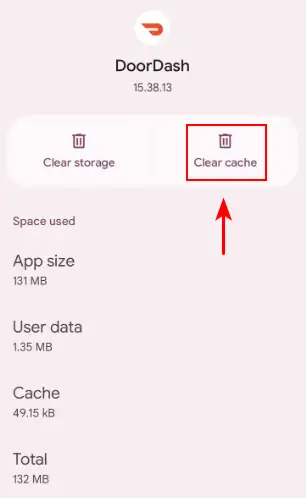
For IOS Users:
- Navigate to Settings
- Go to General
- Find and click iPhone storage
- Select your Doordash app
- Now, click offload to get rid of the data
Once you are done with this you can finally reinstall the app from the Apple App Store.
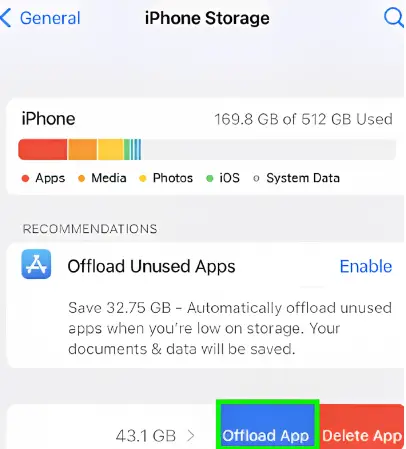
Contact the Doordash Support Team
If the above solutions do not work for you then it’s time for you to contact the Doordash support team. It is best to contact the professionals as they will be able to help you with whatever error arises on your Doordash app and find a good way to resolve it. They will be able to provide specific guidance catered to your situation and investigate any ongoing issues. You can contact Doordash through the app or their website.
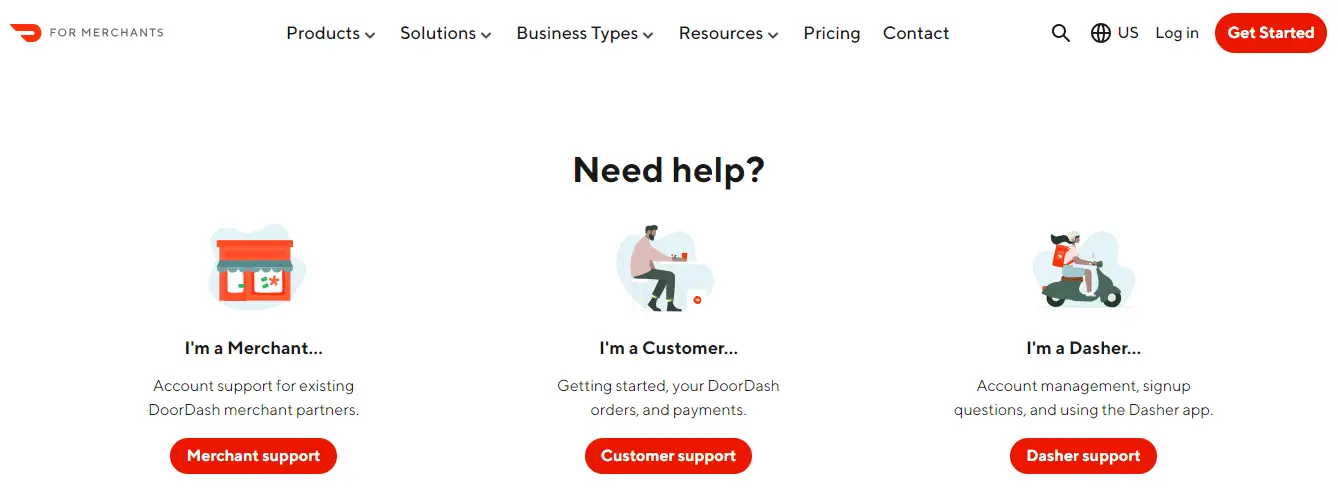
How to Prevent Doordash Error 99
To make sure this error doesn’t hinder your dashing routine again, follow these preventative measures:
- Keep the Doordash app up-to-date and install the latest versions of the app to benefit from improvements and fixes for bugs and other issues.
- Maintain a stable internet connection by making sure you have a reliable and fast WIFI or cellular connection to prevent any hindrance.
- Clear the Doordash app cache frequently and remove temporary files that may cause errors or issues.
- Use a device that meets the recommended specifications by ensuring that the device has sufficient power to run the app.
- Keep the operating system of your device up-to-date. Install system updates to improve overall performance.
- Avoid running resource-intensive apps simultaneously. So, close all unnecessary apps to free up space and device resources.
- Disable any such VPN or proxies that may interfere with the app’s connectivity and cause problems.
Final Words
Lately, the Doordash app has been encountering many such errors and issues which is causing people such as you to lose hope in it and look for alternatives. Plus, if dashing is the only source of your livelihood and this Doordash error 99 is creating a hurdle in your way then this guide is especially tailored for you. If you implement these solutions you will be able to continue dashing, so we genuinely hope that this article has been helpful to you.
If you have any further questions or need further assistance, feel free to ask in the comments below.
FAQs
There are many FAQs when it comes to this sort of error, so we made sure to answer the most important and pertinent ones.
Why does Doordash keep giving me an error?
Ensure that you have sufficient data signals for your phone’s carrier and check for a reliable internet connection. You should also keep in mind that using a VPN service might be the issue so disable it. Also, try turning WIFI off and your mobile data on to see if there is a difference.
Why is my Doordash not letting me Dash?
When you are trying to schedule a dash for later and can not see a city and time that is convenient for you (i.e. are unable to schedule a dash) within the Schedule page, there probably are enough dashers on the road. You can check back after a while to see if any time slots have opened up.
Why won’t Doordash let me order?
The simplest and easiest problem to resolve is often related to the Doordash app or the webpage not working properly and misbehaving. In this case, try shutting it down and restarting it after waiting a few seconds. If the issue is on your phone then close the app and open it again.
How do I fix Doordash Verification?
Ensure that you are not covering any part of the ID e.g. with your finger or any other object. Make sure that the photo of your face is visible on your ID and not blurry. Still, if your ID continues to fail then try another ID type if it is available.
Read More
- Tinder Error A 42901 [EXPLAINED & FIXED]
- Diablo 4 Error Code 30008 – Ten Quick Fixes
- Diablo 4 316719 Error — A Step-by-Step Guide
- Hulu Error Code 95 [Fixed and Explained]
