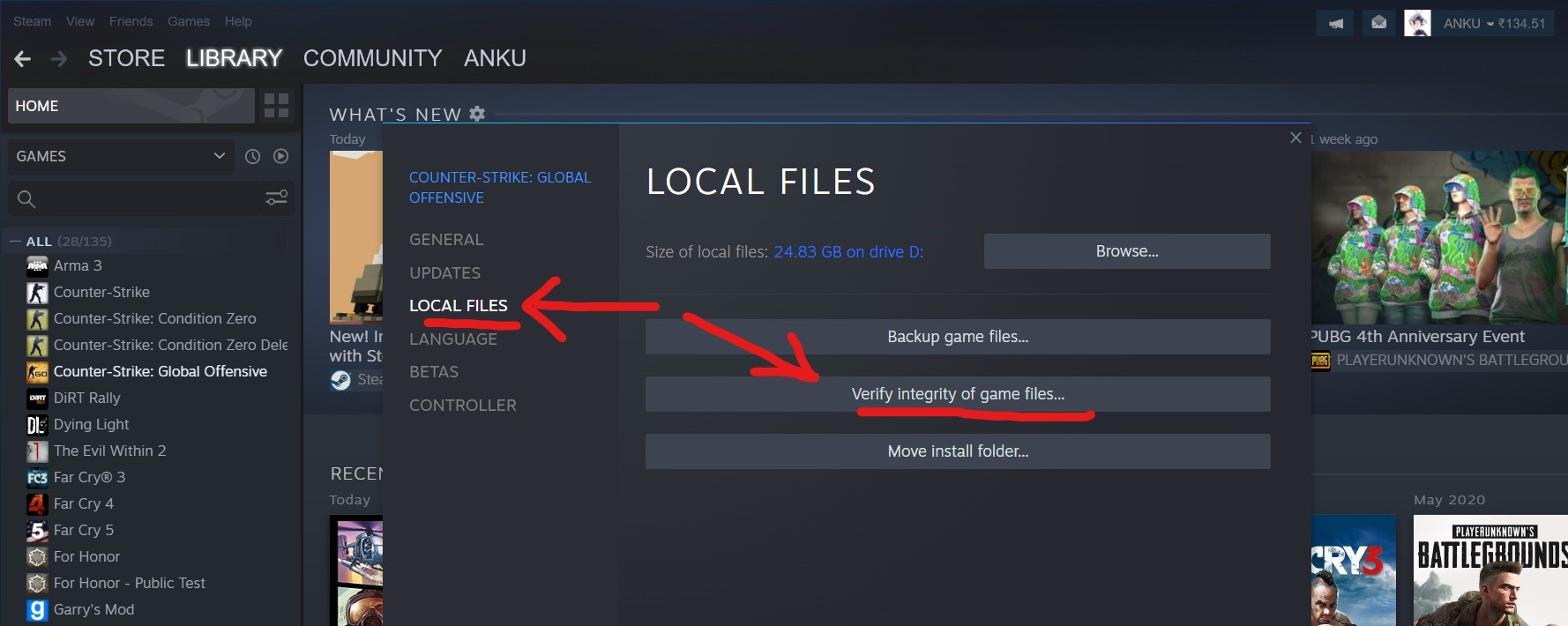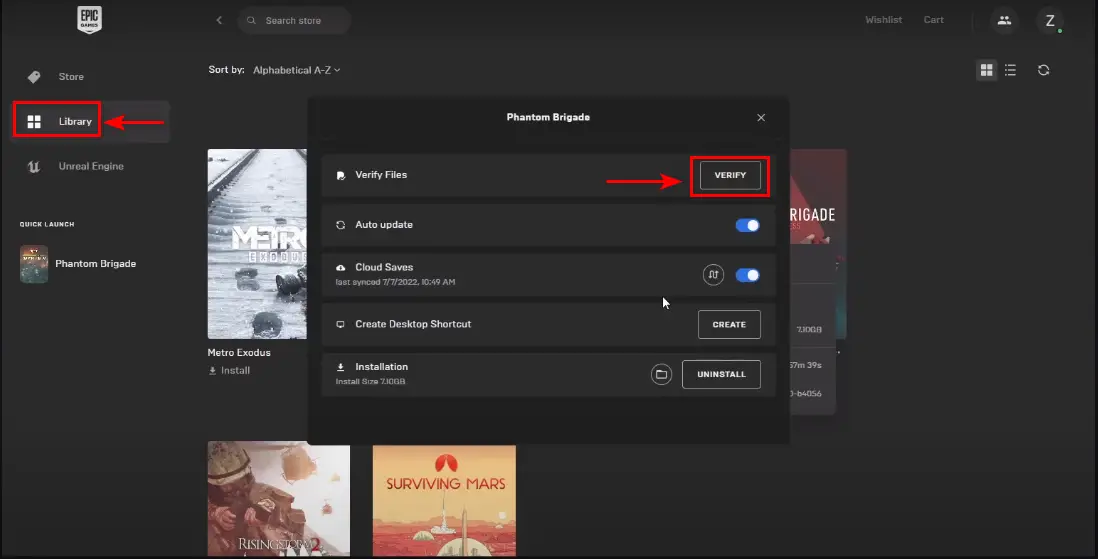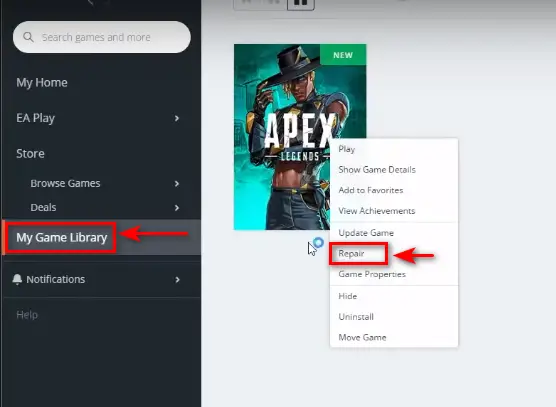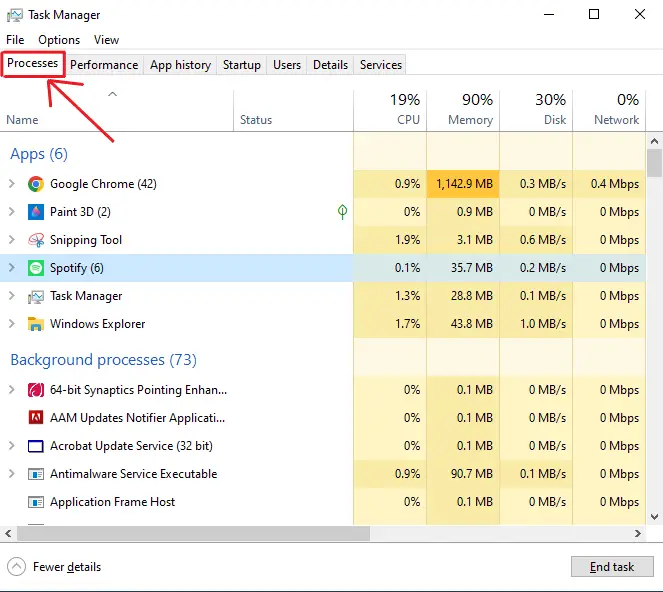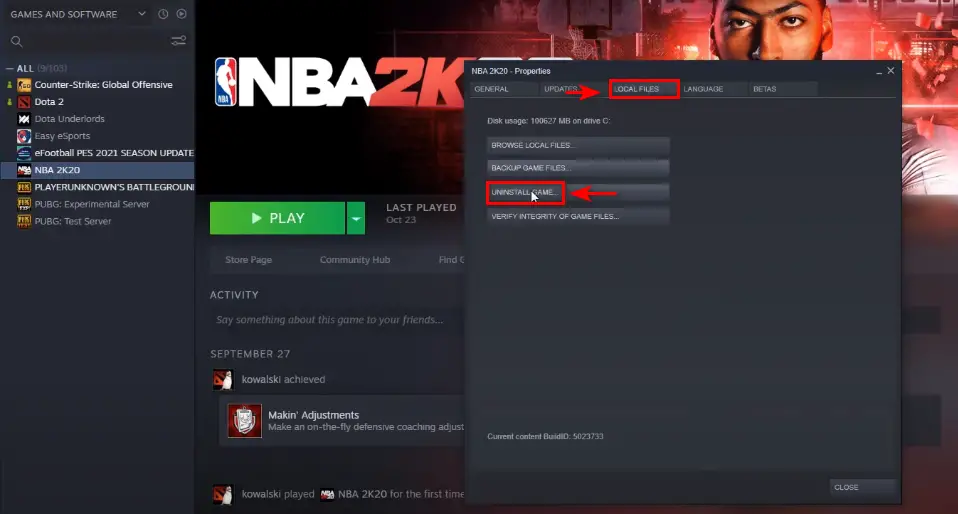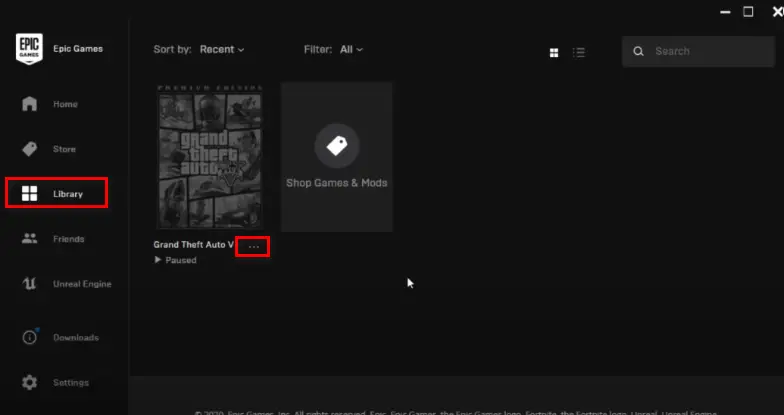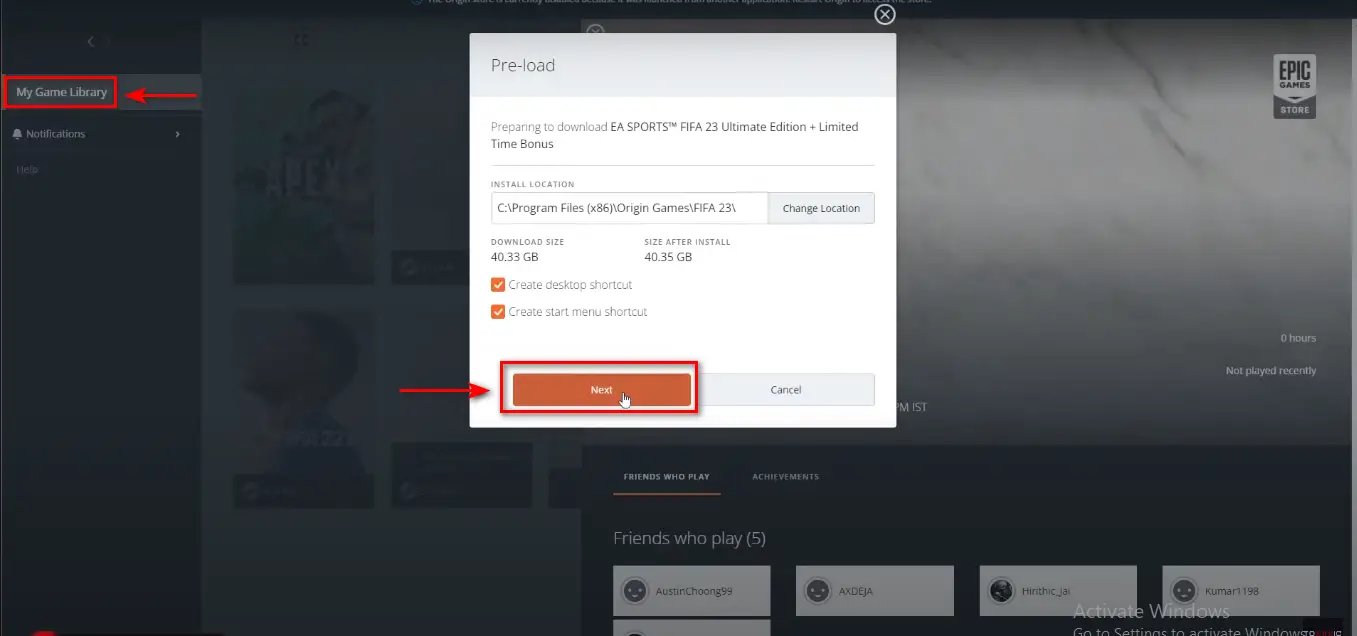In the era of modern gaming, there are several new releases every day but the sensational football game Fifa still remains on top. While many enjoy playing the new Fifa 23, many gamers are encountering the Fifa 23 Anti Cheat Error. The Fifa 23 Anti Cheat Error restricts players from starting the game so if you’re facing a similar issue then we have you covered. We will be guiding you through the different kinds of scenarios that will help you fix this error.

Highlights
- Update FIFA 23 to the latest version from the game app.
- Verify the game files from the games library.
- Disable all third-party apps running in the background.
- Uninstall FIFA 23 and download it again from the Play Store.
- Contact the official support of EA games for other possible solutions.
How to Fix FIFA 23 Anti Cheat Error?
One of the most basic solutions is to reboot the system to check if it works for you but if you still face the same error, then you can try the solutions provided below.
Update FIFA 23
If you haven’t updated your Fifa 23 in a while then this could be a potential reason for the Anti Cheat error that is caused. We recommend updating your Fifa 23 first of all. You can do this by navigating to your home screen.
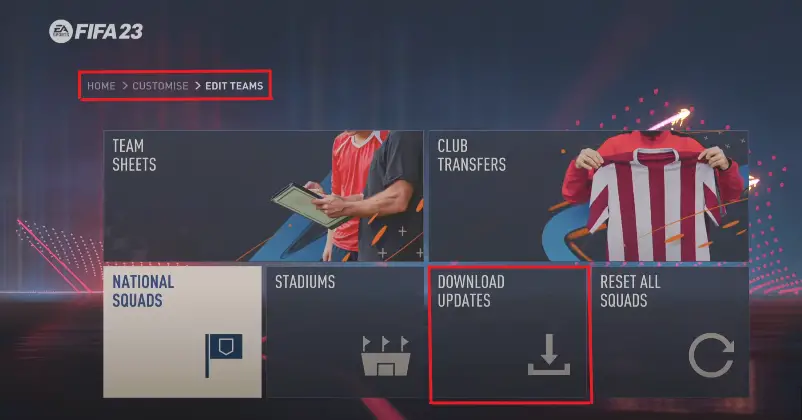
Once you’ve opened the Home Screen of Fifa:
- Select CUSTOMISE from the options.
- Next, Select EDIT TEAMS from the options.
- You will see a Download Updates option which you can select to get the latest update of the game.
After successfully updating the game, you should reboot your system and start the game.
Verify Game Files For FIFA 23 Anti Cheat Error
If you playing on you’re PC then you should verify the game files to check for any corrupt or missing files. While installing or updating a game, you’re PC can misplace some files which can cause different kinds of Errors. In order to avoid these errors or fix them, you can verify your game files. This will help your system in checking for these corrupt or missing files and replace them if necessary. You can use the following steps:
Stream:
- Open your Stream Library.
- Right Click, on Fifa 13.
- Click on Properties.
Stream Library - Then Select the Local files tab and click on Verify integrity of game files.
- The verification will then start and it will scan for any corrupted and missing files.
Epic Game Store:
- Navigate to your Library in the Epic Game Launcher.
- Find Fifa 23 and press the three-dot menu next to it.
Epic store library - Next, Select the Verify option in the drop-down menu.
- This will start the verification in the launcher and it will scan the files.
Origin:
- Go to the Game Library after launching the Origin client.
- Right Click on Fifa 23 and select Repair from the option.
Origin game library - Now Origin will start the verification in the launcher and it will scan the files.
Disable Third-party software
Third-party software may Interfere with Fifa 23 so you can disable them to improve the performance of Fifa 23 and avoid any kind of conflicts that may arise. You can use the steps below to Disable any Third Party Software:
- Identify which app might be running in the background while you play Fifa 23.
- Once you identify the app, you can shut it down before it gets activated.
- If the third-party app is still running in the background, then you can disable it with the help of Task Manager. To open the task manager, you can simply press ctrl+shift+esc.
Task Manager - Next, you will Navigate to Processes in which you will find the Third-party app.
- Right-click on the App and Select End Task from the drop-down menu.
This will end if the app was running in the background while you are playing Fifa 23.
Uninstall and Reinstall Fifa 23
While updating fifa 23 might have worked for you, uninstalling and reinstalling the app might actually help you in resolving this error. Here is the process for different platforms from whichever you might have downloaded it.
Stream:
- Open the Steam client and navigate to the game library.
- Next Right-click on Fifa 23 and select Uninstall from the menu.
- This will display different prompts which after following will uninstall Fifa 23.
Stream game library - Once you have successfully uninstalled Fifa 23, you can search for it again in the stream store and download it again by adding it to your stream library.
Epic Games Store:
- Open the Epic Games Launcher and navigate to your library.
- Find FIFA 23 and click on the three-dot menu next to it.
Epic games library - Select Uninstall from the dropdown menu.
- Once you have successfully uninstalled it, you can install it again by opening the Epic Games store and searching for Fifa 23.
- After that, you can just select and install from there.
Origin:
- Launch the Origin client and go to your game library.
- Right-click on FIFA 23 and choose Uninstall from the options.
Origin store Library Fifa - Follow the prompts to uninstall FIFA 23 completely.
- Once you have successfully uninstalled Fifa 23, you can search for it again in the Origin store and download it again by adding it to your stream library.
If you face an error that your library is locked then you can also check out our article on library locked explained.
Contact support
If you’ve tried the above methods and are still facing the same error, then it’s advisable to Contact the Official EA-FIFA 23 support. They can guide you better with other troubleshooting steps that you haven’t already taken before.
Causes
There can be many causes of the Anti Cheat error. Some of the most common causes are:
Third-Party Apps
Third Party apps can sometimes mess with the main app and the same is the case with Fifa 23 which currently has two Third Party apps for anti-cheats.
The first is the FaceIt-Anti cheat app. FaceIt-Anti Cheat is an app created to prevent any cheating from happening in real-time action whenever it detects it.
Another popular third-party anti-cheat app that is used is called Riot Vanguard. It is also an Anti Cheat app that runs in the background while users are playing FIFA 23 or any other game. When the Riot Vanguard detects any cheating while playing online, it immediately shuts down the application.
Corrupt or Missing game files
Fifa 23 Anti cheating error can also arise if a system is missing any kind of file which may be lost during the installation process. Corrupt files also have a significant role in this error because the integrity of the game cannot be verified with them.
Update Issues
If Fifa 23 hasn’t been updated in a while, then it can cause errors such as the anti-cheat error because the developers constantly update the app to remove and fix any bugs from the game.
Prevention For FIFA 23 Anti Cheat Error
To prevent the FIFA 23 anti-cheat error from happening in the future, you can keep the following points in mind:
- Always install FIFA 23 from the official platform of the site.
- Keep the game updated to help avoid any bugs or fixes.
- Avoid using any third-party apps except verified ones.
- Maintain a secure environment by checking if the system doesn’t have any corrupt files.
Bottom-line
In conclusion, the FIFA 23 anti-cheat error can arise due to different numerous reasons but you can resolve it with the given methods. You can keep the above precautions in mind so you may avoid this type of error in the near future.
FAQs
There are many FAQs for this particular error and we have answered some of the most important ones.
Can I run FIFA 23 without anti-cheat
You cannot play Fifa 23 without Anti cheats as any game which uses EA anti-cheat protection will shut down if you uninstall anti-cheats and won’t be playable.
What is the best Anti Cheat?
There are currently 2 anti-cheats that work best for Fifa 23 which are Easy Anti Cheat and Riot Vanguard.
Is Easy anti-cheat free?
Yes, Easy anti-cheat is free as it is a part of online services provided by Epic Games.
Also Read:
- Fifa 23 Steam not launching 11 fixes
- An untrusted system file in easy anti-cheat explained and fixed