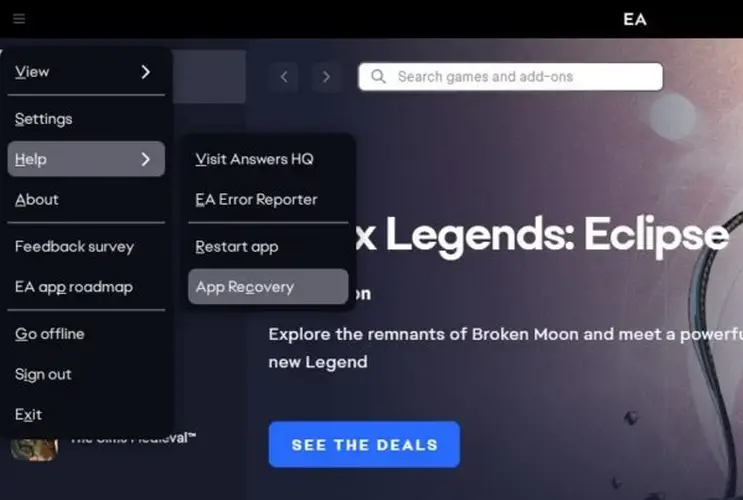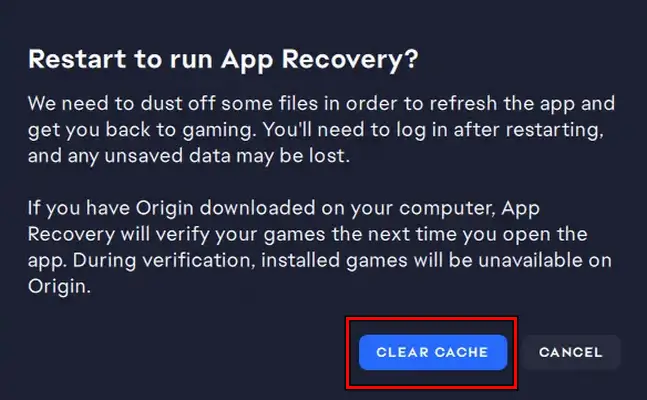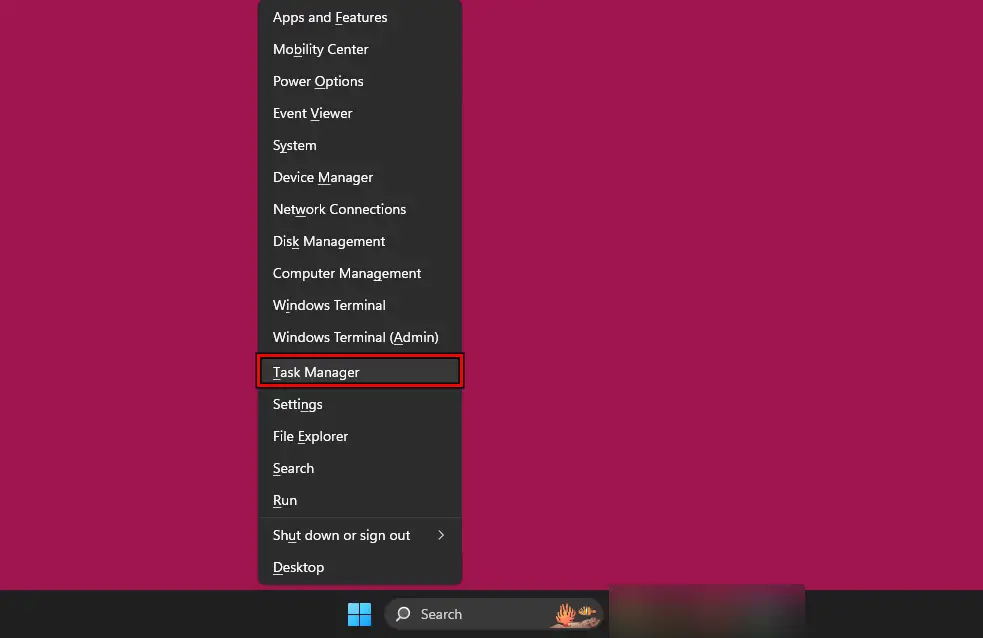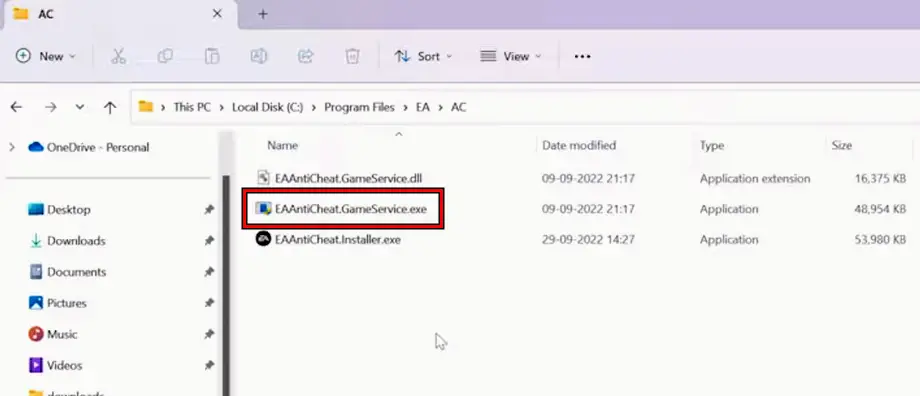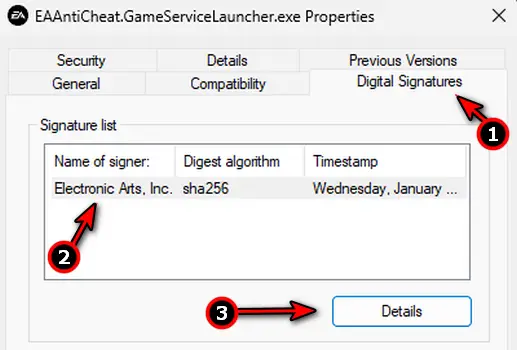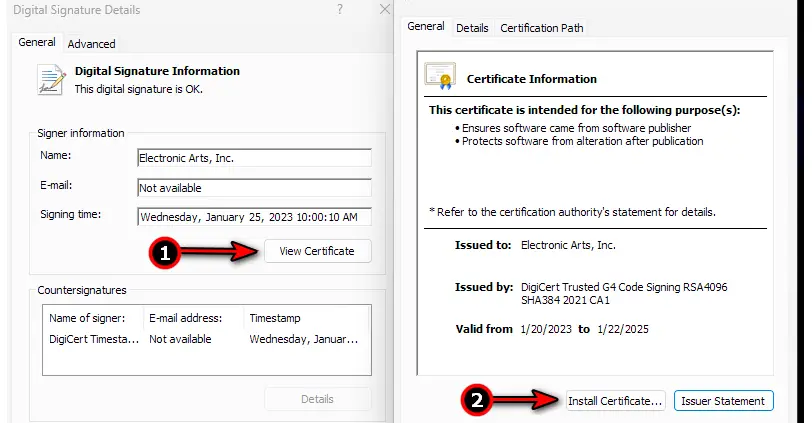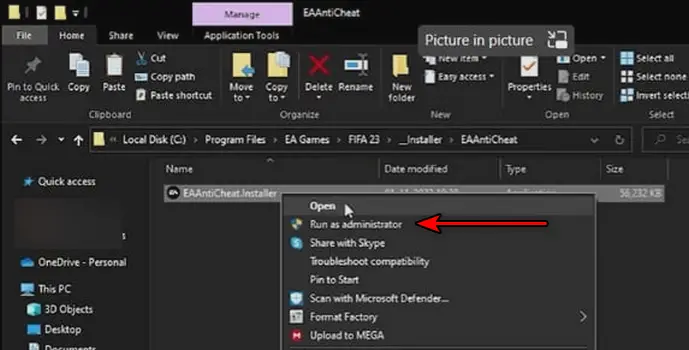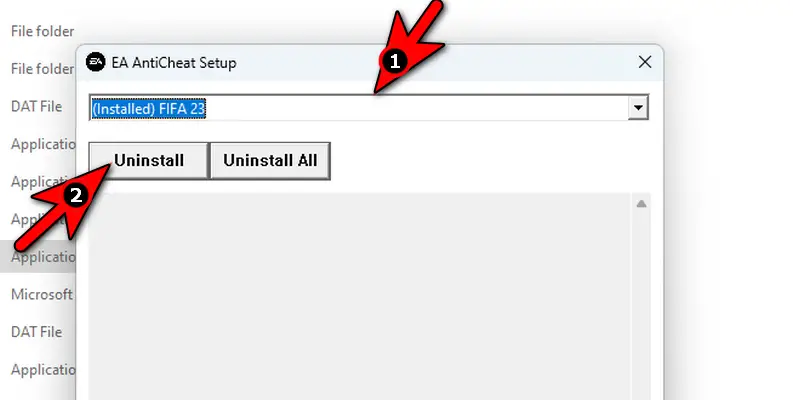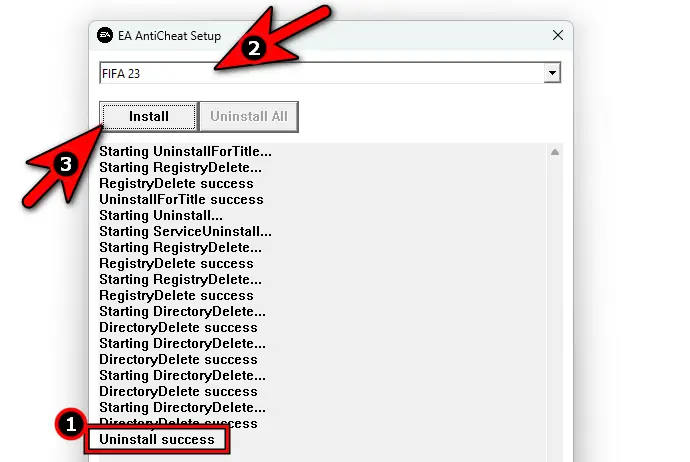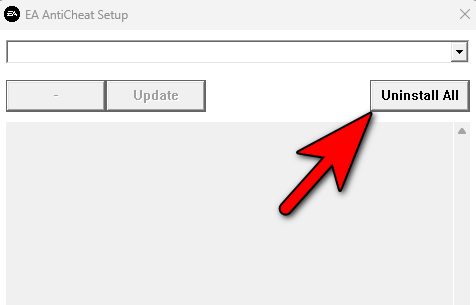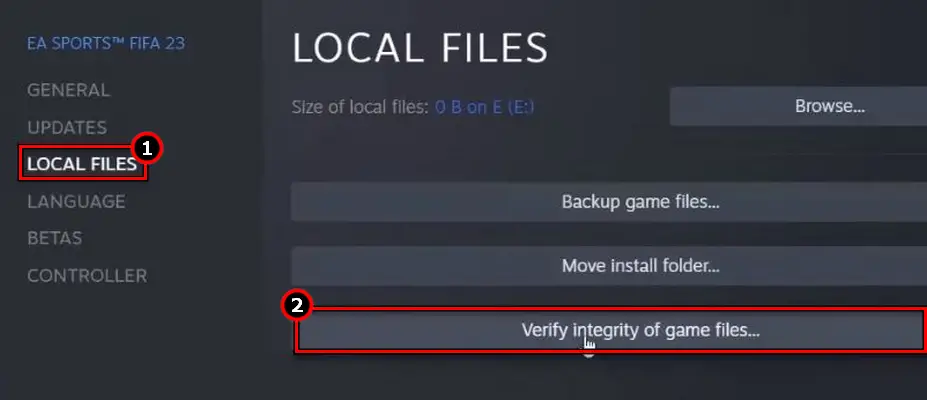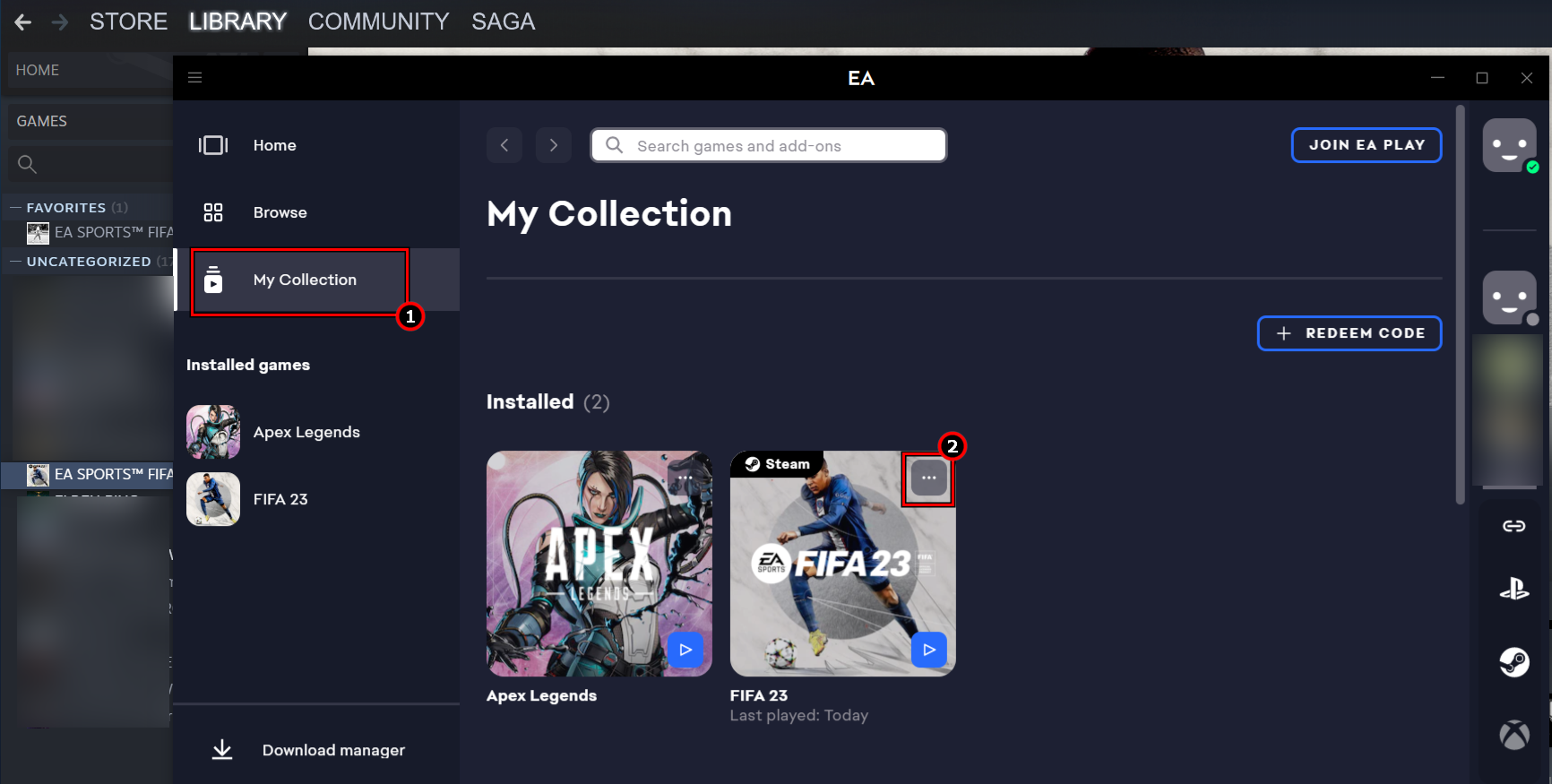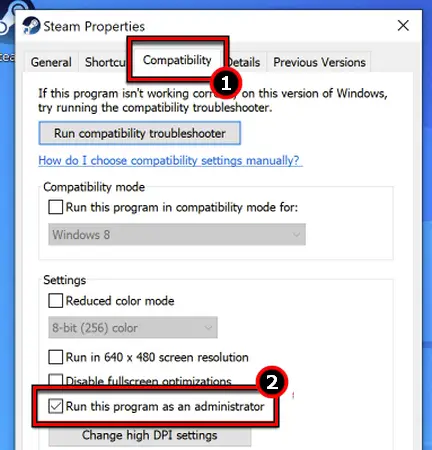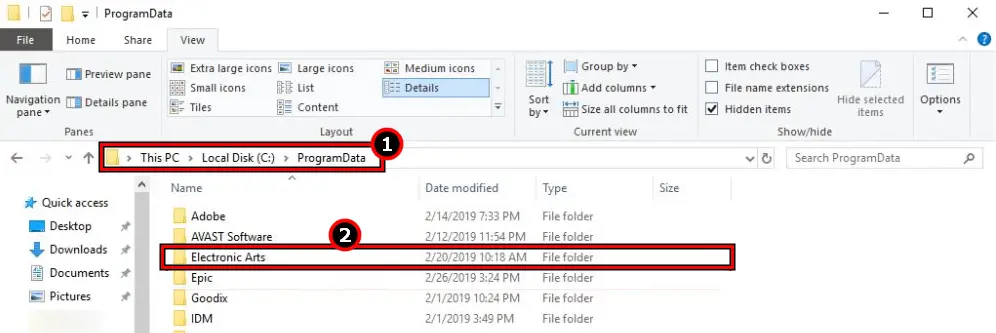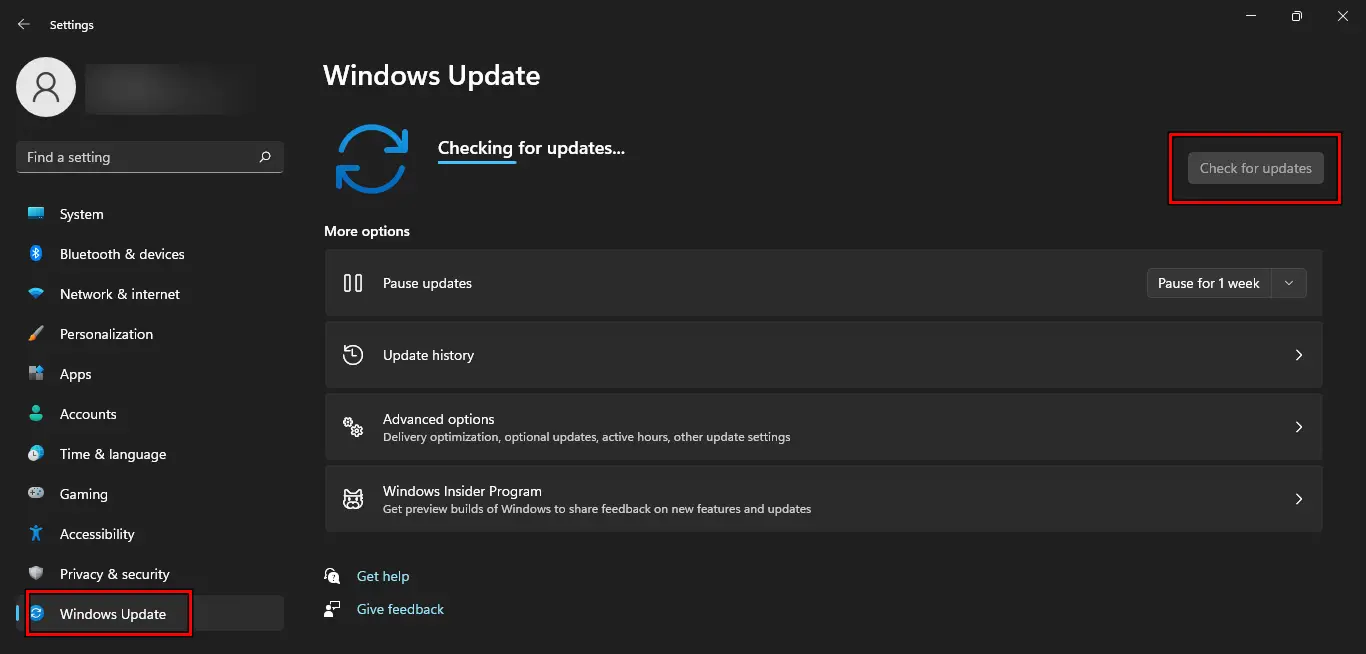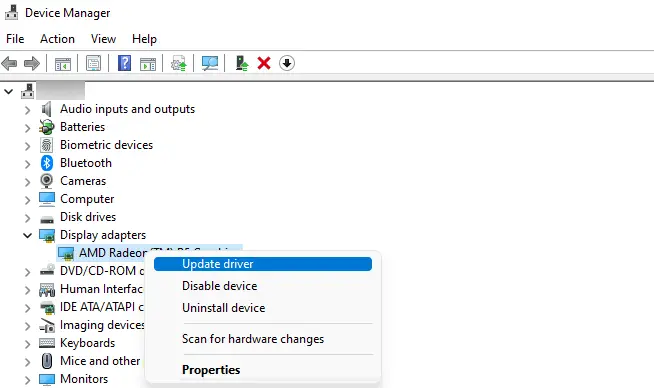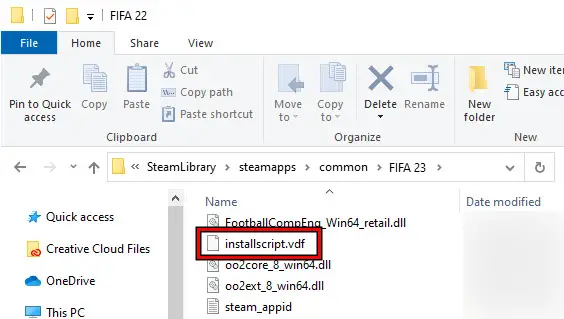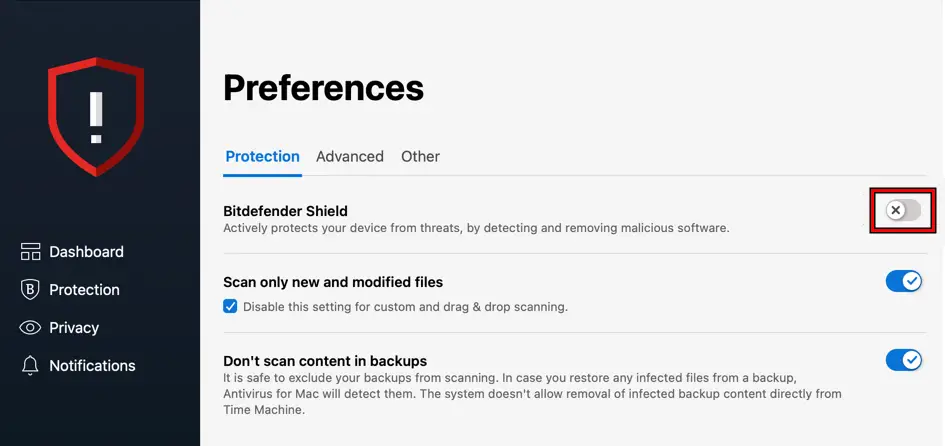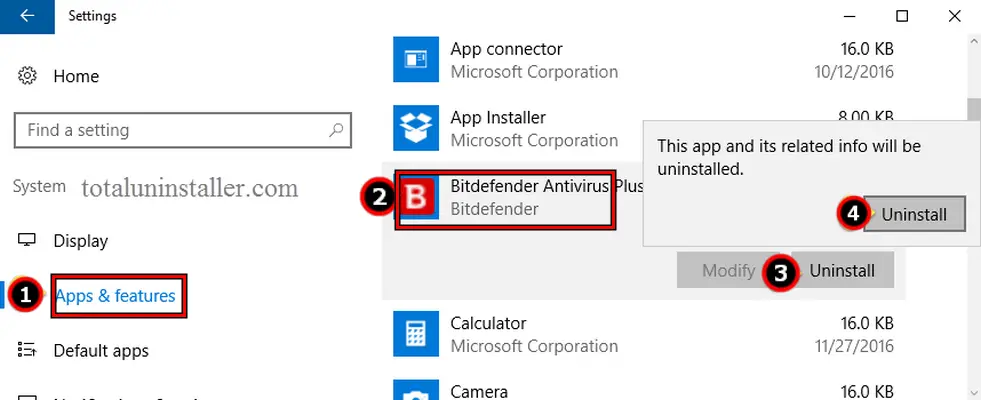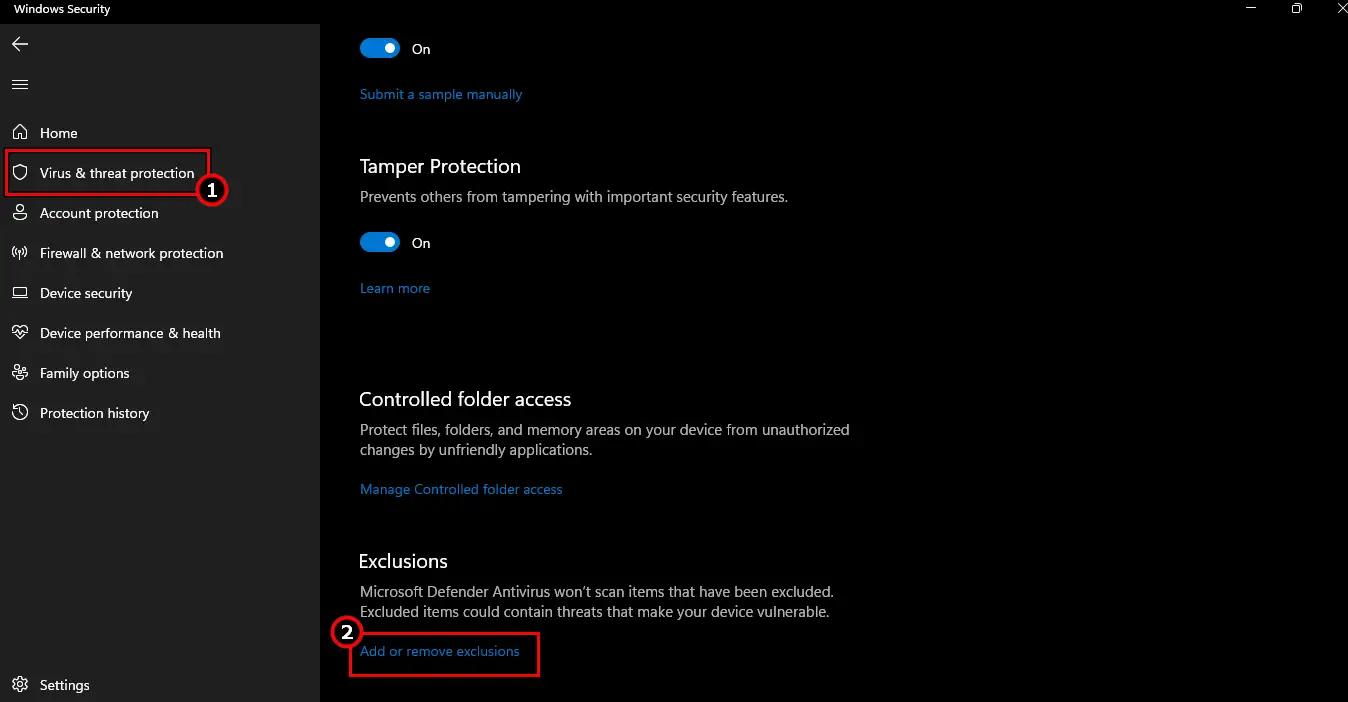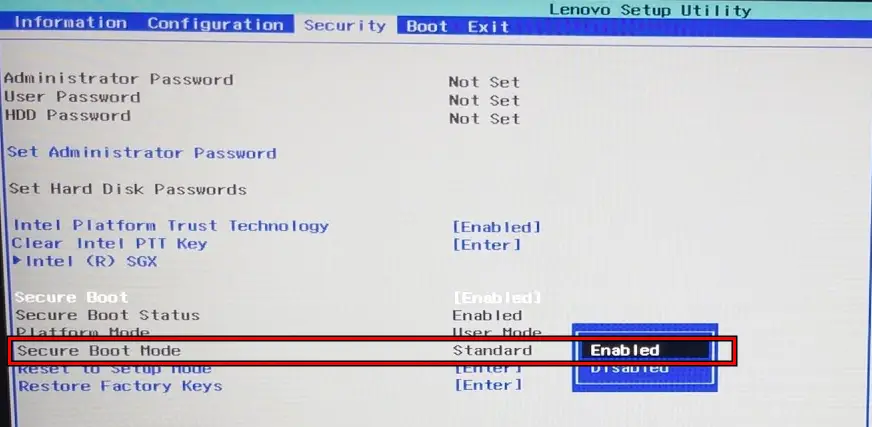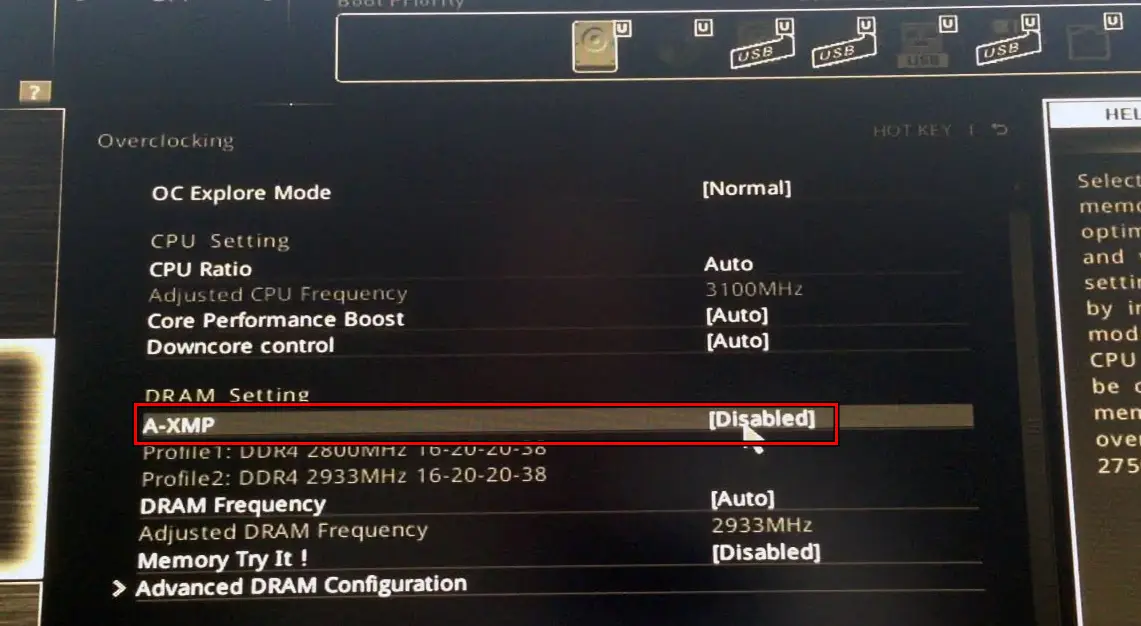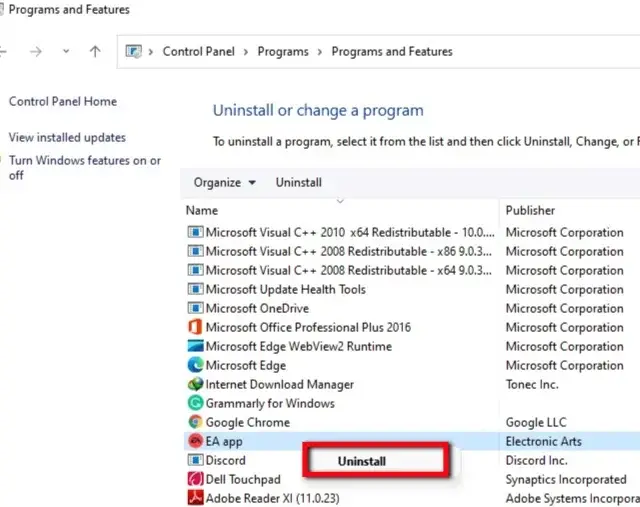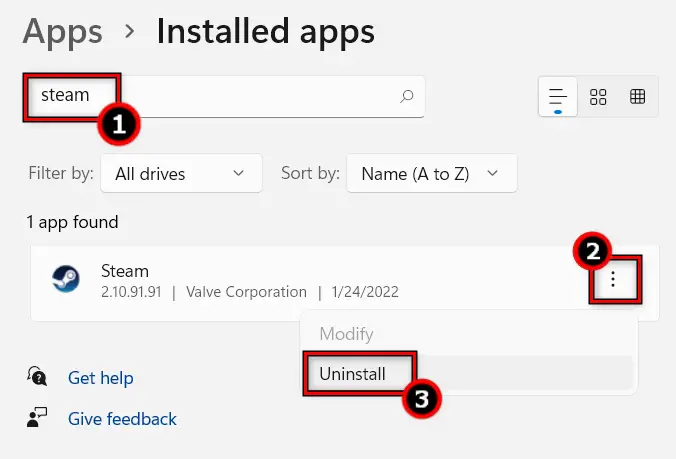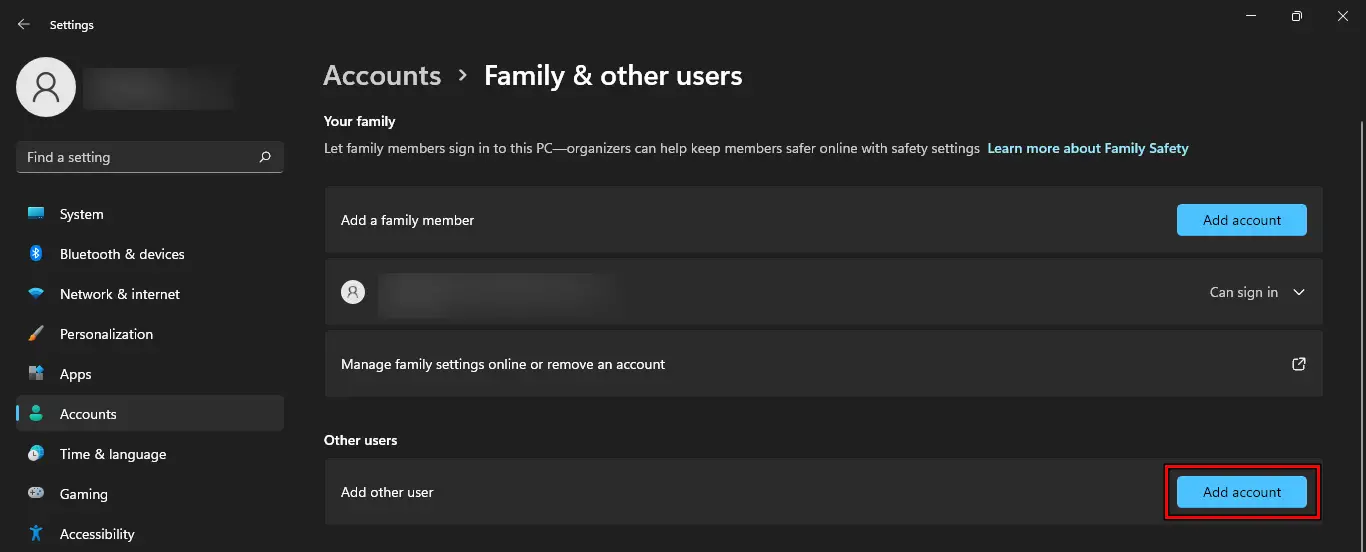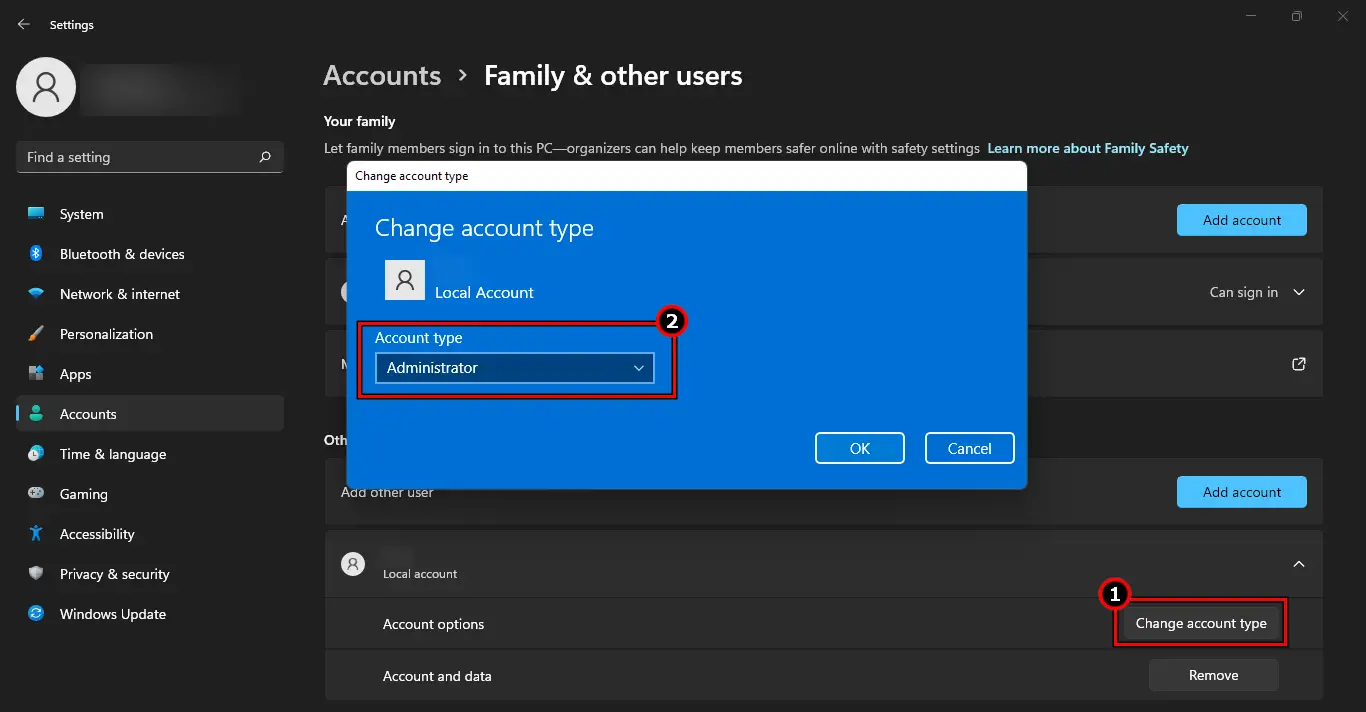FIFA 23 Steam not Launching error can occur due to issues with administrative privileges or as a result of a problem with the anti-cheat component of EA. Try launching the game as an administrator or reinstalling the anti-cheat component of EA.
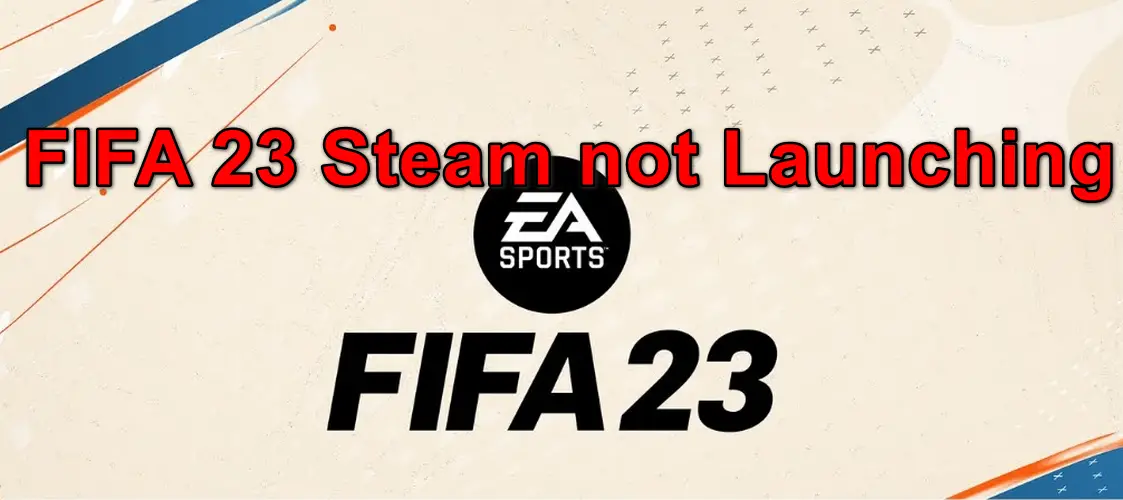
The issue arises when the FIFA 23 game fails to launch on Steam. You may notice a brief splash screen or the anti-cheat screen but the game will not launch. Although, the game may be shown as running in the system’s Task Manager. An update to the FIFA game is reported to trigger the issue.
Before starting the troubleshooting process, restart your system and networking equipment. Moreover, boot your system with the bare minimum and check if that solves the problem. The USB dongle of the Xbox Controller is reported to trigger launching issues on FIFA 23. Additionally, make sure the Steam client, EA app, and FIFA 23 are updated.
1. Clear the Cache of the EA App
You will fail to launch FIFA if the cache of the EA app is no more valid and as a result, the game will not be able to utilize this cache. Here, clearing the cache of the EA app will resolve the issue.
- Launch the EA app and click on the three dashes in the top left.
- Open Help and select App Recovery.
Open App Recovery in the Help Menu of the EA App - Click on Clear Cache and once done, check if the FIFA game is launching correctly.
Clear Cache of the EA App
Source: (Koonsdaddy)
2. Relaunch or Reinstall Anticheat
EA Anticheat is an integral part of the FIFA 23 game and if it is failing to execute properly, the game will not launch. This might have occurred due to issues with the Anticheat launching or invalid installation. Let’s cover these in detail as under:
End Anticheat Process in the Task Manager
- Right-click on Windows and select Task Manager.
Open Task Manager Through the Quick Access Menu - Right-click on the EA Anticheat process and select End Task.
- Launch FIFA and check if it has opened properly.
Source: (Stephano525)
Launch Anticheat First
- Launch the File Explorer and navigate to:
C:\Program Files\EA\AC
- Launch Anticheat and once properly loaded, open Steam.
Launch EAAnticheatGameService from the EA Directory - Launch FIFA and see if the problem is solved. If it gives an error, end Anticheat through the Task Manager and retry to launch FIFA.
Source: (emrow99)
Reinstall the Digital Certificates of the Anti-cheat
This solution is reported to be very popular in solving the FIFA 23 Steam not Launching error among gamers.
- Navigate to your FIFA 23 installation folder, usually, the following:
C:\Program Files (x86)\Origin Games\FIFA 23
- Right-click on EAAntiCheat.GameServiceLauncher.exe and go to the Digital Signature tab.
Open Details of EA Certificate for EA Anticheat - Select the certificate, click Details, and open View Certificates.
- Click on Install Certificates and click on Next.
Install EA Certificate for the EA Anticheat - Again, click on Next and Finish.
- Repeat the same for EAAntiCheat.GameServiceLauncher.dll.
Install Certificate for EAAntiCheat.GameServiceLauncher.dll - Open Steam and launch FIFA 23. Check if it is opening properly.
- If not, install certificates for FIFA in its installation directory and check if that resolves the issue.
Source: (Typooni)
Reinstall Anticheat
- Go to:
Program Files\EA\AC
- Locate EA Installer and copy it to your desktop.
- Right-click on the installer (EAAntiCheat.Installer.exe) in the AC directory (not from the desktop) and select Run as Administrator.
Run EAAntiCheatInstaller as an Administrator - Select FIFA 23 in the dropdown and click on Uninstall.
Uninstall EAAnticheat for FIFA 23 - Follow the prompts to complete the uninstallation.
- Restart the system and open the installer from your desktop as administrator.
- Select FIFA 23 in the dropdown and click on Install.
Install EAAnticheat for FIFA 23 - Once done, close Installer and open FIFA. Check if its launching issue is cleared.
- If the issue persists, repeat the above steps from the following directory and check if the problem is solved:
Steam > SteamApps> Common> FIFA 23> _Installer> EaAntiCheat
- If not, uninstall EAAnticheat, and without reinstalling EAAnticheat, launch FIFA through Steam. If it tries to install anti-cheat, let it complete and check if the game launches correctly.
- If this does not work, download the latest EAAnticheat installer from the EA website.
- Launch it as an administrator and click on Uninstall All.
Uninstall EAAnticheat for All - Once uninstalled, expand the dropdown and select FIFA 23.
- Click Install and once done, open FIFA. Verify if it has launched properly.
Source: (rdgcuervo)
3. Verify the Integrity of the Game Files and Repair its Installation
You will fail to launch the FIFA game if the game’s files or essential installation components are no more valid. A sudden shutdown of the system might have triggered this behavior. Verifying the Integrity of the game files and repairing the game’s installation will resolve the issue.
Also read: Roblox Connection Error – 14 Easy Fixes
Verify the Integrity of the Game Files
- Restart your system and open Steam.
- Go to Library and right-click on FIFA 23.
- Navigate to the Local Files tab and click on Verify Integrity of Game Files.
Verify the Integrity of Game Files for FIFA 23 - Once done, restart the system and launch the FIFA game through Steam and check if the problem is solved.
Source: (vicious_womprat)
Repair the Game’s Installation
- Restart your system and launch the EA app.
- Open My Collection and select FIFA23.
Repair FIFA 23 in the EA App - Click on Manage (3 dots in the top right) and select Repair.
- Once done, check if the game is launching correctly.
4. Edit Access Settings of the Game and Related Services
The FIFA 23 will not launch on Steam if the game requires access to protected system files but your system does not allow the game to do so. Here, editing the access settings of the game and related services will resolve the issue.
Launch the Game as an administrator
- Exit FIFA 23 and Steam.
- Close the game-related processes in the system’s Task Manager.
- Right-click on Steam and select Properties.
- Go to the Compatibility tab and enable Run This Program as an Administrator.
Set Steam to Run as Administrator in the Compatibility Tab of its Properties - Apply the changes and go to the installation directory of FIFA 23, usually, the following:
C:\Program Files\EA\
- Open the AC (i.e., Anticheat) directory and right-click on Applications.
- Go to Properties > Compatibility > enable Run This Program as an Administrator.
- Repeat the same to the anticheat.exe in the following location:
C:\Program Files (x86)\Steam\steamapps\common\FIFA 23\__Installer\EAAntiCheat
- Repeat the same to the EAAntiCheat.GameServiceLauncher in the following location:
C:\Program Files (x86)\Steam\steamapps\common\FIFA 23\
- Repeat the same to the EA App (EADesktop.exe), EABackgroundService, launcher (EALAUNCHER), and all the EXEs in the following location:
C:\Program Files\Electronic Arts\EA Desktop\EA Desktop
- Repeat the same to the FIFA.exe, FIFA23.exe, and FIFA23_trial.exe in the following location:
C:\Program Files (x86)\Steam\steamapps\common\FIFA 23\
- Launch FIFA23 and check if it is launching correctly.
- If not, uncheck Run This Program as an Administrator from the Compatibility tab of the EAAntiCheat.GameServiceLauncher Properties and launch FIFA 23. See if the game is launching properly.
Source: (ManagerEA_Mari)
Allow the User Full Control Over the EA License Directory
- Navigate to
C:\ProgramData\Electronic Arts\EA Services\
Open Electronics Art Folder in the ProgramData Directory - Right-click on the License directory and open Properties.
- Go to the Security tab and select Edit.
- In the Group or User Names list, select Users (YourSystemName/Users).
- Now, in the Permissions section, checkmark Allow for Full Control and apply the changes. Check if FIFA 23 is launching properly. If you fail to apply the changes, restart the system and retry.
Source: (WhtFeather)
Disable UAC
- Click Windows and type UAC.
- Open Change User Account Control Settings and drag the bar to Never Notify.
Set UAC to Never Notify - Click OK and restart the system.
- Open FIFA 23 and confirm it is launching normally.
Source: (samael_sepi0l)
5. Update the System’s Drivers to the Latest Build
An outdated driver on your system will not be compatible with the FIFA 23 game and thus cause the issue. Updating the system’s drivers to the latest build will resolve the FIFA 23 Steam not Launching problem.
Through the Windows Update
- Right-click Windows and select Settings.
- Go to the Windows Update tab and click on Check for Updates.
Check for Windows Updates - Install all the available updates and restart your system. Many OEMs use the Windows Update channel to update drivers for their devices.
- Launch the FIFA game and check if it is opening correctly.
Through the Device Manager
- Right-click Windows and select Device Manager.
- Expand the Display Adapter tab and right-click on your graphics card.
- Select Update Driver and if an update is available, install it.
Open InstallScript.VDF File in Notepad - Right-click on InstallScript.VDF and open it with Notepad.
- Under Run Process, look for EAAnticheat. It will have 3 values in the curly brackets.
- Remove the first line and close the file after saving it.
- Launch FIFA 23 after restarting the PC and then verify if it is opening properly.
- If this does not work and you have installed EA App and EA Anticheat through the folder, copy the following to the VDF file on your system:
"Run Process" { "EADesktopSetup" { "HasRunStringKey" "HKEY_CLASSES_ROOT\\link2ea\\" "HasRunStringValue" URL:EALINK Protocol "HasRunStringKey2" "HKEY_CLASSES_ROOT\\link2ea\\" "HasRunStringValue2" URL:Link2EA Protocol "RunType" "1" } "EAAntiCheatInstaller" { "HasRunKey" "HKEY_LOCAL_MACHINE_WOW64_32\\SOFTWARE\\EA Sports\\FIFA 23\\EAACInstallSuccesfull\\1.0.79.4793" } } - Save the changes and open FIFA 23 after restarting the PC. Confirm it is opening correctly.
Source: (Road to 0 mmr)
8. Disable or Uninstall Conflicting Applications
The Steam client will not be able to open the FIFA game if another application is restricting the game’s execution. These may include an antivirus, firewall, FPS tracking application (such as Afterburner), remote controlling apps (e.g., TeamViewer), or a VPN.
Disabling or uninstalling these applications will resolve the issue.
Warning:
Advance with extreme care as disabling the system’s antivirus or uninstalling it may expose your network, system, or data to threats.
Disable 3rd Party Antivirus
Bitdefender is one of the most reported applications to cause the issue and we will cover steps to disable it.
- Launch Bitdefender and go to the Protection tab.
- Open Antivirus and select Settings.
- Disable Bitdefender Shield and hit the back button.
Disable Bitdefender Shield - Open Advanced Threat Defense and disable it.
- Launch FIFA 23 and check if it has opened properly.
If the issue was resolved, you may need to add exceptions to the antivirus. The directories or files that may be exempted are mentioned in the Add Exceptions to Windows Defender section.
Source: (joeyparodi)
Uninstall 3rd Party Antivirus
An Antivirus may be the reason for FIFA 23 Steam not Launching.
- Right-click Windows and select Apps & Features.
- Locate Bitdefender and expand its Options.
- Select Uninstall and follow the prompts to uninstall the application.
Uninstall Bitdefender on Windows - Once done, restart the system and launch FIFA 23. Check if it has opened correctly.
Source: (007djay)
Add Exceptions to Windows Defender
- Click Windows and search for Windows Security.
- Select Virus and Threat Protection.
Add Exclusions for Steam, EA app, and FIFA 23 in Windows Security - Under Exclusions, click on Add or Remove Exclusions and click on Add Exclusions.
- Select File and exclude the followings (one by one):
C:\Program Files (x86)\steam\steamapps\common\fifa 23\eaanticheat.gameservicelauncher.exe C:\Program Files\ea\ac\EAAnticheat.GameService.exe C:\Program Files\ea\ac\EAAntiCheat.GameService.dll C:\Program Files\ea\ac\EAAntiCheat.Installer.exe C:\Program Files\ea\ac\EAAntiCheat.GameServiceLauncher.dll C:\Program Files\ea\ac\EAAntiCheat.GameServiceLauncher.exe C:\Program Files (x86)\origin games\fifa 23\eaanticheat.gameservicelauncher.exe [Game Directory] > __Installer > EAAntiCheat > Installer.exe [Game Directory] > Anti Cheat Game Service Launcher.exe + DLL [Game Directory] > FIFA23.exe [Game Directory] > fifa23_trail.exe
- Repeat the same in the Windows Firewall as well.
- Once done, check if FIFA 23 is launching correctly.
Source: (GodOfPawning)
Clean Boot the System
If the system’s antivirus is not causing the issue, then clean booting the system will rule out the game’s conflict with other applications or drivers.
- Clean Boot your system and check if you can properly launch the game.
- If so, then you will need to dig deeper to find the problematic application or driver. You may enable the processes disabled during the clean boot process one by one till the problematic one is found.
Afterburner, TeamViewer, CCleaner, Rivatuner, Vanguard Anti Cheat, and VPNs (e.g., FortiClient) are a few reported to cause the issue. If you have any of these apps or any similar ones, you may need to disable them at the system’s startup.
Source: (Se7en-Red)
9. Edit the BIOS Settings of the System
Secure Boot is essential for the operation of EA Anticheat, which itself is an integral part of FIFA 23. If BIOS’s Secure Boot is disabled, it will stop Anticheat from executing, and thus the game will not launch.
Moreover, X-AMP in the BIOS Settings will make your RAM use higher frequencies but that will not go well with the game. Here, enabling Secure Boot and disabling X-AMP in the system’s BIOS settings will solve the problem.
Enable Secure Boot
- Restart your system and boot it into BIOS.
- Unser Security, enable Secure Boot, and exit the BIOS (or UEFI) after saving the changes.
Enable Secure Boot in the System’s BIOS - Boot the system into the OS and launch FIFA 23. Check if the issue is resolved.
- If not, reset the BIOS to the factory defaults and if required, enable Secure Boot.
- Boot the system into the OS and check if the FIFA game is launching properly.
Remember if your OS does not support Secure Boot, the system will not boot.
Source: (NoxuPoopSockSu)
Disable X-AMP in BIOS
- Boot the system into BIOS and enable Advanced Mode.
- Go to the Tweaker tab and disable XMP.
Disable A-XMP in the System’s BIOS - Exit BIOS after applying the changes and boot the system into OS.
- Launch the FIFA game and see if its launching issue is resolved.
Source: (BigFatPoggernator)
10. Reinstall Steam, EA App, and FIFA 23
You will not be able to launch FIFA if the installation modules of Steam, EA App, and FIFA 23 are no more valid. A sudden power failure or an improperly applied update to these applications might have triggered the issue.
Reinstalling Steam, the EA app, and FIFA 23 will solve the FIFA 23 Steam not Launching error.
FIFA 23
- Launch the Steam client and open its Library.
- Go to FIFA 23 and expand its Options.
- Select Uninstall and once done, restart the system.
- Launch File Explorer and go to Documents.
- Delete the EA Sports folder and reinstall FIFA 23.
- Open the FIFA game and check if it is launching correctly.
Source: (Cartman_DK)
EA App
- Uninstall FIFA 23 and delete its folder in Documents.
- Right-click Windows, and select Apps & Features.
- Expand the Options of the EA app and select Uninstall.
Uninstall EA App on Windows - Follow the prompts to complete the uninstallation and once done, restart the system.
- Launch File Explorer and delete the EA folders from the following locations:
Program Files %appdata% %LocalAppData%/
- Once done, reinstall the EA app on the same drive as the OS and log in.
- Launch Steam and install FIFA 23 on the same drive as the OS.
- Open the FIFA game and check if it has launched properly.
Source: (Cartman_DK)
Steam
- Uninstall FIFA 23 and EA app.
- Delete their related folders as discussed above.
- Exit Steam and backup the SteamApps folder from the following location:
C:\Program Files (x86)\Steam\steamapps
- Right-click Windows and select Apps & Features.
- Expand the Options of Steam and select Uninstall.
Uninstall Steam on Windows - Follow the prompts to complete the uninstallation process and once done, restart the system.
- Launch File Explorer and delete Steam Folders from the following locations:
Program Files Program Files (x86) Documents %AppData% %LocalAppData% %ProgramData%
- Reinstall Steam and the EA app on the same drive as Windows.
- Launch the EA app and log in.
- Launch Steam and log in.
- Install FIFA 23 through Steam and launch it. Check if it is operating correctly.
Source:(Strelata2010)
11. Create Another Admin User Account on the System
You will fail to launch the FIFA game on Steam if the essential modules of your user account are not valid and as a result, the game will fail to access those modules. This can be solved by creating another admin user account on the system.
- Right-click Windows and open Settings.
- Go to Accounts > Family & Other Users.
Open Family & Other Users in the Accounts Settings - Under Other Users, click on Add Account and click on I don’t Have This Person’s Sign-in Information.
Add Other User to the System - Click on Add a User Without a Microsoft Account.
- Enter the details of the new account and click on Next.
- Expand the newly created account and click on Change Account Type.
- Change the Account Type to Administrator and click OK.
Change the Account Type of the Newly Created Account to Administrator - Log out of the old account and log into the newly created account.
- Launch FIFA 23 and hopefully, it will open correctly.
If none of the above works, you may reset your PC while keeping your files and apps. So if this fails to clear the problem, you may perform a clean installation of Windows on your system. If the issue persists, contacting EA or Steam support is the last option left.
Source: (smc93200)
Final Words
We hope we helped solve the FIFA 23 Steam not Launching you were facing. We would appreciate you checking out our other gaming error guides!
Next
- WoW Error 132 – Explained and Solved
- VAN 9003: Causes, Solutions, and Prevention
- ERR_GFX_STATE in RDR2 – 8 Easy Solutions