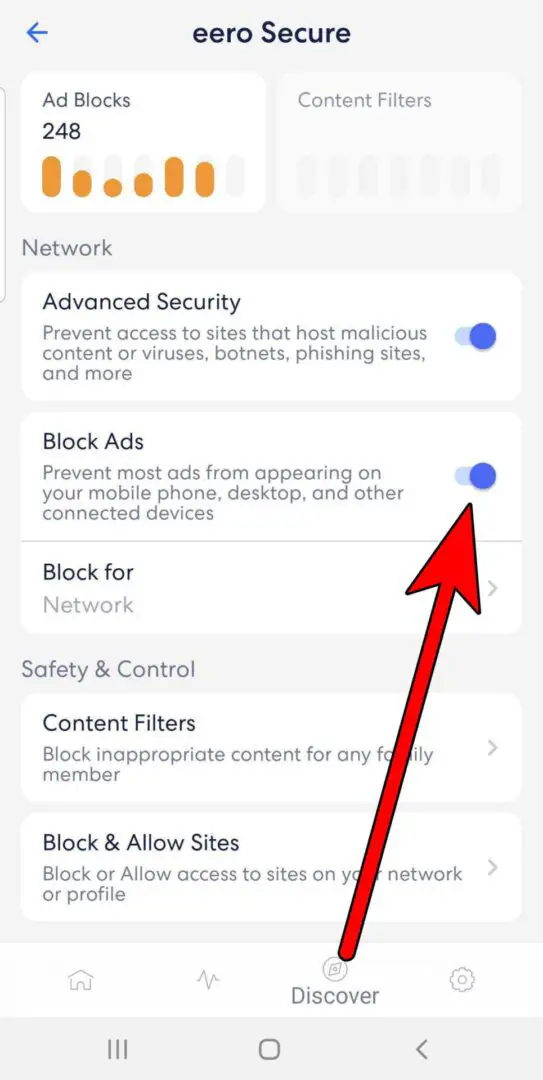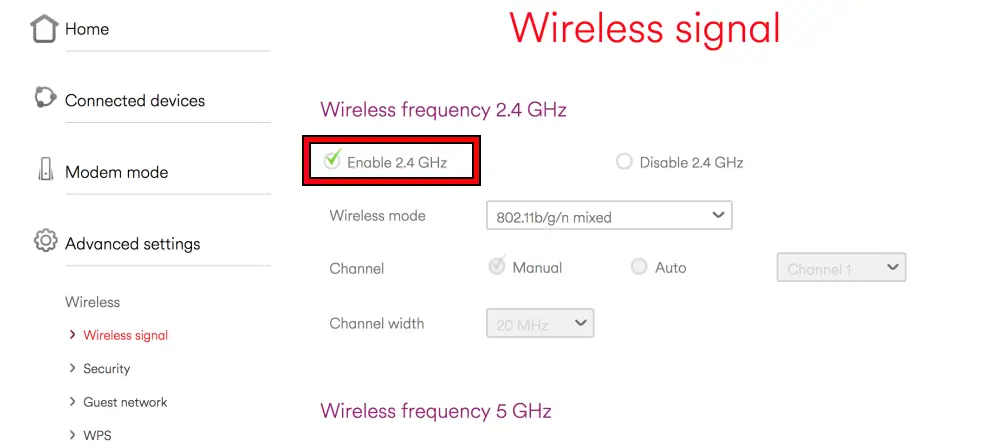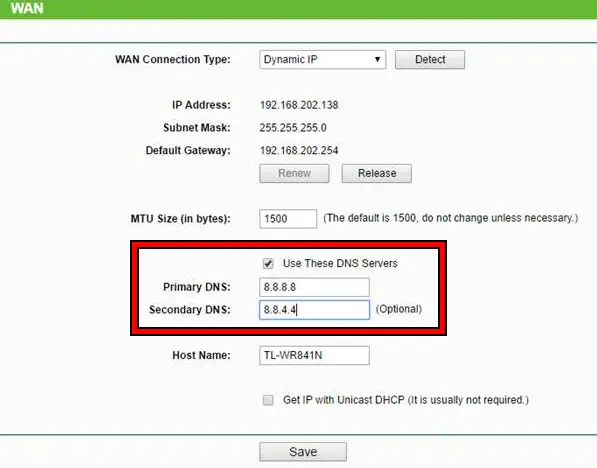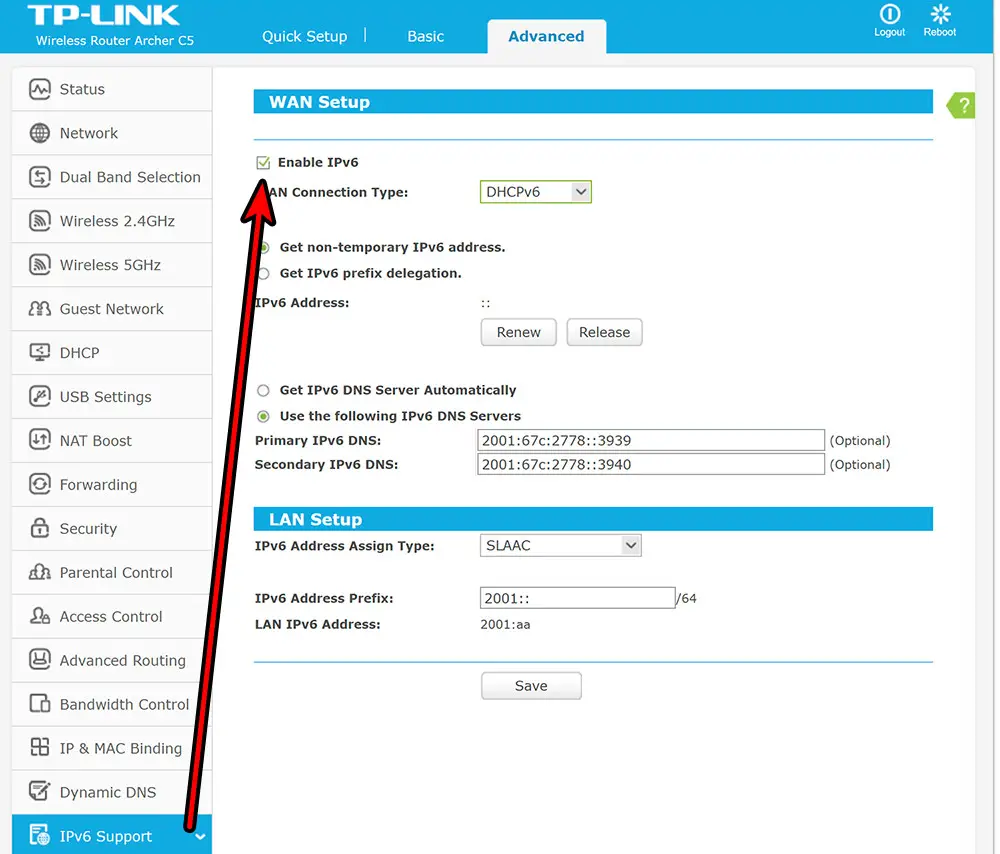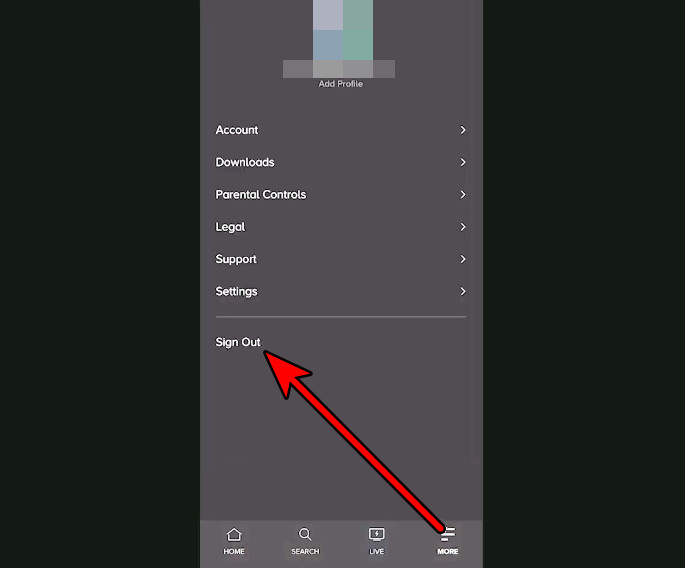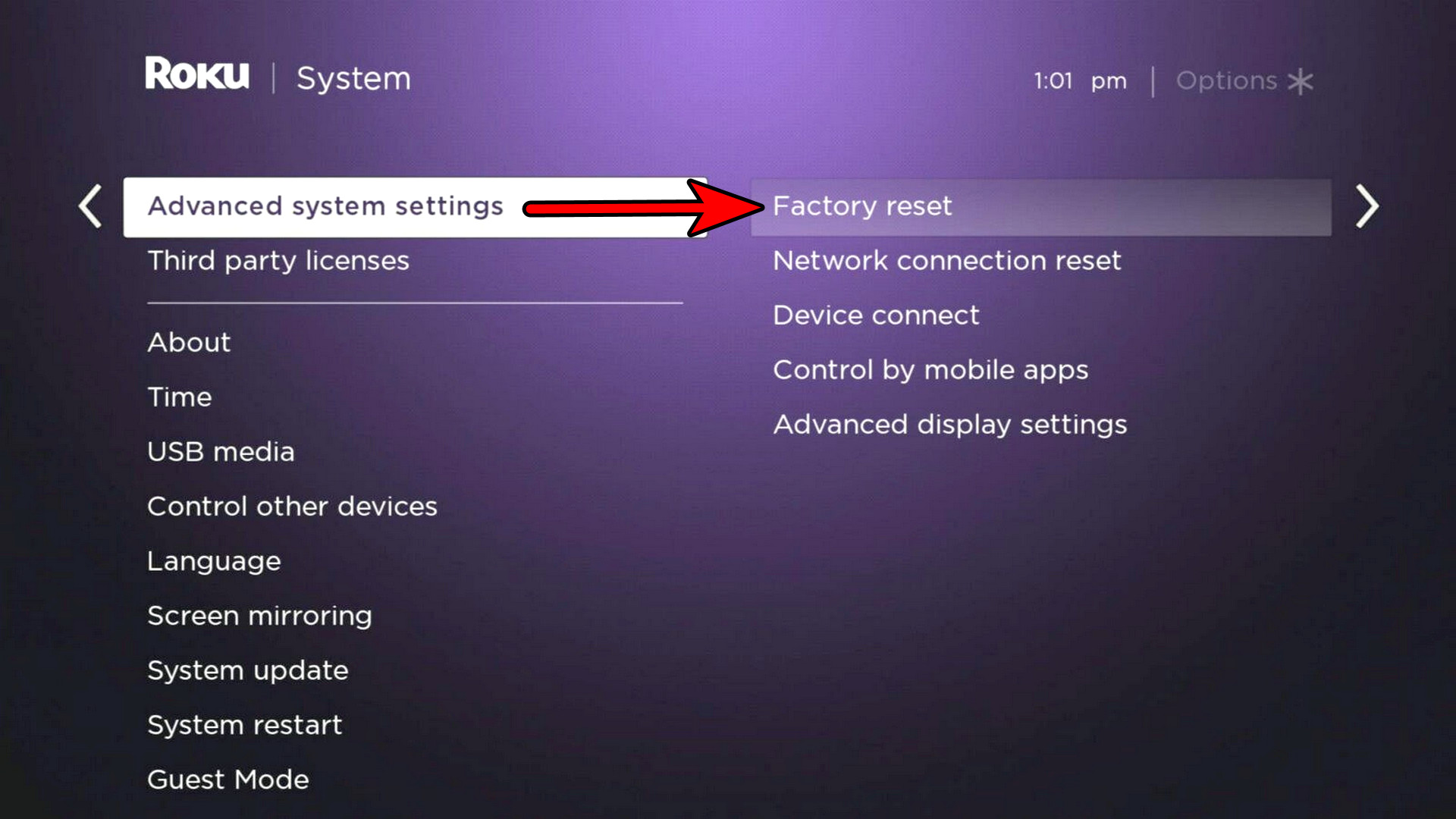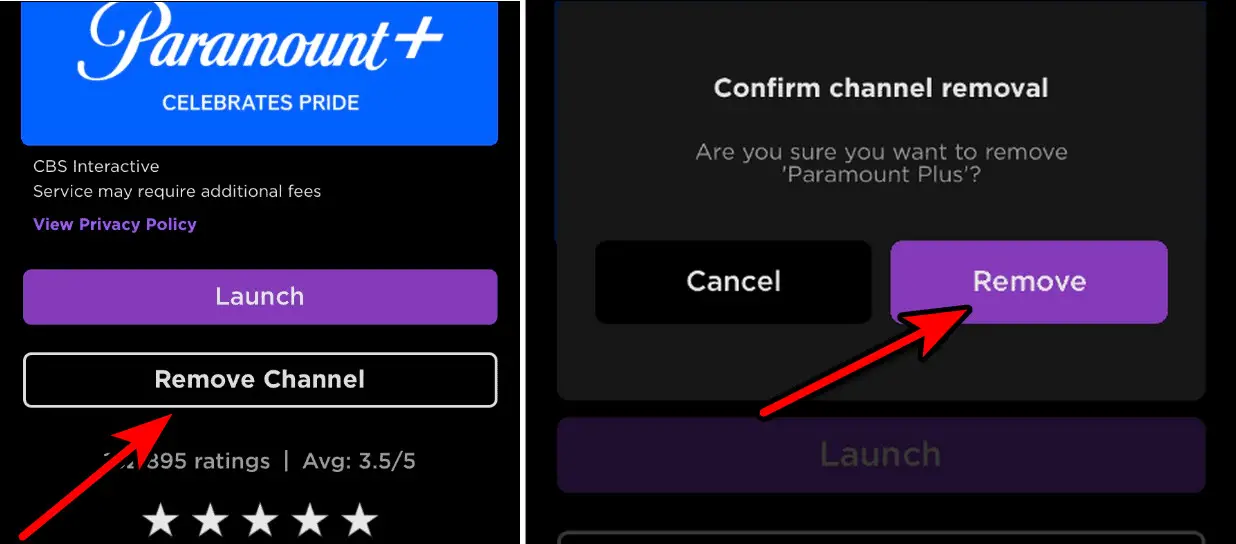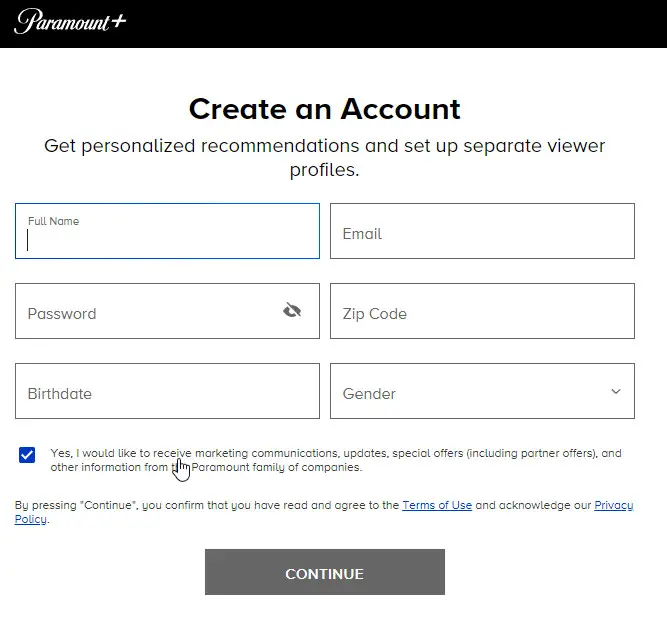Playback error on Paramount Plus will ruin your streaming experience. This can happen on any platform supported by the service. You may get this error when loading a new show or accessing already-watched content.
Network issues, app or device issues, or other problems like server outages and Ad-blockers can cause this error.
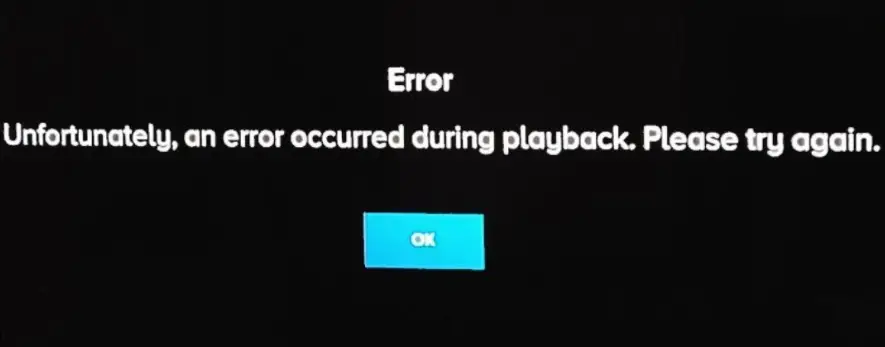
Pre-Requisites
We have discussed 9 authentic methods to fix the playback error on Paramount Plus but let’s go through some basics first:
- Status: Go to the Help page of the Paramount Plus website and make sure it is up. You can also ensure the status on the Paramount+ page of the Down Detector website.
- Restart: Perform a cold restart of your system, device, and networking equipment.
- Update: Ensure that the Paramount+ app and the device’s OS are updated to the latest build.
- Verify internet connection: Make sure your internet connection is working fine. If not, you can take steps to make your internet speed faster.
Disable Adblocker, App Blocker, or DNS Blocker
When an adblocker, app blocker, or DNS blocker restricts the app’s access to certain features, this will result in the playback error under discussion. Disabling adblocker (on the device or network), app blocker, or DNS blocker will solve the problem.
The method to disable any of these services depends upon your setup. Let’s discuss the process to disable the adblocker on an EERO router.
Warning: Disable the adblockers or a similar technique at your own risk as disabling these can expose your device, system, or network to threats.
- Launch the EERO app or navigate to its portal through a browser.
- Go to Discover > EERO Secure > Advanced Security.
Disable Block Ads for the EERO Router - Disable Block Ads and restart the router.
You can also edit the adblocker settings and whitelist the following addresses:
paramountplus.com cbsinteractive.hb.omtrdc.net saa.cbsi.com s-video.innovid.com pubads.g.doubleclick.net scribe.logs.roku.com 87a6b28bc7823e67a5bb2a0a6728c702afcae78d.cws.conviva.com 87a6b28bc7823e67a5bb2a0a6728c702afcae78d.cws.conviva.com cbsinteractive.hb.omtrdc.net saa.cbsi.com sb.scorecardresearch.com dpm.demdex.net s-video.innovid.com display.ravm.tv search.spotxchange.com cbsinteractive.hb.omtrdc.net pubads.g.doubleclick.net
Users on community forums also backed up this solution by sharing their experience of disabling Ad-blockers and resolving the error.
Change the Router’s Band
When a particular router band is overly crowded or the app is not able to correctly communicate over that Wi-Fi band, this can cause the Paramount Plus Playback error. Here, changing the router’s band will fix the issue.
- Launch a web browser and navigate to the router’s admin portal.
- Log in to the portal and go to the Wireless section.
- Disable the 5 GHz band and enable the 2.4 GHz band or vice versa.
Enable 2.4 GHz in the Router Settings - Save the changes and restart the router.
- Connect your device to the 2.4 GHz band and launch the Paramount+ app.
This odd solution is still community-backed by Redditors, exclaiming this solution worked after they tried clearing the cache and reinstalling the application.
Change the DNS Settings of the Router
Paramount+ will show a playback error if the DNS server fails to translate the required web address into IPs timely. In this case, changing the DNS settings of the router will solve the problem.
- Launch a web browser and navigate to the router’s admin portal.
- Log into it and go to Settings > WAN.
- Enable Use These DNS Servers and enter Google DNS server addresses or any other DNS server addresses:
8.8.8.8 8.8.4.4
Change the DNS Server in the Router Settings - Save the changes and restart the router.
Another popular community-backed solution! Unconfigured DNS settings of your router is a common cause for this error.
Enable IPv6 in the Router Settings
The Paramount+ app utilizes IPv6 to communicate with its servers for certain app features. When this protocol is disabled, the app will fail to connect to servers and thus will show that an error occurred during playback.
Enabling IPv6 in the router settings will fix the issue.
- Launch a web browser and navigate to the router’s admin portal.
- Log into it and go to Settings > Advanced > IPv6 Support.
Enable IPv6 in the Router Settings - Enable IPv6 and restart the router.
This error took users to Reddit as well, where people also confirmed that enabling IPv6 can help solve the error.
Re-log into Paramount Plus
When there is an authorization malfunction, Paramount Plus servers will stop the streaming queries from your device and hence, the playback error. Re-logging into the service will re-establish the required authorization and thus solve the problem.
Follow the instructions below to sign out of the Paramount Plus app:
- Launch the Paramount+ app and go to its More tab.
Sign Out of the Paramount+ Account - Tap on Sign Out and restart the phone.
Several users on the Roku community forums also found this method to help solve this error.
Reset the Streaming Device to the Factory Defaults
Paramount Plus will show that an error occurred during playback when the device’s firmware is damaged and its essential modules are failing to do their part. This can be fixed by resetting the streaming device to the factory defaults.
Warning:
This will erase all the data on the device, so, make sure to back up the essential one.
Follow the instructions below to reset a Roku device:
- Open the Roku Settings and go to System > Advanced System Settings > Factory Reset.
Factory Reset the Roku Device - Follow the prompts on the screen to reset the Roku device and then reinstall Paramount+.
Reinstall the Paramount+ App
You will get the error during playback on Paramount+ when the app’s installation is no longer valid or does not have the correct configuration/data. You can fix this by reinstalling the app.
Follow the instructions below to reinstall Paramount Plus on a Roku device:
- On the Roku’s home screen, navigate to the Paramount+ app and press the * button on the remote.
- In the menu shown, select Remove Channel, and once done, launch the Roku Settings.
Remove the Paramount+ Channel on the Roku Device - Go to System > Power > System Restart.
- Upon restart, open Streaming Channels on the home screen and add back Paramount Plus.
Create a New Paramount+ Account
A user can have more than one account on Paramount+ when the service is subscribed through different platforms or applications. Things get tricky when the same email ID is used for different accounts and this will lead to the playback error. To confirm, let’s create a new Paramount+ account.
- Log out of the current account on Paramount+ and restart the device.
- Create a new Paramount+ account. Make sure to use an email address not used before with the service.
Create a New Paramount+ Account - Subscribe to a trial subscription and log in to the app using the new account. The content should play without showing the playback error. In this case, the issue is with your older account and you need to contact Paramount+ Support for further assistance with multiple accounts.
Further Troubleshooting
In case the issue persists:
- Contact ISP Support: Contact Support of your ISP, given that Paramount+ works on another network.
- Contact Paramount Support: Contact Paramount Support for further assistance. Till then, you can try the undermentioned two options.
- Access Paramount Alternatively: You can use Paramount+ through other services such as Amazon Prime. In some cases, you will need a subscription.
- Use a Cable/Satellite Provider App: You can use a service provider app, such as the CBS Sports app to stream Paramount+ content.
My Thoughts On Playback Error on Paramount Plus
Paramount has taken official notice of this error, however, they came up with generic solutions, which did not solve the error in any way. So, we can say for sure that Paramount’s technical team is lacking.
Even after the official notice, users were still complaining about the error.

I dug up the best solutions for this error and provided sources for them as well. So, I am confident one of these solutions will work for you.