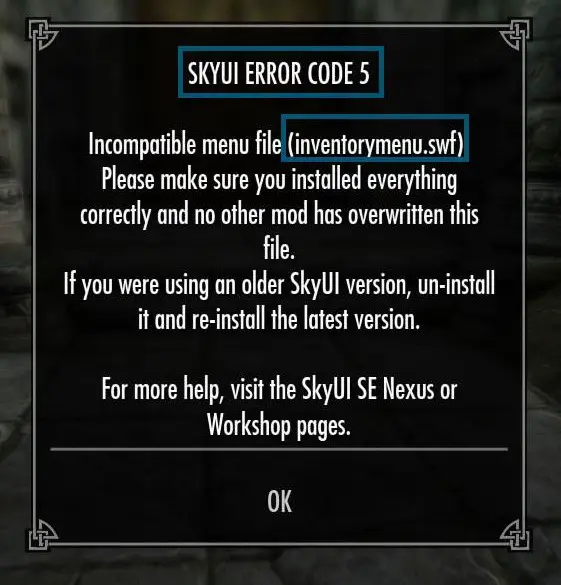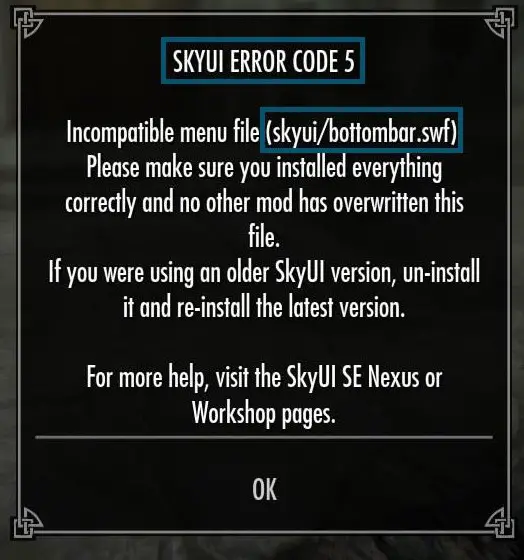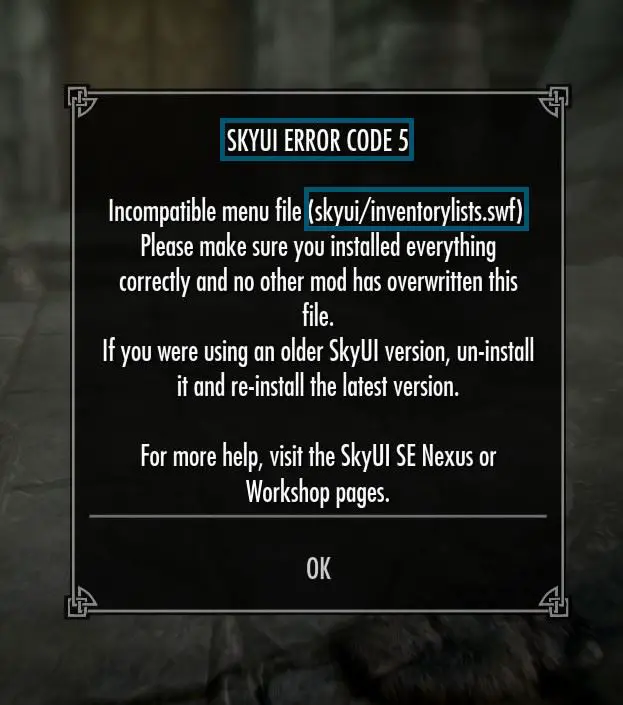FSKYUI is a user-friendly mod of Skyrim that offers a better UX for PC users because of its ease of use via mouse and keyboard. However, after installing this mod, often users face SKYUI Error Code 5 while playing Skyrim. This error code shows that some file is overriding SKYUI and it mostly occurs while opening the favorites, map, and skill menu.
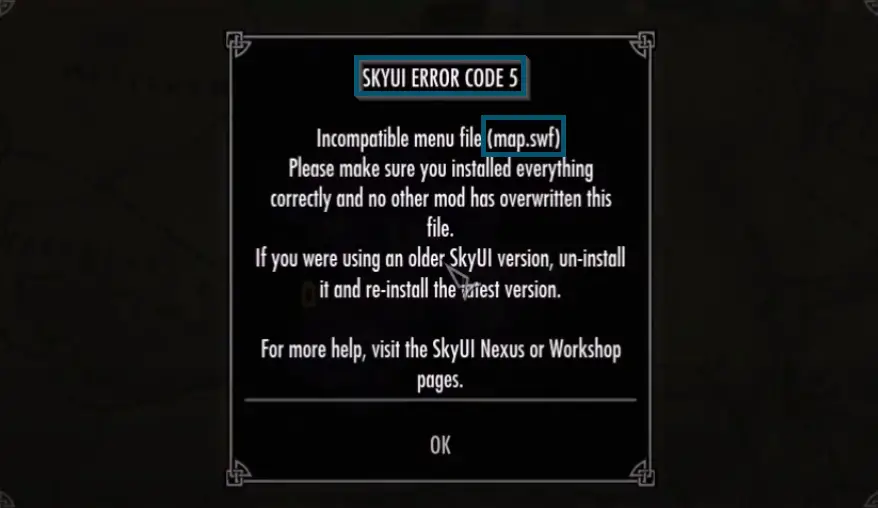
This Skyrim mod error (code 5) also occurs if you open charms, inventory, or preferred maps while playing Skyrim. However, in these cases, the error occurs with variations. So, let’s see all the variation messages of this error code first.
Use-Cases for SKYUI Error Code 5
Apart from the scenarios we’ve discussed so far, users have faced this error message in various other scenarios.
- Users have faced this error code while installing Amazon Follower Tweaks and German Translation mods via Nexus Mod Manager. After installing these two mods, the SKYUI suddenly stopped working and was presented with the following error messages.
SKYUI error code 5 inventorymenu.swf
- After downloading every mod, users have faced this error code while trying to open the map.
- People have faced this error code by opening the quick map or menu after installing the game.
- Users have faced the SKYUI swf error code 5 after playing the game for 5-10 minutes. In this case, the menu of SKYUI keeps breaking and changing to vanilla. So, the system has shown the following error message for this case.
SKYUI error code 5 favorites menu.swf
- On trying to install SKYUI 5.1, when users launch SKSE, the SKYUI shows up in the MCM, but they can’t open the inventory. Instead, the SKYUI gives an incompatible files error message with the following files.
skyui/bottombar.swf skyui/inventorylists.swf skyui/inventorymenu.swf skyui/itemcard.swf
Why Does SKYUI Error Code 5 Occur
So far, we’ve discussed different use cases regarding the SKYUI Error Code 5. However, the reasons for the occurrence of this error code are mostly the same in all use cases. So, let’s see the most common reasons for the occurrence of this error message.
- The most common reason for the occurrence of this error code is when a file overrides the SKYUI.
- By default, the interface runs at 30FPS. But when users use the 60FPS mod, it forces the interface to run at 60FPS, which creates conflicts with the favorites menu, maps, and Skill.
- If you don’t have a master file, then this error code might occur. Because when a user tries to start the match via the mods menu, SKYUI becomes disabled. So, the system shows this error code.
Now, you have a basic understanding of when and why this error code occurs. So, let’s move to the fixes of the error message.
How to Fix SKYUI Error Code 5
Pre-requisites: For Users who have Installed Map/Inventory Mods
Before we get to the main fixes of this error message, you can try this bonus fix and check whether this resolves your issue or not. However, if you’ve installed map/inventory mods, then you should apply this bonus fix (only).
- If you’ve faced this error code after installing inventory mods or maps like Glue Map Markers, Pastel Map Markers, QD Inventory SSE, etc., then searching and unchecking the warnings in MCM and Data Interface folder is your best option. This way, you can find and delete the corrupted files.
- Similarly, you can also disable the ‘Favorites’ menu from the settings in the mod manager section.
But if these tips didn’t resolve your issue, then let’s get to the main solutions.
1. Removing the Problematic File
If you didn’t install the maps or inventory mods, but you’ve found some culprit files in MCM, then you can try cutting off the MCM. So, apply the following steps to fix this error code by cutting off the MCM Menu.
- First, you’ll go to the ‘Skyrim Directory.’
- Then, you’ll tap on the ‘Data’ folder and you’ll see an entry named ‘Interface.’ So, you’ll select this entry.
- Here, you’ll search for the file (with the .swf extension) that has appeared in your error message. For example, your file will be like ‘inventorymeny.swf’ or ‘favoritemenu.swf.’
- Once you’ve found the required file, then you’ll cut that file.
Note: You can also delete the file that appeared in your error message
Note: If you’ve deleted the file, then you don’t need to follow the next step
- After this, you’ll create an ‘interface backup’ folder (anywhere in your system) and paste the (cut) file into that folder.
Check whether this method has fixed the error code or not. If it has, then good for you, otherwise go to the next solution.
2. Uninstalling the 60FPS Mod
As I’ve mentioned earlier that the 60FPS mod causes conflicts, therefore, if you’re using this mod, then uninstalling that mod will fix this error message.
- First, you’ll navigate to the following address on your PC.
NexusModManager /Skyrim/Mods
- Then, you’ll look for a zip file named ‘60 FPS Interface Mod’ and select it.
- After selecting the zip file, you’ll delete that file.
- Then, you’ll delete the entire ‘SKYUI’ and reinstall it.
- Lastly, you should update the ‘Skyrim Script Extender’ to its latest version. So, you can head over to the following link for downloading the latest version.
https://skse.silverlock.org/
Hopefully, this method will resolve the SKYUI ERROR CODE 5. But if this didn’t prove useful, then reinstalling the game completely is your last resort.
3. MCM Menu Is Disabled
Oftentimes, an incompatible menu is the reason why this error occurs, so if that is the case, follow the steps given below.
- Navigate to the Skyrim Directory.
- Go to the Data Folder.
- Then, go to the interface.
- Now, find the SWF File, which appeared in your error message.
- Now cut the document by using the Skyrim port.
Hopefully, this solves the error!
Other Gaming Articles
We have a whole list of other gaming articles, which may pique your interest. Make sure to check it out whenever you are facing an error.
Next
- Roblox Connection Error – 14 Easy Fixes
- ERR_GFX_STATE in RDR2 – 8 Easy Solutions
- VAN 9003: Causes, Solutions, and Prevention