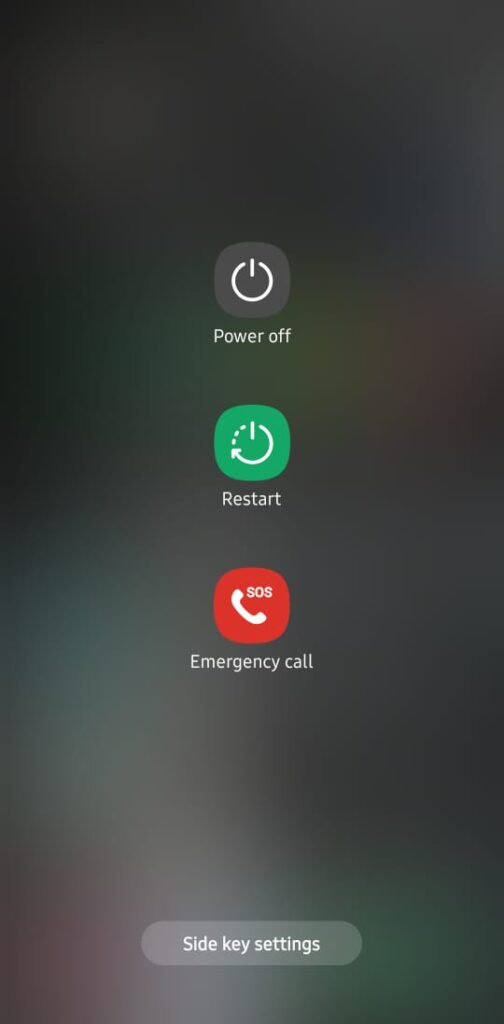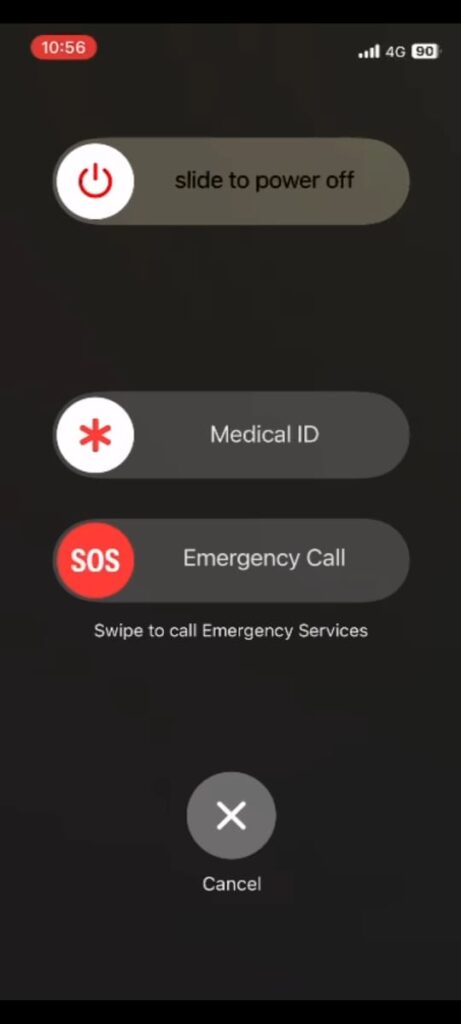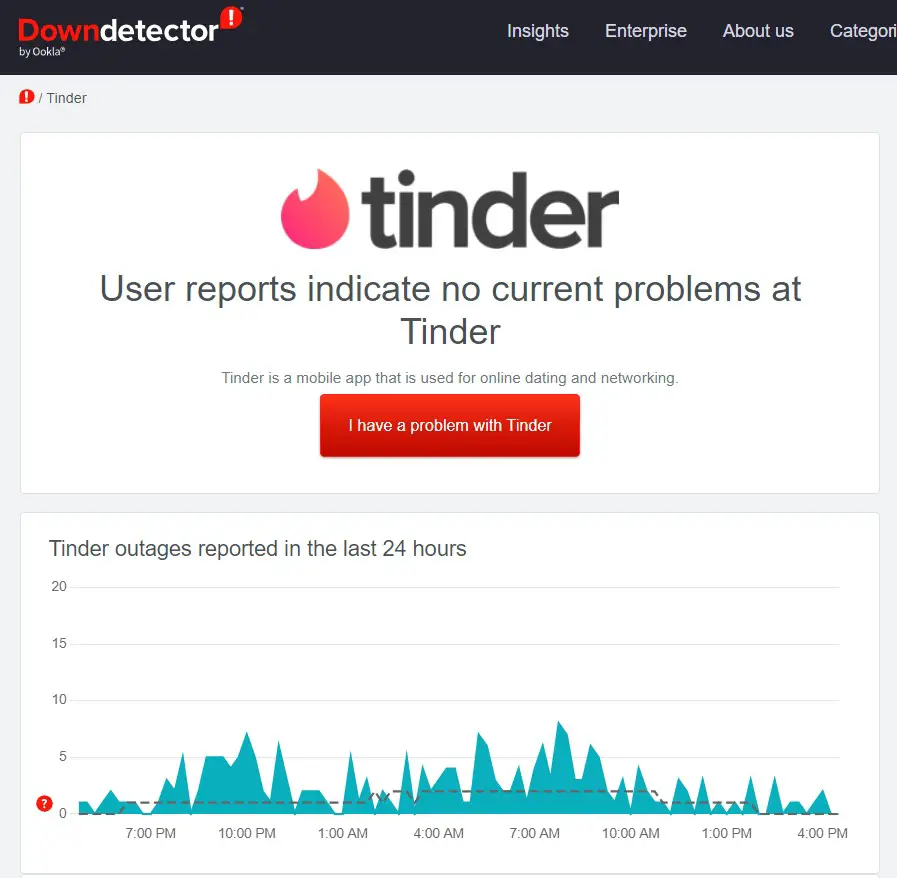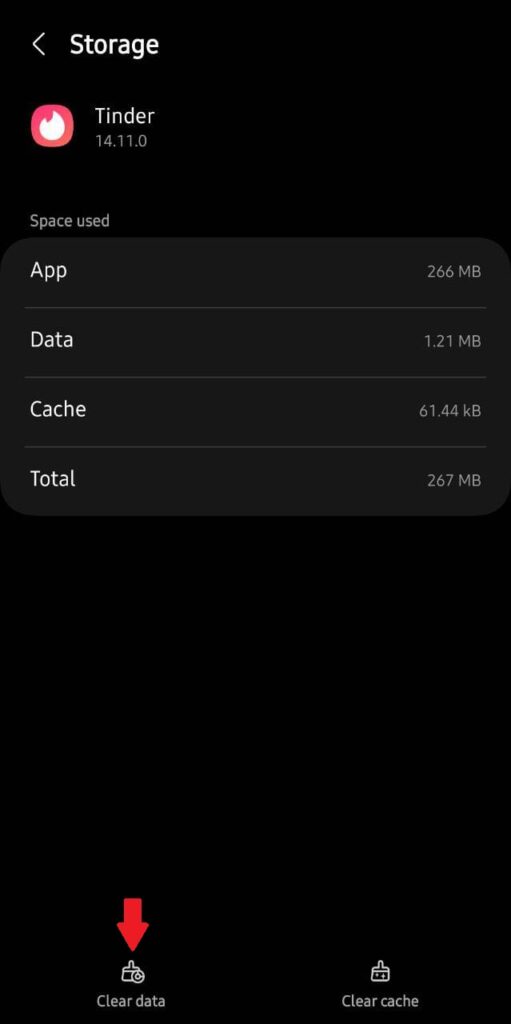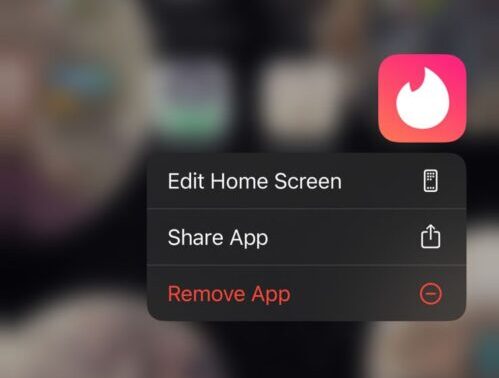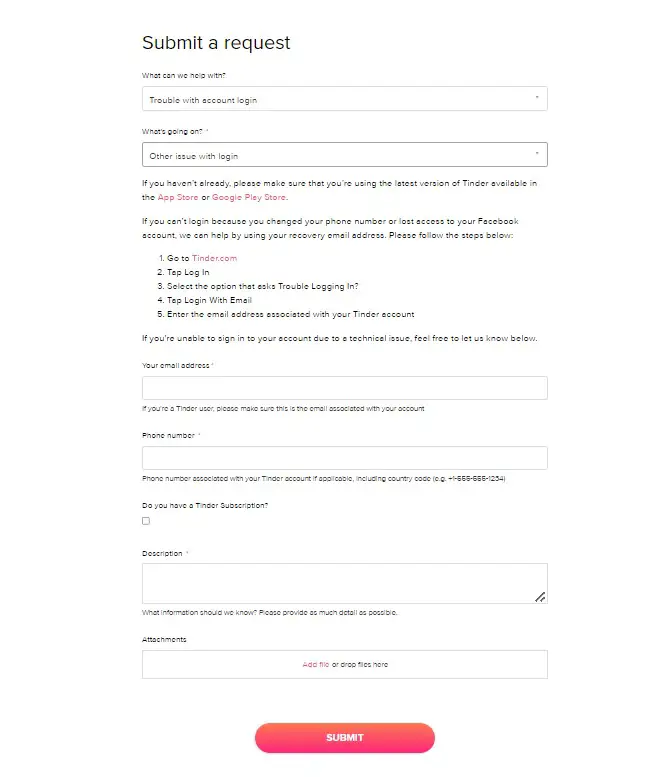Tinder is one of the most popular dating apps used in the world today. But unfortunately, like any other app, it’s not without its flaws. Users frequently encounter errors and issues while using it. One of the most complained-about errors is Tinder Error a 42901, which stops users from accessing their accounts. In this guide, we will be taking a look at this error and assist you in resolving it.
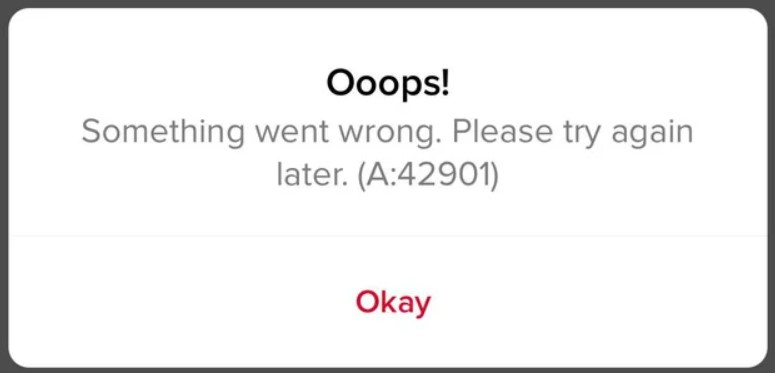
Highlights
- This error generally occurs when there is a violation of Tinder’s Terms of Use, but it can also be caused by local issues related to your device or application.
- Tinder’s Terms of Use can be violated by posting inappropriate content, taking part in harassment or abusive behavior, impersonation, spamming, violating other users’ rights, and automation.
- Local issues related to your device or application can be caused by factors such as server errors, network issues, outdated apps, and corrupted files.
- Server errors can be resolved by checking the server status and waiting in case the server is down.
- Network issues can be fixed by verifying your internet connection and restarting your router.
- Corrupted files and outdated versions of the app can be resolved by reinstalling the Tinder app.
Causes of the Tinder Error a 42901
This error can be attributed to two primary causes: violation of terms of use and local issues on your device. We will be taking a look at both of them.
Violation of Terms of Use
Tinder Error A 42901 can occur when there is a violation of Tinder’s Terms of Use, leading to the temporary suspension of your account which makes the app inaccessible. Here are some actions that can be considered violations of the Terms of Use and may trigger this error:
Inappropriate Content
The sharing of explicit, offensive, or inappropriate content is a violation of Tinder’s Terms of Use and can result in temporary suspension. This content can be in the form of pictures, messages, or profiles.
Harassment or Abusive Behavior
Tinder aims to provide a safe and respectful environment for all users therefore taking part in harassment, bullying, or abusive behavior towards other users is considered as a direct violation of Tinder’s rules. This includes sending threatening messages, making disrespectful remarks, or engaging in any form of harmful behavior.
Impersonation
The act of pretending to be another person is considered ‘Impersonation’. Therefore, creating fake profiles or pretending to be someone else can result in the triggering of this error and the temporary suspension of your account.
Violation of Rights
Posting content on Tinder that violates anyone’s rights of privacy, publicity, copyright, etc. is considered a violation of Tinder’s community rules and can result in the temporary suspension of your account.
Automation
People often try to exploit Tinder’s system by using automated scripts, bots, or third-party tools to automate their actions. This can include automatic swiping, mass messaging, or other similar activities. All of these constitute a violation and can result in errors and restrictions being placed on your account.
Spamming
Engaging in spam-like behavior, such as sending unsolicited messages to a large number of people or promoting third-party products or services can also result in this error as such behavior goes against Tinder’s guidelines.
Local Issues
In some cases, the Tinder Error a 42901 is unrelated to any violation of terms of use and the nature of the error is local, as some users have reported. The error is caused by issues with your device or application. In that case, here are some factors that could be causing your error instead:
Server Error
Sometimes server-side issues can also cause be the cause behind your error. If Tinder’s servers are experiencing high traffic or undergoing maintenance, they may implement rate limiting to manage the load. In this case, the error is not from your side, but rather a temporary issue on Tinder’s end.
Network Related Issues
An unstable or poor internet connection can lead to errors. Since Tinder is an online app, if your internet connection is weak or experiencing frequent disruptions, it can interrupt the communications required for the app to work on your device.
Corrupted Files
Another reason could be the corruption of data files associated with the Tinder app. When these files become corrupted, it can interfere with the proper functioning of the Tinder app, causing issues that prevent you from using it effectively.
Outdated App
Using an outdated version of the Tinder app can also cause issues. Developers frequently release updates to address bugs, improve performance, and introduce new features. Therefore, not keeping the Tinder app updated to the latest version can lead to errors which can prevent you from accessing the app.
Also Read: How to Unmatch Someone on Tinder
Possible Solutions for the Tinder Error a 42901
If your error is indeed due to a violation of Tinder’s Terms of Use, the only solution is to wait for the suspension to be lifted. During this time, your account will be temporarily unavailable, and you won’t be able to use Tinder. It is important to refrain from repeatedly attempting to log in during the suspension period, as doing so may prolong the duration of the suspension. The exact duration of the suspension will depend on Tinder’s policies and the nature of the violation.
But if you think your error is unrelated to violations of Tinder’s Terms of Use then try and fix your error using these solutions:
Restart Your Device
Restarting your device can help resolve temporary glitches or conflicts that may be affecting the Tinder app. It allows your device to reload its resources and can often fix minor software issues that might be causing the error. The steps for restarting your device are different for Android and Apple Users.
For Android Devices
If you are an Android user, follow the following steps to restart your device:
- Press and hold the Power button on your device until the options screen appears.
- A list of options will be shown, Tap on Restart.
- Wait for your system to Reboot.
Press ‘Power off’.
For Apple Devices
If you are an Apple user, follow the following steps to restart your device:
- Press and hold either the Volume button or the Power button on your device.
- A power-off slider will appear, drag the slider to Restart.
- Wait for the system to Reboot.
‘Slide to power off’.
Once you are done restarting your device, go back to Tinder to check if the problem is resolved.
Verify Your Internet Connection and Restart Router
The next solution is to verify if your internet connection is stable and functioning properly. You should also reboot your router as doing that will reset your connection with your internet service provider (ISP) and maximize the internet performance for the devices on the network. Here’s how you can do that:
- Unplug the power and Ethernet cables from the modem.
- Wait 1-2 minutes for the modem to fully power off.
- Reconnect the power and Ethernet cables to the modem.
- Wait for the internet light to turn on.
Once your router is rebooted, launch Roblox again and check if the error is resolved.
Note: Consider using a wired connection for better connection and reliability.
Check Server Status
As an online platform, Tinder relies on its servers to ensure proper functionality. Therefore, your error may be related to server-related issues on Tinder’s end. By checking the server status, you can determine whether the problem is specific to your account or if it is affecting others too. Follow the steps below to check Tinder’s server status.
- Go to Downdetector’s page for Tinder.
- Check reports regarding server status.
Downdetector’s page for Tinder.
If the problem is server-related then the best solution is to wait for the team to fix it. On the other hand, if the servers are working then head to the next solution in this guide.
Clear App Data
Clearing the app data for Tinder can help resolve any corrupted files or cache-related issues. If you’re using an Android device, follow the steps below to clear app data:
- Go to Settings > Apps.
- Find Tinder from the list of apps.
- Finally, Tap on the ‘Clear Data’ button
Press ‘Clear Data’.
Once you’ve completed these steps, open the app again and see if you still get Tinder Error A 42901.
Reinstall Tinder
It may be possible that Tinder’s app files have become severely corrupted on your device and can no longer be fixed by simply clearing the app data, in that case, you will have to reinstall the app on your device. The process for doing so differs between Apple and Android.
For Android Devices
Follow the following steps to reinstall Tinder on your Android device:
- Locate Tinder on your Home Screen.
- Next, Press and hold the app icon until the options menu appears.
- Lastly, press the Uninstall button to delete Tinder.
- Reinstall the app from the Play Store.
Press ‘Uninstall’ to delete the app.
For Apple Devices
Follow the following steps to reinstall Tinder on your Apple device:
- Locate Tinder on your Home Screen.
- Next, Press and hold the app icon until the options menu appears.
- Lastly, press the Remove App button to delete Tinder.
- Reinstall the app from the Play Store.
Press ‘Remove app’ to delete the app.
Contact Tinder’s Help Center
If none of the solutions in this guide worked for you, it may be time to contact Tinder’s team to help you resolve this error. Follow the steps below to contact Tinder’s Help Center:
- Visit Tinder’s Help Center.
- Click on Submit a request and choose the relevant option for ‘What can we help with’.
- Provide your account details, email, phone number, screenshots of the error, and other relevant information.
- Click on ‘Submit’.
Tinder’s Help Center.
After contacting Tinder’s support team, the best course of action is to wait for their response and guidance to help resolve the error you’re experiencing.
Preventing the Tinder Error a 42901
While encountering Tinder Error A 42901 can be frustrating, there are steps you can take to prevent it from occurring in the first place:
- Take the time to read and familiarize yourself with the guidelines and rules set forth by Tinder as this will help you to avoid engaging in any activities that could trigger the error.
- Do not create fake profiles as that is a violation of Tinder’s rules. It’s important to use your real identity and avoid impersonating others to avoid getting suspended.
- Avoid using automated scripts, bots, or third-party tools to automate actions on Tinder. This includes activities such as automatic swiping, mass messaging, etc.
- Ensure that you have a stable and reliable internet connection while using Tinder. Unstable or poor internet connectivity can lead to communication issues with Tinder’s servers, resulting in errors.
- Keep your Tinder app updated to the latest version. By doing so, you can avoid compatibility issues and potential errors that may arise from using outdated versions of the app.
Final Words
We understand that encountering Tinder Error A 42901 can be frustrating, as it prevents you from accessing your account. This error is typically triggered by a violation of Tinder’s Terms of Use or can be caused by device or application issues. In either case, there are steps you can take to resolve the error which is highlighted in this guide.
FAQs
Following are some commonly asked questions related to Tinder Error a 42901:
If I have not violated any rules on Tinder, why am I encountering this error?
Sometimes, the occurrence of Tinder Error a 42901 is unrelated to any violations and is instead attributed to local issues with your device or application. This means that you may encounter the error even if you have not engaged in any activities that violate Tinder’s Terms of Use.
If none of the provided solutions are effective in resolving my error, what should I do?
In that case, contacting Tinder’s Help Center is the best course of action. Submit a request to their team and wait for their response.
As an Apple user, I don’t have the option to clear app data, is there something I can do instead?
Yes, if you have an Apple device, you can reinstall the application instead to fix any corrupted files, since the option to clear app data is not available on iOS.
Read More
- Reddit Error 403 (Forbidden)
- Hulu Error Code 95
- Reddit Chat not Working
- Apple Watch Keeps Asking For AppleID Password