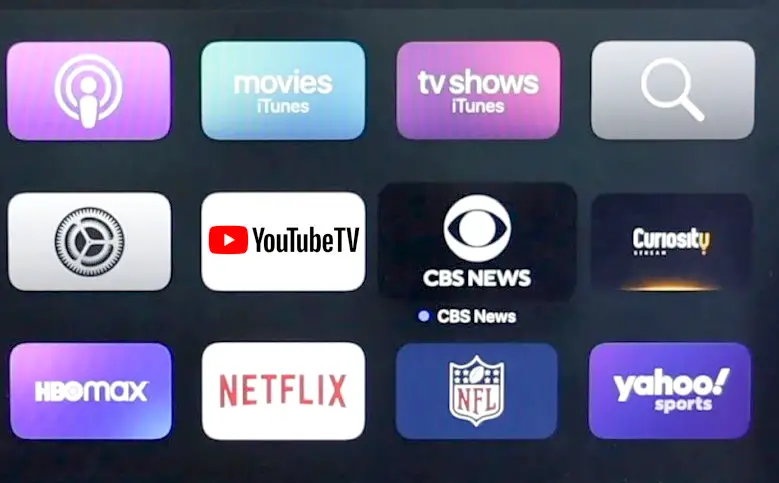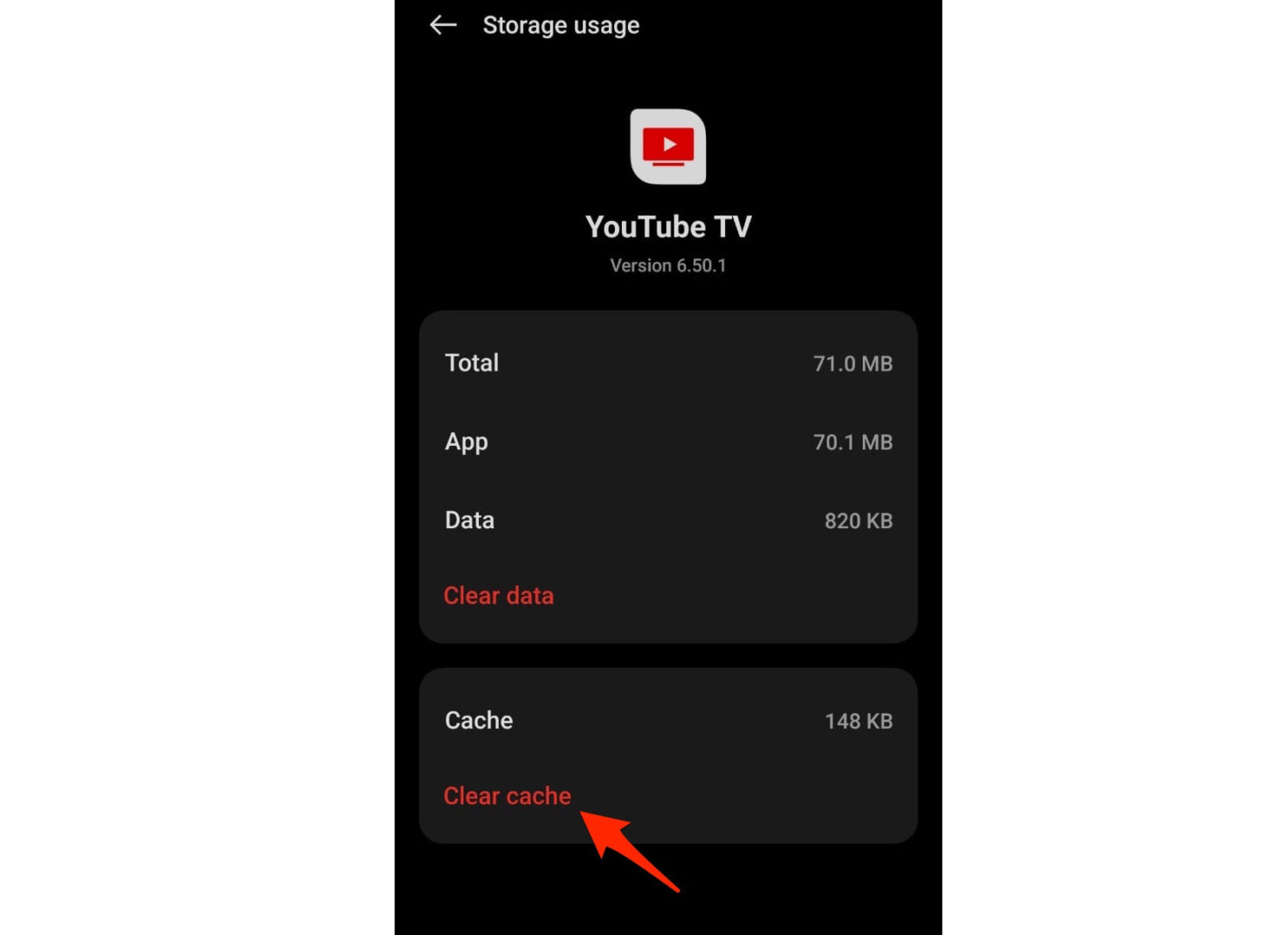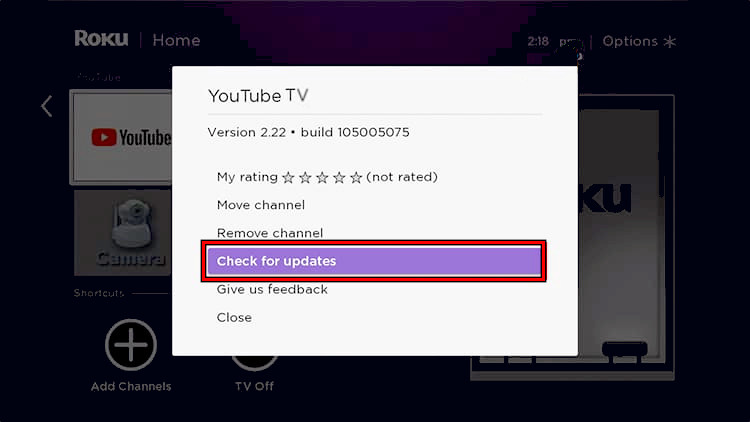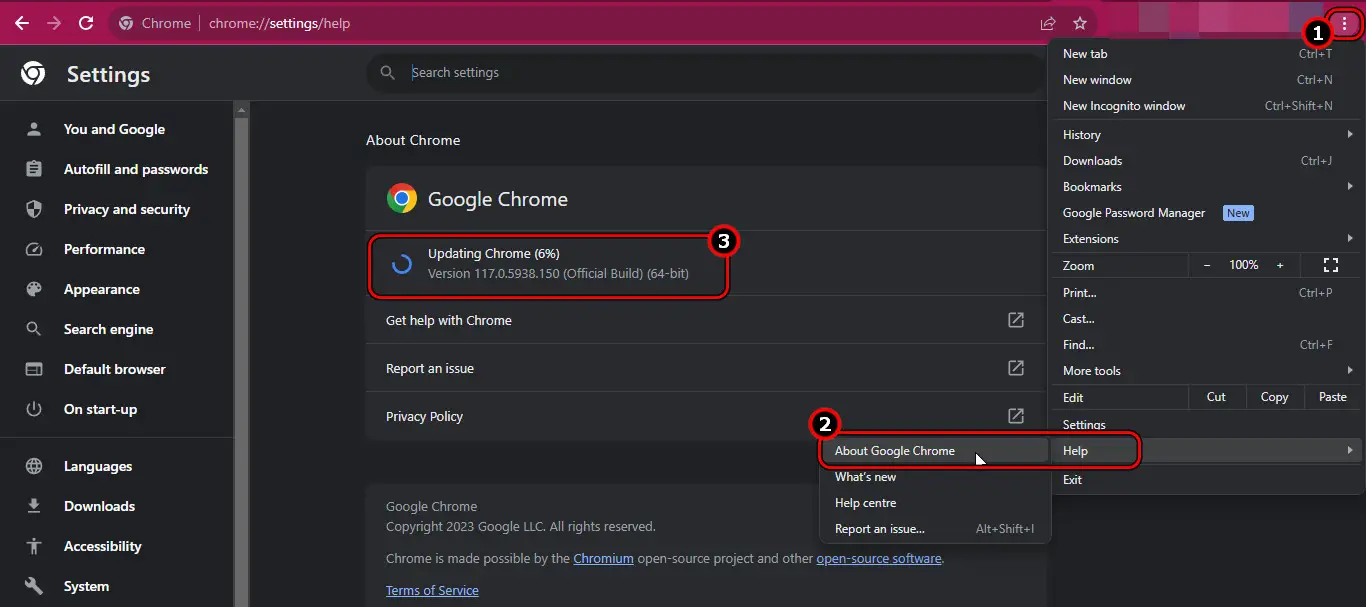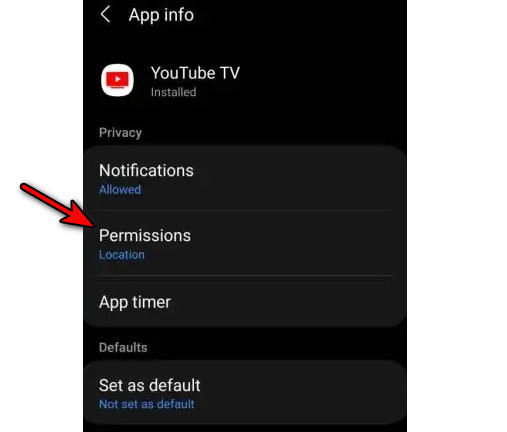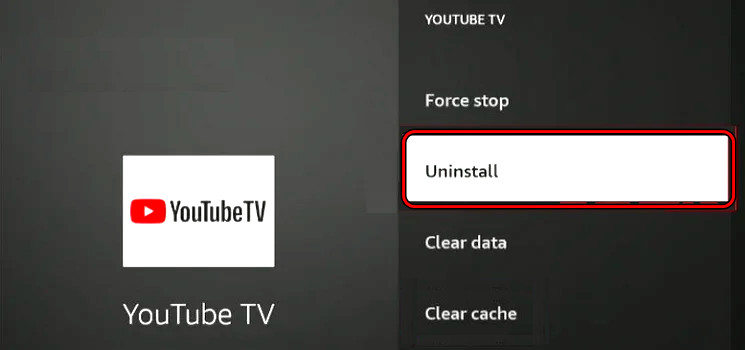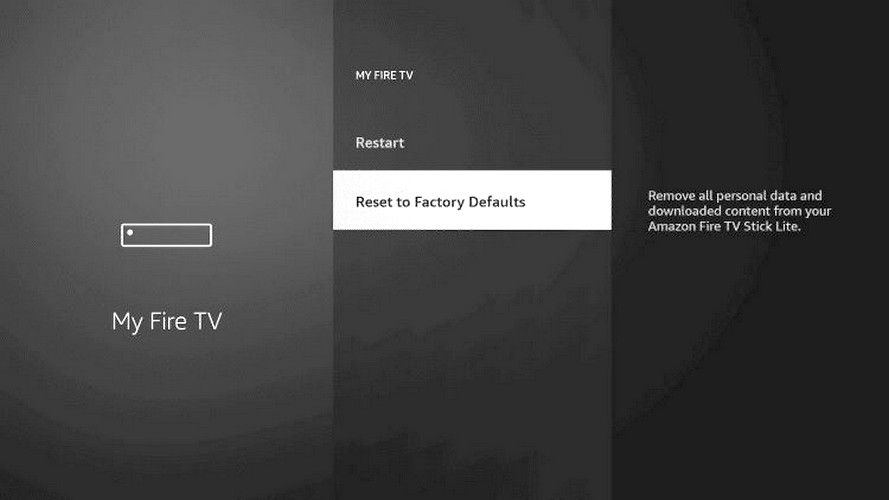Ready to watch your favorite movie, show, or sport on YouTube TV but cannot do it due to error code 4. This is a widespread issue and can be quite frustrating. It is reported on all the YTTV-supported platforms (such as TVs, streaming sticks, Android, iOS, browsers, etc.).
Sometimes, the error occurs on a single channel, while in other cases, multiple or all channels get affected. At times, an update to the app or device’s OS/firmware triggered the problem.
Before starting troubleshooting, check the status of the YouTube TV and make sure it is not down.
Relaunch The YouTube TV App After Force Closing it
You will get the error code 4 on the YouTube TV app or website if a malfunction has occurred in the execution of the related modules. Here, relaunching the YouTube TV app or browser after force closing it will do the trick.
To do so on an Apple TV:
- On the Siri remote, double-click on the Home/TV button and select the YTTV app.
Force Close the YouTube TV App on the Apple TV - Swipe up on the app and launch it. See if it is clear of the error 4.
We got this solution from a Reddit thread. User TheCJbreeZy came up with the solution, and it worked fine for them.
Clear The Cache Of The YouTube TV App
If the cache entries of the YTTV app are no longer valid, this can lead to error code 4 as an essential app module may not execute correctly. This can be solved by clearing the cache of the YouTube TV app.
To do so on a Firestick:
- Go to Firestick Settings > Applications > YouTube TV > Storage.
Clear Cache of the YouTube TV App - Clear the app’s cache and launch YTTV. Check if it is clear of the error.
Another thread, another verified solution. User No_Taste1043 said “just seen a bigger thread above this cleared my cache got it working again.”
Restart The Device, Router And Verify Your Network Connection Is Working
If a communication malfunction is not letting YTTV query its servers correctly, this will lead to the error code 4. First and foremost, make sure your internet is working fine. You can do that by performing an internet connection test.
If you are having problems with your internet, you can stabilize and improve it by reading our guide, written by our tech expert, Talha Saeed. Otherwise, follow the steps below.
- Power off the device or system and router.
- Unplug their power cables and wait for a minute.
Unplug the Router’s Power Cable - Plug back the power cables and power on the router.
- Power on the device or system and launch the YTTV app. Verify if it works correctly without showing the error code 4.
We got this fix from Reddit user robwellsmc, also a victim of this error, suggested it.
Update The Browser, And YTTV App
The YouTube TV app will show the error code 4 if the device’s OS and app or browser are outdated. This can make them incompatible with each other. In such a case, updating the device’s OS, browser, and YTTV app will clear the error.
Update The YouTube TV App
- Open the relevant app store (e.g., Apple App Store, Google Play Store, etc.) and search for YouTube TV.
Check for YouTube TV Updates on Roku - Open it and if an update is shown, install it.
- Restart the device or TV and check if the problem is solved.
Update The Browser
To update Chrome:
- Launch Chrome and open its menu.
- Go to Help > About Google Chrome.
Update Google Chrome - Let the update install and relaunch the browser.
- Go to the YouTube TV website and see if it is loading properly.
This fix came from a YouTube official. YouTube identifies bugs and errors like these and rolls out updates that contain patches that fix issues, like this one. So, updating your app and browser can fix your error too.
Check Permissions Of the App And Device
If the app does not have permissions to the resources that are essential for its operation, this will lead to error code 4. Similarly, if the device cannot be authorized against your account, this can also lead to the error at hand.
Here, allowing the required permissions to the app and device will resolve the issue.
Check The YouTube TV Permissions
To do so on an Android device:
- Launch the Android phone Settings > Applications > YouTube TV > Permissions.
Enable the Required Permissions for the YouTube TV App - Make sure all the required permissions are allowed and launch the app. See if the issue is resolved.
- If not, go to the app’s Permissions and enable/disable every permission.
- Launch YouTube TV and verify if it is working correctly.
Check The Device Permissions
Let’s discuss the scenario w.r.t, Apple TV, and iPhone/iPad.
- When the Apple TV shows error code 4 on YouTube TV, launch the YTTV app on your iPhone or iPad. Make sure all the devices are using the same Apple ID.
- If the app asks to allow permissions to Apple TV, tap Yes and follow the prompts on the screen to complete the process.
- Once done, check if the YTTV app is clear of error 4 on the Apple TV.
This fix came from a discussion on Apple threads. User Tigsman posted it, and it worked for them.
Reinstall The YouTube TV App
The YouTube app will show the error code 4 if the essential app modules are damaged after an app update. In this case, reinstalling the YouTube TV app will solve the problem.
To reinstall the YTTV app on an Android device:
- Launch the Android phone Settings and go to Applications > YouTube TV.
- Force Stop the app and go to Storage.
- Clear the cache and data. This will remove any previous references when reinstalling the app.
- Hit the back button and uninstall the YouTube TV app.
Uninstall the YouTube TV App - Restart the device and reinstall the YouTube TV app.
- Launch it and sign in. See if the problem is solved.
- If not, uninstall the app, restart the device, and reinstall the app.
- Open YTTV and use Sign in with Using a Phone. Verify if the error code 4 is cleared.
This fix came from the same thread as the solution posted above. User anthonyjann posted it, and it worked for them, and several other users.
Reset The Device To The Factory Defaults
You will get the error 4 on YouTube TV if the device’s OS or firmware is damaged. This might have occurred when an OS or firmware update could not correctly patch the earlier installation. In this scenario, resetting the device to the factory defaults will rectify the problem.
To do so on a Fire TV:
- Back up the essentials that may be required later.
- Go to Settings > My Fire TV > Reset to Factory Defaults.
Reset the Fire TV to the Factory Defaults - Confirm to reset the TV and once done, configure the device as per your requirements.
- Install the YouTube TV app and launch it. Hopefully, it will be working correctly without showing error 4.
If the issue persists, check if YouTube TV works correctly on another device. If so, then the particular platform might be having issues with YTTV. Otherwise, contact YouTube Support for further troubleshooting steps.
This fix was a temporary solution taken from a Reddit thread. Frustrated user surfrat54 suggested it, and it worked for them, for a day or two.
My Thoughts On YouTube TV Error Code 4
I know how frustrating it can be to deal with errors like this. When all you want to do is enjoy, you are faced with errors like this one, which can ruin your entire day.
However, with our detailed and well-explained solutions, I am sure you solved the error in no time. We also solve other errors, like the Youtube error loading tap to retry, so the next time you have one, come to us first!