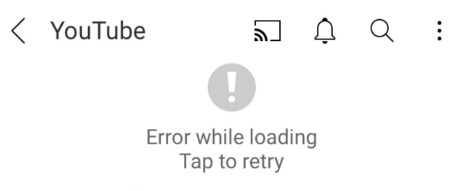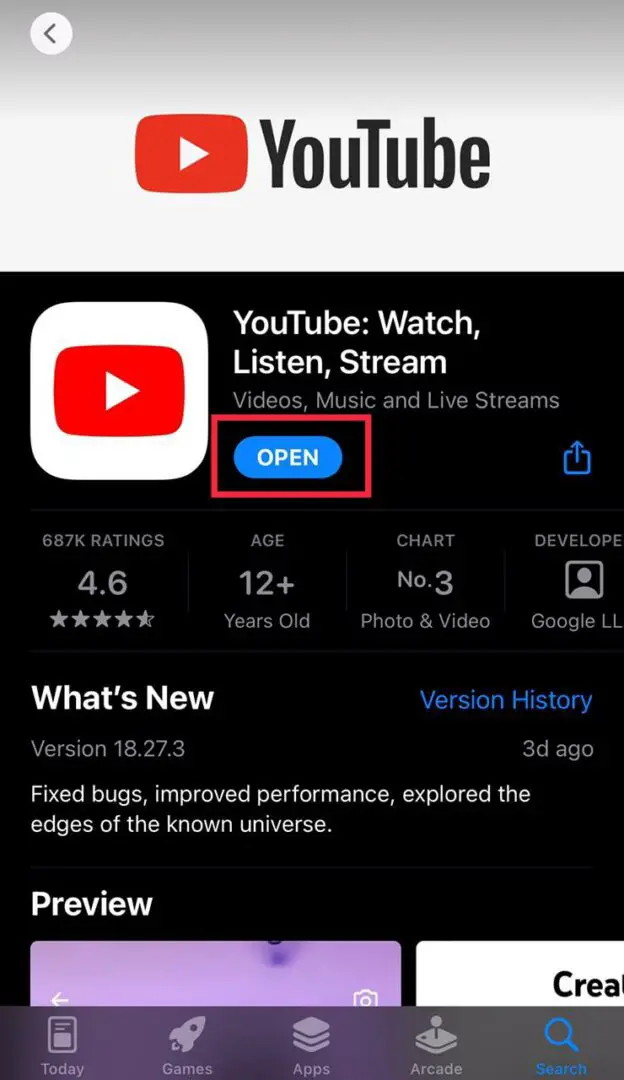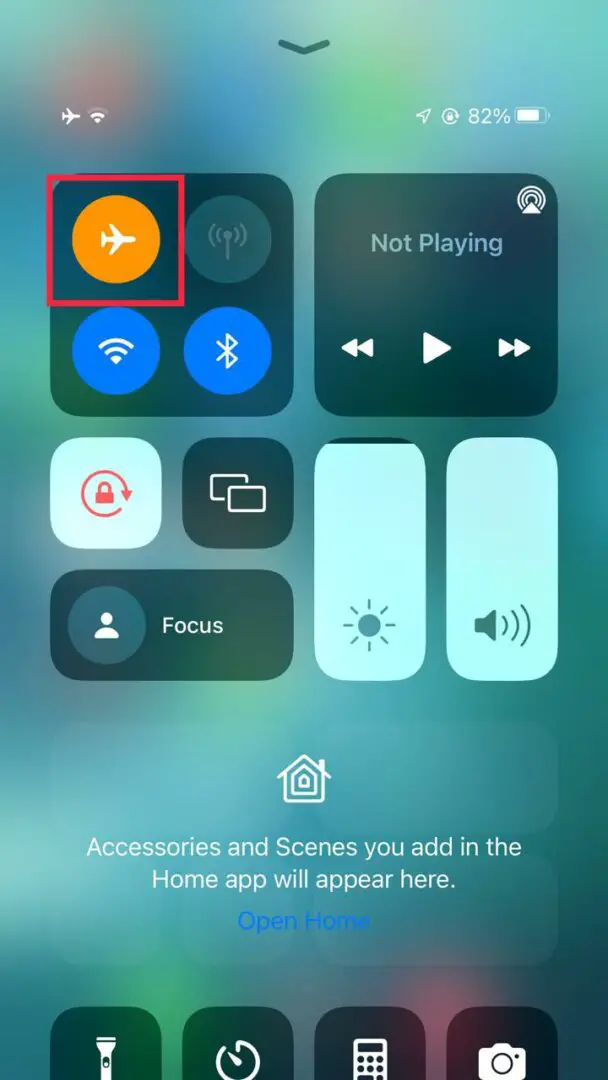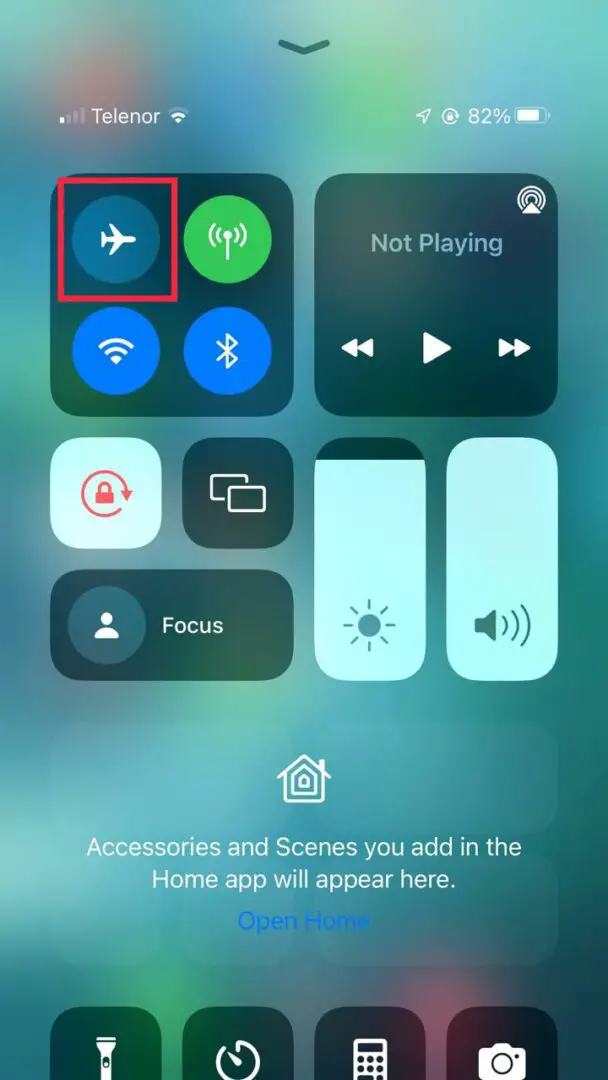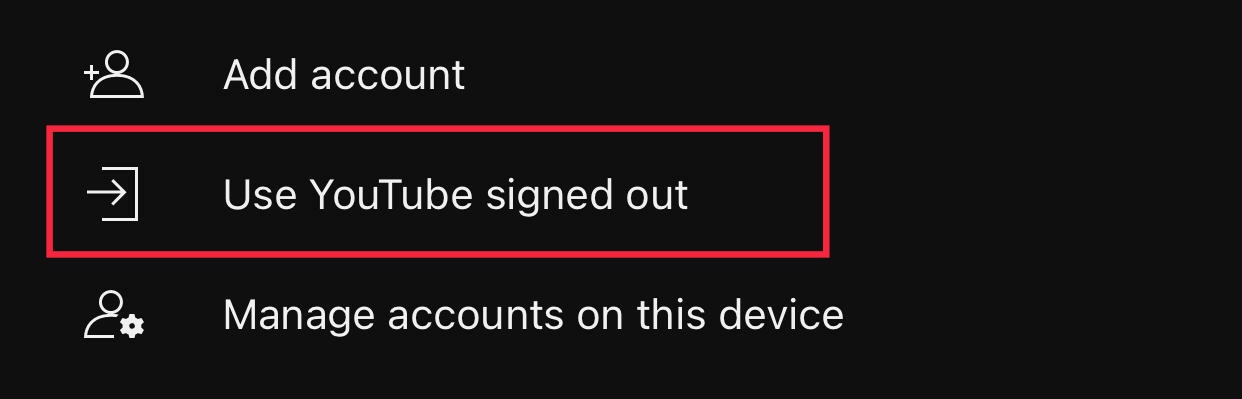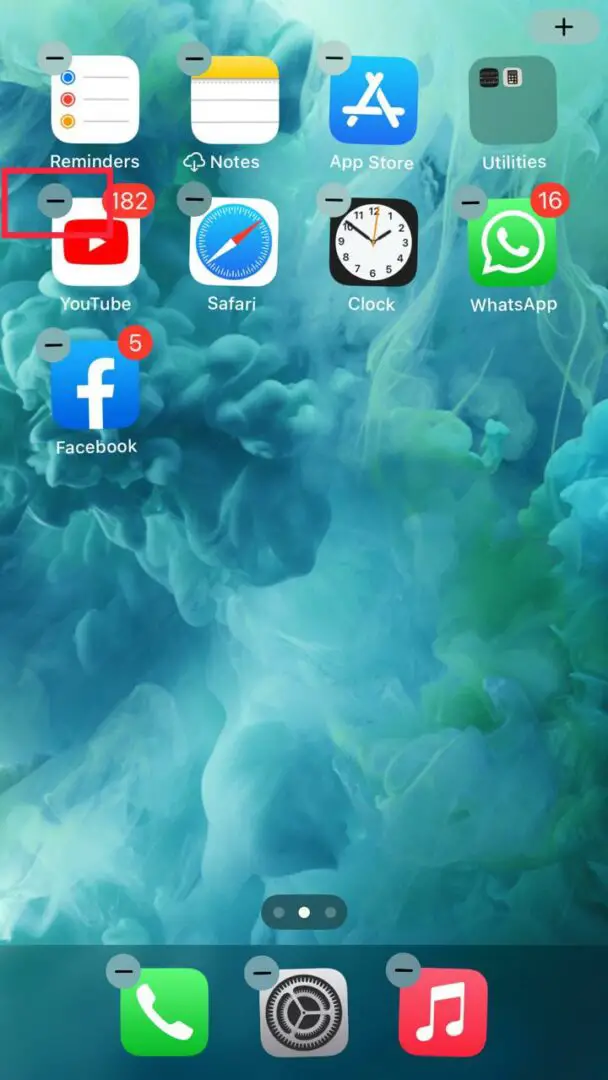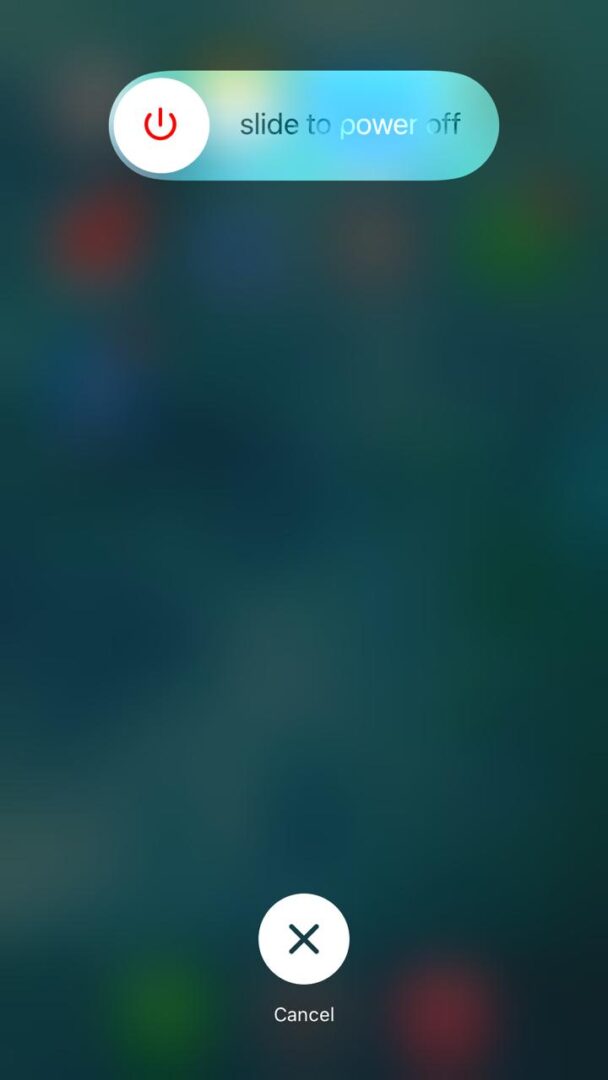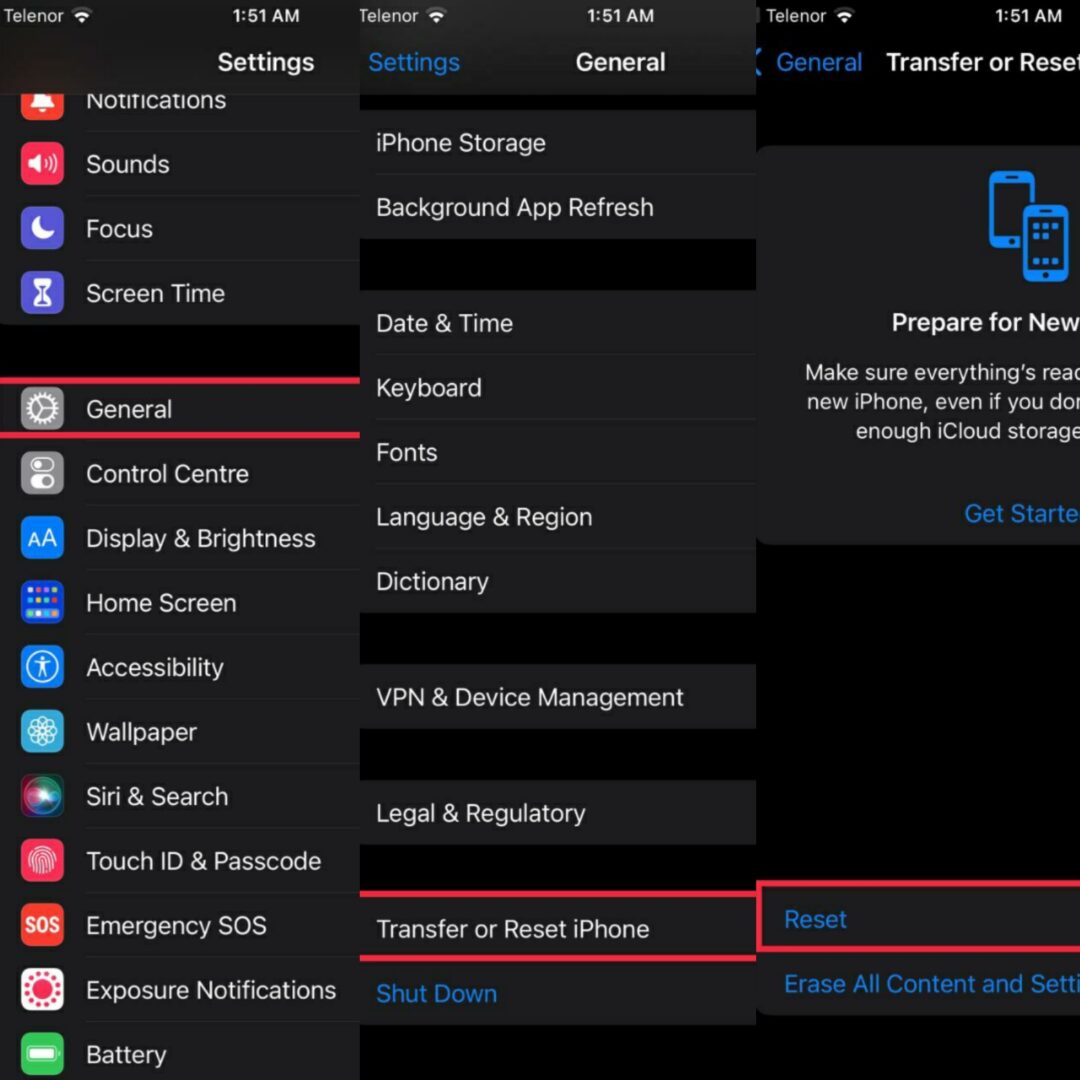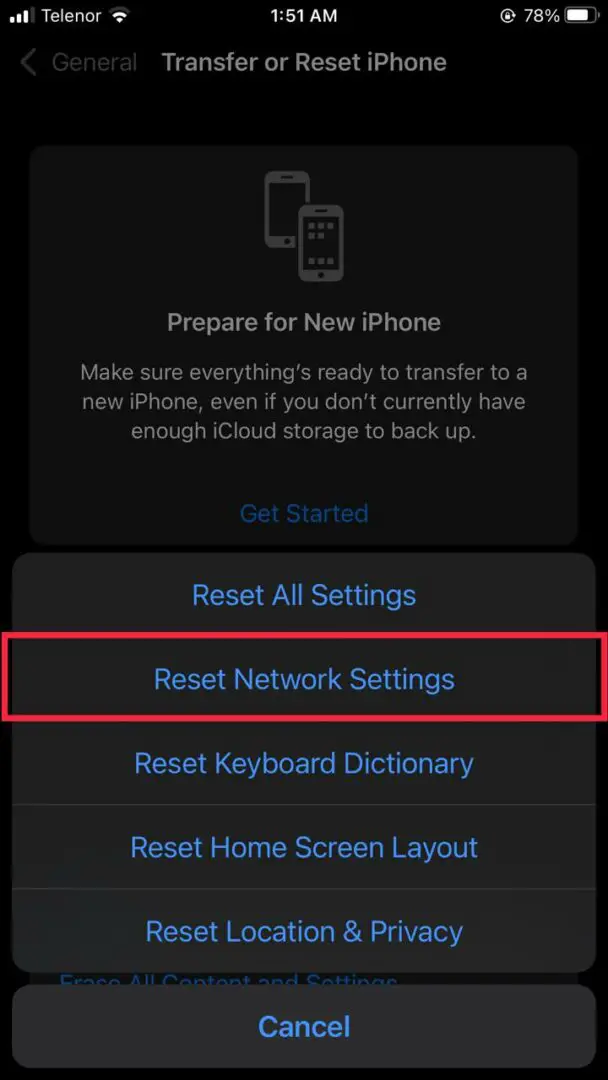While watching our favorite content on Youtube, sometimes we get the Youtube Error Loading Tap To Retry as shown in the picture below. It’s very frustrating and can be a complete headache to resolve. This article will explain the causes and help you troubleshoot the Youtube Error Loading Tap To Retry on iPhone devices.
Highlights
- Force Quit the App from Background Apps.
- Update the App to the latest version.
- Refresh the Network Settings on your device so that the network is stable.
- Signing out and then signing in again in the Youtube App can also fix this error.
- Restarting the iPhone can also fix this error.
- Resetting the network settings can fix many bugs and errors including this one.
- If nothing works then, Factory Resetting the phone is the last option.
How To Fix Youtube Error Loading Tap To Retry
Fixes for the youtube loading error tap to retry are given below.
Force Quit The App
If YouTube is stuck on your device, close the app from the background apps. This will help release the RAM space of your device resulting in a smooth experience. After closing the app from the background apps, relaunch Youtube. To close the app from the background apps, follow the steps below.
- If you are using an iPhone X or the models released after that then, swipe up from the bottom of the phone’s screen and hold in the center of the screen.
- This will open Background apps.
- If you are using an iPhone released before iPhone X (those having a home button), double–click the home button to open the background apps.
- Now swipe up to Force quit the app.
Closing the background apps - Now re-open YouTube and play a video to check if the error is resolved.
We hope this fixed the error. If not, go on to the next solution.
Update The App
Try to update the apps on your device regularly to avoid bugs and these types of errors. If the version of the app you are using is outdated, it can lead to this error. To fix the Youtube error loading tap to retry, and follow the steps given below.
- Open the App Store on your device.
- Search for YouTube.
- If there is written “Update” or a Cloud with a download sign is made on the side of the logo. Click on it to update the application.
Updating the app - After Updating the app, open the app and play the video again.
Follow the next fix if this one did not work out for you.
Refresh the Network Settings
Sometimes this error occurs due to the network setting on your device. Try resetting or refreshing these network settings to fix the Youtube error loading tap to retry.
- Swipe down on your phone’s screen from the top right corner, if you are using an iPhone without the home button. If there is a home button on your iPhone, Swipe up from the bottom of the screen to open Control Panel.
- The control panel of your phone should open.
- Search for the airplane mode button and tap on it.
Airplane Mode - Your device will now go into airplane mode and the Wi-Fi and Mobile-Data will be disabled.
- Now wait for some time.
- Disable the airplane mode, now you’re device will re-enable Wi-Fi and Mobile-Data.
Turn off Airplane Mode - Open Youtube and play a video. If the video streams perfectly without any error then you are good to go.
Hopefully, the error is gone by now. However, if you are still facing it, follow the next solution.
Sign out And Sign-in Again From Youtube
Sometimes these errors occur due to any wrong or incorrect information or incorrect settings of your account. Try signing out and then signing in again to solve this error. Follow the steps given below to do so.
- Open the Youtube app and tap on the settings located on the top right of the app.
Account Settings - When settings open, tap on your account.
- Now a page will open and all the accounts logged in on your application will show.
- Scroll to the bottom.
- There will be an option saying “Use Youtube Signed Out”.
Using Youtube signed out - Tap on it to log out of your account.
- Once you are signed out, tap the profile icon.
- An option to sign in will be shown. Tap on it.
- Now Put in your credentials or select a saved account to sign in.
Your error should be resolved by now, but if it is not, follow the next solution.
Re-install The Application.
Sometimes re-installing an application can solve many bugs and errors that occur due to many reasons. Try reinstalling the application so the error can be fixed. Follow the steps below.
- Tap and hold the application.
- Click on the (-) button to uninstall the application.
Uninstall the application - Once the application is uninstalled, re-install using the App-store.
- Now open the application again and see if the error is resolved.
If it is not, follow the next fix!
Restart Your Phone
Sometimes restarting your phone can solve many minor bugs. Even Apple has recommended restarting your device if you are facing minor issues, like this one.
- Press and hold the power button located on the right side of the iPhone.
- A prompt will appear on the screen on which there will be a slider.
- Slide it towards the right side to power off your iPhone.
Restart your device - Now wait for a few minutes.
- Turn on your phone by pressing and holding the power button.
Open Youtube again and verify if the error is still there. If it is, proceed to the next solution.
Reset Network Settings
Sometimes wrong or incorrect network settings can cause this error to occur. Resetting the network settings can fix this error and all the other errors that occur. To do so perform the steps given below.
- Open the settings on your phone.
- Navigate to General -> Transfer or Reset iPhone -> Reset
Network Settings - Tap on Reset Network Settings.
Reset network settings - Your phone will restart.
- Once done, open youtube and play a video.
If the video plays successfully, congrats! If not, you will have to follow the next solution.
Factory Reset The Phone
Factory resetting might be the only thing you can do if none of the solutions has worked so far. Make sure to back up everything so you do not lose any data. You can do so by following this link.
Preventions From This Error
- Make sure that your device is connected to a good and stable internet connection because an internet connection might be the core cause of this error.
- Regularly check for updates on the app store, and make sure the app is up to date, to dodge the youtube error loading tap to retry.
- Clear the cache on your favorite browsers if you use YouTube there.
Frequently Asked Questions (FAQs)
Here we have answered some of your frequently asked questions about how to fix the Youtube error loading tap to retry.
What does it mean on YouTube when it says no stream tap to retry?
if a prompt appears on your youtube application or page that ”no stream available tap to retry”, that is because of your unstable internet connection, the video file, or the server hosting that particular content.
Can you stream on YouTube with 0 subscribers?
Youtube does not allow its users to stream until their subscribers reach 1000, but many alternative applications will enable the user to stream on youtube without fulfilling the minimum requirements, and the good news is that these applications are available on both Android and ios.
Why do I have to wait 24 hours to stream on YouTube?
I know waiting for 24 hours is sometimes annoying but youtube strictly follows this 24-hour rule to keep a check on the content and to make sure that the youtube environment remains safe and enjoyable for all of its users.
Why YouTube is blocked?
There may be plenty of reasons that your youtube might get blocked, which include age restrictions, license restrictions, and other network restrictions that are set up by the organization. If you have an understanding of why videos are restricted, you can easily help yourself out of this problem by removing the restrictions.
Further Read:
- iPhone needs to be cooled down before you can use it.
- Error CE-34878-0 in PS4 Consoles – Explained and Fixed
- Hulu Error Code 5003 (Explained and Fixed)
- Mod Tab not Loading on Twitch- Resolved
- What is ‘YourPhone.exe’ and How to Disable or Fix it?