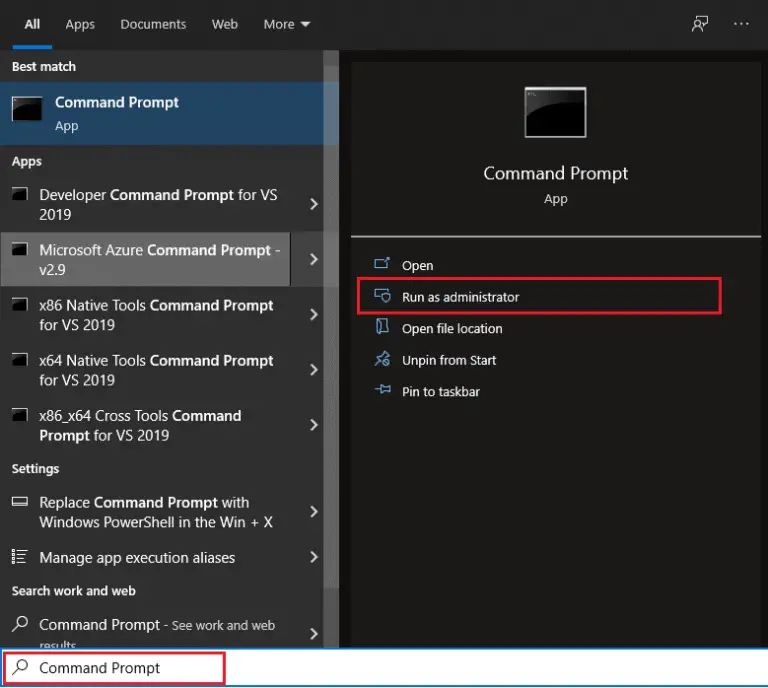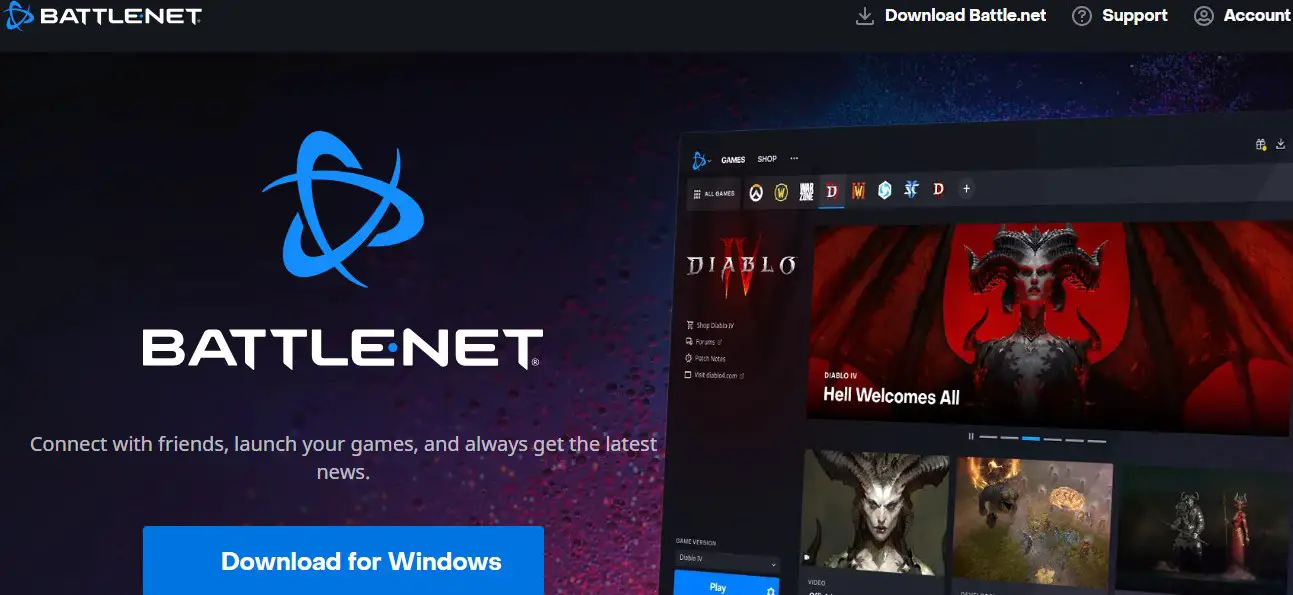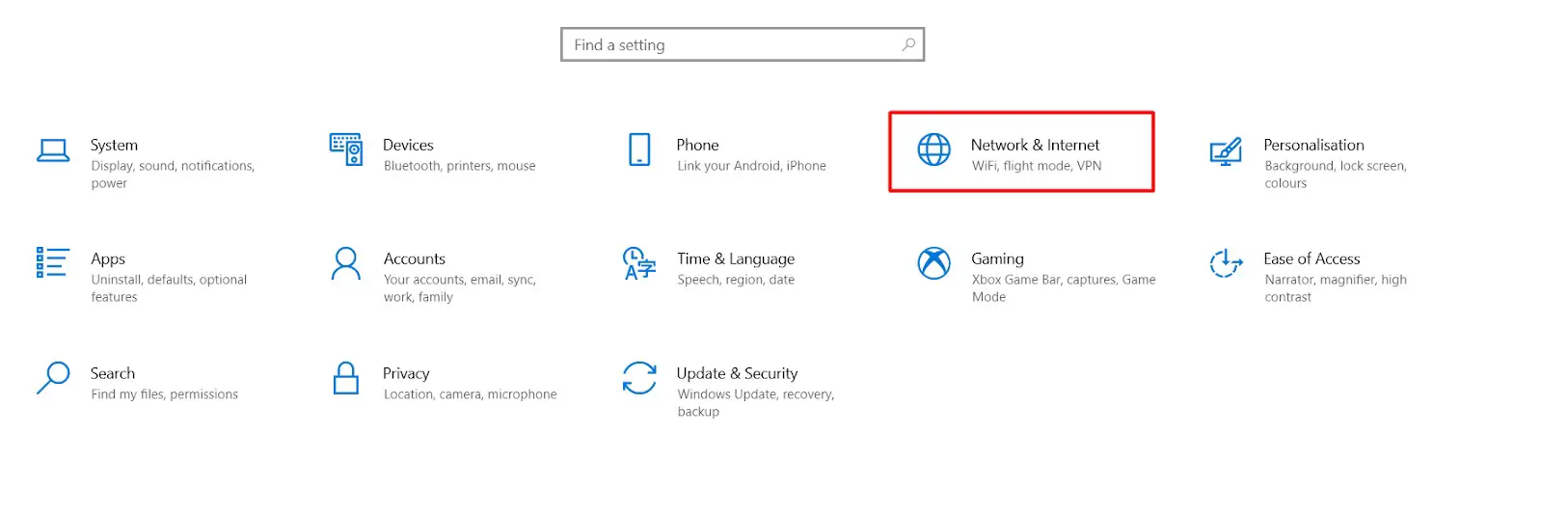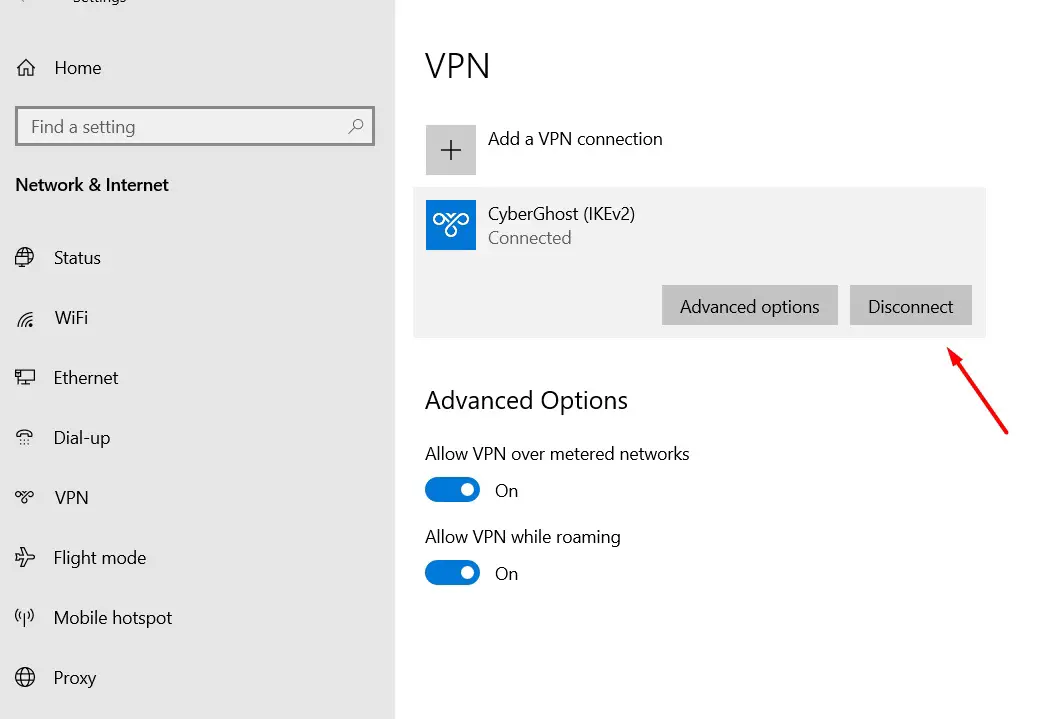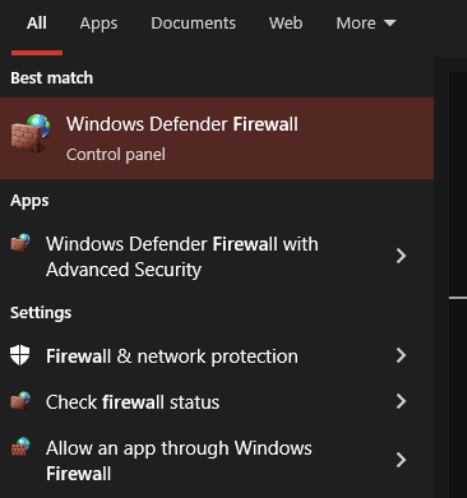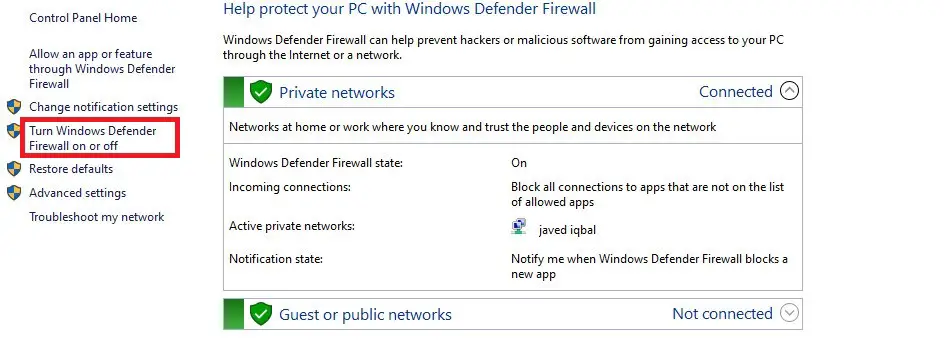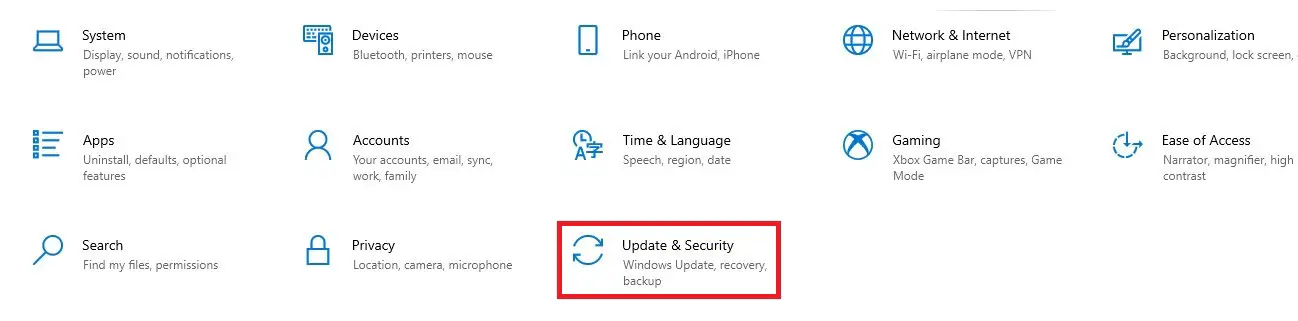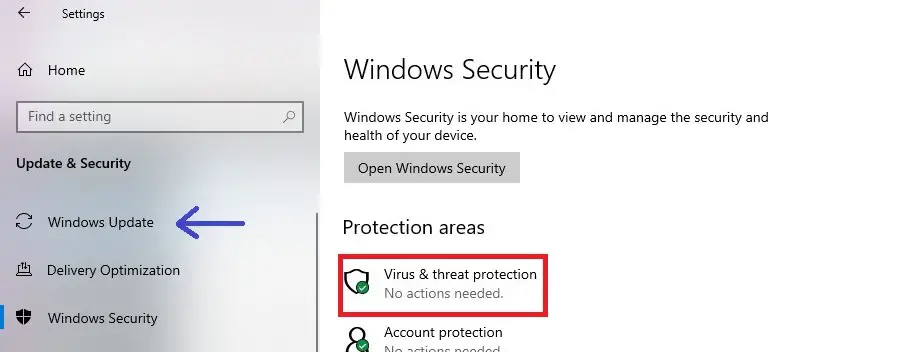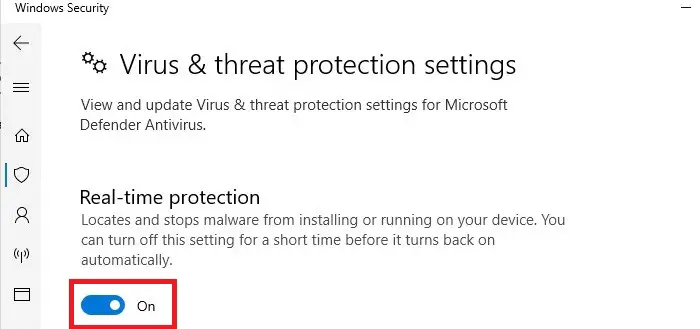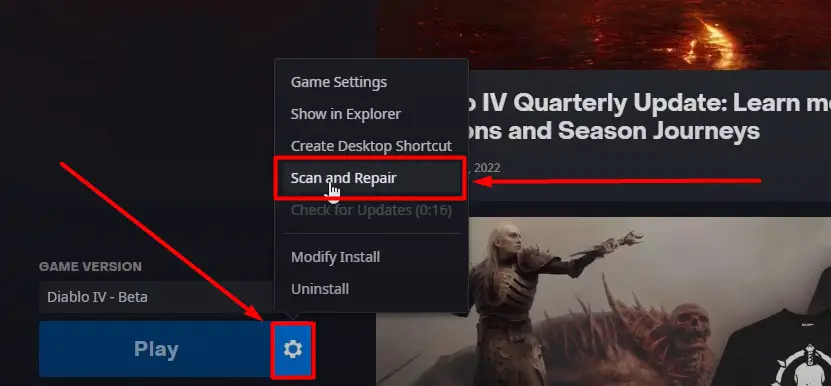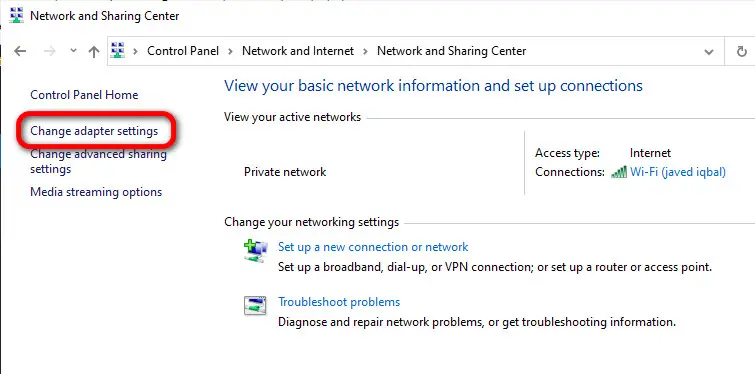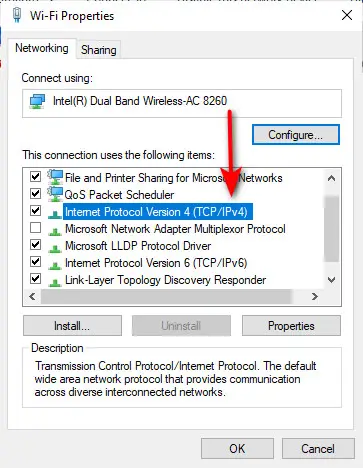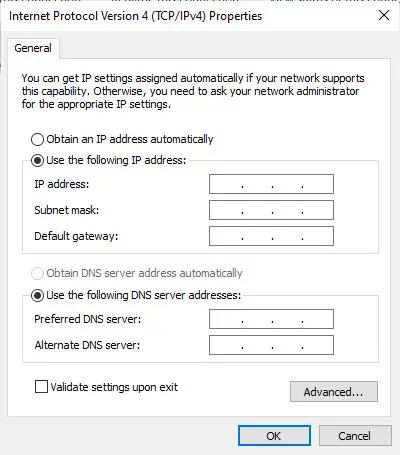Diablo, a renowned action role-playing game is not immune to technical problems, such as Diablo4 316719 Error. This article is focused on resolving Diablo Error 300202, which can be frustrating when trying to connect to the game servers and it disrupts the gaming experience.

When does Diablo Error 300202 occur?
Diablo Error 300202 is an error code that players encounter when attempting to establish a connection to the game. While the specifics of this error vary, it generally indicates that this error occurs because so many players attempt to log in at the same time, leaving the Diablo 4 servers under stress.
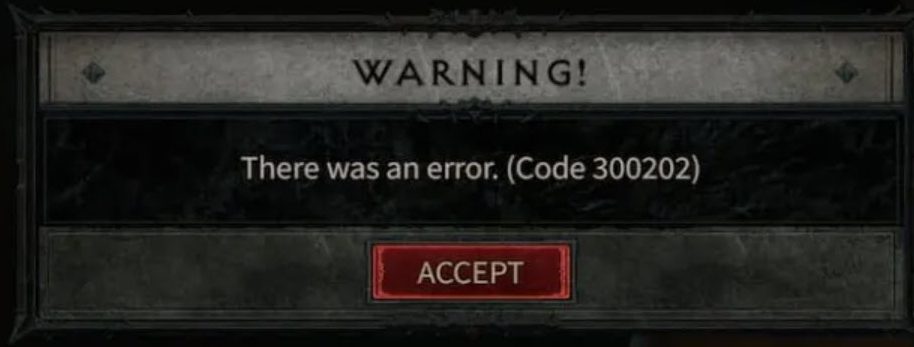
Causes
To identify the problem clearly and address it with a more meaningful approach, it is essential to see the potential causes of this error first
Internet Connectivity
An unstable or poor internet connection can stop you from connecting to the Diablo 4 servers.
Firewall or Security Software
A firewall or security software can cause Error 300202 by blocking the necessary network connections and preventing the game from accessing the servers.
Server Issues
This error could occur due to an ongoing maintenance activity on Blizzard Servers, or the servers might be overloaded with players trying to log into the game.
Outdated game client
An outdated game client can cause Diablo Error 300202 due to compatibility issues and missing bug fixes or patches.
Network configurations
If there are DNS-related issues or improper settings that hinder the connection between the game client and the Diablo servers, it can lead to Error 300202.
Account or Authentication problem
This error can also be caused by account or authentication problems, such as incorrect login credentials or issues with the authentication servers, preventing proper access to the game.
Game file corruption
Corrupted files can lead to issues with the game’s installation or necessary game data, resulting in connectivity problems with the servers, resulting in error 300202.
Solutions
By following the steps given below, you can increase your chances of correcting the error and resuming your adventure that awaits in the Diablo universe.
Check your internet connection
A stable and reliable internet connection is crucial for a seamless gaming experience. Your internet connection might have limited connectivity or slow bandwidth, or there may be network congestion or signal interference which is why your game is unable to log in. Start by verifying your internet connection and ensuring it is not the source of the problem. Check the speed of your internet with a Speed Test.
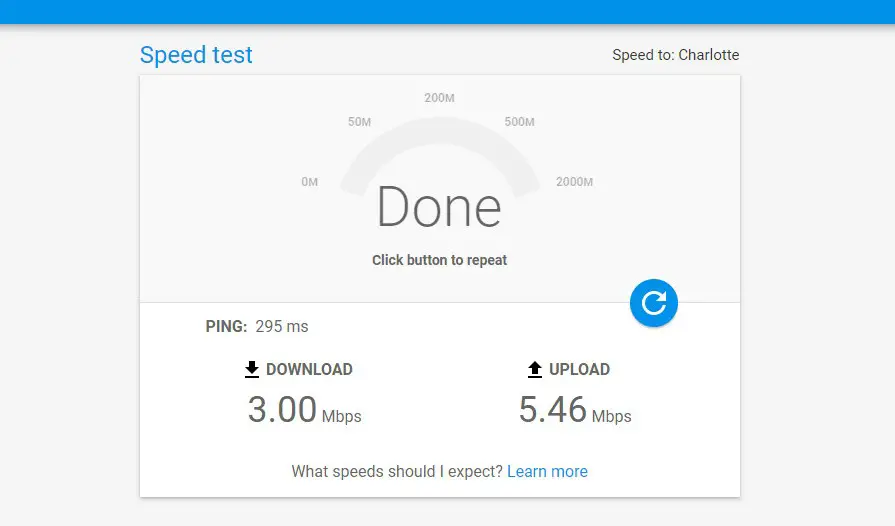
Restart your computer
If your internet connection is working fine then you should restart your mobile phone/PC, because sometimes the usage of devices for a long period can cause lagging of gaming apps such as Roblox.
Reset your Network Devices
Another possible fix for your internet connection would be restarting your internet devices such as your modem and router, by unplugging them for a few seconds and then plugging them back in., it can often resolve temporary network glitches that may be causing the error.
Check for driver problems
To ensure your PC works at its full potential, you need to stay away from driver problems. Having them outdated can result in poor performance and in-game errors. An effortless way to always have well-performing drivers is given below:
- Download and install Outbyte Driver Updater
- Launch the app on your PC to find all the problematic drivers.
- Click Update & Apply Selected to fix all errors.
Reset network settings
Once you check for network driver updates, you can reset your network settings, regardless of whether you installed a new driver. This will ensure that your PC can properly communicate with the network.
- Search Command Prompt in Windows search bar.
- Click Run as administrator as shown.
- Type the following commands in separate lines, one by one, and hit Enter after each command.
ipconfig /flushdns ipconfig /registerdns ipconfig /release ipconfig /renew netsh winsock reset
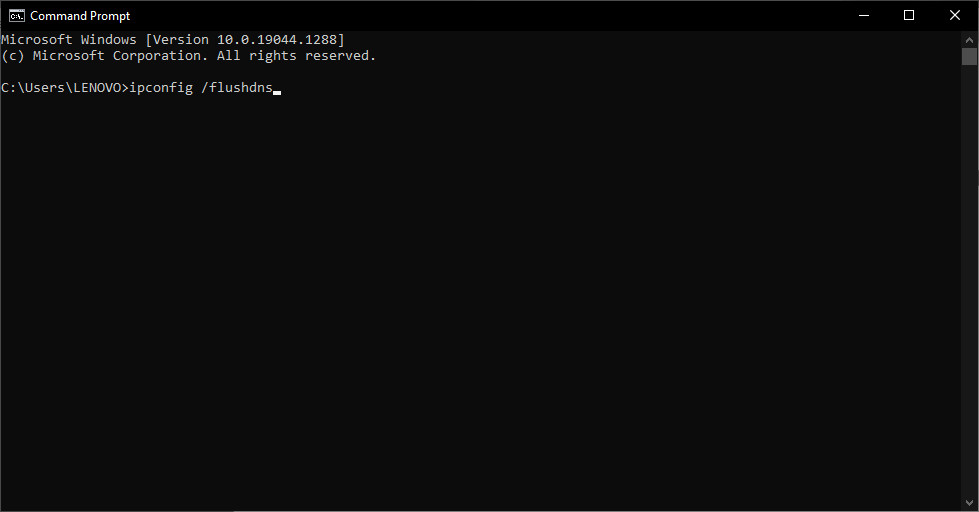
Once the said commands are processed successfully, restart your PC.
Flush DNS cache
Flushing your DNS cache can help address potential connection issues. To flush the DNS cache about Diablo error 300202, you can perform the following steps.
- On Windows, open the Command Prompt as an administrator
- Type the command “ipconfig /flushdns” and then press Enter.
- Once the DNS cache is cleared, try relaunching Diablo, and see if the error persists.
This will clear the DNS cache on your system, which can help resolve any potential DNS-related issues that may be affecting the connectivity to Diablo servers.
Switch the browsers
Sometimes, using the same browser for a long period can cause lagging and other errors, try to restart your game in a different browser. Preferred browsers for Diablo are Google Chrome, Mozilla Firefox, Safari, and Microsoft Edge.
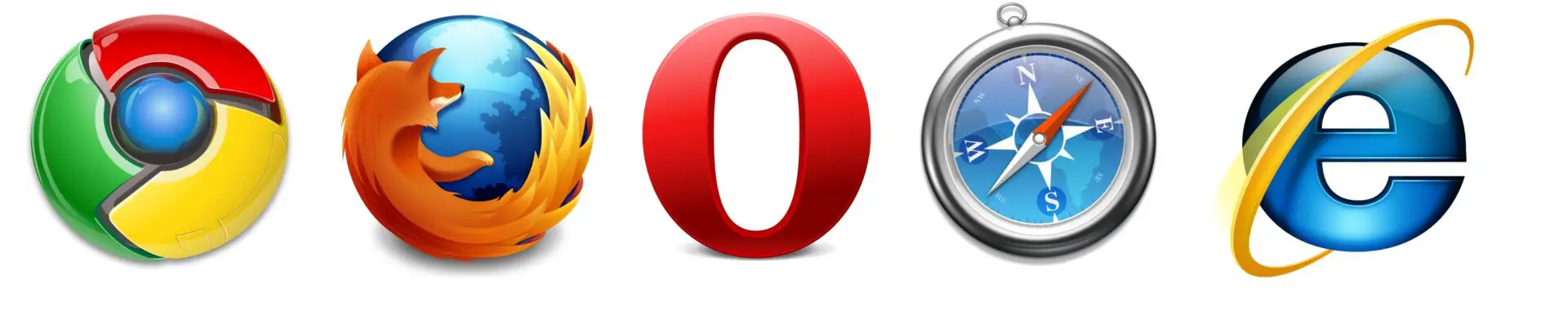
Update the game
Keeping both the game and the client up to date is crucial for optimal performance. Check for available updates and install them if necessary because this error on your game may be occurring due to updates made in the software of Diablo. This ensures compatibility with the game servers and can potentially resolve connectivity issues.
- Open Battle.net on your PC
Download Battle Net - Click on Diablo 4
- Select Check for updates
- If an update is available, download and install it
Disable VPN or Proxy
If you are using a virtual private network (VPN) or proxy service, temporarily disable them and attempt to connect directly to the internet because sometimes VPNs interfere with the game’s connection, causing Error 300202.
- Go to Settings from your Windows icon or via the search bar.
- Select Network & Internet
Network Settings - Select VPN
- Click on the VPN you want to disconnect.
Disconnect VPN - Select Disconnect
Firewall Software
Antivirus and firewall software can sometimes interfere with the game’s connection, leading to Error 300202. Temporarily disable these security measures and attempt to connect again to fix this error. Remember to re-enable them once the issue is resolved to ensure ongoing protection.
To do this:
- Click on Start Menu and type firewall
- Select Windows Defender Firewall
Window Defender Firewall - Click Turn Windows Defender Firewall on or off
- Select Turn Off Windows Defender Firewall
Click on the highlighted command - Click Ok to save changes
- Restart the computer
Turn off Window Security Protection
Now, turn the Windows Security protection off with these steps:
- Open Windows Settings and click Update and Security
Update and Security - Click Open Windows Security
- Go to Virus and Threat Protection and click Manage settings
Virus and Threat Protection - Turn off the Real-time Protection option
Real-time protection
Verify game files
Corrupted or missing game files can also trigger connection issues. To verify game files, utilize the game’s launcher Battle.net, to verify the integrity of the game files, making sure this is not the cause of the Diablo Error Code 300202. This process will identify any problematic files and prompt their repair or reinstallation.
- Launch the Battle.net launcher.
- Click on Diablo 4 in the Games tab.
- Click on the Option and select Scan and Repair from the menu.
Verifying game files
Change the DNS server address
The majority of connectivity issues are brought on by incorrect DNS settings. By default, windows look up the DNS server address automatically, but we advise setting them manually to resolve any DNS-related issues that could be causing error 300202.
- Open the Control Panel on Windows and navigate to the Network and Internet settings.
- Click on “Network and Sharing Center” and then select Change adapter settings from the left-hand side menu.
Changing Adapter Settings - Right-click on the network connection you are using (e.g. Ethernet or Wi-Fi) and choose Properties.
- Select Internet Protocol Version 4 (TCP/IPv4) and click on the Properties button.
- Select the option to “Use the following DNS server addresses.”
- Enter the preferred and alternate DNS server addresses. You can use public DNS servers like Google DNS (8.8.8.8 and 8.8.4.4).
Put the DNS address and click OK - Click OK to save the changes.
- Restart your computer or network connection for the changes to take effect.
Check the status of servers
You can determine if there are any known issues or server maintenance occurring at the moment.
- Look for any announcements or notifications regarding server status or any technical problems.
- If there are no official announcements, you can check community forums or social media platforms dedicated to Diablo. Other players may be discussing server status or experiencing similar issues.
- You can also try reaching out to Blizzard’s customer support directly for real-time information on server status.
Contact support
If none of the above solutions work, it is recommended to contact Blizzard’s support team or consult their official support resources for specific guidance on resolving Diablo Error 300202. Provide them with detailed information about the error and any troubleshooting steps you have already taken.
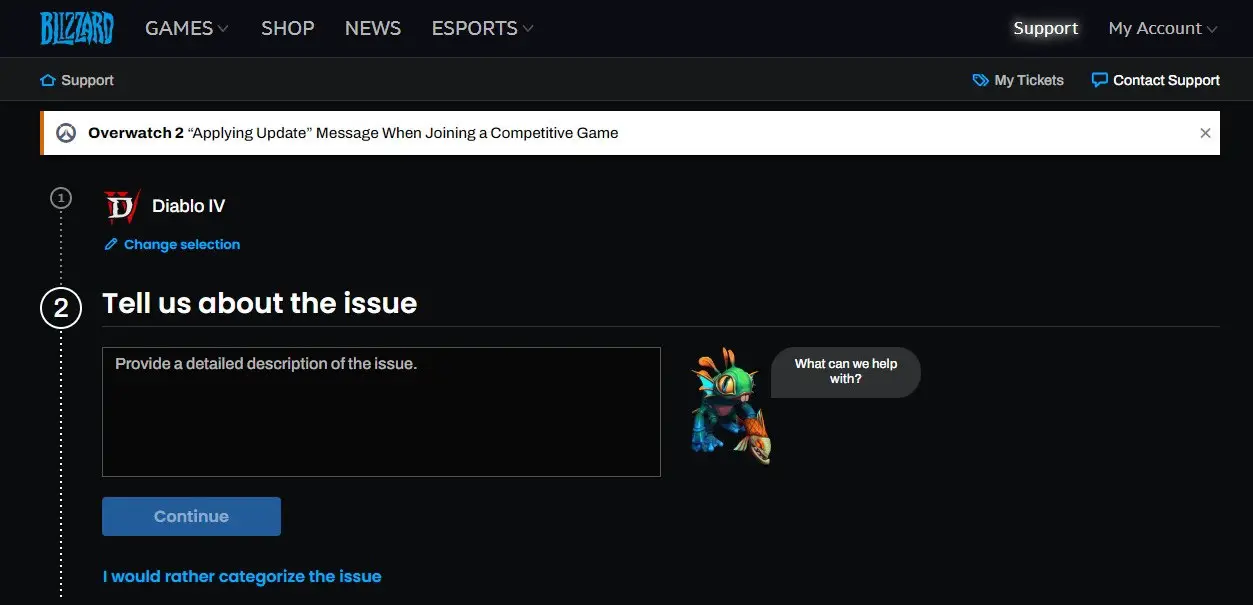
Additional Tips
In addition to the solutions mentioned above, here are some additional tips to consider:
- Ensure your system meets the game’s minimum requirements.
- Avoid running unnecessary background applications that may consume bandwidth.
- Keep your drivers up to date for optimal performance.
- Keep in check if the servers have gone down temporarily, so you don’t waste time in case of error.
Conclusion
The Diablo 4 servers can crash at peak connection times, resulting in the 300202 error code appearing on your screen which can be annoying in your venture through the realms of the game. However, armed with the practical methods and strategies outlined in this article, you now have the tools to troubleshoot the error.
FAQs
There are always FAQs when it comes to this frustrating error, so we have compiled a list of the most relevant questions and answered them!
Will my personal data get deleted after the network reset?
No, performing a network reset does not delete your personal data such as files, documents, and applications. However, the network reset does remove saved Wi-Fi networks and passwords along with paired Bluetooth networks.
Why am I experiencing Diablo error code 300202 even though my internet connection is stable?
While a stable internet connection is necessary for online gaming, Diablo error code 300202 can still occur due to various factors, such as server issues, network congestion, or problems specific to your ISP.
Recommended