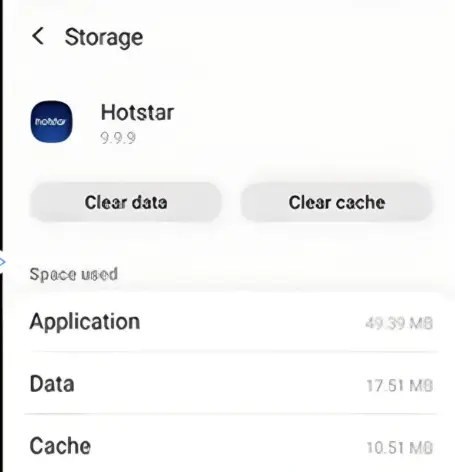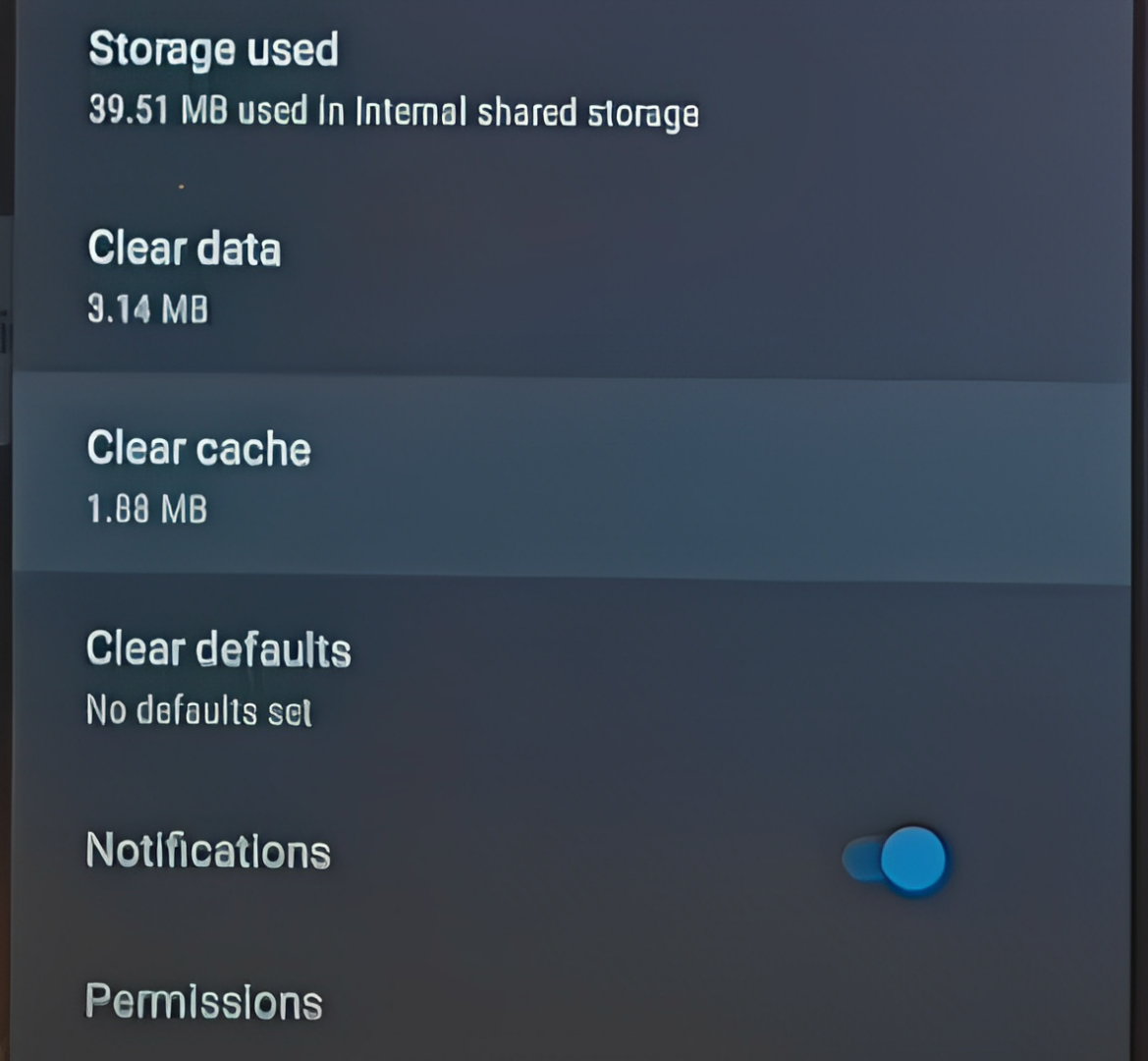Do you also love binge-watching but the Error 400 1 Disney App keeps getting in the way? Similar to Error Code 42 in Disney Plus, this error is also not specific to any platform and can occur in any streaming device. If you are also a victim of this error, this article will help you understand why this error is faced and also tell you quick ways to fix it in no time!
Highlights
- The Error 400 1 Disney App occurs when there is a problem with the user’s request.
- An issue with the network means that the user cannot connect to the Disney server.
- This error can also occur if the user’s information is outdated.
- You should check and fix your internet connection as the first step to solving this error.
- The user should Close their Disney application and open it again.
- You can get rid of this error by Clearing data from the application and starting your streaming again.
- Users can also Disable VPN on their device so that the connection with the server is not disrupted.
- The user should ensure that their device meets Disney’s requirements mentioned on their website.
- Another option is to Clear the cache from your application.
- To fix this error, remove any content restrictions from your Permission settings.
- The last resort in solving this error is getting a new registration.
Why does Error 400 1 Disney App occur?
In this error, the issue lies in the request that the user sends to the server. Although the reason for this error is not certain, the following are some issues that can cause this error:
Customer identity
This error can show up if the server sees the user’s account as a non-exclusive customer. Most of the time when this happens, the server corrects it on its own.
Network issue
An issue with the network means that the application cannot connect the request to the Disney servers which means that the users cannot continue their streaming.
Outdated information
Every Disney user has information that is used to confirm their account. So, you can face this error if your information is old.
How to fix the Error 400 1 Disney App
As discussed above, this error occurs when there is a problem with the request from the user’s end. So, users can easily fix this error from their end. It is important to note that the solutions mentioned in this article are based on Android devices and some small changes will be needed by the user to apply them to their Apple devices.
Check your Internet connection
If the internet is not working properly, the user’s request will not be connected to the Disney server. The first step users can take is to check their internet bandwidth.
They can also check if other applications connected to the same internet are working or not. If the internet is the problem, restart it or contact your internet service provider if the problem continues.
Restart the Disney App
A simple fix that users can try is to close the application and start it again and check if the Error 400 1 Disney App goes away.
Revamp the Application
Here, the user needs to do more than just restart the application. It means that they should delete their data and start streaming again. The following steps can help a user do this:
- Go to your device’s “Settings“.
- Then go to “Applications” and click “Manage apps” or go to “Application Manager“, depending on your device.
- Find the Disney App and select it.
- Click “clear data“.
Clearing the data to revamp the Disney App. - Open your Disney app and log in again.
Disable VPN
Using a VPN can affect the connection between the user and the server which then causes the Error 400 1 Disney App. So, turning off the VPN on the device can help solve this error.
Device Compatibility
Checking device requirements on the Disney website. There are basic requirements that devices have to meet so that the Disney app can run streaming on them. To check these requirements, visit the Disney website and follow these steps:
- Move your cursor over “Help and Rules” in the header pane on the website.
- Click on “Frequently Asked Questions” from the options.
- Search “device requirements” in the search bar that shows up.
- Make the prompt specific to your device accordingly.
Clear App Cache
Clearing the cache can improve the connection with the server. To clear the cache from the Disney application:
- Open “Settings“.
- Then go to “Applications” and click “Manage apps” or go to “Application Manager“, depending on your device.
- Find the Disney App and select it.
- Click “Storage” or “Clear cache” directly (if you’re using an Android Television).
Clearing the cache from the Disney App. - Click on “Clear cache“.
Edit Permission Settings
Disney gives the users the option to put age restrictions etc to control the streaming content. These restrictions can also cause this error. To check if these settings are there on your device:
- Open “Settings“.
- Then go to “Applications” and click “Manage apps” or go to “Application Manager“, depending on your device.
- Find the Disney App and select it.
- Scroll down and click “Permissions“.
How to check Disney permission settings on Android television. - If any restrictions are showing here, unselect them.
Register again
The last solution to solve the Error 400 1 Disney App is to delete the subscription and make a new one. However, this is a difficult process as the user needs to set up everything from the start again.
Conclusion
Therefore, there are many possible reasons for the Error 400 1 Disney App that require the user to work around the application settings and their device as well. The different types of solutions in this article have been mentioned in an order that can make the process easier to navigate and more efficient.
Frequently Asked Questions (FAQs)
There are many common confusions about the Error 400 1 Disney App. Some of them have been answered here for the user.
How long can this error last?
As discussed in this article, the error is from the user’s end. So, the time duration of the error will depend on how long the user takes to implement the solution.
Why am I facing Error 400 1 Disney App?
The error mainly occurs when there is a problem with the user’s request due to which the servers cannot process it. This can be due to many reasons but the most commonly reported is a weak internet connection.
How do I remove restrictions from Disney Plus?
To remove restrictions, click Settings > Applications > Manage Apps. Then select the Disney App and scroll down to the Permissions section. For further guidance, refer to the “Edit Permissions” section of this article.
Further reads:
- Hulu Error Code 95 [Fixed and Explained]
- [Fixed] Netflix Error Code UI-800-3
- How to Fix a Netflix error code NW-2-5