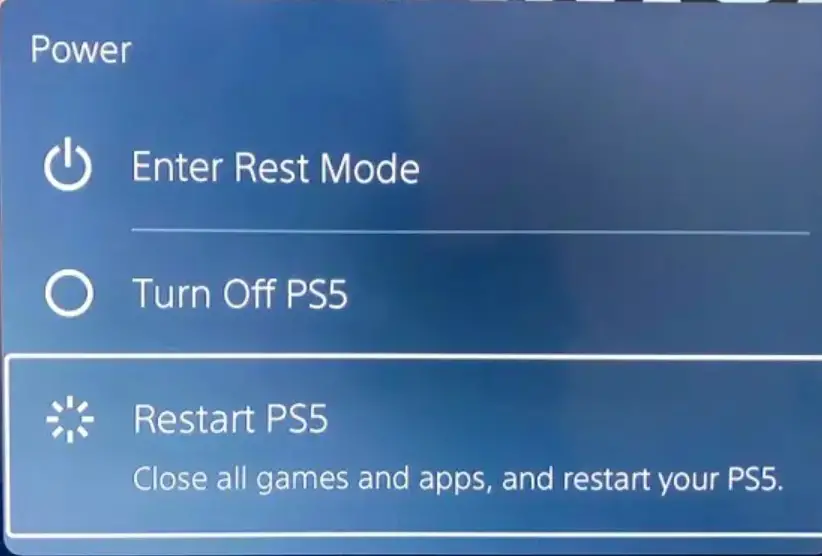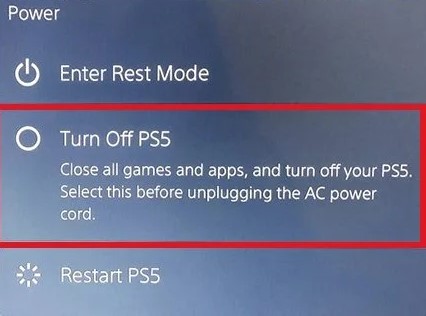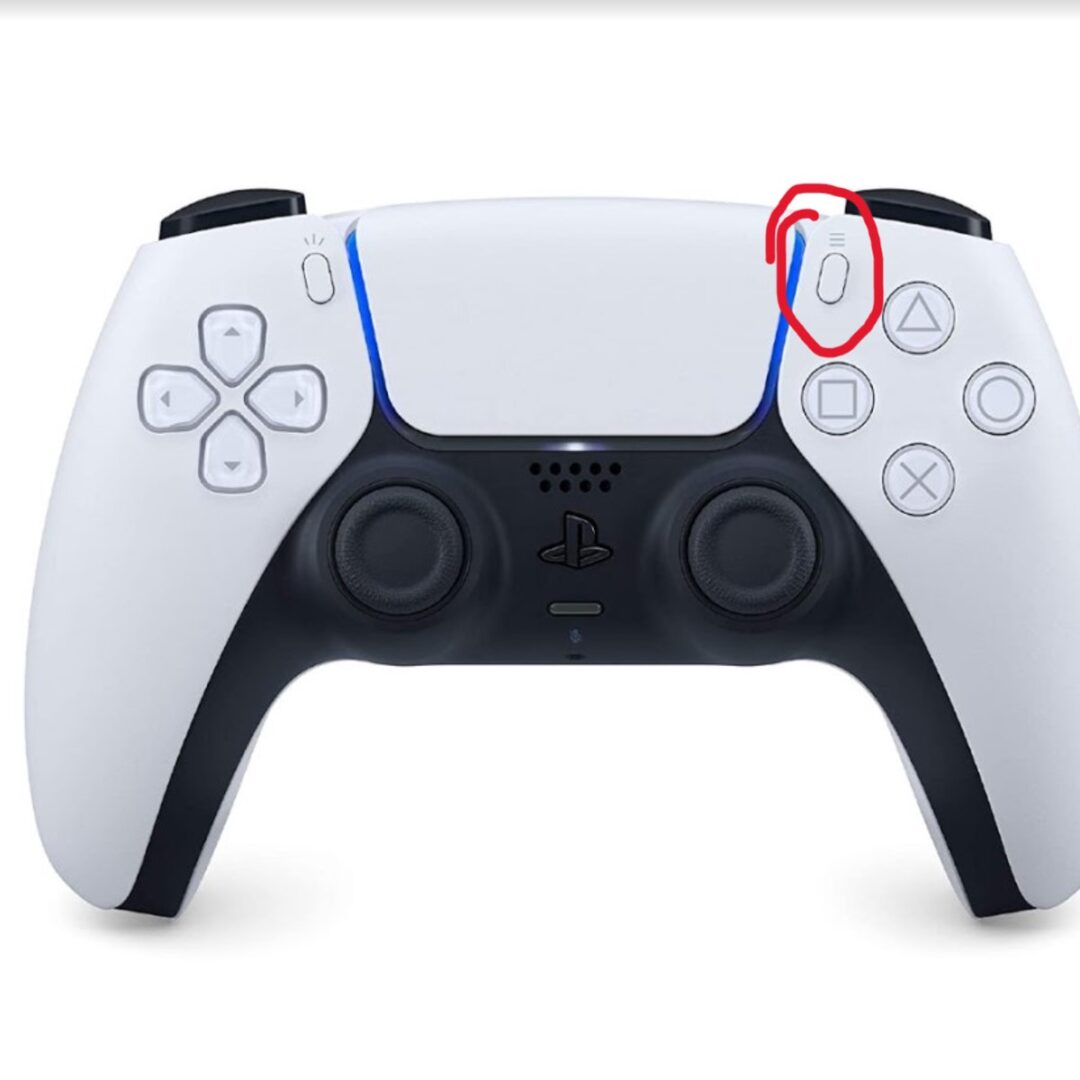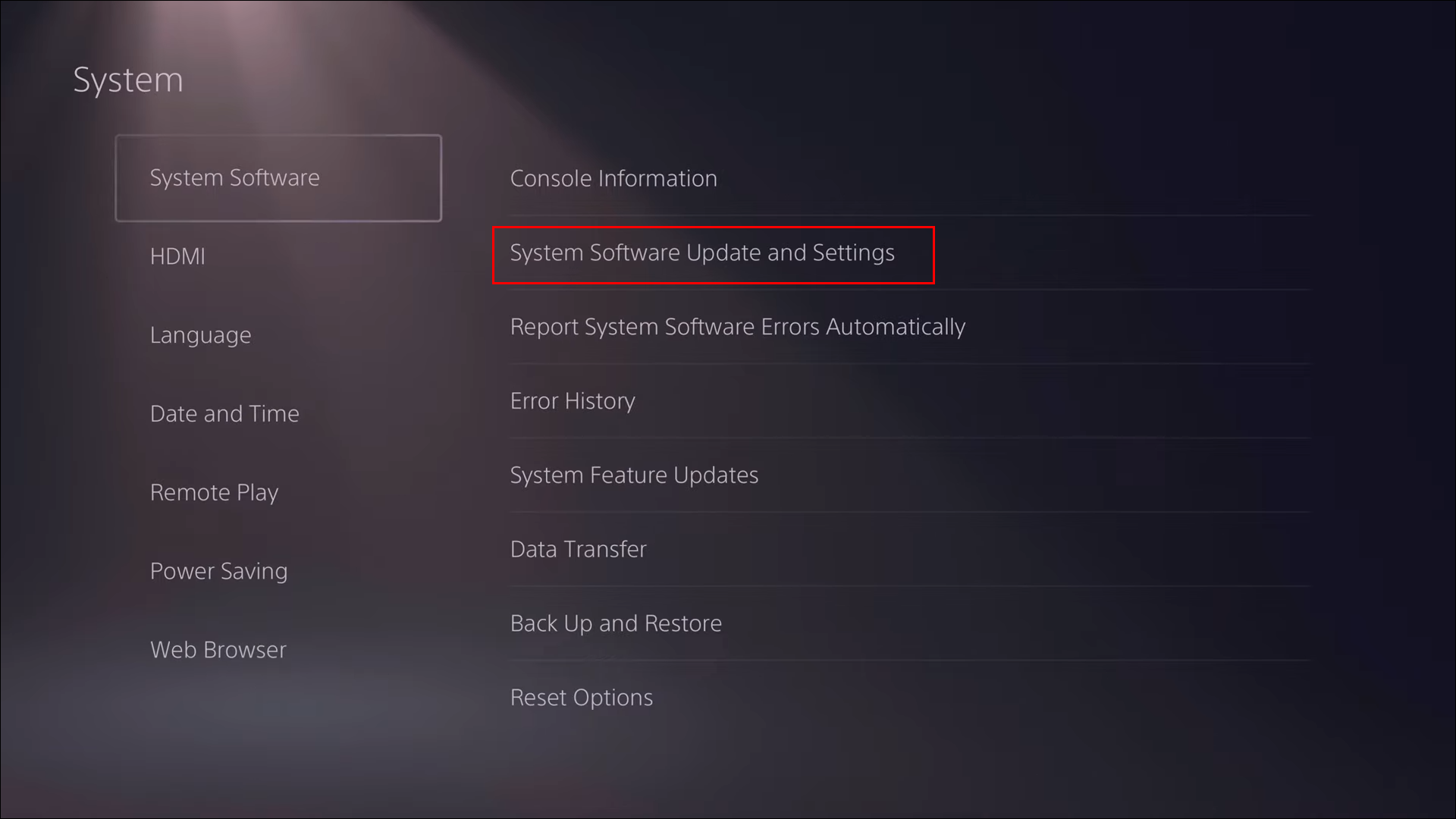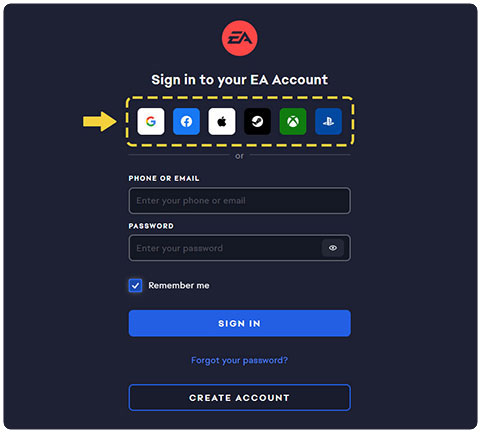The PS5 error code wv-109156-2 is a commonly occurring error. It is due to miscommunication between your PS5 and the EA servers. This causes various problems, as you can not access the games on your PS5.
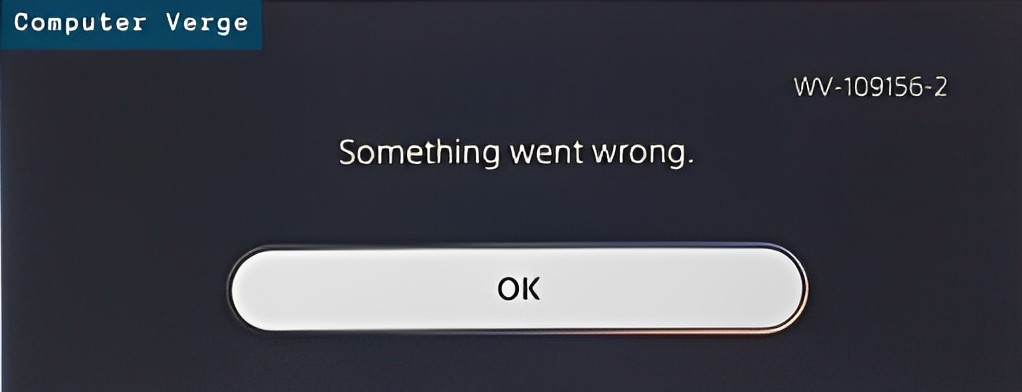
As mentioned previously PS5 error code wv-109156-2 is quite common and you won’t need professional help as it isn’t very serious. Instead, you can troubleshoot it yourself. This is common in PS5 errors, similar to PS5 Error Code ws-116487-7.
Highlights
- PS5 error code wv-109156-2 is a frequently encountered error. It is faced mainly with EA games and obstructs gameplay.
- Restart your PS5 or power cycle it – If a temporary bug causes the issue, then this will be a sure fix!
- Restart the router – You may be facing the issue due to problems with the server, therefore, restarting your router can help immensely.
- Update or redownload the EA game – The error can be with a singular EA game, we suggest you update or re-download the game to fix any bugs.
- Update your PS5 system software – It can be possible that your PS5 is running outdated software. We suggest you update it to fix the error.
- Sign in with the EA account on the website – If all else fails, you may have to sign in (re-sign in) to your EA account on your mobile phone or desktop to ensure the games are running smoothly.
7 Solutions to the PS5 error code wv-109156-2
To fix this error, we compiled a list of 7 easy solutions for you to start gaming again on your PS5.
Restart your PS5
Most of the time, the EA game on your console is fine. There may be a temporary bug causing the issue. If this is the case, we suggest you restart the console. You will do this as follows:
- Firstly, press the PS button on your PS5 controller. This will open the PlayStation Menu.
- From there, select the power option.
- Press X on your controller to select it.
- From here, you’ll see an option to “Restart PS5”.
Restart option on PS5. - Lastly, press X on your controller when you’re finally ready to Restart the console.
Most of the time, the PS5 error code wv-109156-2 will be fixed through these simple steps.
Power cycle the Playstation to fix error WV-109156-2
If restarting the PS5 doesn’t work, we suggest that you try to power cycle it. This will be done as follows:
- From the steps listed above, reach the power option in the PS menu.
- From here, choose the “turn off PS5” option.
Turn Off PS5. - Make sure your PS5 has completely switched off. The yellow light should have stopped blinking on your console. This will ensure that you don’t lose any data.
- After it stops blinking, unplug your console from the socket.
- Wait a few minutes before you plug it back in.
- Press the PS button on your controller to switch it back on.
If the WV 109156 2 Error was due to a temporary bug, then these steps will surely fix it for most of you.
Restart the router
Not having a stable WiFi connection could also lead you to face this error. Moreover, you would also need it to play other online games. Hence, if you think that the internet connection is not stable, try restarting the router. This can be done through the following steps:
- Firstly, unplug the router from its socket.
- Wait 2-3 minutes for it to entirely turn off.
- Reconnect the router’s power cables to the socket.
- Lastly, wait for the router to turn on entirely and check if the internet is working properly.
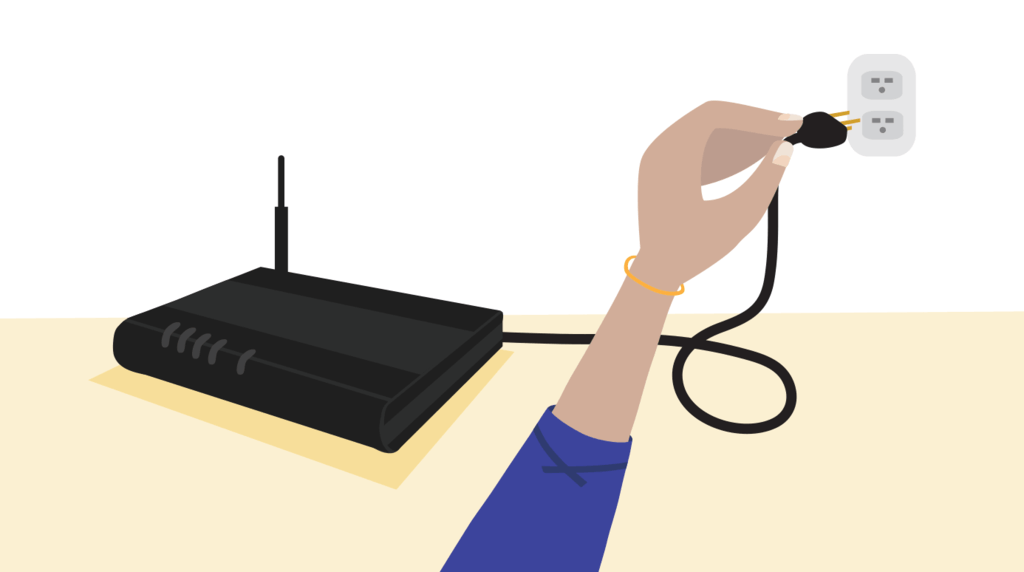
Most of the time, if the error code wv-109156-2 was driven by an unstable connection, restarting your internet router will solve it.
Update the EA game to fix error WV-109156-2
If the above solutions don’t work, you would have to dig in a bit deeper. Firstly, we suggest that you check if the error WV-109156-2 is with a single EA game or with multiple games. When this is the case that the error is with a single game, then the game being outdated is the main problem for you facing the error. Therefore, you must update it to fix the issue. This can simply be done by following the steps given:
- Firstly, turn on your PS5.
- Go to the home screen.
- Move to the top of the main menu.
- Head over to the games tab.
- Scroll through your games until you find the one causing the error.
- Highlight the game with your cursor.
- Select Options from your controller.
- Finally, choose Check for Update from the drop-down menu.

If there are updates that you or your PS5 somehow missed, the download process will start right away. Meanwhile, you could play another game or do something else as your game receives its latest update. Most of the time, if a single game experiences this error WV-109156-2, then updating it would be a sure-shot way to fix it. Moreover, we suggest that you enable the auto updates feature on your PS5. This will make sure that you don’t face update-related issues with your PS5 again.
Reinstall the EA game
If the error WV-109156-2 continues even after updating the game, the dominant reason would be that the installation has gone corrupt. Therefore, to deal with this, we suggest that you reinstall the corrupted game. To perform this, follow the following steps:
- Firstly, from the main menu, highlight the game that is causing the error.
- Now, press the options button on your controller.
Options button on the PS5 controller. Options button on the PS5 controller.
- From the drop-down menu, choose Delete.
- Press X on your controller and select “Ok” to confirm your choice.
- Now head over to the games library, and go towards the specific game you wish to re-install.
- Finally, press the install button.
If the game was corrupted, then reinstalling it will fix the error with that particular game.
Update the PS5 System Software to fix error WV-109156-2
If the error code WV-109156-2 is not only with a single game, then out-of-date system software is the main reason. Not updating the system software would lead to several error messages. Therefore, updating the PS5 system software is essential to fix any errors. To update your system software, follow the steps given:
- Firstly, from the home menu, go to Settings on the top right of your screen.
- In the settings menu, open System.
- Then go towards System Software Update and Settings.
System software and updates option in settings. - Here, Update Available will pop up if a newer version is available.
- Finally, select Update System Software in order to update.
You will have to wait a while for the system update to install. After doing this, the error code will resolve on your PS5. However, if your PS5 is completely up to date, we recommend you try the following steps.
Sign in with your EA Account on the Website
It’s often the case that you may have to sign in (re-sign in) with your EA account to the website to make the games run smoothly and face fewer errors. In order to do this:
- Firstly, visit the EA sign-in page from your mobile phone or from a PC.
- This can be done by clicking here.
Signing in to EA account. - Then, tap on the Sign-in button and accept the terms and conditions of the sign-in page.
- Finally, sign in with your account.
After successfully signing in, relaunch the game, and PS5 error WV-109156-2 will be resolved.
Frequently asked questions (FAQs)
You may have several questions with regard to the error at hand. Here at Computer Verge, we try our level best to address most, if not all of them.
What is error code WV-109156-2?
Error WV-109156-2 is often a communication problem between EA and your PS5 console. Server connectivity issues often lead to this error.
What causes the error WV-109156-2?
The error occurs due to many reasons, including but not limited to:
- A specific EA game has a bug or is not being updated.
- Router connectivity issues.
- Old or outdated system software on your PS5.
- Not being logged in with your EA account.
How do I fix error code WV-109156-2?
There are many ways to fix this error. We will mention the solutions here briefly in accordance with what you should try first.
- Restart (or power cycle) your PS5.
- Restart your router.
- Update the game causing the error.
- Reinstall the game causing the error.
- Update the PS5 system software.
- Sign in with your EA account to the website.
Also Read:
- How to fix PS5-error-ce-100005-6?
- Error CE-34878-0 in PS4 Consoles – Explained and Fixed.
- Error code i2501 in Square Enix – All solutions.