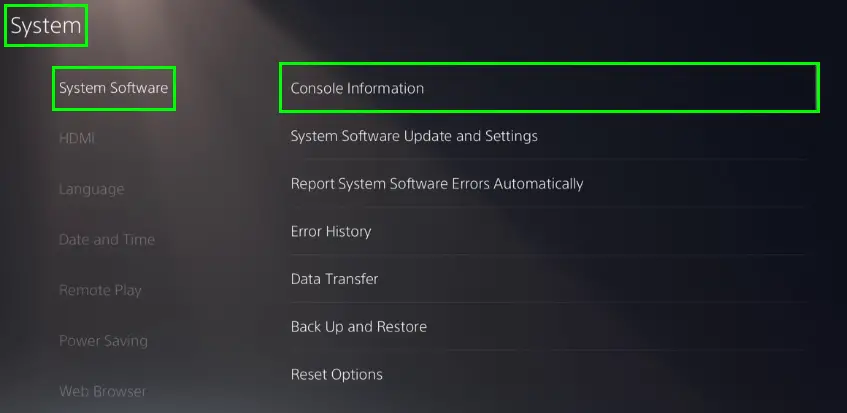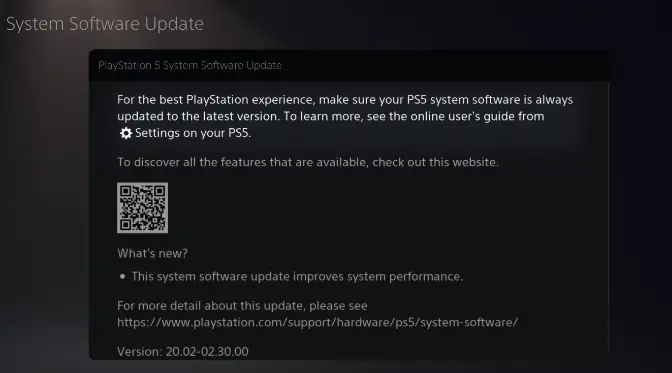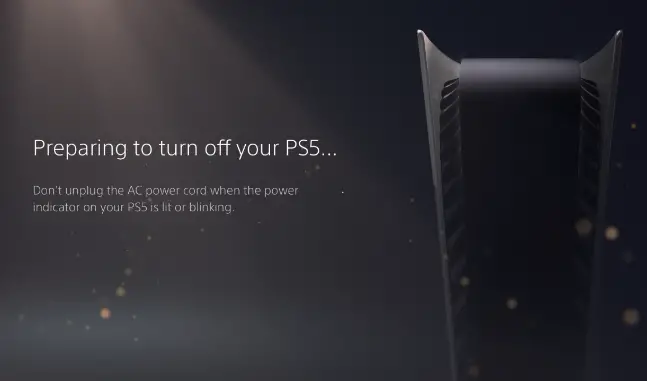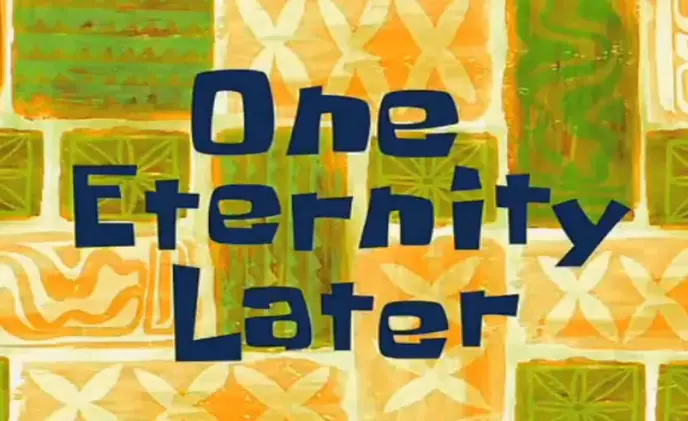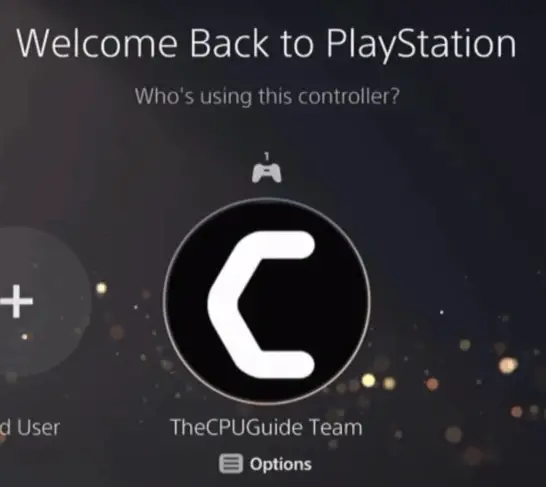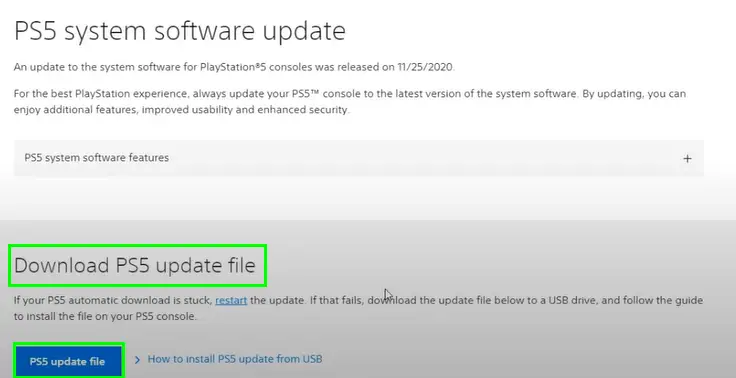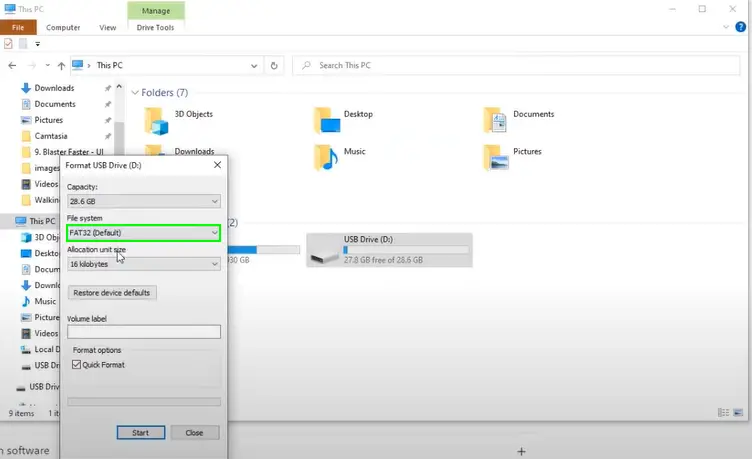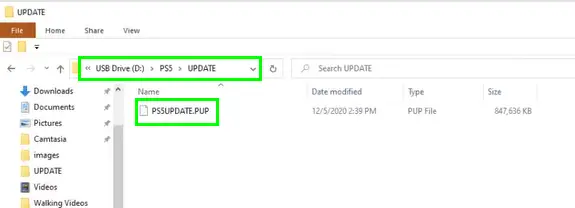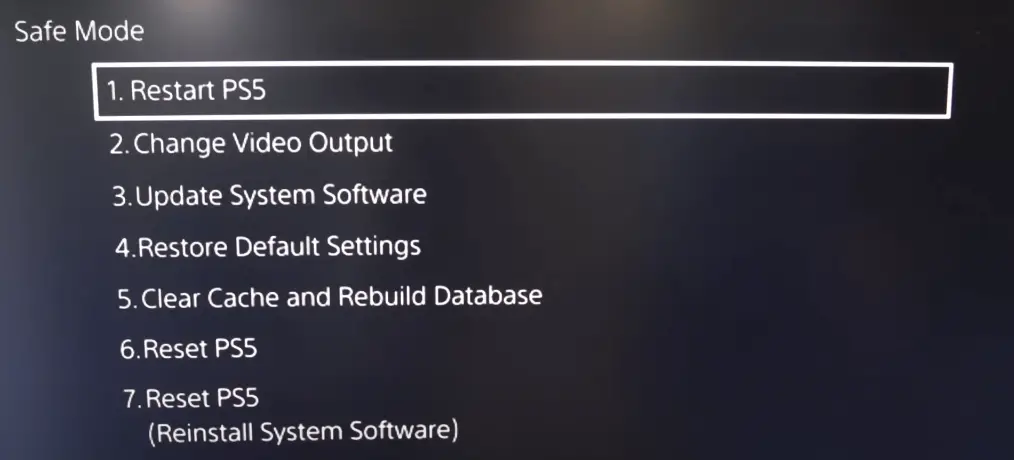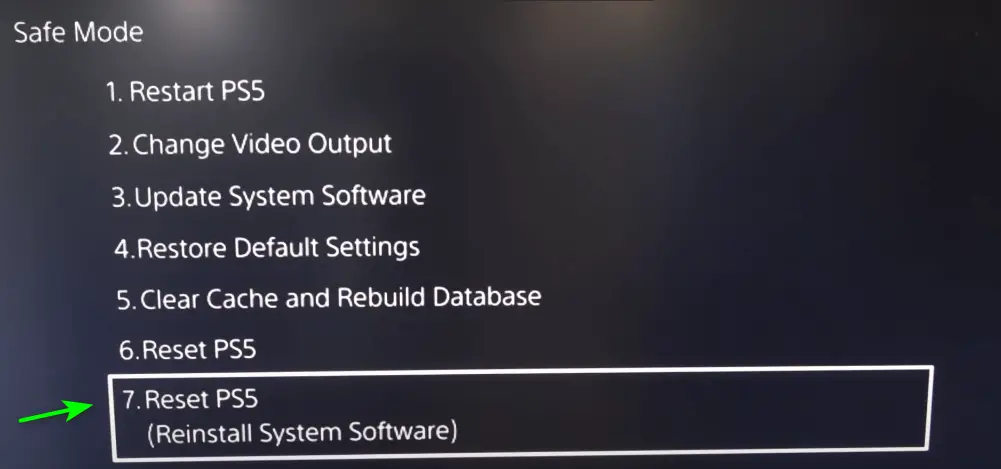The PS5 Error Code ws-116487-7 means that the most recently released firmware update was not installed and it was unable to roll out. Unlike other PS5 errors, this error is well-known in the gaming community. When you encounter this error code, you will not be able to take part in online gaming. Plus, you will be unable to perform any such activities that need a connection to the PSN servers.
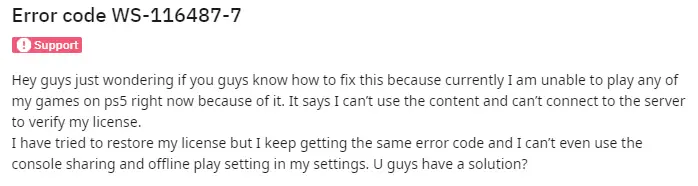

However, this error can easily be fixed. So let’s learn what we need to do before undertaking another update attempt.
Highlights
- Disable firewall – One solution is to disable these on your router temporarily to get rid of the error code. The steps are listed down below.
- Attempt the Update through the Internet – Try to re-attempt the software update by making sure you are doing it the correct way.
- Contact your Internet Service Provider (ISP) – If the issue is still present, reach out to your ISP for assistance and further guidance. Explain the steps you have already taken to troubleshoot this error. They might be able to help you.
- Conduct a Power Circulation – This is a simple and basic troubleshooting step, let’s begin with this before we go to more complex update attempts. It is also referred to as a hard reset and is the most frequently used method.
- Wait for PSN Maintenance – When the PSN servers are undergoing maintenance, downloads aren’t going to work. So, if the servers are offline you need to wait it out.
- Use a USB to Update PS5 – Updating through a USB can not go wrong as it does not require an internet connection. You will need a 4GB USB stick and a laptop.
- Reinstall the System Software – This is also referred to as a factory reset. Use the USB stick that we have got ready in the previous update solution to cleanly reinstall the system software.
- Solve all Connectivity Issues – This error can display if the internet was disconnected during or after the software update.
- Adjust DNS Settings – Choose Manual from the settings and then change the DNS to Google’s free DNS. Do this by following the 5 simple steps given below.
- Contact PlayStation Customer Service – Now, this is the only solution left. Do not hesitate as this will definitely make sure that this error never irritates you again.
How to fix PS5 Error Code ws-116487-7
This guide will provide you with alternate methods to update the console. These can be used in case the default operation keeps failing and this error keeps occurring. In short, we will focus on getting the update done on the PlayStation 5 one way or the other.
If one attempt fails, do not worry as we have many alternate methods so let’s get to it!
Disable Firewall
One solution is to disable your firewall, antivirus, and any other security features on your router temporarily. Here is how to do this:
- Open the browser and access your router’s settings by entering its IP address.
- Look for the firewall or security settings and disable them temporarily.
- Test the connection on your PS5 to see if the error has not been resolved.
- Now you can enable the security features again and adjust settings as necessary.
Attempt the Update through the Internet
We will try to re-attempt the software update by making sure we are doing it the correct way. If this is successful, it will get rid of the ps5 error code ws-116487-7. Here’s how to conduct a software update on your PlayStation 5:
- Firstly, test your internet connection or Wi-Fi connected to your PS5. Check if it is working properly, and check the bandwidth of your internet connection.
- Now, from the home screen navigate to the settings.
- Go to the system and then to the system software.
- Click on console information.
System > System software > Console Information - The update will start downloading automatically.
System Software Update
You should note that the update takes time to download based on your internet speed. So, show patience. Plus, make sure that the Wi-Fi or internet does not have any interruptions or fluctuations. As this will prevent the console from updating.
Contact your Internet Service Provider (ISP)
If the issue is persistent, reach out to your ISP for assistance and further guidance. Inform them of this ps5 error code ws-116487-7 and explain the steps you have already taken to troubleshoot this error. They might be able to help you resolve this issue fast.
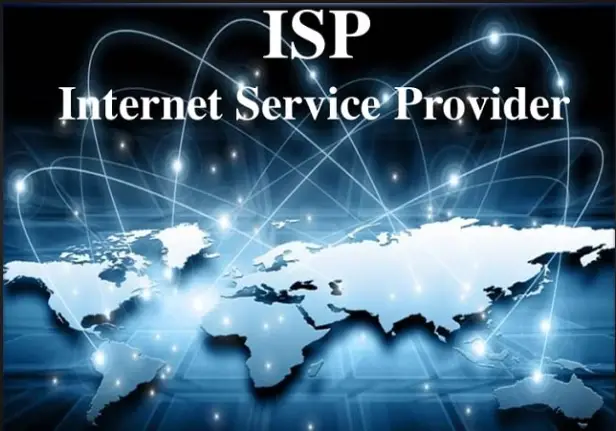
Conduct a Power Circulation
This is a simple and basic troubleshooting step, let’s begin with this before we go to more complex update attempts. The power cycle, which is also referred to as a hard reset, is the most frequently used method. It is primarily used against any error such as the ps5 error code ws-116487-7.
Here are the steps to conduct a power cycle on your PlayStation 5:
- Turn your PlayStation off by using the controller.
Turn off your PS5 - Disconnect the PS5 from its power outlet.
- Wait for up to 1-2 minutes (waiting for a longer time is always more effective than not waiting long enough).
Wait before re-connecting - Connect and plug the console back into the power outlet.
Welcome back! - Finally, test it.
In most cases, this is all you need to do to resolve this error code. So, if this helped then congratulations! However, if the error is still persistent then keep reading.
Wait for PSN Maintenance
The cause of the PS5 Error Code ws-116487-7 may be due to server maintenance. When the PSN servers are undergoing maintenance of course the downloads aren’t going to work. Because the source from where the update is supposed to be downloaded is offline. The update will continue failing until the server is back online, so wait it out.
You can go to the PlayStation Network Status Page, you will see Account Management, Gaming, and Social, and the PlayStation Store. Even if one of these is red it means that it is temporarily offline. So wait until all these services are green and then re-attempt the update install. This time it hopefully will not fail.
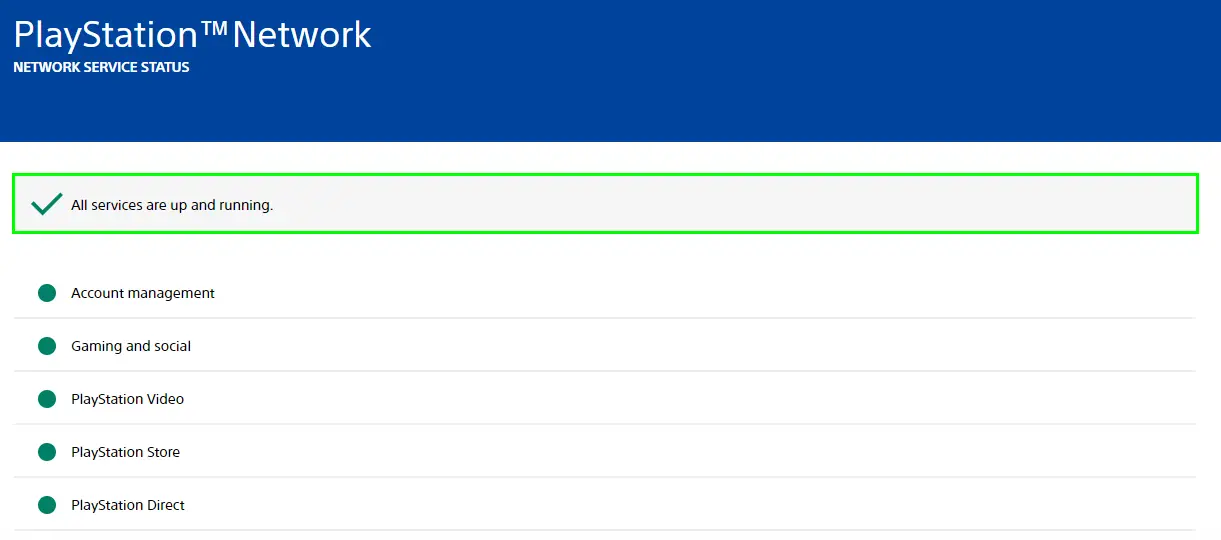
Use a USB to Update PS5
In case the above solutions fail to work, then updating through a USB can not go wrong as it does not require an internet connection. The things you will be needing for this are a 4GB USB stick and a laptop or a desktop computer.
Follow these steps to update your PS5 by using a USB:
- Turn your computer on and download the PlayStation 5 Update File.
Download the new PS5 Update - Plug the USB stick into your computer.
- Format the USB stick to FAT32 by right-clicking, then going to format and clicking FAT32.
Format to FAT32 - Create a folder called UPDATE inside the empty USB storage.
- Put the PS5UPDATE.PUP file inside the empty folder.
Put everything in Uppercase - Now, start the PS5 in Safe mode. To do this, first, turn your console off by holding the power button for approximately three seconds. The power indicator will blink for a few moments before getting turned off.
- Now, once you have turned the console off, press and hold the power button again.
- Release the power button after you hear the second beep. One beep sounds when you first press it and then another seven seconds later.
- Now you need to connect the controller to the PS5 via a USB cable and press the PS button on the controller.
- Now, you can choose the update system software option.
- Now click Update from the USB drive.
- Finally, press ok to confirm.
The update will begin when the folder inside the USB is named “UPDATE” and the file inside the folder is also named “PS5UPDATE.PUP”. Both of these should be written in uppercase. In case some of the files are named wrong, the USB won’t get recognized by the system and thus won’t be able to boot the new firmware.
Reinstall the System Software
In the scenario where the update keeps failing and the ps5 error code ws-116487-7 is still persistent, cleanly reinstalling the system software will help. This is also referred to as a factory reset. Use the USB stick that we have got ready in the previous update solution.
keep in mind that the reset will permanently get rid of all apps/games and data from the PlayStation. Here are the steps of how to cleanly reinstall the system software:
- Plug the USB formatted to FAT32 into the computer.
- Put the file named “PS5UPDATE.PUP” into a folder named “UPDATE”.
- Start your PlayStation 5 in safe mode (the steps for this have been mentioned in the previous solution).
Restart PS5 in safe mode - Now, choose to reinstall the system software option.
Click the 7th option - Choose update from the USB Storage device.
- Finally, press ok to confirm.
Turn on the controller
The factory reset will now begin shortly and the console will now have cleanly installed software. Please note that the reinstallation will take up to 10 minutes. Now, the possibility of triggering the error code is approximately 0%. However, if you are still experiencing this error you need a more advanced troubleshooting method.
Solve all Connectivity Issues
This error can display on the PlayStation 5 if the internet was disconnected during or after the software update. If the above solutions do not work, we can say that the problem is a bad internet connection.
Here are the steps to ensure that your PS5 has a reliable and strong internet connection:
- First off, power cycle your router or modem and reconnect the PS5 to Wi-Fi.
- Now, test the Wi-Fi using another smart device e.g. your mobile phone or iPad.
- Disconnect all the other devices that are still connected to your Wi-Fi. This will relieve the load on the Wi-Fi.
- Use an ethernet cable connection to hook up the console and router.
- Turn on your mobile phone hotspot and share it to your PS5 and click connect.
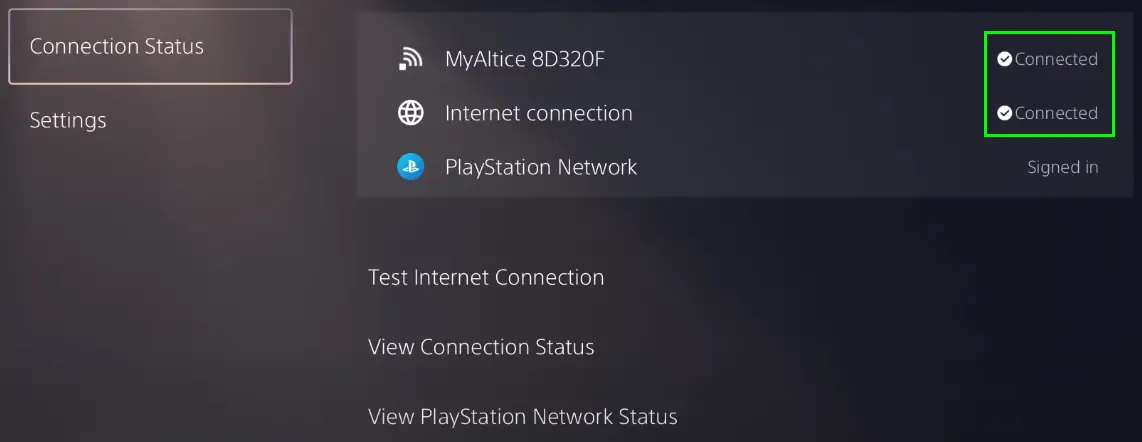
Now, your PlayStation is updated to the most recent version and connected to stable and strong Wi-Fi/internet. There is no reason for this error to occur again.
Adjust DNS Settings:
You can do this easily by following these 5 simple steps:
- Go on your PS5 and navigate to Settings > Network > Settings > Set up the Internet connection.
- Choose your connection method of choice and convenience (Wired or Wi-Fi).
- Click Custom and proceed until you reach the DNS Settings.
- Choose Manual and set it to Google’s Public DNS. For this you will have to set the primary DNS to “8.8.8.8” and the secondary DNS to “8.8.4.4”.
- Complete this and then test your internet connection on your PS5.
Contact PlayStation Customer Service
In case, the error still shows up, the only solution left is to contact PlayStation Customer Support. Do not hesitate to approach them as they will be able to give you specific guidance for your particular situation. The support agent will identify the main cause of this error and reply with a solution within a few days. If you don’t get a reply you can email them again or open a new support ticket.
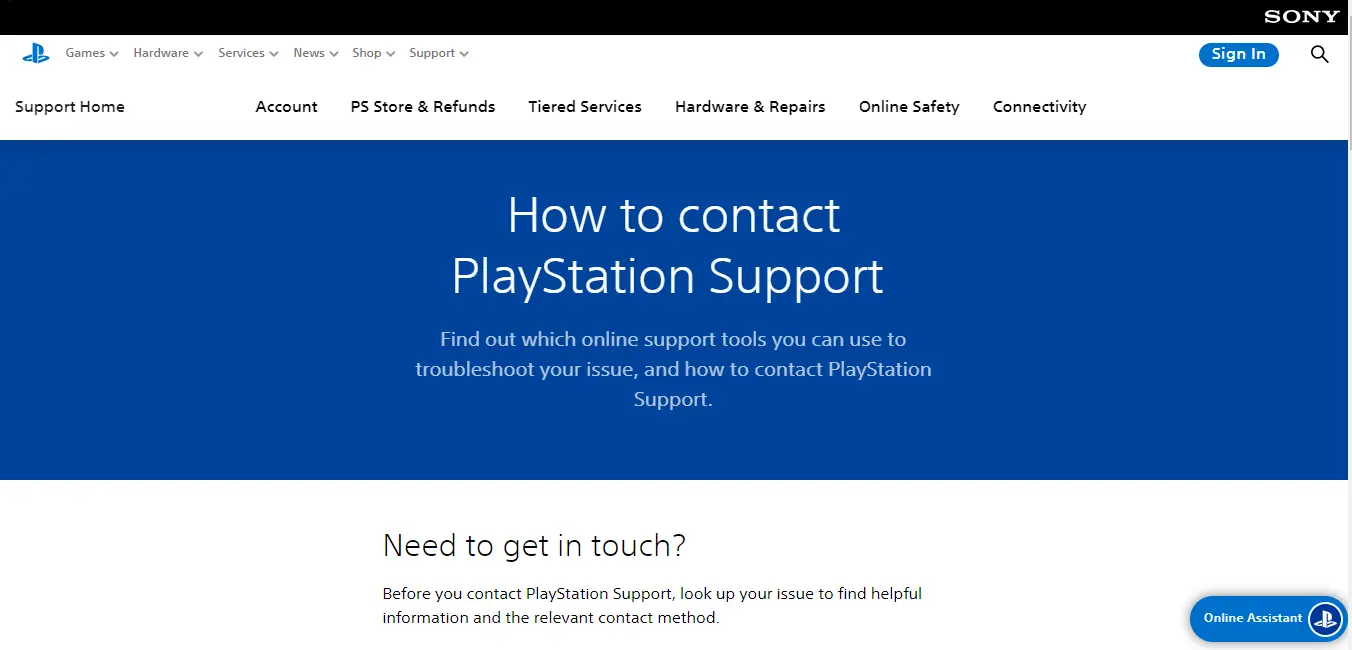
How to Prevent PS5 Error Code ws-116487-7
To make sure this error doesn’t hinder your gaming experience again, follow these preventative measures:
- Check your internet connection. Make sure that your PS5 is connected to a strong, stable, and reliable internet connection. Plus, verify that all the other devices in your network are working perfectly fine. This will rule out the possibility of potential connectivity issues.
- Use a wired connection if possible. Connect your PS5 to the internet via an ethernet cable instead of relying on Wi-Fi. This is because wired connections tend to be more stable and they lessen the chances of triggering network-related errors.
- Restart the router/modem of your PlayStation 5. Do this by turning your PS5 off and unplugging the power cords from your console and your modem/router. Wait for a few minutes and re-plug them in. This will help get rid of all temporary software and network glitches.
- Make sure your PS5 system software is updated to the latest update. It should run the latest software version. You can do this by going to the Settings menu, selecting System, and clicking on system software update. Follow the given instructions to download and install any available updates. Updating the system software can often get rid of bugs and compatibility problems.
- Disable firewall or antivirus software temporarily before installing updates. As they can interfere with the PS5’s network connection. You can disable these security measures and then re-enable them later.
Following these preventive measures can lessen the possibility of triggering this ps5 error code ws-116487-7. You’ll be able to enjoy uninterrupted and smoother gameplay.
Final Words
Now, that you are aware of what the PS5 Error Code ws-116487-7 is and all of the ways to fix it, you are ready to solve the problem. An important takeaway from this guide is that a strong and reliable internet connection is always necessary for successful updates. We hope this guide was helpful, if you have any questions leave them in the comment section!
FAQs
There are many FAQs when it comes to this sort of error, so we made sure to answer the most important ones.
What does the error code WS 116367 4 on PS5 mean?
This means that access to PSN has been suspended. If this error occurs while using PlayStation Network, your account may be suspended. So please check if you can sign in from another device such as a PC. If it is not possible for you to sign in from another device, your account will be suspended due to terms of service violation.
What is the PSN WS 116486 6?
This refers to an issue that occurs when trying to connect to the server. Here is how to fix this error. Please navigate to the PlayStation Network status page. Then turn your router off and wait 3 to 5 minutes. Now, finally turn it on again.
What is the duration of a PSN suspension?
What is the error code 117773 6 on PS5?
Read More:
- PS4 Error Code E-8210604A – Explained and Fixed
- Error CE-34878-0 in PS4 Consoles – Explained and Fixed
- How to Fix a Netflix error code NW-2-5
- Diablo Error 300202 – 15 Practical Solutions