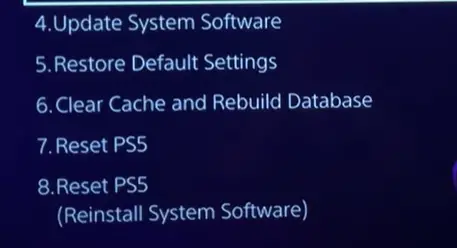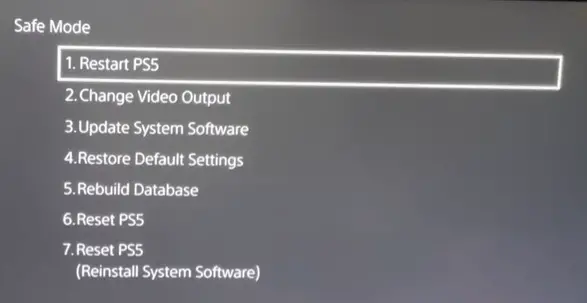Gaming errors are nothing less than nightmares for passionate gamers around the world. Unlike the PS5 Error ce-10005-6, the errors discussed in this article are specific to the Madden NFL game series. This article highlights the three different ways users can face the Madden PS5 error while providing life-saving solutions! These include the Unknown login error, SSL connection error, and the error CE-108255.
Highlights
- The first type of Madden PS5 error is the “Unknown Login Error” which occurs due to problems from the server’s side.
- Before attempting to fix the error, the users should check the server status online to identify the reason behind the error.
- To make sure that Firewall settings are not resulting in the error, the Madden NFL game series should be added to the allowed apps on Firewall.
- It is also important that users check and improve their internet connection to fix the Madden PS5 error.
- Moreover, reinstalling the game can also solve the error.
- The second type of this error is known as the “SSL Connect error” and is faced when the user’s PSN account is not properly linked to their EA account.
- The simple way to fix this version of the error is to log in again to the EA account using the server’s website and connect the PSN account properly.
- The third version of this error is the Madden PS5 error CE-108255 in which the game crashes or starts lagging.
- The first step in fixing this is to restart the game.
- Restarting the console can also help the user resolve this error.
- Users should also delete and reinstall the game as a potential solution to this error.
- Since this error can show up if the version of the game is outdated, it is advisable that users check for game updates.
- In the case of an outdated version, users can update the game using the Options feature on the Home Screen.
- Another method to fix this error is to reduce the load on the PC by shutting down other third-party applications.
- It is also helpful to clear the cache from the game using the “Clear Cache and Rebuild Database” section in Settings after putting the game in Safe Mode.
- Rebuilding the database can also fix the error CE-108255.
- Corrupted data can also result in this error so gamers should check their data regularly and delete it in case of corruption.
- One of the last options for users is to Factory Reset the game and give their gaming a new start.
- If the error remains unresolved, the game disc should be checked to see if the wear and tear of the disc could be causing the error.
Types of Madden PS5 error
The Madden PS5 error can bother users in three different ways and each error has its own features and solutions. The solutions mentioned with each error in this article will allow gamers to continue their gaming without any hurdles.
“Unknown login error”
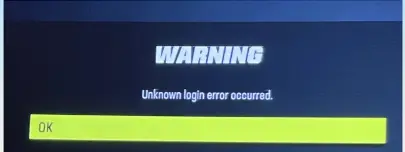
This error that stops users from playing the game remains to be quite common among users. This error is mainly from the server’s side but a poor internet connection and firewall issues can increase the chances of this Madden PS5 error. Moreover, similar to the Puget Lakes Error MW2, an increased number of players can also increase the burden on the server and result in greater delays in connectivity.
Ways to fix the Unknown login Error Madden 23 PS5
Even though this error is not from the user’s side, the following solutions can help gamers continue their gaming journey.
Check the server status
Before trying out different solutions, confirming the server status can be time-saving for the players. This is because the server may be down for maintenance reasons and hence, cannot be fixed by the user. To check the server status, go to their website or check their Twitter handle for an update.
Review firewall settings
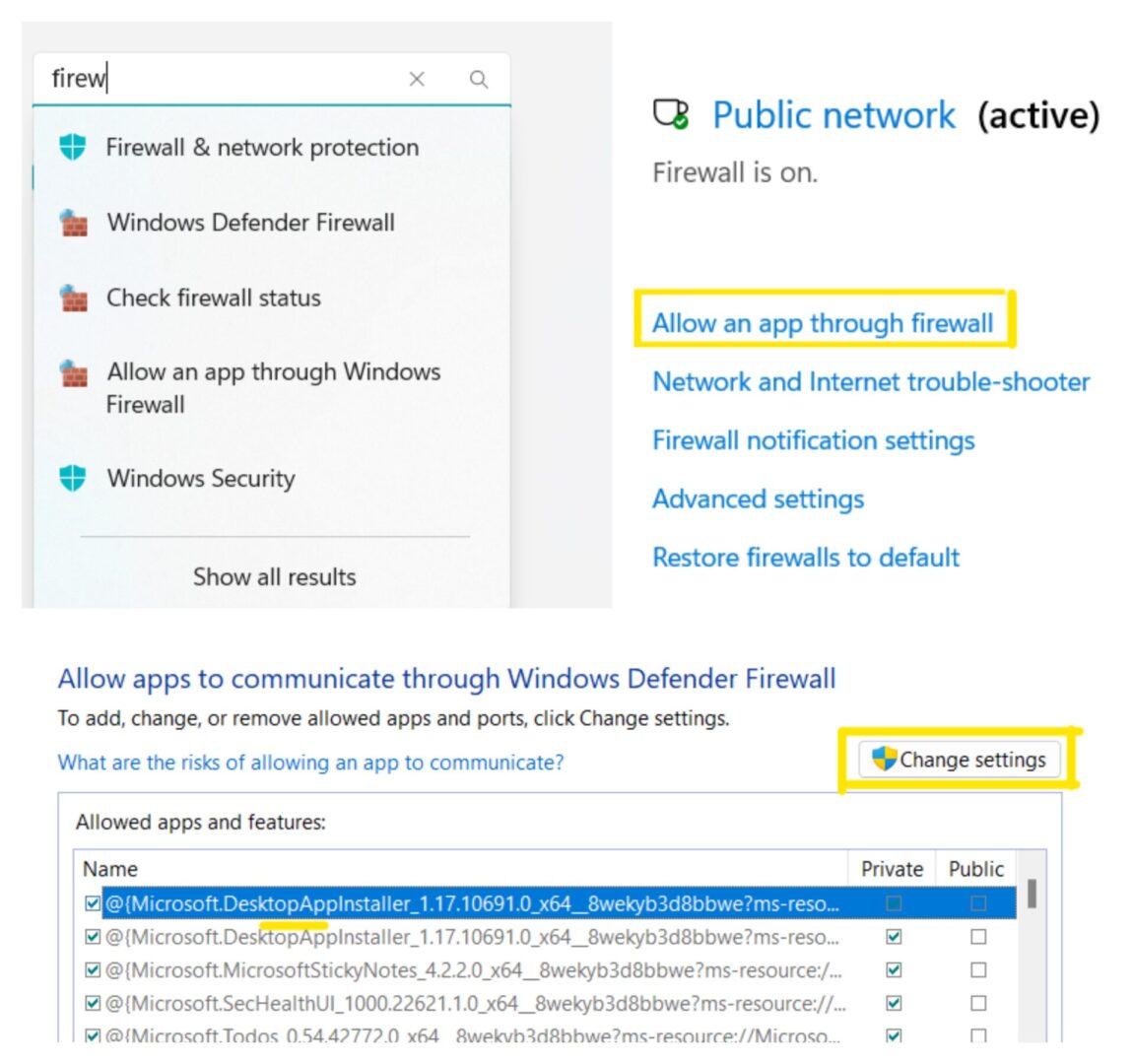
As mentioned above, issues with your firewall settings can also cause this error. To avoid this, add Madden 23 to the allowed apps in your firewall settings through these steps:
- Open “Settings” and search “Firewall and Network protection” in the search bar.
- Click on “Allow an app through firewall” to open the Control panel window.
- Now click on “Change settings“.
- Check the box next to the option that mentions your game.
- If your game is not in the options, add it using the “Allow another app” feature, and finally, click “OK” at the bottom.
Check your internet connection:
You can check your network connection by following this guide. This will help the user in making sure that their internet is not the reason behind the error. In that case, restart the internet or contact your internet service provider.
Re-install the game
This is the easiest solution that can help users solve the unknown login error Madden 23 PS5. Users simply need to uninstall and then reinstall the game on their PS5.
PS5 Madden SSL connect error
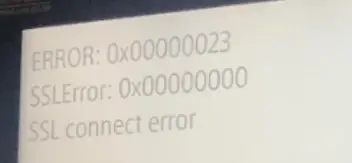
In this error, the user sees a dialogue box saying “cannot communicate using SSL” and the game gets stuck at a white screen. This happens when the user’s PSN ID is not linked to their Electronic Arts account (the server’s account). Therefore, the user loses the online connection and cannot play the game.
Fixing the SSL connection error:
The PS5 Madden SSL connect error can be easily fixed with the one simple solution mentioned here.
Changing login settings

To fix this error, users need to open the Electronic Arts website and follow these steps:
- Look for the person icon on the top right corner and click on it.
- Now, click on the Playstation icon to enter your login details.
- Then, simply connect your PSN account to your EA account.
- To confirm if this connection was successful, click on the person icon again to view it in your Connections section.
Madden PS5 error CE-108255
In this error, the Madden game crashes, lags, or does not load on the PS5 which stops the user from continuing their gaming.
Fixing the CE-108255 error
The solutions for this error are quite general and users can try them for all types of the Madden PS5 error including the ones discussed above in this article.
Restart Madden NFL 23
Before trying the other methods, simply close the Madden game and start it again and check if the error gets resolved.
Restart the console
Restart the console and your PS5 to remove the Madden PS5 error CE-108255. To restart the PS5, simply press the PS button on your controller and click “restart PS5” after clicking the power icon.
Delete and reinstall the game
The easiest solution for this Madden PS5 error is to delete and reinstall the game. This helps remove any corrupted files so that users can begin their gaming journey with a fresh start.
Check your software version

One of the reasons for this error can be outdated video drivers and outdated PS5 software. Hence, having the latest version can help the user avoid and solve this error. To install the latest PS5 software, use the following steps:
- Go to “System” in your PS5 settings.
- Open “system software”.
- Check if an update is available and update if needed.
- Restart your PS5 after the update to solve the Madden PS5 error CE-108255.
Update Madden 23
Along with the PS5 software, users should keep the Madden game updated to avoid this error. To do so, find the Madden game on your Playstation home screen and press the Options button to check if there is an update.
Reduce the load on your PC
Opening multiple applications at the same time can slow down the PC and make the game crash. To avoid this, close all third-party software for example Discord etc. that are open while you are playing the game.
Clear cache on your PS5
Clearing the cache on your Playstation can reduce the burden on the system and help you solve this error. Users should do this in safe mode so that they do not lose their data. Users can do this as follows:
- Press and hold the power button.
- Release it when you hear the second beep sound.
- Go to “Clear Cache and Rebuild Database“.
Clearing cache in PS5. - Then click “Clear System Software Cache“.
- Click “OK“.
Rebuild the database
Problems with the database can also stop the game from loading. Therefore, it is important that users check the database as well. This can be done in the following way:
- Press and hold the power button.
- Release it when you hear the second beep sound.
- Go to “Clear Cache and Rebuild Database“.
- Click “Rebuild Database” and click “OK”
How to rebuild the database to solve the Madden PS5 error. - Wait for a few hours for the database to rebuild.
Check your Saved data
When the saved game data gets corrupted, it leads to the game crashing. For this, players need to back up their saved data and then delete it from the Madden 23 settings by using these steps:
- Go to “Saved Data and Game settings” in the Settings menu.
- Go to “Saved Data“.
- Now, go to “Console Storage“.
- After selecting “Madden NFL 23“, press “Delete“.
Factory reset
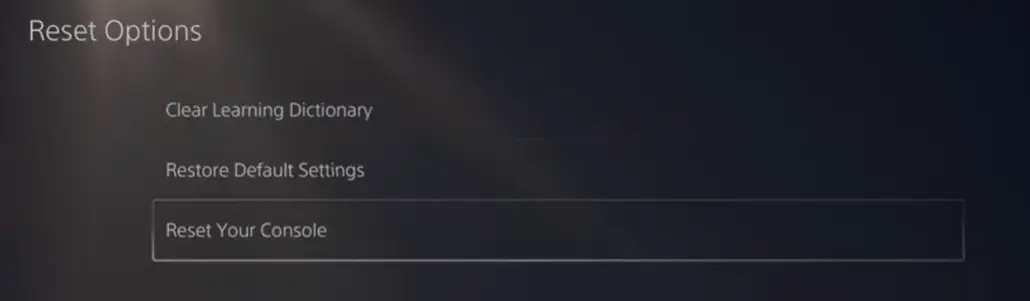
Players can reset the game from the “Reset PS5” option in the Safe menu. However, users should create a backup of their files to avoid losing their game progress. After the factory reset, install the latest version of the game to play without any problems.
Have a look at the disc
It is possible that dust and scratches on the game disc could be causing the error. So, users should try to clean the disc or replace it if needed.
Conclusion
The different types of the Madden PS5 error can seem scary for gamers due to the different reasons behind them. However, the solutions mentioned in this article can not only help them resolve this error but prevent it from occurring in the future as well.
Frequently Asked Questions (FAQs)
There are many commonly asked questions regarding the errors and some of them have been answered below.
How do I fix game errors on PS5?
The solutions for game errors on PS5 depend on the particular game but the solutions for Madden NFL 23 errors have been discussed in this article. Some of these general solutions can also be applied to other games for example Modern Warfare.
Why are my PS5 games crashing?
There can be multiple reasons for this issue. Users should figure out the game they are facing the problem in and find specific solutions.
Is the Madden PS5 error common?
Yes, these errors are quite common, and many players around the world face them. These errors become more common when the server is down for maintenance. To check this, users can go to the server’s website as mentioned in this article.
Why is Madden PS5 not working?
There can be multiple reasons for this. The player should check the exact problem they are facing for example a white screen or an error dialogue box and match the error with the three types mentioned in this article so that they can use the relevant solutions and fix their error.
Further reads: