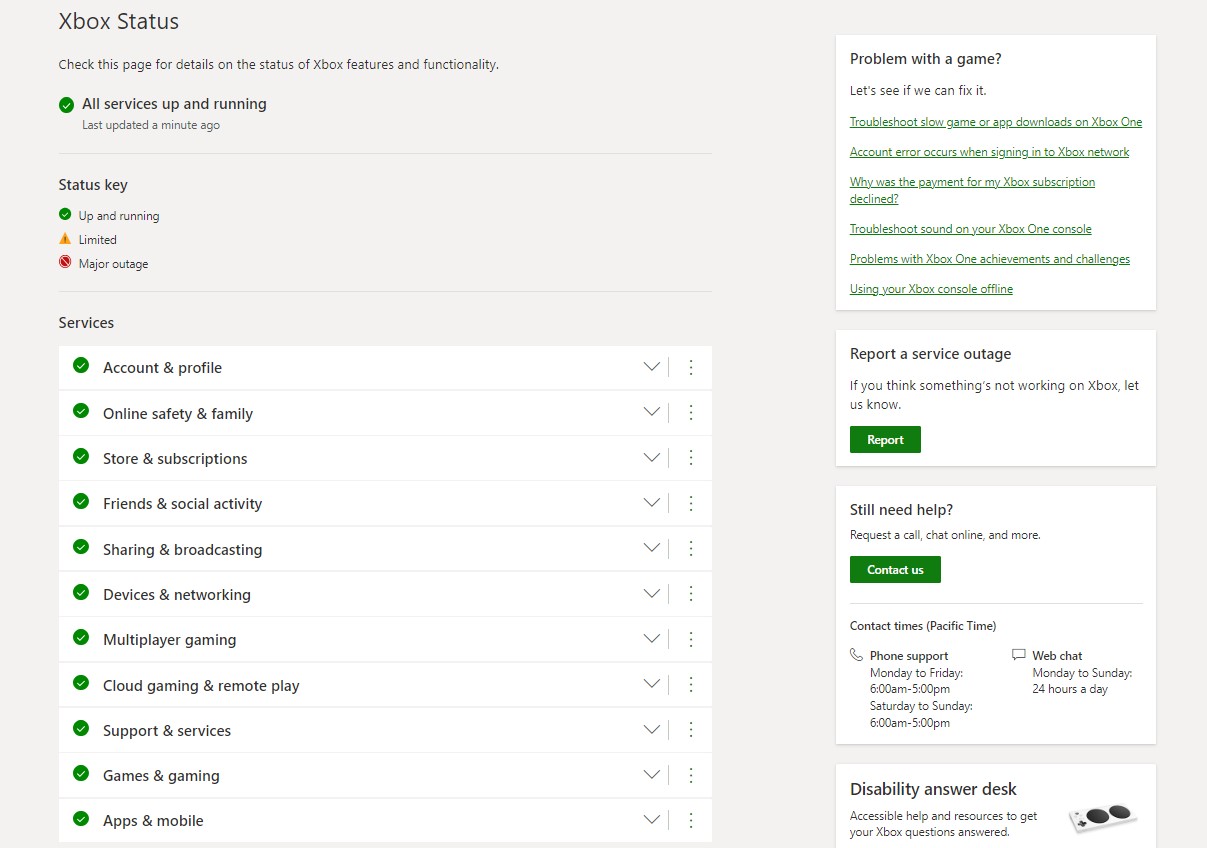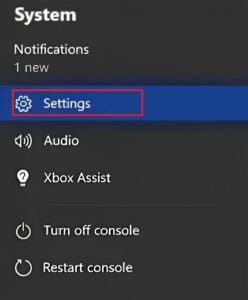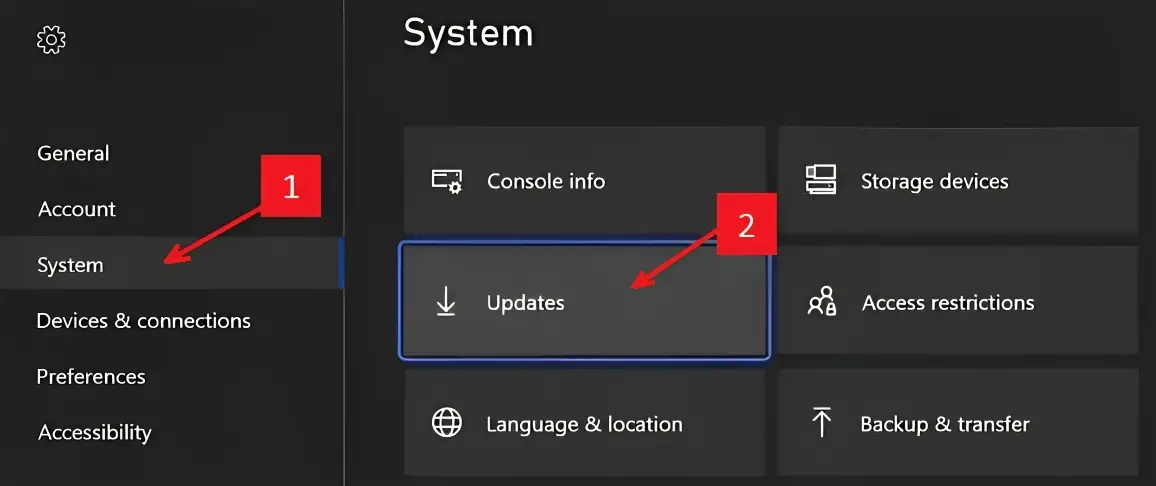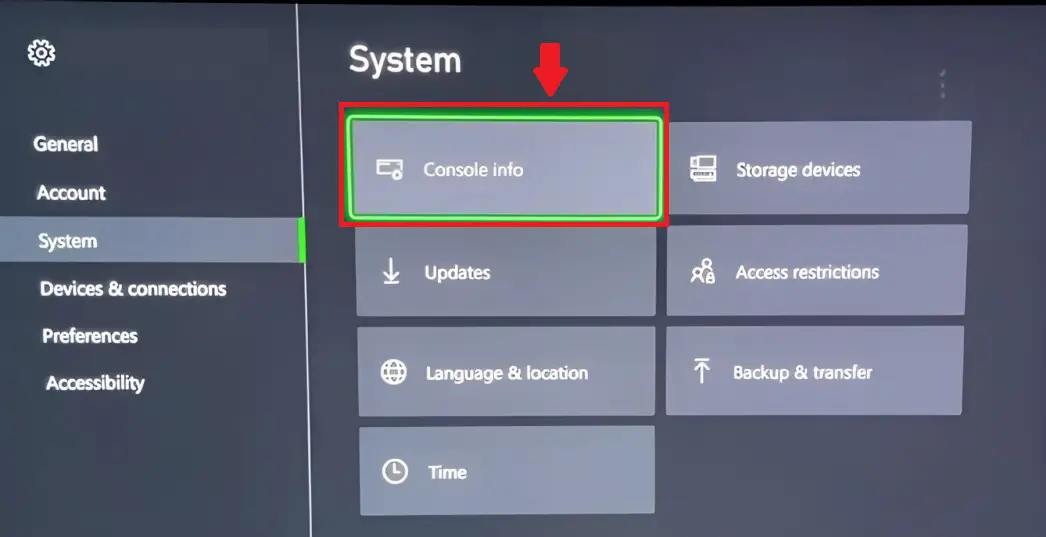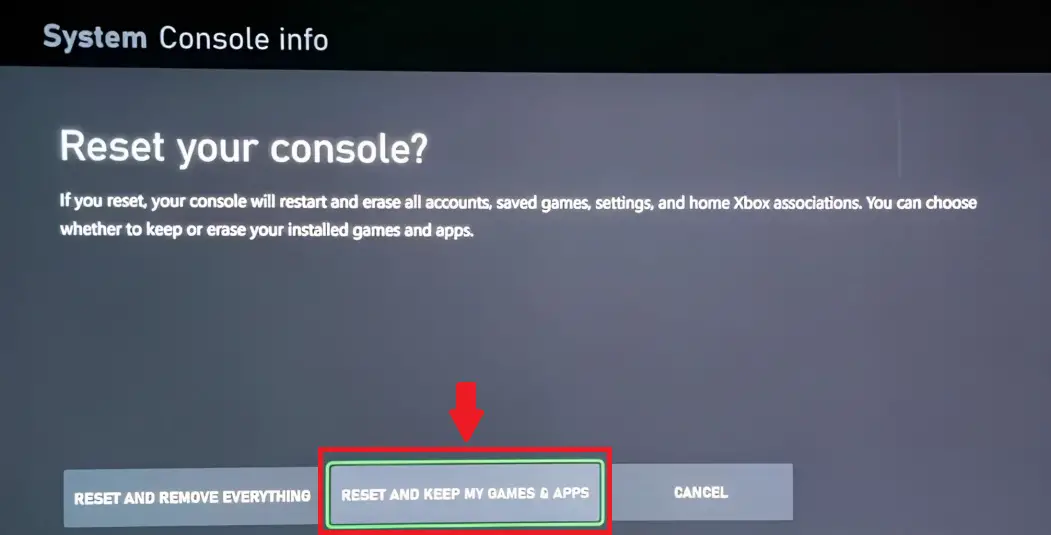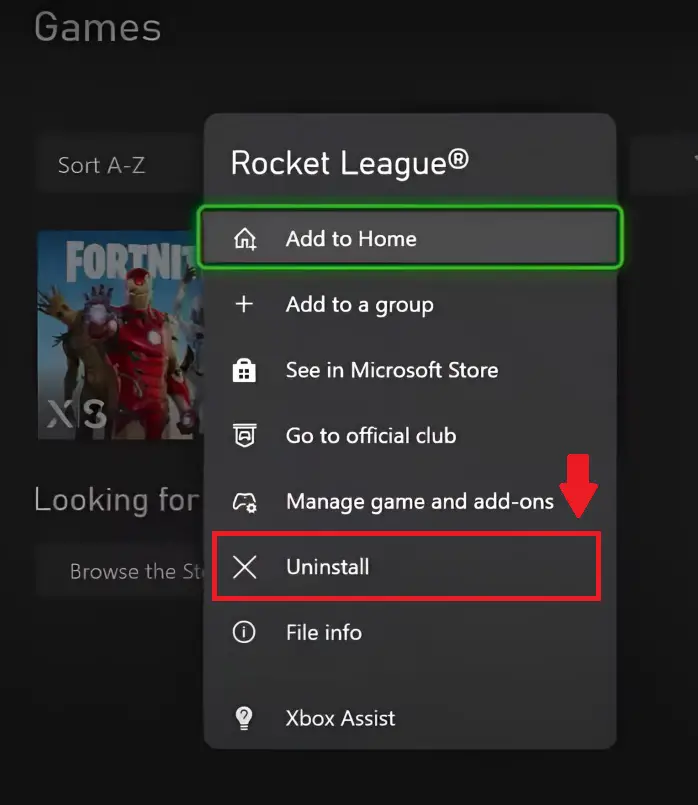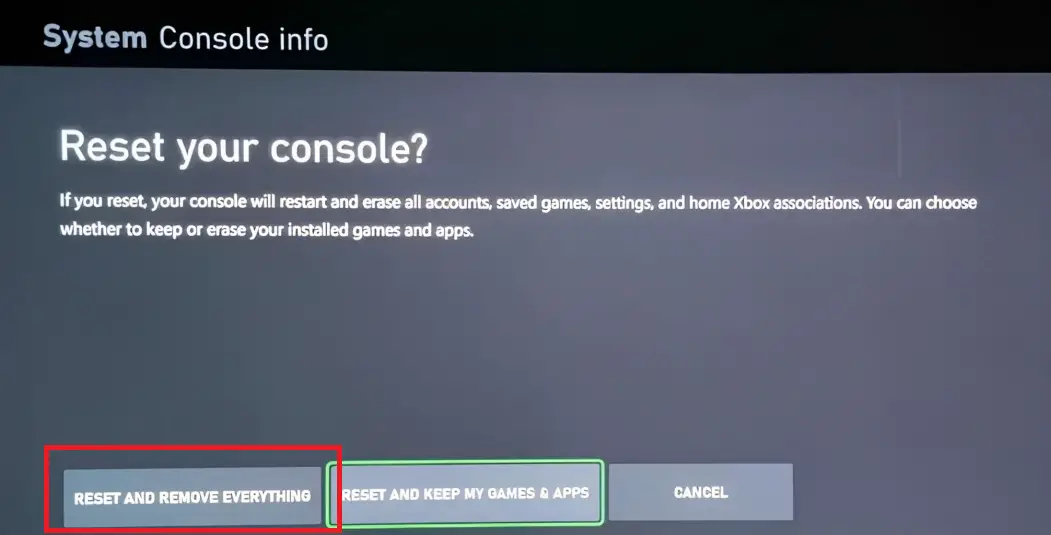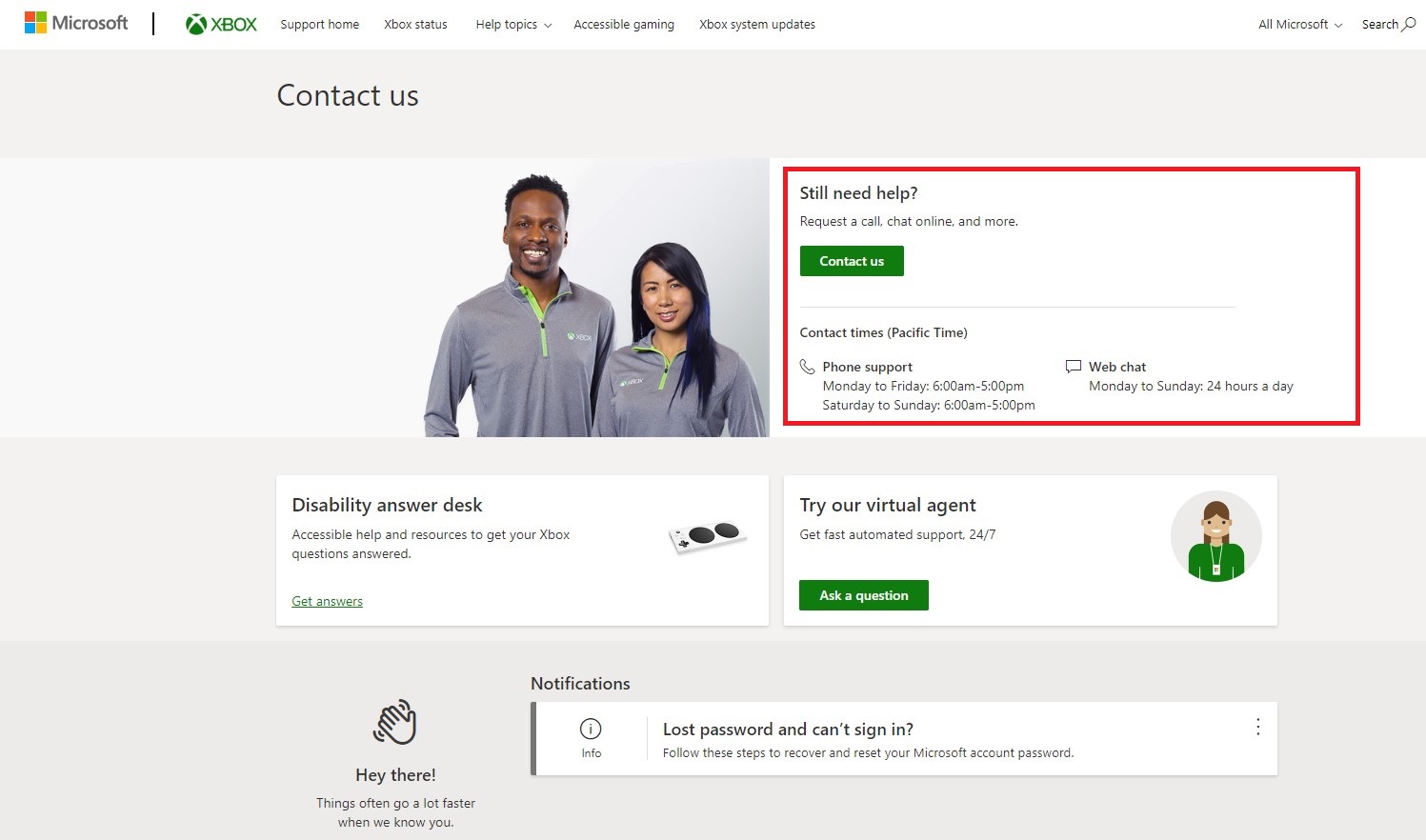Xbox Error Code 0x8b108490 is a common issue that occurs on Xbox consoles when attempting to launch a game. This error indicates that there are problems with the Xbox service or unexpected issues with the console itself. This error must be promptly resolved to ensure an uninterrupted and enjoyable gaming experience for the user.
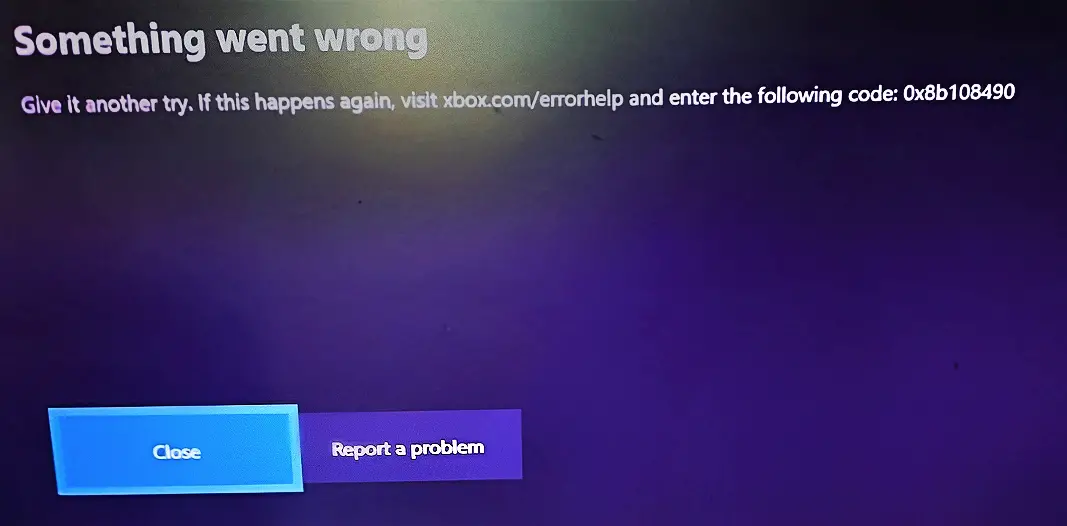
Highlights
- Xbox Error Code 0x8b108490 prevents the user from launching games. It indicates that there are problems with the Xbox service or unexpected issues with the console
- The common causes of the error are server-side issues, an unreliable internet connection, outdated software, cache problems, or corrupted game files.
- Server-side issues usually take some time to get resolved from Xbox’s side.
- Verifying your internet connection and rebooting your router can help with internet-related issues.
- Outdated software can be fixed by updating your system.
- Cache-related problems can be resolved by resetting the system cache.
- Corrupted game files require a reinstallation of the game.
Possible Solutions for Xbox Error Code 0x8b108490
We understand that Xbox Error Code 0x8b108490 can be difficult to troubleshoot but the following are some possible solutions that may help you resolve this error:
Verify Internet Connection and Reboot Router
The first step in troubleshooting this error is to make sure that your Internet is working properly. Rebooting your router can improve the performance of your network for all connected devices, which can help you fix a bad internet connection. It also guarantees that your connection to the Xbox Live servers is stable. To reboot your router, follow these steps:
- Remove the modem’s power and Ethernet cables.
- Wait a few minutes for the modem to completely shut down.
- Reattach the Ethernet and power cables to the modem.
- Wait for the internet’s light to come on.
Open your game once more to see if the issue has been fixed after restarting your router.
Note: For an improved connection, think about choosing a wired connection.
Verify the Status of Xbox Services
You must make sure that all Xbox services are active and functioning because this error typically has to do with a problem with the Xbox services. You can do this by going to the Xbox website and following these steps:
- Go to Xbox’s Status page.
- Check reports regarding Xbox services.
Go to Xbox’s website and check the status of services.
Note: You might need to wait a bit for the error to resolve if the services are down, which usually indicates that the problem is server-sided.
Restart your Console
Restarting the console is a quick fix for a lot of Xbox issues. It helps by removing temporary files, returning system settings to the default, and re-connecting you to the Xbox Live servers. Here’s how you can restart your Xbox console:
- For approximately 10 seconds, press the Xbox button on the front of the console to turn it off.
- After that, the power cable should then be unplugged.
- Wait for a few seconds and reconnect the power cable for the console.
- To restart your console, press the Xbox button and wait.
Check and see whether the problem still exists after restarting your console by starting a game.
Check for Xbox Updates
Sometimes errors are caused by outdated system software. Because of this, checking for updates is an important step in fixing errors on the Xbox console. Updates for the Xbox include improvements, corrections for bugs, and new features that improve the functionality and stability of the system. To check for Xbox Updates, follow these steps:
- To access the Menu, press the Xbox button on your controller.
- Choose Settings from the list of available options.
Click on ‘Settings’. - Select System.
- After that, click on Updates.
System > Update.
The system will look for available updates for your Xbox automatically if you follow these steps and you will be given the choice to install updates if any are available.
Clear Console Cache
Your Xbox’s cache can become corrupted or outdated over time, therefore clearing it can be a useful solution. A corrupted cache can lead to problems such as performance issues, errors, and glitches during gameplay. Follow the steps below to clear the cache on your Xbox:
- To access the Menu, press the Xbox button on your controller.
- Choose Settings from the list of available options.
Click on ‘Settings’. - Select System.
- Next, select Console info.
System > Console Info. - Finally, select Reset Console and ‘Reset and Keep My Games & Apps’ from the menu.
-
Click on ‘Reset and Keep My Games & Apps’.
Try running the game again to see whether the error has been fixed after clearing the console cache.
Test The Game on A Different Account
Sometimes, the error might only affect your Xbox account. Make a new Xbox account to see if the problem still appears on that account, if it does not then that means that the error is specific to your account and it may be related to account-specific settings or data. You might need to contact Xbox support in that situation to help troubleshoot your main account.
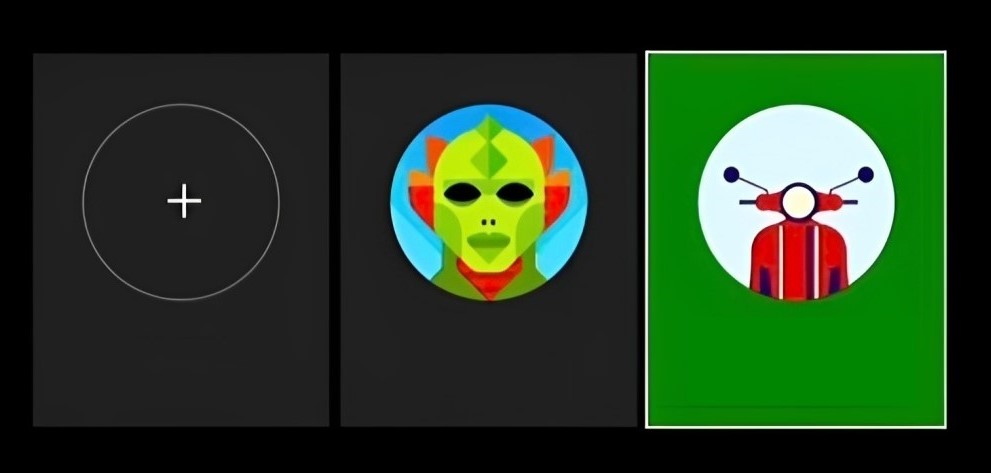
Reinstall the Game
Reinstalling the game can also help resolve this error. This step can be especially important when file corruption is the cause of the error, which can occur due to unexpected console shutdowns during gameplay and updates. To reinstall a game on Xbox, follow these steps:
- To access the Menu, press the Xbox button on your controller.
- Choose My Games & Apps, then click See All.
- Select Games or Apps.
- Select the Game or App you want to remove.
- After that, press the Menu button and then select Uninstall.
Click on Uninstall. - Select Uninstall All.
- Reinstall the game or app by inserting a disc or downloading it again.
If file corruption was the root of your error, then this method is guaranteed to fix it.
Reset the Xbox Console
If none of the above-mentioned solutions help in fixing the error, then resetting your Xbox console is the only solution you have left. You will have to perform a factory reset, which will restore the console to its default settings. When this happens it will erase all user data, settings, and applications. This can be a good last-resort solution and can be performed by following the steps below:
- To access the Menu, press the Xbox button on your controller.
- After that, click on the Settings option from the list of options.
Click on ‘Settings’. - Select System.
- Next, select Console info.
Xbox Error Code 0x8b108490 - Finally, select Reset Console and choose ‘Reset and remove everything’.
Click on ‘Reset and remove everything’.
Note: Make sure to backup any important data before performing these steps as this will result in the complete deletion of all the data stored in the console.
Contact Xbox Support
The final solution is to contact Xbox support to get help in resolving your error. You will be able to get personalized troubleshooting tips and guides from Xbox’s support team. Follow these steps to contact Xbox support:
- Go to Xbox’s support page.
- Click on ‘Contact Us’. You can also choose to use Phone support or Web chat.
- Submit a report and follow the instructions provided by the support team.
Contact Xbox Support.
Related: Xbox Error Code 0x8027025A – Explained and Fixed
Preventing the Xbox Error Code 0x8b108490
Following are some prevention guidelines that can help you avoid this error in the future:
- When it comes to avoiding errors, it is extremely important to have a reliable connection. This is why you should verify your internet connection and reboot your router from time to time.
- You must ensure that you are running the latest firmware and software by checking for updates now and then. Updates often include important bug fixes and improvements that can prevent errors from occurring.
- Another good way to maintain console performance and prevent errors is to clear your cache occasionally. Doing this will prevent errors related to a bad cache and file corruption.
- You should also periodically check the status of Xbox services on the official Xbox website. Server-side issues can cause errors and being aware of service outages can help you anticipate potential errors.
Final Words
We understand that Xbox Error Code 0x8b108490 is an issue that can disrupt your gaming experience which is why we have compiled several troubleshooting solutions in this guide that can help you in fixing the error and getting you back on track with your gaming.
FAQs
Here are some frequently asked questions and responses related to Xbox Error Code 0x8b108490:
Will resetting my console delete all my data?
A console reset will erase all user data, including games, apps, profiles, and settings, and return your console to its factory defaults. Any crucial data should be backed up before the console is reset.
Why is it important to check the Xbox Live service status?
Since server-side problems may result in errors, checking the Xbox Live service status is important. By verifying the status of services, you can figure out if the error is due to temporary server problems or if it requires further troubleshooting on your end.
What should I do if the error still occurs after I’ve tried every fix?
After trying all solutions listed here, if the error still occurs, it is a good idea to get in touch with Xbox Support for more help. They can provide personalized troubleshooting steps and guide you through the process of resolving the specific issue causing the error.
Read More
- Xbox Error Code 831188fe – 9 Quick Solutions
- Error Code 0X97E107DF – Explained and Fixed
- Xbox One Black Screen (Explained and Fixed)